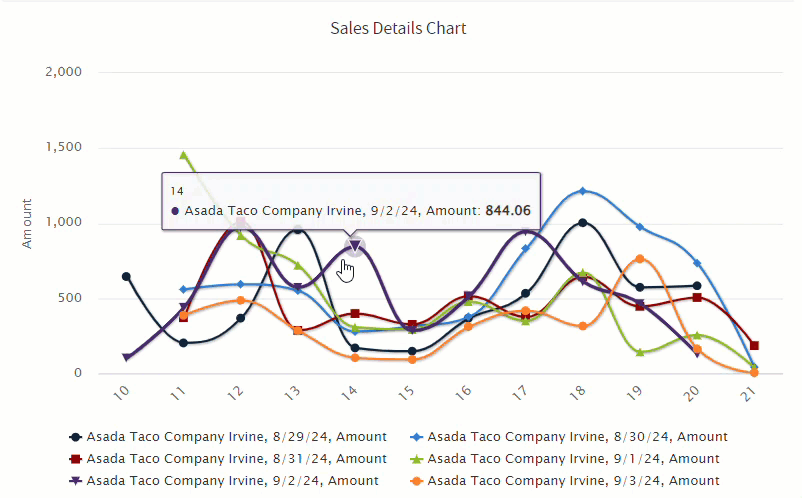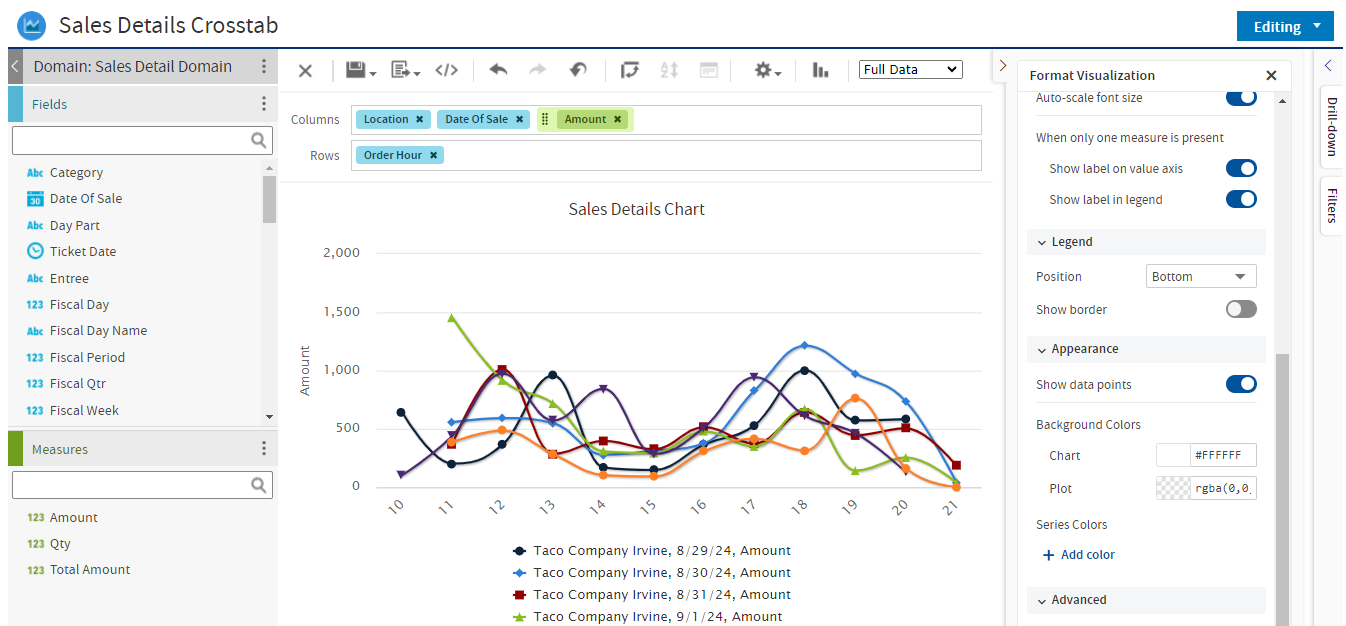
A chart does not have to stay in its original format nor does it have to display the information in one way. Charts can be adjusted using various functions.
Chart Type
Users can select which chart to use by selecting a visualization type. Visualizations can be accessed by clicking the bar graph icon  in the top ribbon.
in the top ribbon.
Chart Types
Once the visualization icon is selected, a pop-up window will appear that includes a number of different visuals to choose from. Select the type that displays the information best.
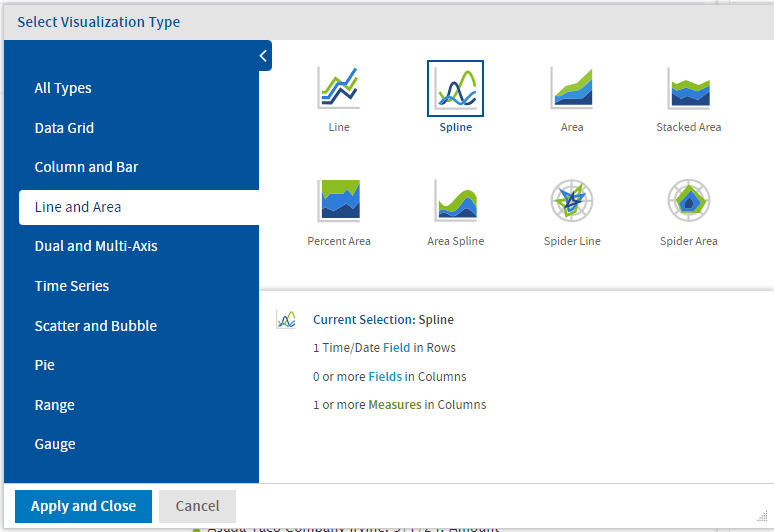
Format Visualization
After a visualization is selected, it can then be formatted from the Format Visualization panel. From this panel , users can edit elements of the visualization such as the title, axes, labels, legend, and various aspects of the appearance. The formatting options will be dependent on the visualization type selected.
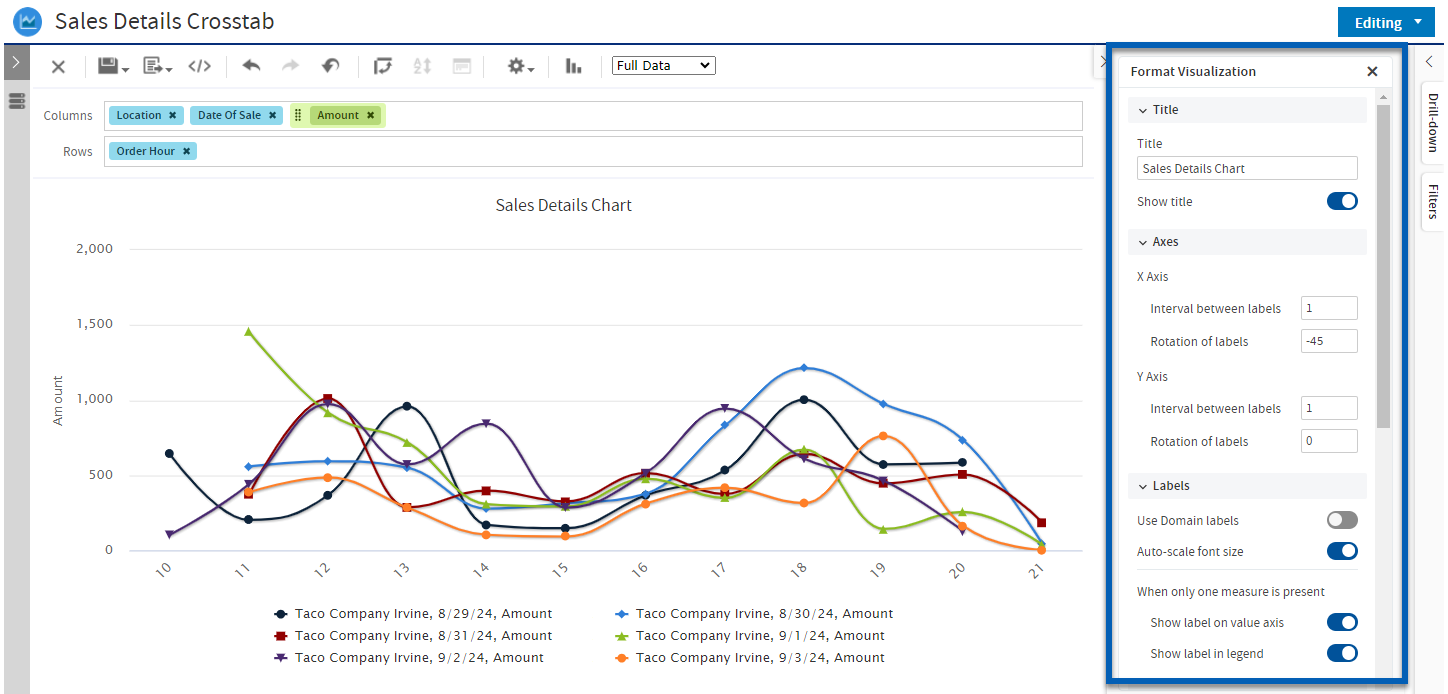
Data Level Filter
The Data Level filter is found in the Filters section of the Drill-down & Filters panel. This slider helps provide a range of detail that the chart will display. These are based on the fields and measures listed in the column and row layouts.
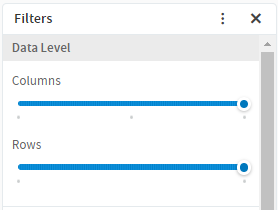
Hovering over a Point
When hovering over a point on a chart, a pop-up box will display the detailed values.
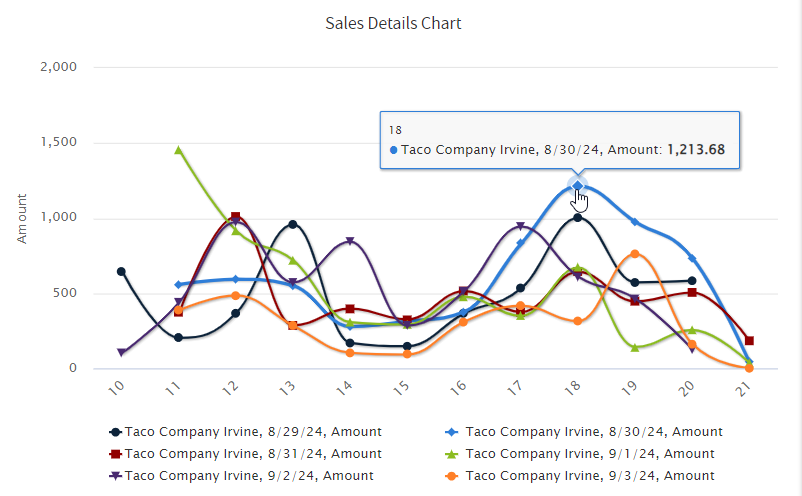
Show / Hide Chart Values
By default, all selected measures will show on the chart. However, values can be hidden or shown on a chart by clicking one of the values from the chart's legend.
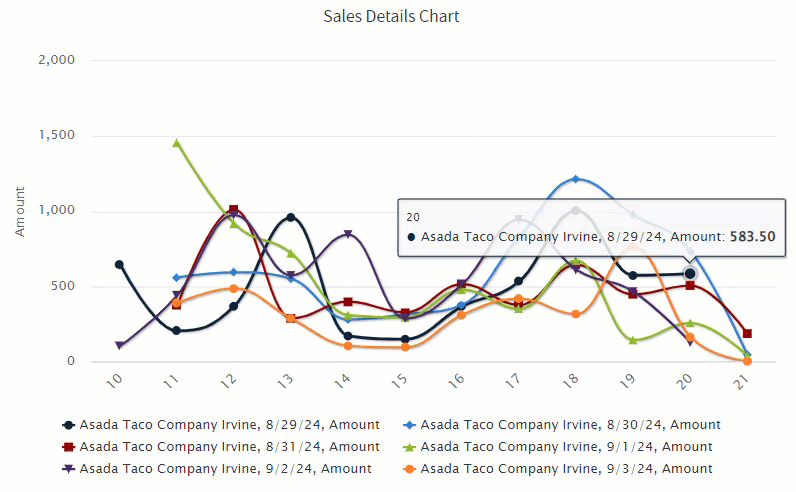
Zoom In
To zoom in on a specific portion of a chart, click the mouse, then drag to highlight a specific portion of the chart, and release the mouse. Repeat this process until the zoom is at its desired extent. Click the Reset Zoom button to go back to original view.