.png)
The Academy Progress Report allows the user to track their employees' progress through the R365 Academy courses. This tool is an easy way for managers to track their employees' knowledge of R365. By selecting specific parameters, the manager can see specific lessons completed by certain employees.
Navigation
The My Reports search bar can be used to search R365's entire catalog of reports.
- Open the Reports app.
- Navigate to My Reports.
- Enter all or part of the report name in the search bar.
- The Results tab will open with the list of search results.
- From beneath the report name, click Run to run the report with the selected report view.
-OR-
Click Customize to adjust the report parameters and run the report.

Report Parameters
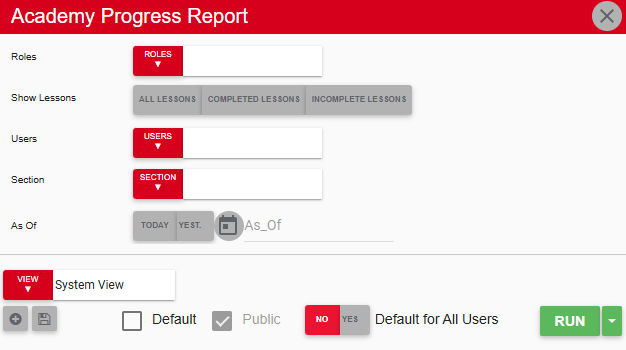
Field | Description |
|---|---|
Roles | Filters the report to show employees with the selected R365 user roles. |
Show Lessons | Filters the lessons that appear in the report. Options include:
|
Users | Filters the employees that appear in the report. |
Section | Filters the lessons that appear in the report by Academy sections. For example, the user can choose to view only completed lessons from the Accounts Payable section. |
As Of | Date for which to run the report. For example, if an employee should have completed all assigned lessons by last Friday, their manager can select last Friday's date to see if lessons were completed on time. |
Identify Minors | If set to Yes, the word 'Minor' appears next to all employees who are under a certain age. |
View options | This section provides options to select, save, edit, or delete a report view. |
Run | Generates the report. Click the down arrow to the right of the Run button to export, email, or print the report. |
Report Columns
.png)
Column | Description |
|---|---|
User | Name of the employee. |
Lessons Completed | Number of lessons that the employee has completed. |
Total Lessons | Total number of lessons assigned to the employee, including complete and incomplete lessons. |
% Complete | Percentage of completion. (Lessons Completed / Total Lessons = % Complete) |
Date | If the employee completed all assigned lessons, this cell displays the date of completion. |
Email, Export, or Print the Report
This report can be emailed, exported, or printed in custom formatting directly from the reporting window. Learn more about how to send, export, or print this report.
