Export all 1099 MISC, NEC, and INT data from R365 using the 1099 Export report. Selected forms can be ran individually for each legal entity or under a Common Payer and then imported into tax1099.com so that taxes can be done electronically.
Navigation
The My Reports search bar can be used to search R365's entire catalog of reports.
- Open the Reports app.
- Navigate to My Reports.
- Enter all or part of the report name in the search bar.
- The Results tab will open with the list of search results.
- From beneath the report name, click Run to run the report with the selected report view.
-OR-
Click Customize to adjust the report parameters and run the report.

Report Parameters
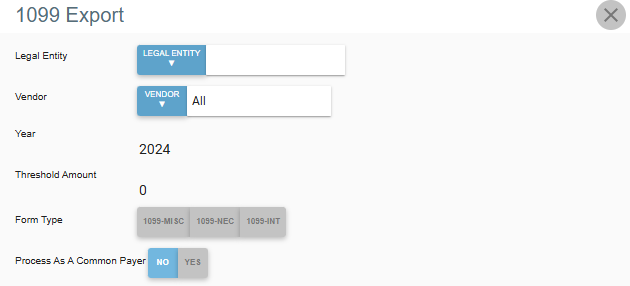
Field/Column | Description |
|---|---|
Legal Entity | A listing of all legal entities. Only one legal entity can be selected. |
Vendor | A listing of all 1099 vendors for the selected legal entity. |
Year | The year that the 1099 report is ran for. Default: last year. |
Threshold Amount | The baseline amount for vendor 1099 transactions to be included in the report. Vendors with an annual aggregated amount equal to or greater than the listed amount will be included in the report. |
Form Type | The type of 1099 form ran for the report. Options include:1099-MISC – Miscellaneous income1099-NEC – Nonemployee compensation1099-INT – Interest income. |
Process As A Common Payer | The option to process the legal entity as a common payer. If selected and the legal entity selected is a common payer, as noted on the legal entity record, then all legal entities assigned to report through this legal entity will be included. A common payer legal entity must have “Yes” selected to include all assigned legal entities in the report. |
Report Columns
When the file downloads, the columns that appear will be dependent on the 1099 type selected. Users may see the following:
1099 - MISC
Field/Column | Description |
|---|---|
Payer Type | Identifies whether the payer is an individual or business entity. |
Payer TIN Type | Indicates whether the payer’s taxpayer ID is an EIN, SSN, or ITIN. |
Payer TIN | Payer’s taxpayer identification number. |
P Business Name or Last Name | Payer’s business name or last name. |
P First Name | Payer’s first name (if individual). |
P Middle Name | Payer’s middle name (if provided). |
P Suffix | Payer’s suffix such as Jr, Sr, III. |
P Disregarded Entity | Indicates whether the payer is a disregarded entity. |
P Address 1 | First line of payer’s address. |
P Address 2 (Optional) | Second line of payer’s address. |
P City | Payer’s city. |
P State | Payer’s state abbreviation. |
P ZIP or Foreign Postal Code | ZIP code or foreign postal code. |
P Country | Payer’s country. |
P Phone Number | Payer’s phone number. |
P Email Address (Optional) | Payer’s email address. |
P State ID (Optional) | Payer’s state identification number. |
Recipient Attention To (Optional) | Optional attention line for the recipient. |
Recipient Type | Indicates if the recipient is an individual or business. |
Recipient TIN Type | Indicates whether the recipient uses an EIN, SSN, or ITIN. |
Recipient TIN | Recipient’s taxpayer identification number. |
R Business Name or Last Name | Recipient’s business name or last name. |
R First Name | Recipient's first name. |
R Middle Name | Recipient’s middle name, if provided. |
R Suffix | Recipient’s suffix such as Jr or Sr. |
R Address 1 | First line of recipient’s address. |
R Address 2 (Optional) | Second address line (optional). |
R City | Recipient’s city. |
R State | Recipient’s state abbreviation. |
R ZIP or Foreign Postal Code | Recipient’s ZIP or foreign postal code. |
R Country | Recipient’s country. |
R Phone Number (Optional) | Recipient’s phone number. |
R Email Address (Optional) | Recipient’s email address. |
Acct No (Optional) | Internal account or vendor reference number. |
Box 1 Rents | Rental payments of $600 or more. |
Box 2 Royalties | Royalty payments of $10 or more. |
Box 3 Other Income | Miscellaneous income of $600 or more that does not belong in other boxes. |
Box 4 Fed Income Tax Withheld | Backup withholding withheld under IRS rules. |
Box 5 Fishing Boat Proceeds | Payments to fishermen for their shares of proceeds. |
Box 6 Medical and Health Care Payments | Payments of $600 or more to providers of medical or health care services. |
Box 7 Payer Made Direct Sales of $5,000 or More | Checkbox indicating direct sales of consumer products for resale. |
Box 8 Substitute Payments | Payments received in place of tax-exempt interest or dividends (e.g., from securities lending). |
Box 9 Crop Insurance Proceeds | Crop insurance payouts to farmers. |
Box 10 Gross Proceeds Paid to an Attorney | Gross proceeds paid to attorneys (even if not fees). |
Box 11 Fish Purchased for Resale | Cash payments for the purchase of fish for resale. |
Box 12 Section 409A Deferrals | Reportable 409A nonqualified deferred compensation amounts. |
Box 13 FATCA Filing Requirement | Checkbox indicating FATCA reporting requirement. |
Box 15 Nonqualified Deferred Compensation | Amounts included due to failure to meet 409A requirements. |
Box 16a State Tax Withheld | State tax withheld for the first state. |
Box 16b State Tax Withheld | State tax withheld for the second state. |
Box 17a State | First state code. |
Box 17a State No | First state payer identification number. |
Box 17b State | Second state code. |
Box 17b State No | Second state payer identification number. |
Box 18a State Income | State income amount for the first state. |
Box 18b State Income | State income amount for the second state. |
ClientPayerID | Internal identifier used for payer records. |
Exclude Direct State Filing | Indicates exclusion from direct-to-state filing. |
Recipient ClientId | Internal recipient identifier. |
Group Id | Internal group or batch identifier. |
Second TIN | Indicates that two IRS notices were issued regarding an incorrect TIN. |
Email Receipt Language | Preferred language for electronic delivery. |
Exclude CFSF | Indicates the form is excluded from the Combined Federal/State Filing program. |
1099-NEC
Field/Column | Description |
|---|---|
Payer Type | Identifies whether the payer is an individual or business entity. |
Payer TIN Type | Indicates whether the payer’s tax ID is an EIN, SSN, or ITIN. |
Payer TIN | Payer’s taxpayer identification number. |
P Business Name or Last Name | Payer's business name or last name. |
P First Name | Payer’s first name, if an individual. |
P Middle Name | Payer’s middle name, if provided. |
P Suffix | Name suffix such as Jr, Sr, III. |
P Disregarded Entity | Indicates if the payer is a disregarded entity for tax purposes. |
P Address 1 | First line of the payer’s address. |
P Address 2 (Optional) | Second address line (optional). |
P City | Payer’s city. |
P State | Payer’s state abbreviation. |
P ZIP or Foreign Postal Code | ZIP code or foreign postal code. |
P Country | Payer’s country. |
P Phone Number | Contact phone number for the payer. |
P Email Address (Optional) | Email address for the payer. |
P State ID (Optional) | Payer’s state identification number. |
Recipient Attention To (Optional) | Optional attention line for the recipient. |
Recipient Type | Indicates if the recipient is an individual or business. |
Recipient TIN Type | Indicates whether the recipient uses an SSN, EIN, or ITIN. |
Recipient TIN | Recipient’s taxpayer identification number. |
R Business Name or Last Name | Recipient business name or last name. |
R First Name | Recipient’s first name. |
R Middle Name | Recipient’s middle name. |
R Suffix | Recipient’s suffix such as Jr or Sr. |
R Address 1 | First line of recipient’s address. |
R Address 2 (Optional) | Second address line (optional). |
R City | Recipient’s city. |
R State | Recipient’s state. |
R ZIP or Foreign Postal Code | ZIP code or foreign postal code for the recipient. |
R Country | Recipient’s country. |
R Phone Number (Optional) | Recipient’s phone number. |
R Email Address (Optional) | Recipient’s email address. |
Acct No (Optional) | Account number used internally for tracking. |
Box 1 Nonemployee Compensation | Total nonemployee compensation of $600 or more paid to the recipient. |
Box 2 Payer Made Direct Sales Totaling $5,000 or More | Checkbox if payer made direct sales of $5,000+ of consumer products for resale. |
Box 3 Excess Golden Parachute Payments | Excess parachute payments as defined under IRC 280G (NEW for 2025). |
Box 4 Fed Income Tax Withheld | Backup withholding (typically 24%) if the recipient was subject to withholding. |
Box 5a State Tax Withheld | State tax withheld for the first state. |
Box 5b State Tax Withheld | State tax withheld for the second state, if applicable. |
Box 6a State | First state code. |
Box 6a State No | First state payer identification number. |
Box 6b State | Second state code. |
Box 6b State No | Second state payer identification number. |
Box 7a State Income | Income allocated to the first state. |
Box 7b State Income | Income allocated to the second state. |
Client ID | Internal payer or system reference ID. |
Exclude Direct State Filing | Indicates that this form should be excluded from direct-to-state filing. |
Recipient ClientId | Internal recipient identifier used in your system. |
Group ID | Internal grouping identifier. |
Second TIN | Indicates the IRS has sent two notices of incorrect TIN. |
Email Receipt Language | Language preference for electronic document delivery. |
Exclude CFSF | Indicates exclusion from the Combined Federal/State Filing program. |
1099-INT
Field/Column | Description |
|---|---|
Payer Type | Identifies whether the payer is an individual or business entity. |
Payer TIN Type | Indicates whether the payer uses an EIN, SSN, or ITIN. |
Payer TIN | Payer’s taxpayer identification number. |
P Business Name or Last Name | Business name or last name of the payer. |
P First Name | Payer’s first name (if individual). |
P Middle Name | Payer’s middle name, if provided. |
P Suffix | Payer’s suffix such as Jr, Sr, III. |
P Disregarded Entity | Indicates if the payer is a disregarded entity. |
P Address 1 | First line of payer address. |
P Address 2 (Optional) | Second address line. |
P City | Payer’s city. |
P State | Payer’s state abbreviation. |
P ZIP or Foreign Postal Code | ZIP or foreign postal code. |
P Country | Payer’s country. |
P Phone Number | Payer’s phone number. |
P Email Address (Optional) | Payer’s email address. |
Recipient Attention To (Optional) | Attention line for recipient (optional). |
Recipient Type | Indicates if the recipient is an individual or business. |
Recipient TIN Type | Identifies whether the recipient uses an EIN, SSN, or ITIN. |
Recipient TIN | Recipient’s taxpayer identification number. |
R Business Name or Last Name | Recipient’s business name or last name. |
R First Name | Recipient’s first name. |
R Middle Name | Recipient’s middle name. |
R Suffix | Recipient’s suffix (Jr, Sr, etc.). |
R Address 1 | First line of recipient’s address. |
R Address 2 (Optional) | Second address line. |
R City | Recipient’s city. |
R State | Recipient’s state. |
R ZIP or Foreign Postal Code | ZIP or foreign postal code. |
R Country | Recipient’s country. |
R Phone Number (Optional) | Recipient’s phone number. |
R Email Address (Optional) | Recipient’s email address. |
Acct No (Optional) | Internal account or vendor identifier. |
Payer’s RTN (Optional) | Payer’s routing transit number for interest reporting (optional). |
Box 1 Interest Income | Interest income of $10 or more. |
Box 2 Early Withdrawal Penalty | Penalty for early withdrawal (e.g., from a CD). |
Box 3 Interest on U.S. Savings Bonds and Treasury Obligations | Interest earned on U.S. government securities. |
Box 4 Fed Income Tax Withheld | Federal backup withholding if applicable. |
Box 5 Investment Expenses | Investment expenses for single-class REMICs (rare). |
Box 6 Foreign Tax Paid | Foreign tax withheld on interest. |
Box 7 Foreign Country or U.S. Possession | Country associated with foreign tax paid. |
Box 8 Tax-Exempt Interest | Interest income exempt from federal income tax. |
Box 9 Specified Private Activity Bond Interest | Tax-exempt interest subject to AMT. |
Box 10 Market Discount | Market discount amounts for covered securities. |
Box 11 Bond Premium | Bond premium on taxable bonds. |
Box 12 Bond Premium on Treasury Obligations | Premium amortization for Treasury securities. |
Box 13 Bond Premium on Tax-Exempt Bond | Premium amortization for tax-exempt bonds. |
Box 14 Tax-Exempt Bond CUSIP No. | CUSIP number for tax-exempt bonds. |
Box 15a State | First state code for state reporting. |
Box 16a State Identification No. | First state payer identification number. |
Box 17a State Tax Withheld | State tax withheld for the first state. |
Box 15b State | Second state code. |
Box 16b State Identification No. | Second state payer ID number. |
Box 17b State Tax Withheld | State tax withheld for the second state. |
FATCA Filing Requirement | Checkbox indicating FATCA reporting applies. |
2nd TIN Notice | Indicates that the IRS issued two notices regarding incorrect TIN. |
ClientPayerID | Internal payer identifier. |
Group ID | Internal group or batch identifier. |
Email Receipt Language | Preferred language for electronic delivery. |
Recipient ClientId | Internal recipient identifier. |