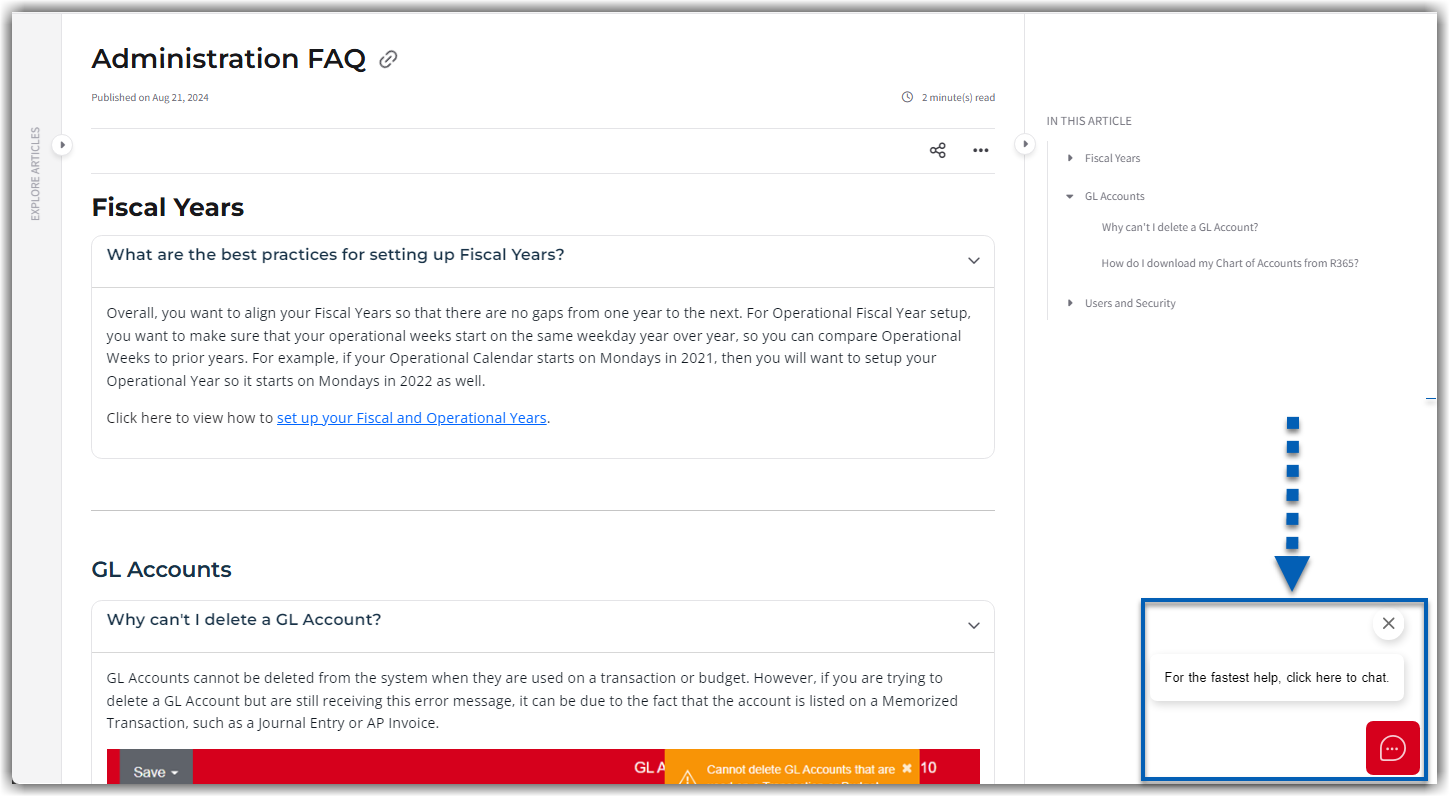The R365 knowledge base is a comprehensive resource designed to assist users in navigating and maximizing their use of R365. Users can access articles, FAQs, and step-by-step guides that cover various features and functionalities of the platform.
Features of the R365 Knowledge Base
Breadcrumb Navigation
View the breadcrumb navigation at the top left that displays the path leading to the current page.
Users can navigate back to previous sections by clicking the linked pages in the breadcrumb.
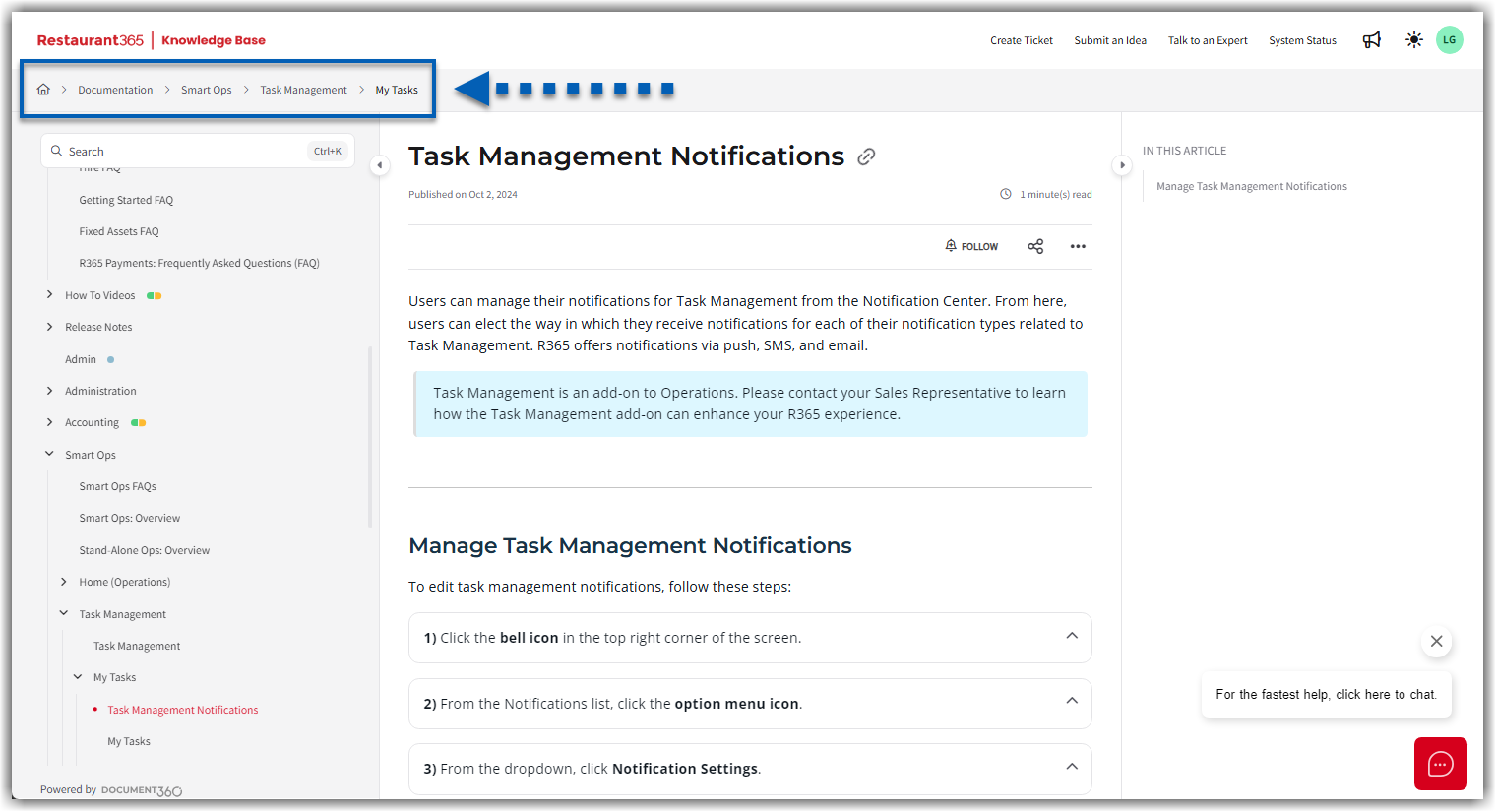
Article Organization & Navigation
Use the left navigation to explore articles in categories and folders that match the current R365 user interface.
The current page is in red text in the left navigation. This navigation menu can be collapsed or expanded at any time using the arrow  .
.
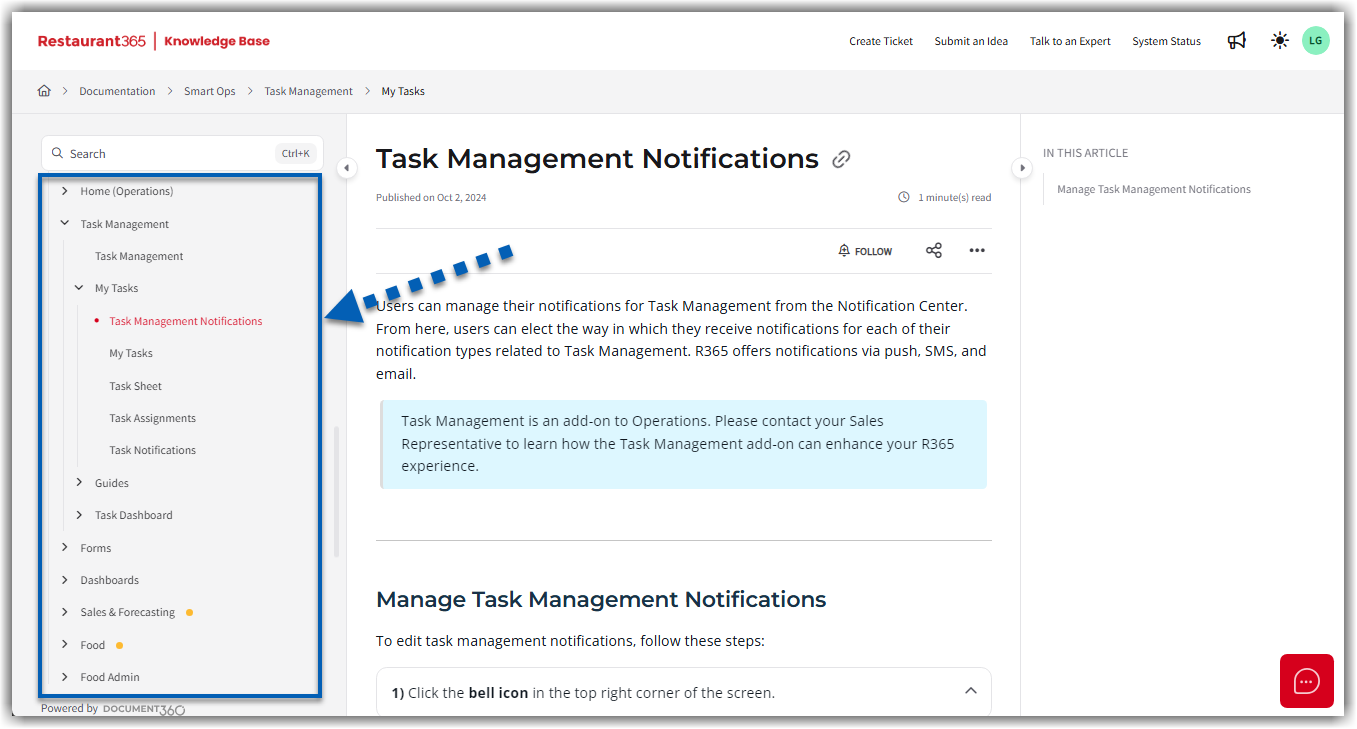
Table of Contents
Users can access the Table of Contents to navigate to a new section from anywhere on the page.
The table of contents is a sticky column on the right side of the screen that scrolls with the user. The table of contents can be collapsed or expanded using the arrow  .
.
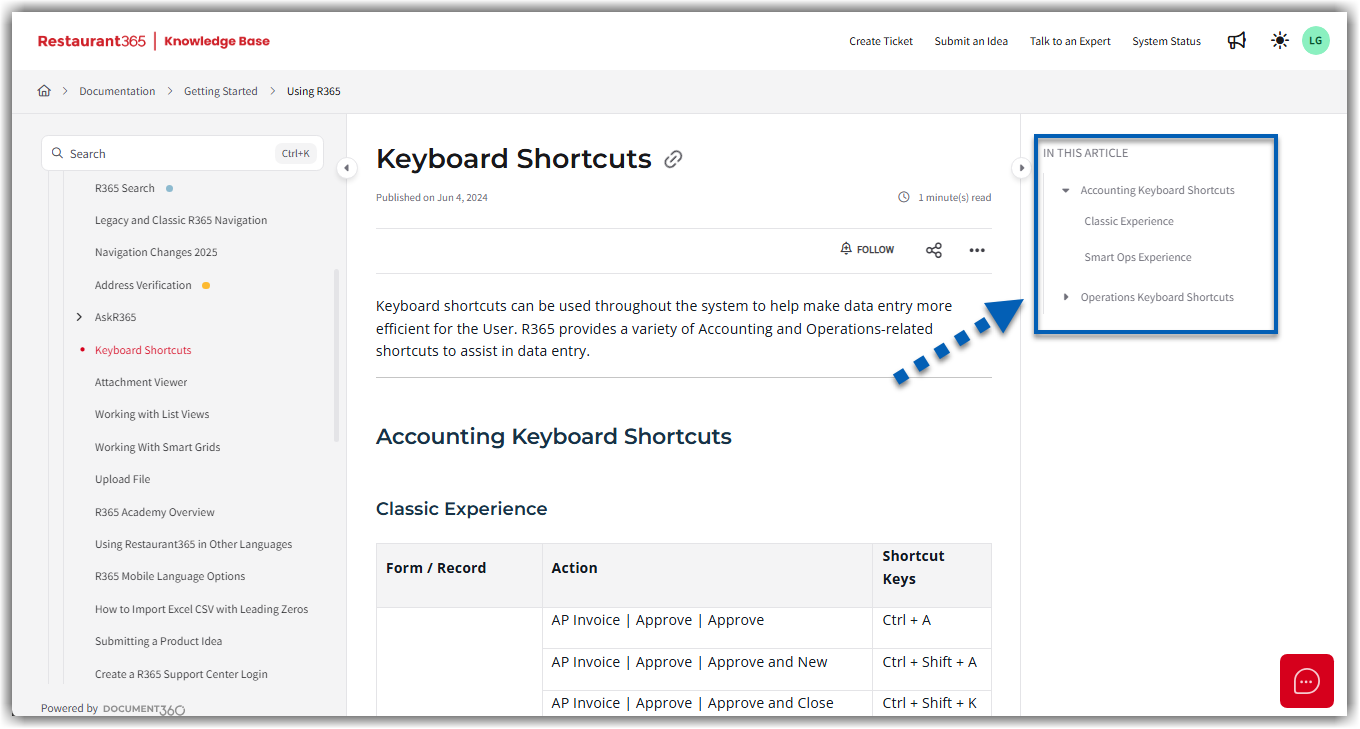
Expand/Collapse Sections
Expand sections to find additional information, screenshots, and examples.
Collapse sections to hide information that may not be relevant.
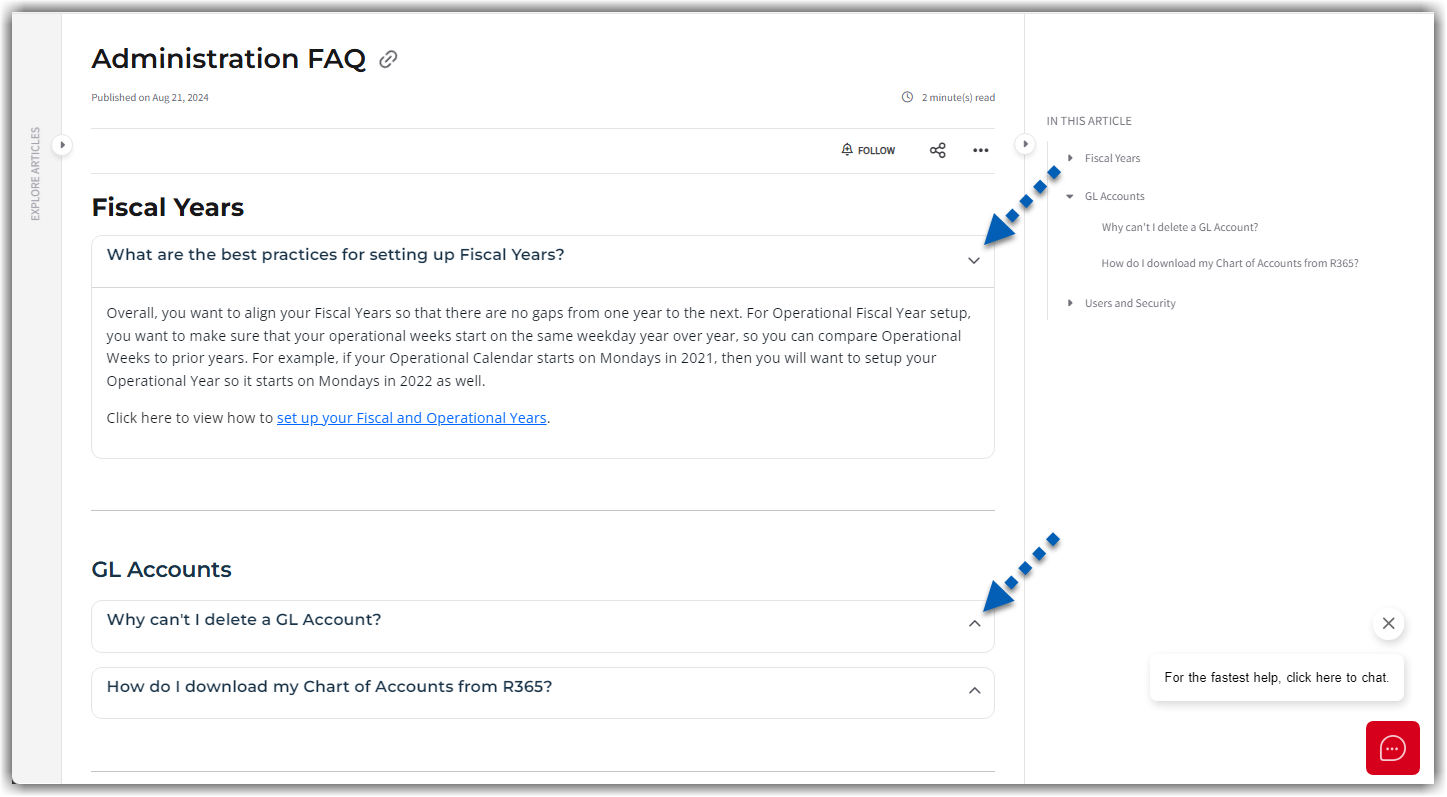
Print
Print the articles from the article menu options.
Expand sections prior to printing to ensure all desired information is included in the printed article.
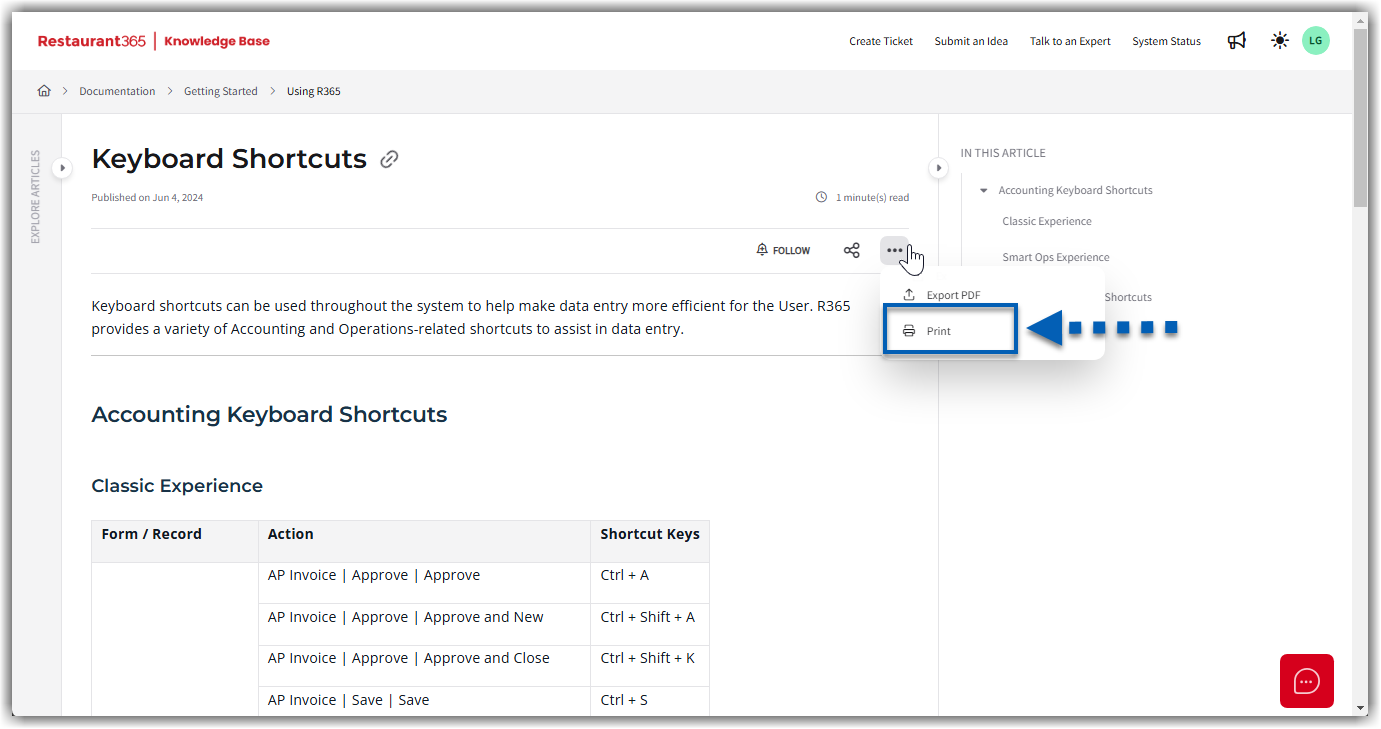
Share
Share article links via email from the top right section of the article.
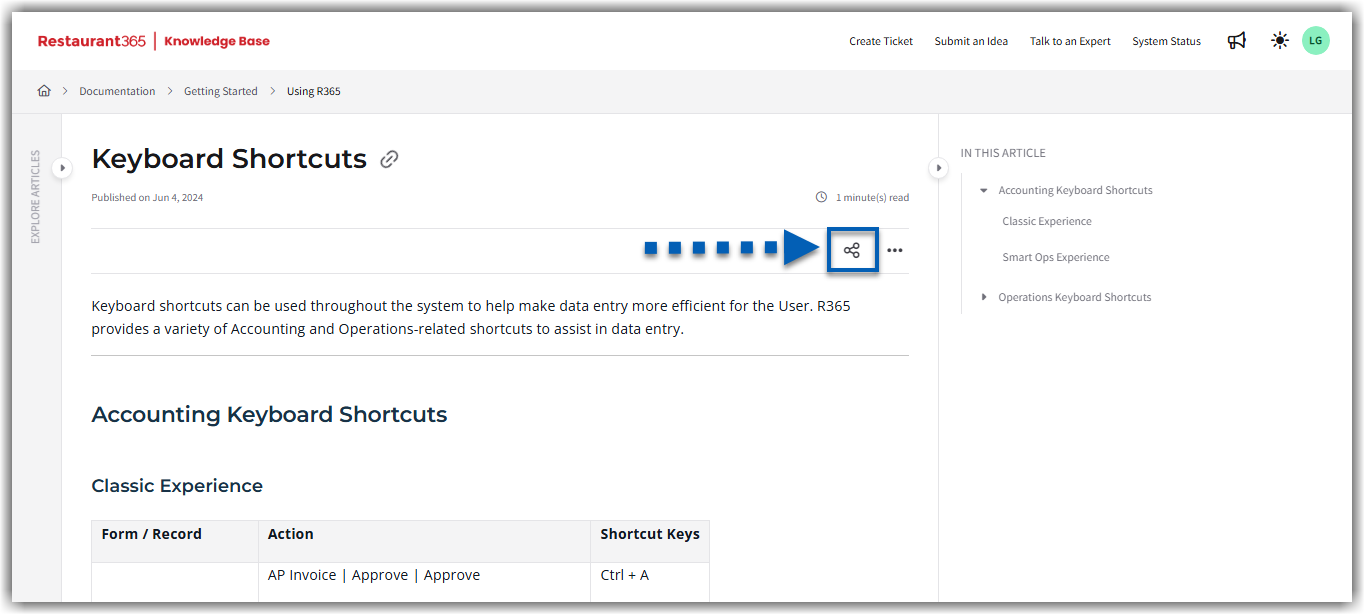
Dark Mode
Change the article view to dark mode using the sun icon in the top right corner of the page.
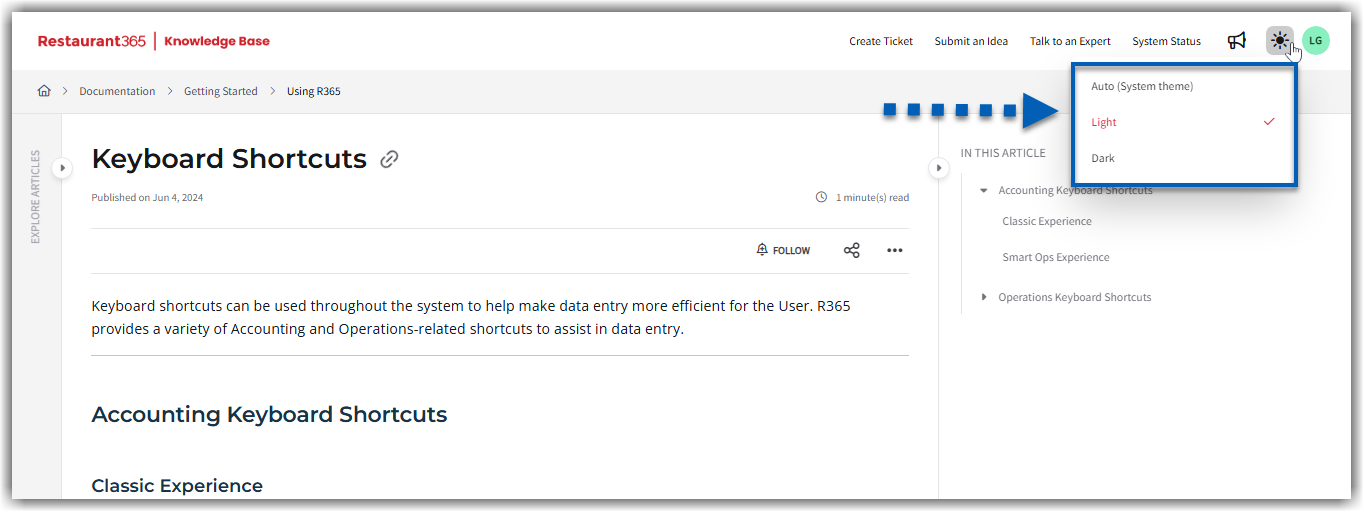
Dark Mode Example:
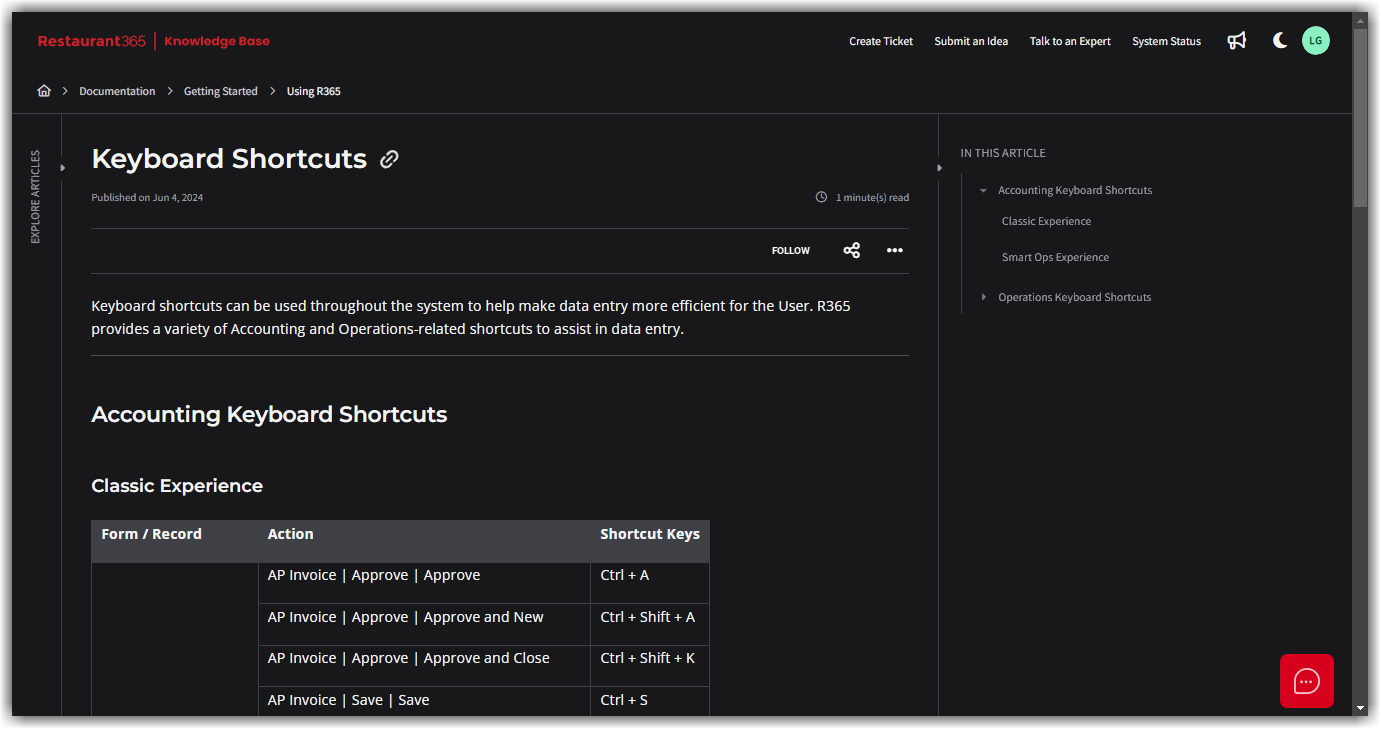
When in dark mode, the sun icon will change to a moon icon. It can be clicked and changed to light mode at any time.
PDF
Export articles to PDF from the article options menu.
Collapsed information will automatically be expanded in the export.
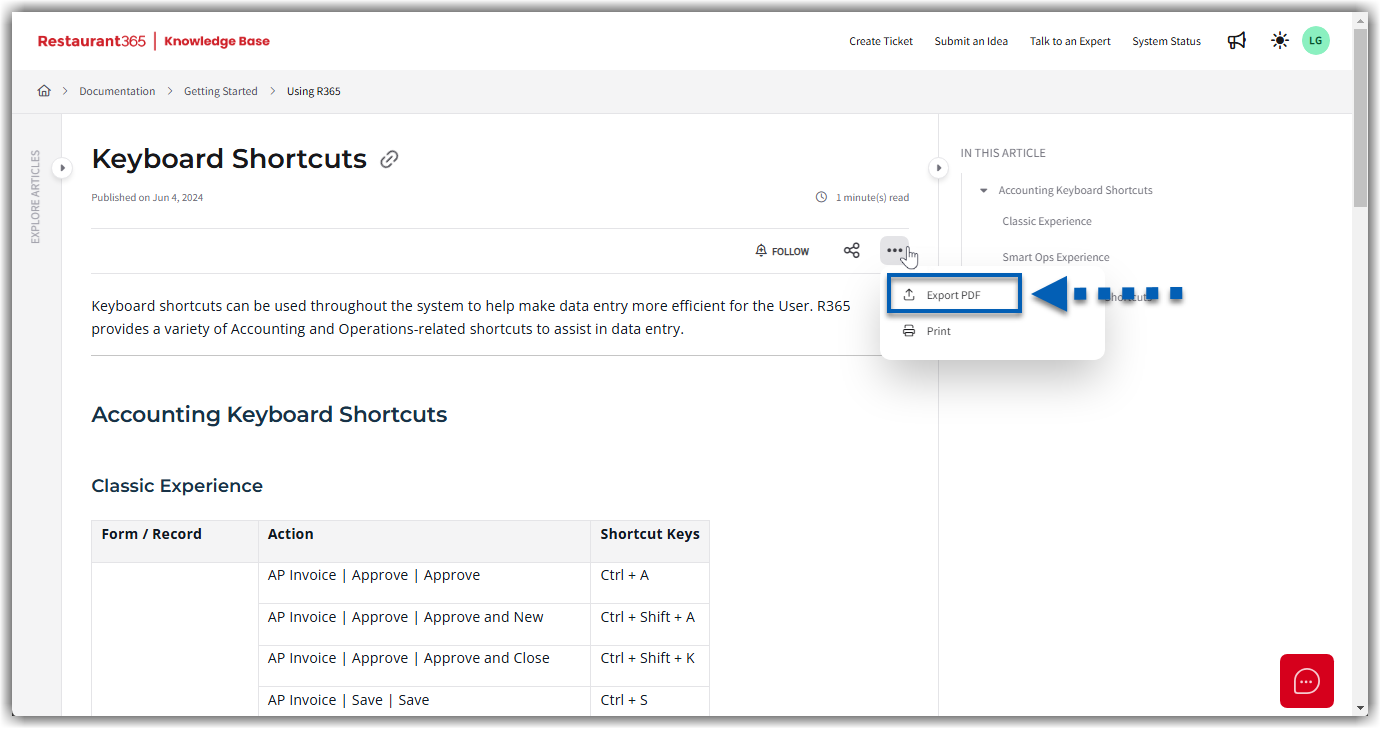
Follow
Follow articles or categories to receive email notifications when articles or categories are updated.
Follow an article:
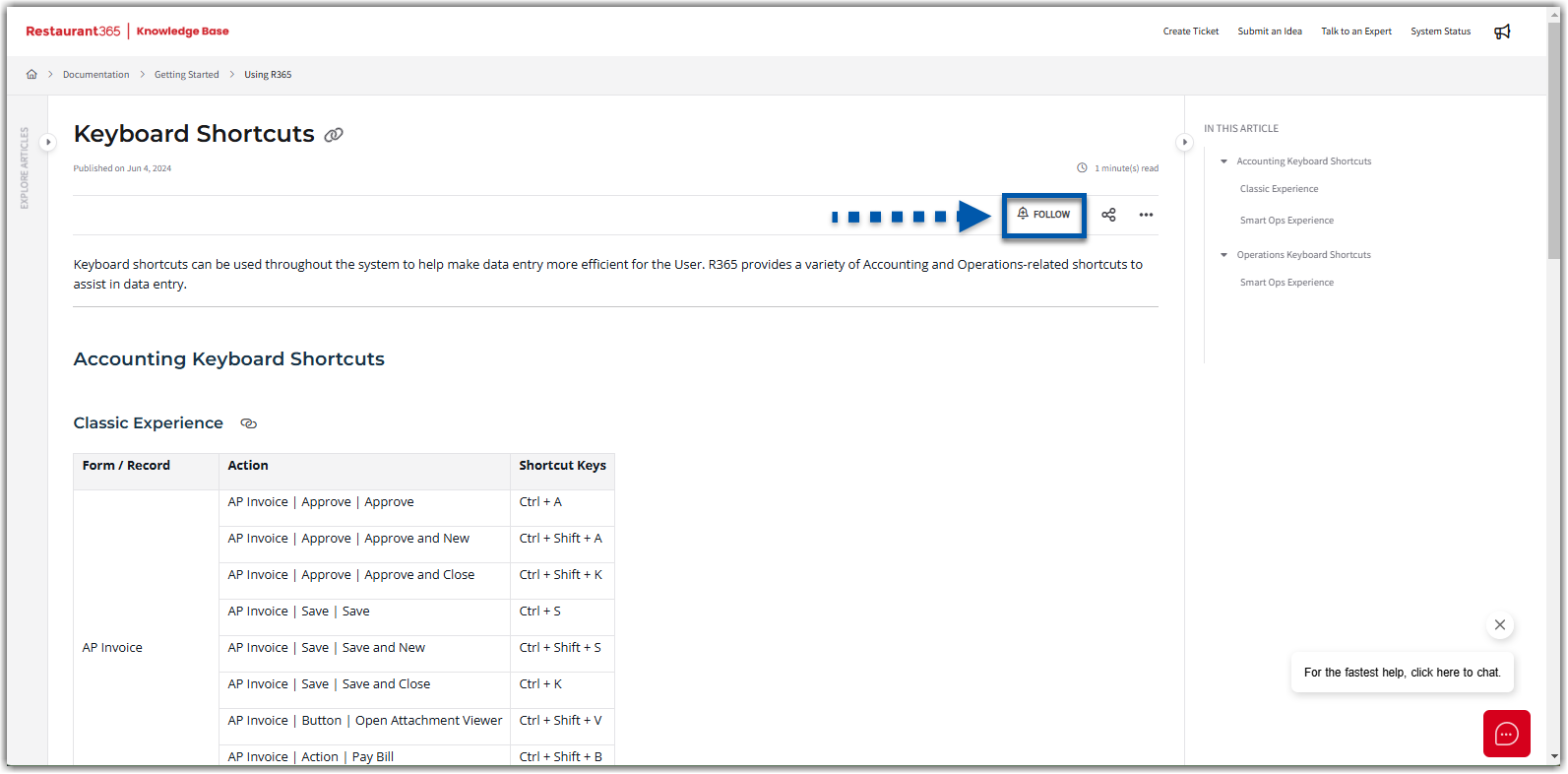
Follow a category:
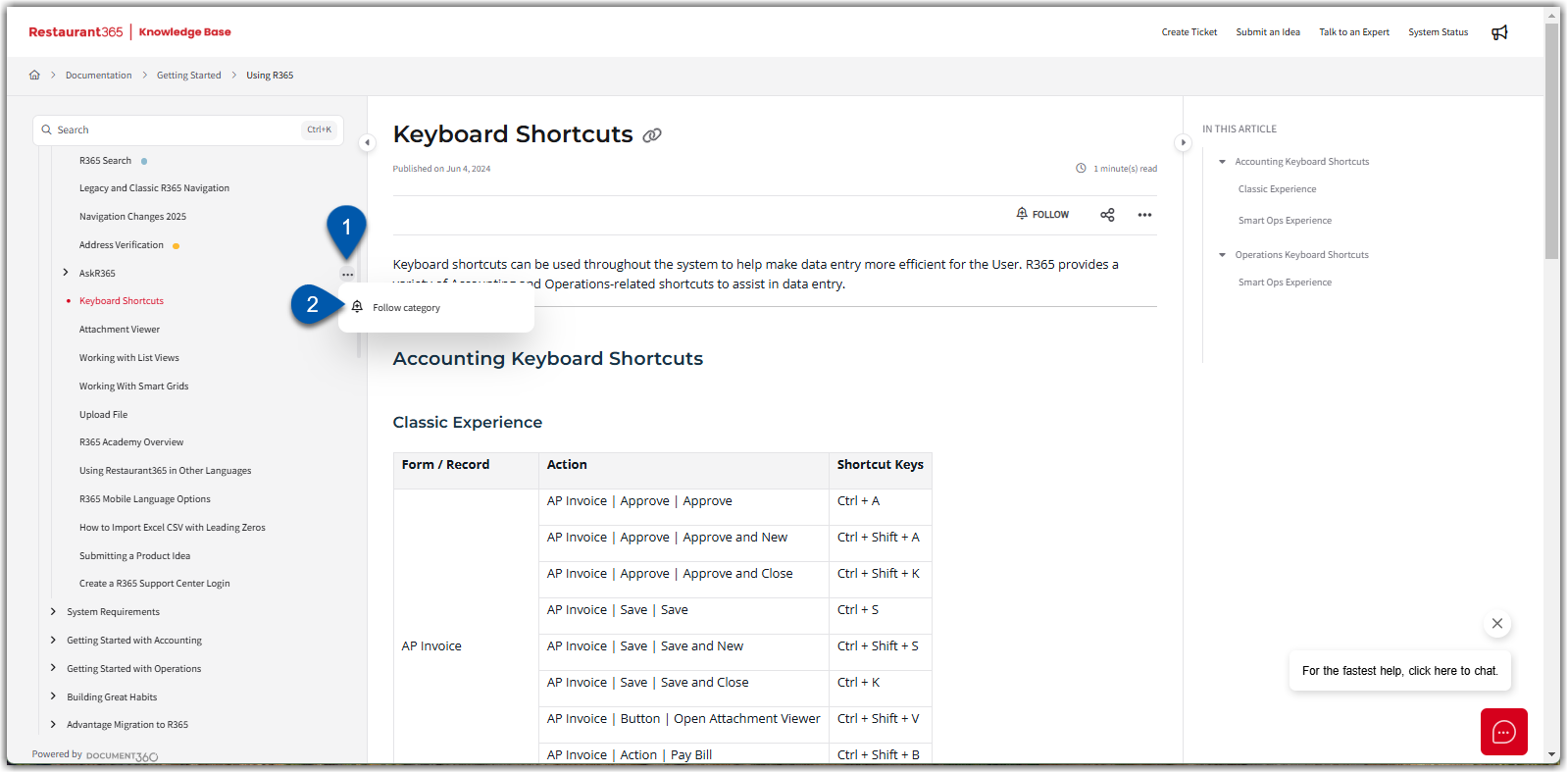
Example Notification:
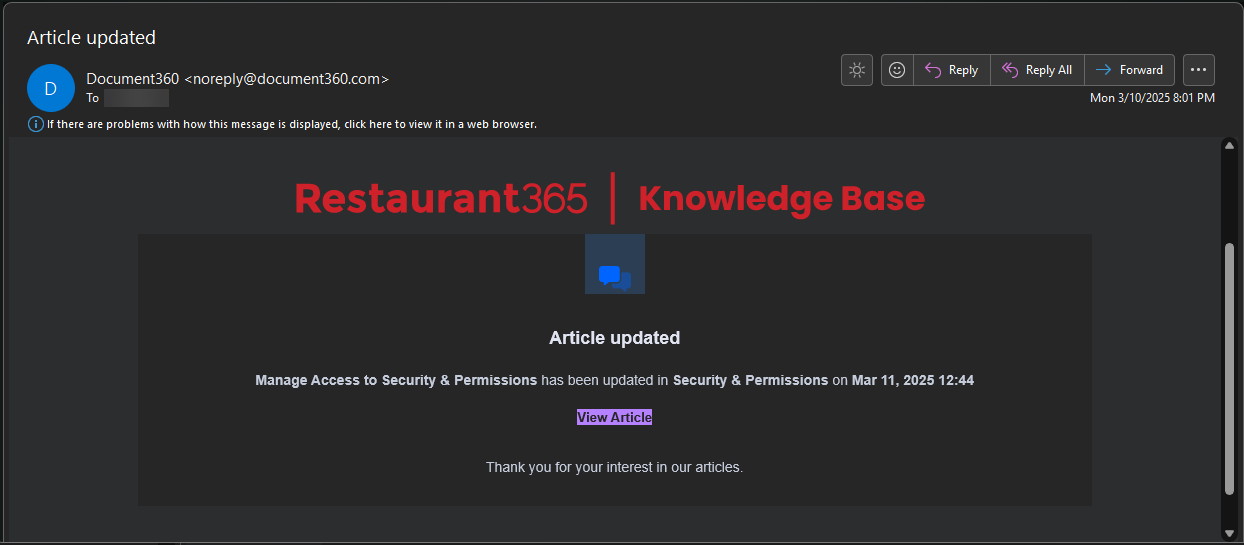
Useful Notes and Highlights
Colored Callouts
Find colored callouts throughout articles in the knowledge base.
Blue callouts: These offer additional notes, examples, and context to enhance understanding. They provide extra information that can clarify or elaborate on the main content.
Green callouts: These provide best practices and tips for success. They offer valuable guidance to enhance effectiveness and achieve desired outcomes.
Yellow callouts: These are soft warnings that highlight important considerations before proceeding. They encourage careful evaluation of potential implications.
Red callouts: These are serious warnings indicating critical issues that require attention. They signal potential risks or words of caution that must be addressed.
Article Status Indicators
Identify new, updated, and beta articles with article indicators.
 Green: New - Articles that have been recently created.
Green: New - Articles that have been recently created. Yellow: Updated - Articles that have been recently updated.
Yellow: Updated - Articles that have been recently updated.  Blue: Beta - Articles for features currently in beta testing.
Blue: Beta - Articles for features currently in beta testing.
Hovering over an indicator or a set of condensed indicators will show the article status(es).
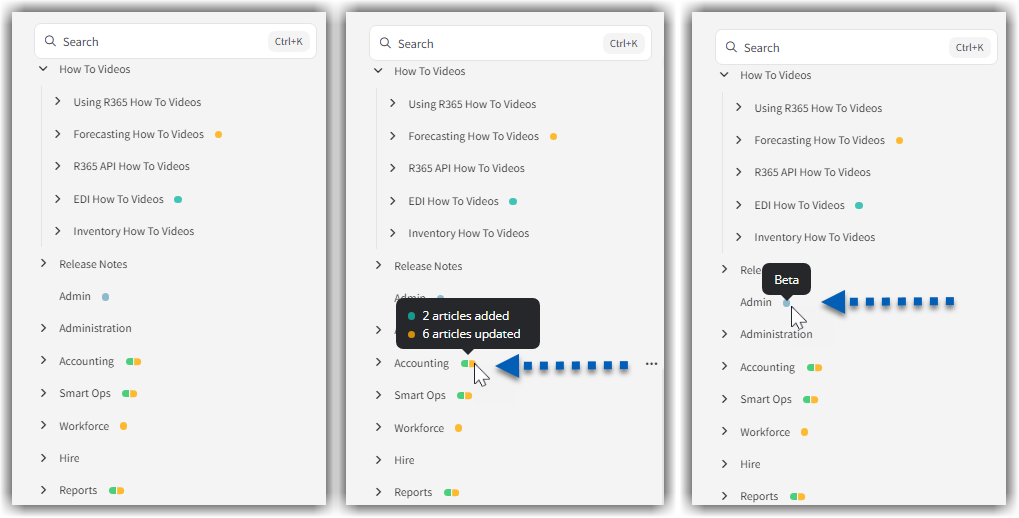
Additional Resources and Links
Manage Support Tickets
Submit a support ticket to R365 Support for assistance with troubleshooting.
Access the R365 Support site to connect with support and find updates on existing tickets.
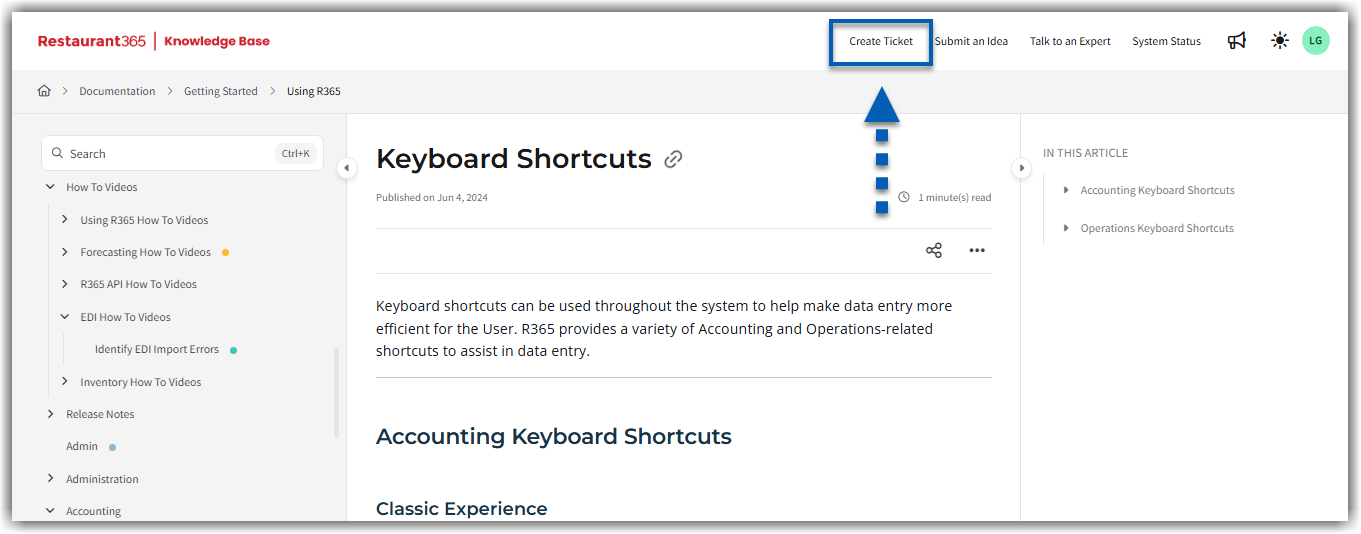
Submit a Product Idea
Submit a product idea to the R365 product team.
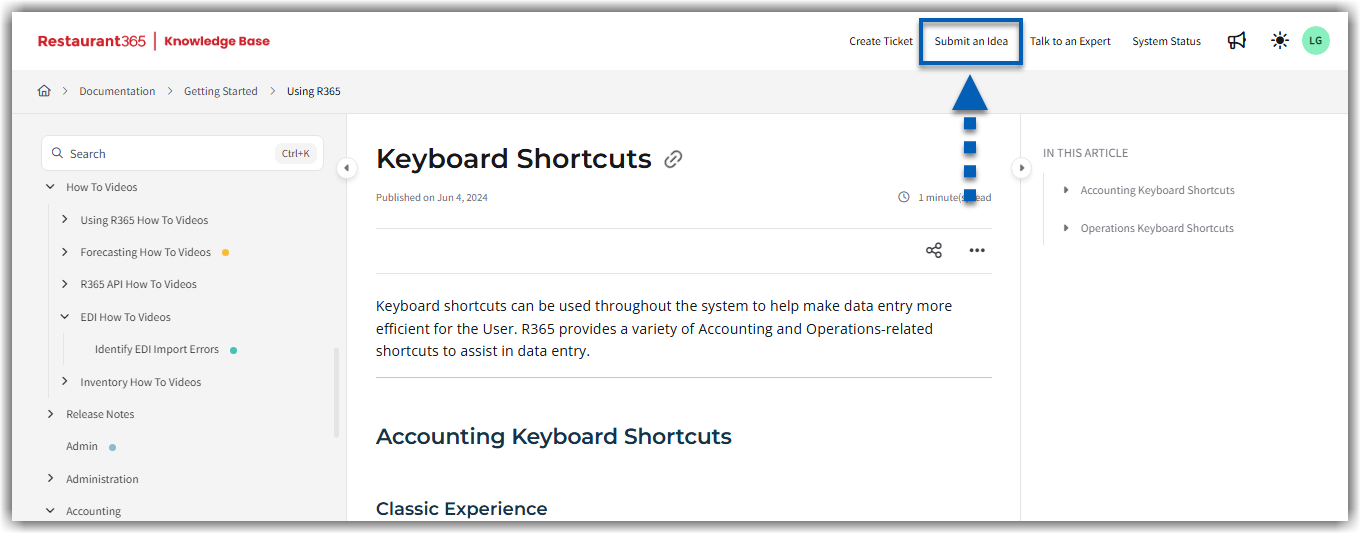
Find an Expert
Access Restaurant365.com to connect with in-house experts, partners, and certified professionals for strategic insights and support.
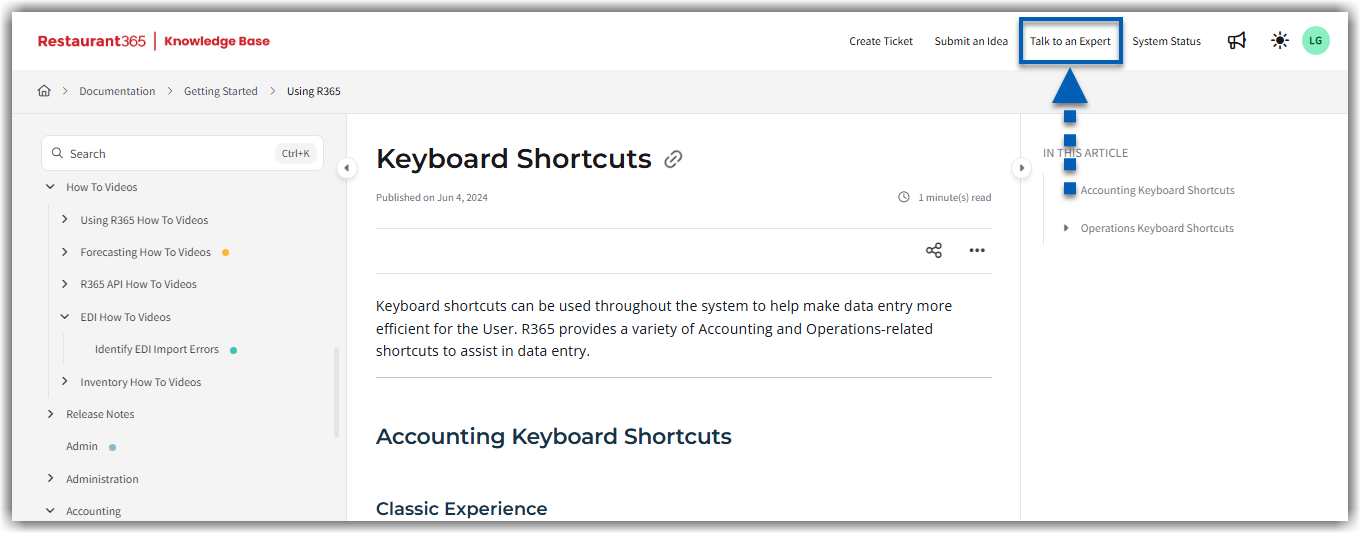
System Status Updates
View the current operational status of Restaurant365 systems, including any ongoing outages, updates, or performance issues.
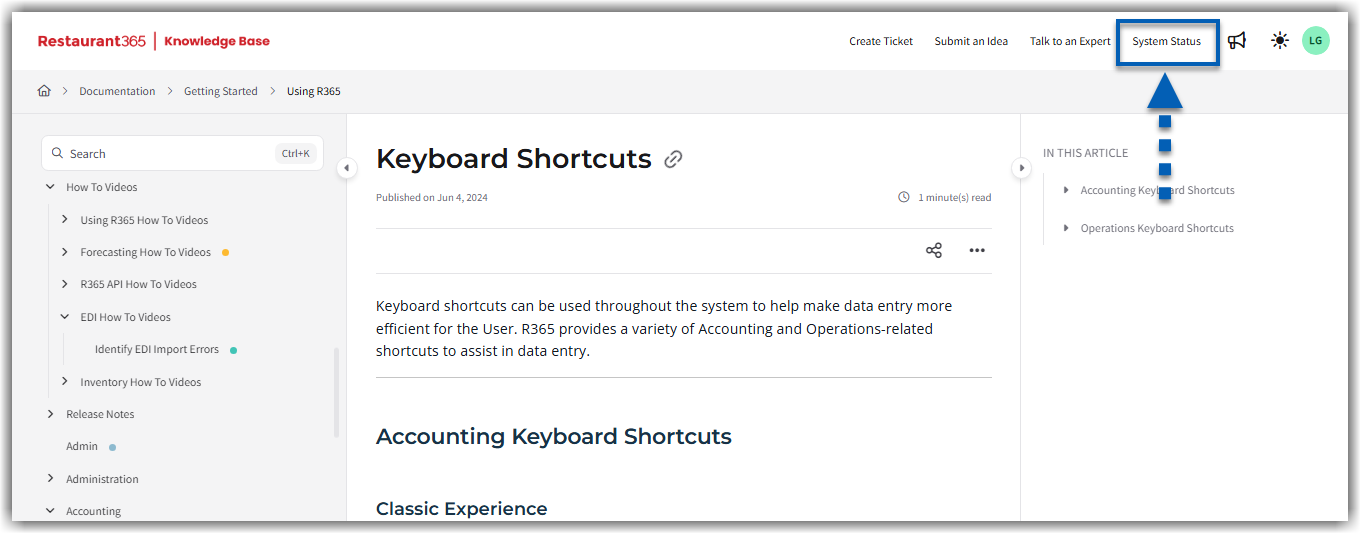
Chat with R365 Support
Start a chat with R365 Support.