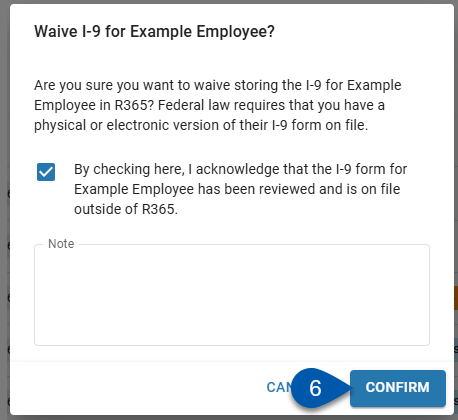In Beta
This feature is in beta. Contact your CSM to learn more.
When I-9 verification is enabled, I-9s are created for all onboarded employees associated with the enabled location. If the employee’s I-9 is on file outside of R365, the I-9 in R365 can be waived. I-9s can be waived from the Work Eligibility page and the Documents tab of employee records.
Since federal law requires a physical or electronic copy of the employee’s I-9 form to be on file, users who waive the I-9 in R365 must acknowledge that the form has been reviewed and is stored outside of R365.
Security
Users must have the following permission waive an I-9:
Labor → Work Eligibility → I-9 Form → Complete Company Signature
These permissions can be added to custom user roles or individual users. The Permission Access report can be used to determine which user roles or users already have these permissions assigned. For more information, see User Setup and Security.
Waive an I-9 Steps
If the employee’s I-9 is on file outside of R365, the I-9 in R365 can be waived. I-9s can be waived from the Work Eligibility page and the Documents tab of employee records.
From the Work Eligibility Page
Follow these steps to waive an I-9 that is on file outside of R365:
Click steps to expand for additional information and images.
1) Navigate to the Work Eligibility page.
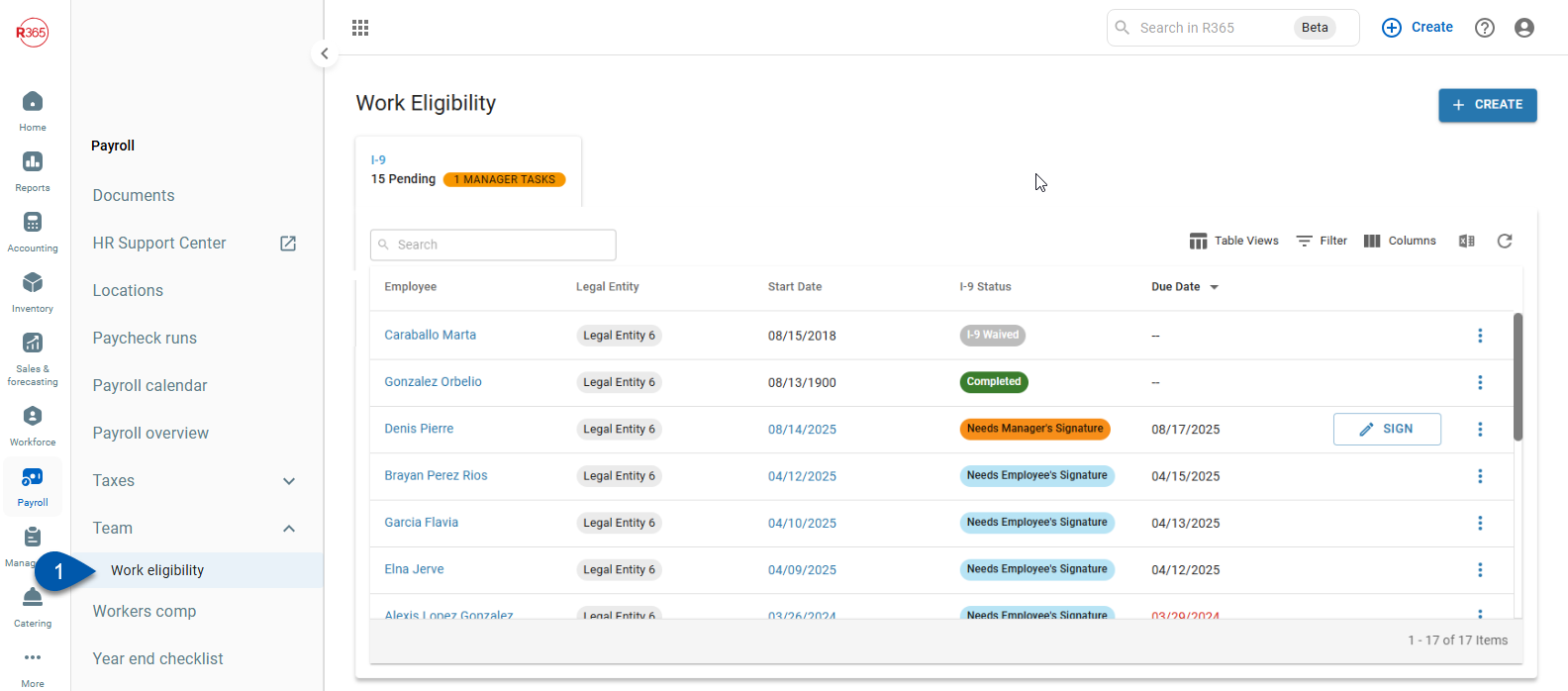
2) Locate the desired I-9 by scrolling through the list or searching for the employee’s name.
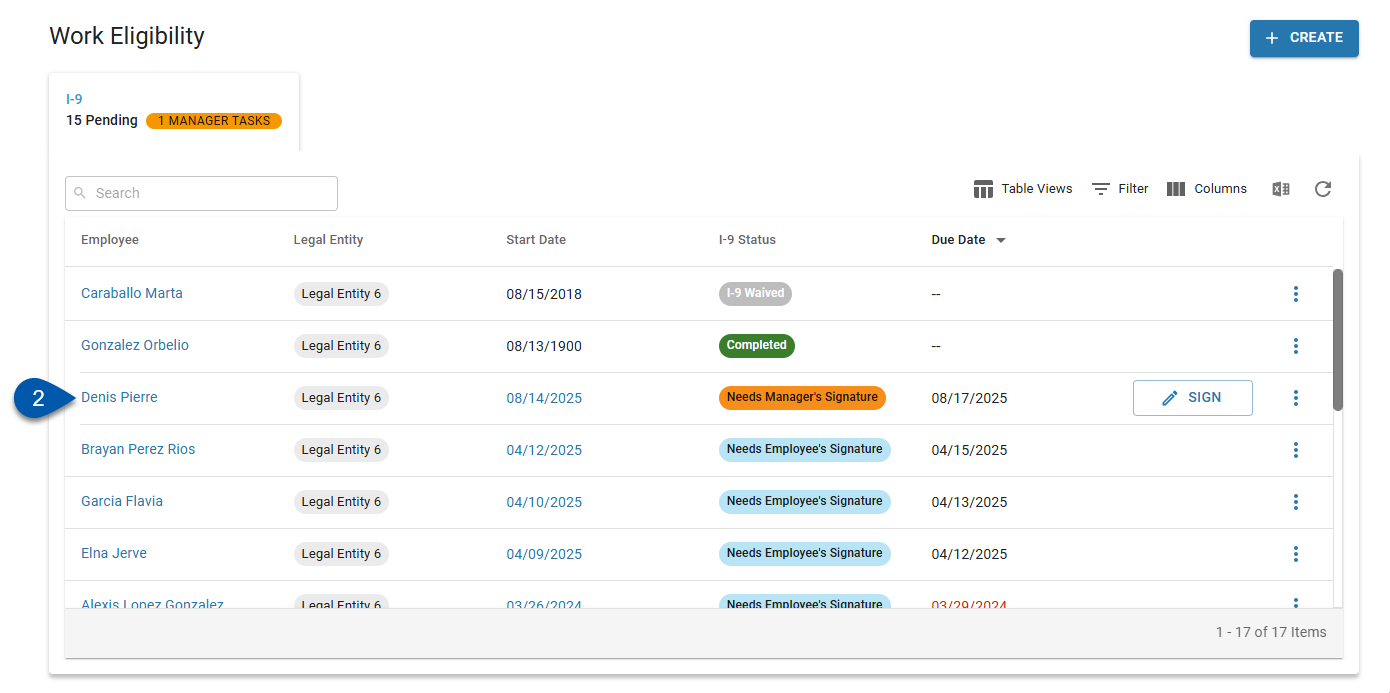
3) Click the Action menu for the I-9.
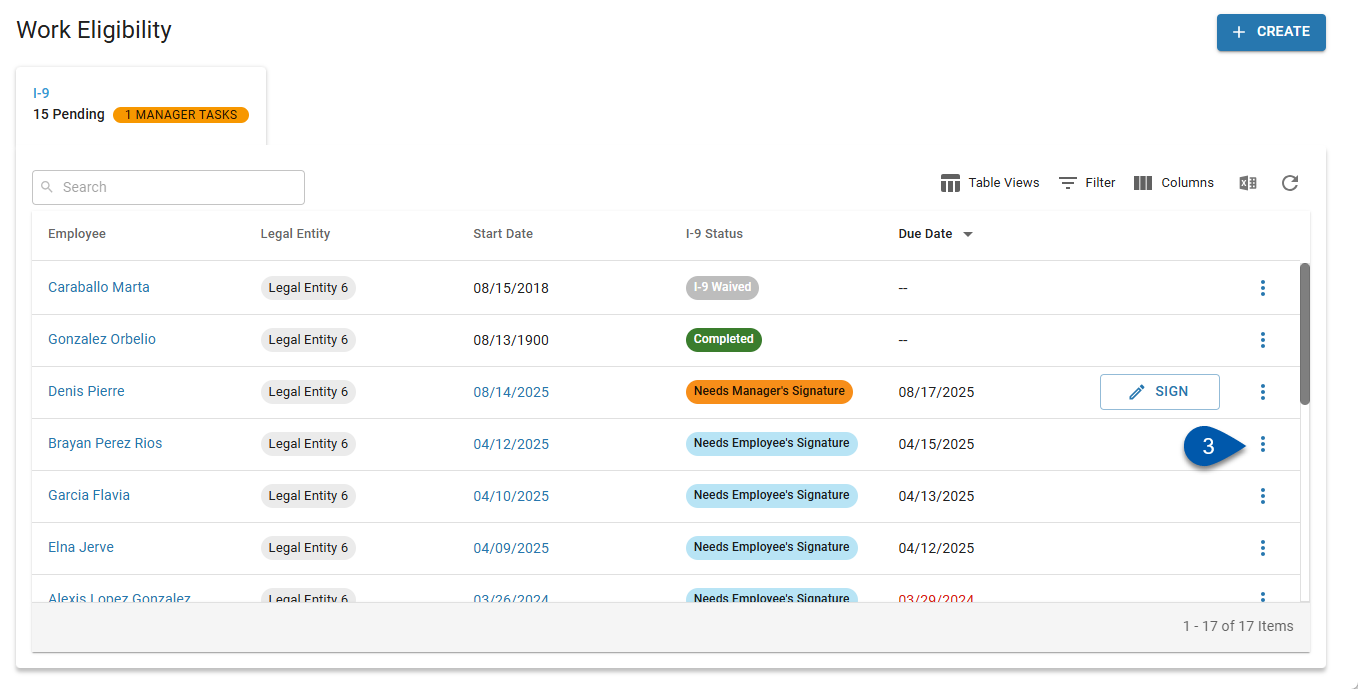
4) Select Waive I-9.
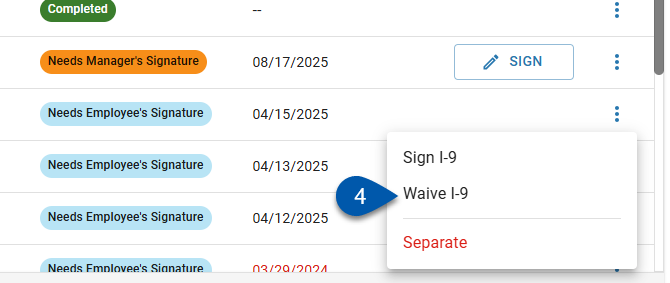
5) Acknowledge that the I-9 is on file outside of R365.
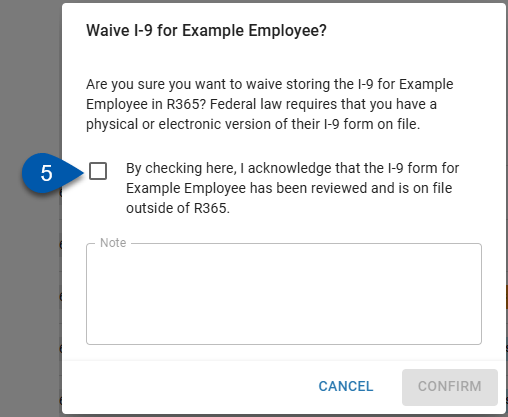
6) Add any notes regarding the I-9. (Optional)
The Notes section of the waived I-9 will contain the following text, as well as any user-entered notes:
“The I-9 form for [Employee Name] has been reviewed and is on file outside of R365.”
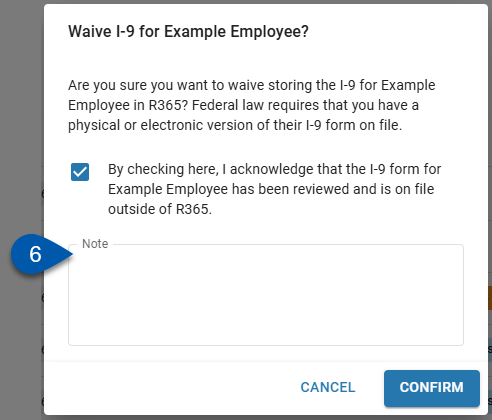
7) Click Confirm.
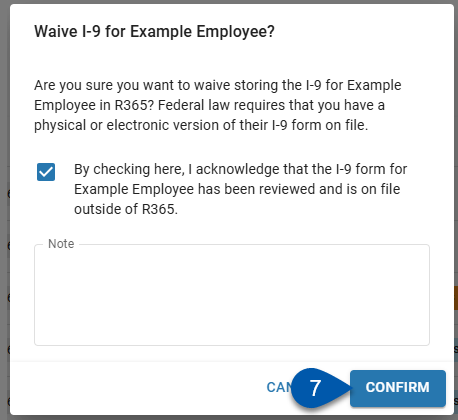
From the Work Eligibility Folder of an Employee Record Documents Tab
Follow these steps to waive an I-9 that is on file outside of R365:
Click steps to expand for additional information and images.
1) Navigate to the Documents tab of the employee’s employee record:
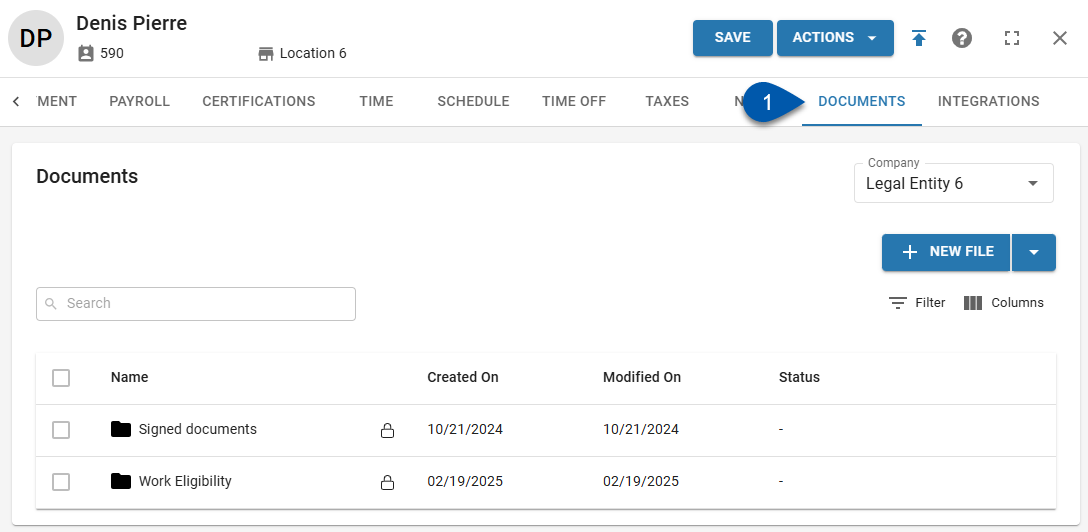
2) Open the Work Eligibility folder.
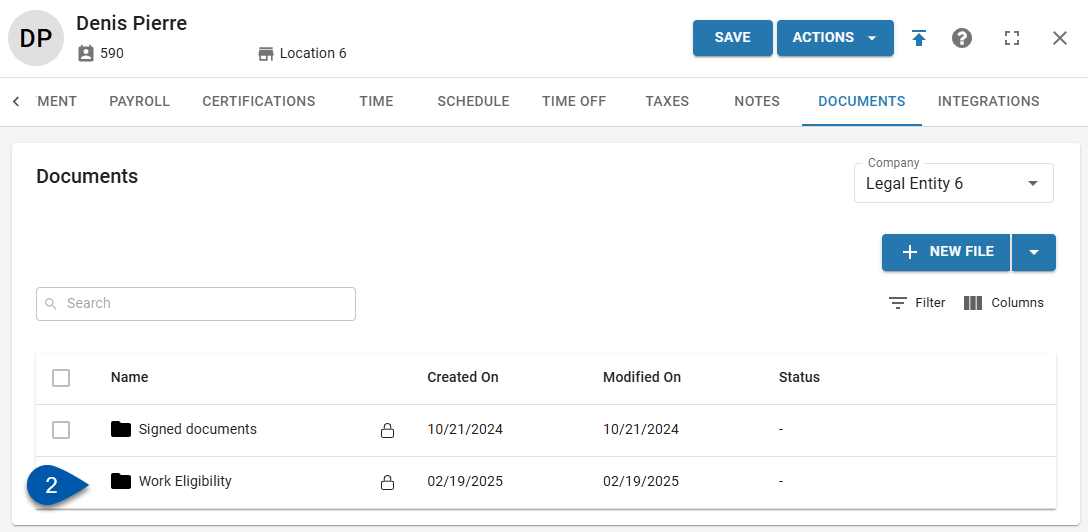
3) Click the Action menu for the I-9.
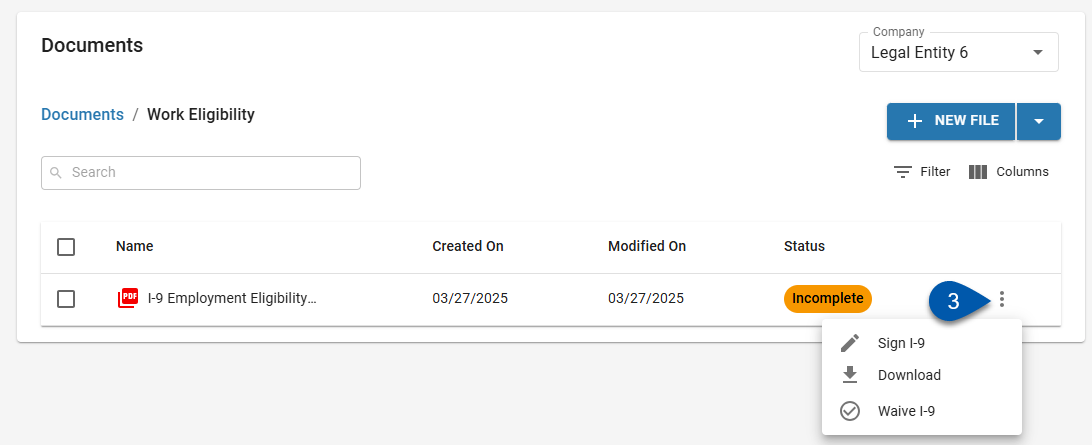
4) Select Waive I-9.
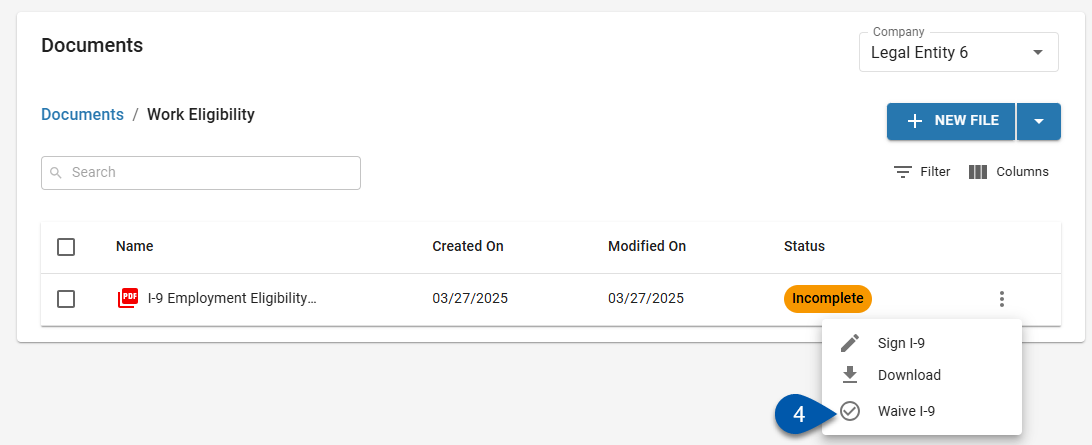
5) Acknowledge that the I-9 is on file outside of R365.
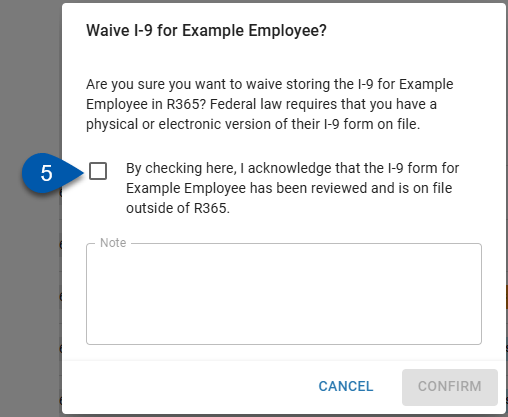
6) Add any notes regarding the I-9. (Optional)
The Notes section of the waived I-9 will contain the following text, as well as any user-entered notes:
“The I-9 form for [Employee Name] has been reviewed and is on file outside of R365.”
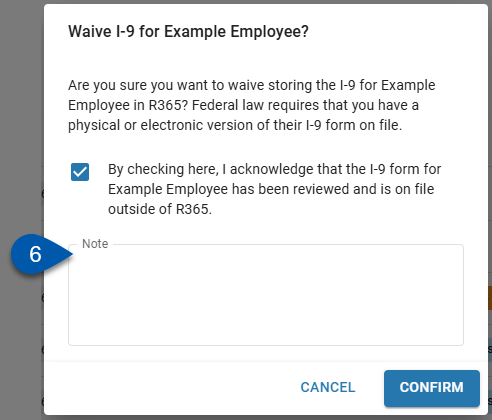
7) Click Confirm.
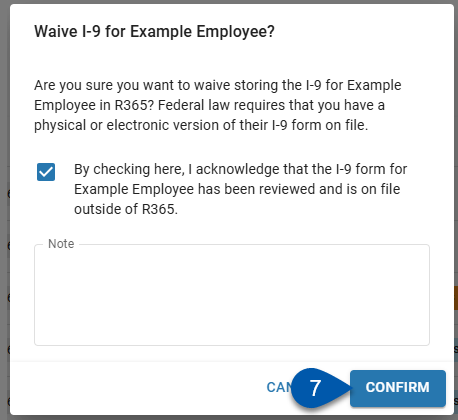
From the I-9 Document Details Page
Follow these steps to waive an I-9 that is on file outside of R365:
Click steps to expand for additional information and images.
1) Open the I-9 form on the Documents tab of the employee’s employee record:
Click on the Work Eligibility folder.
Click on the row for the I-9.
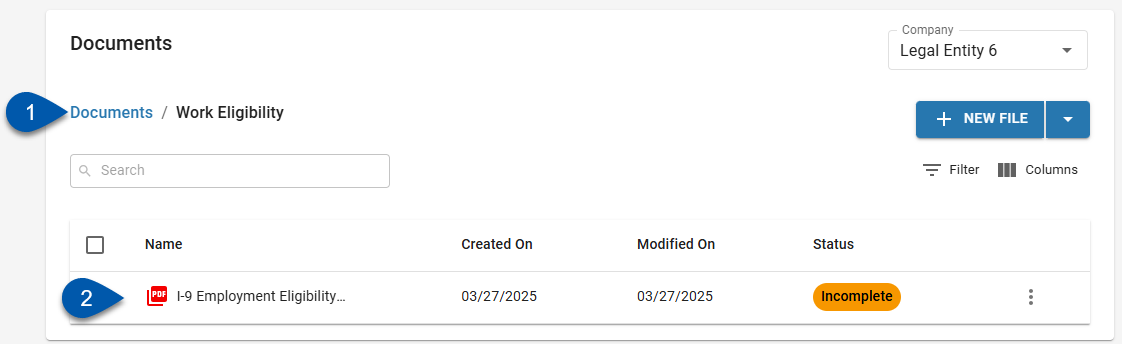
The I-9 document details page will open.
2) Click on the Action menu.
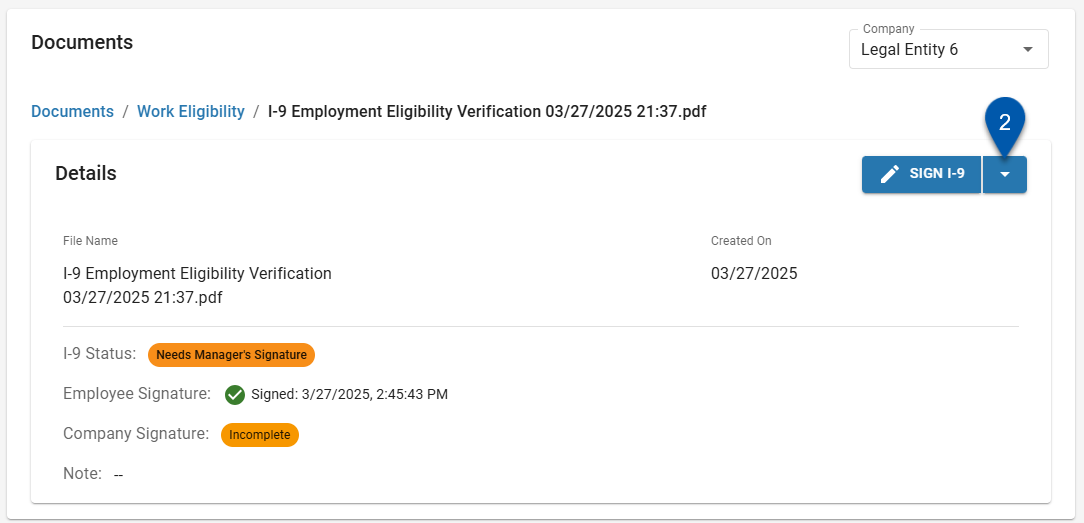
3) Select Waive I-9.
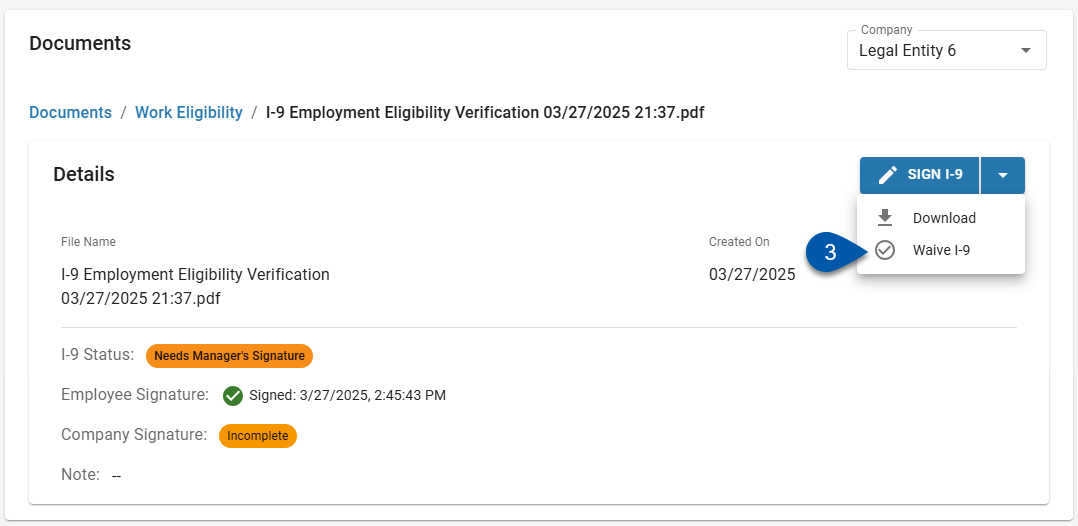
4) Acknowledge that the I-9 is on file outside of R365.
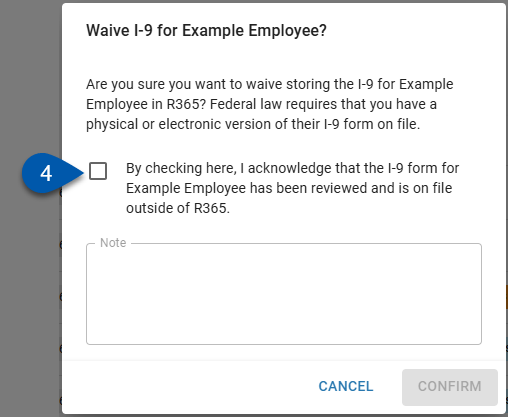
5) Add any notes regarding the I-9. (Optional)
The Notes section of the waived I-9 will contain the following text, as well as any user-entered notes:
“The I-9 form for [Employee Name] has been reviewed and is on file outside of R365.”
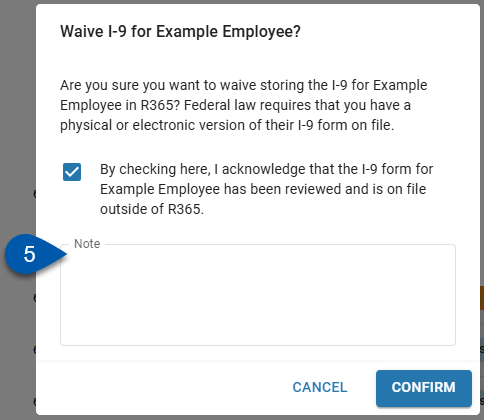
6) Click Confirm.