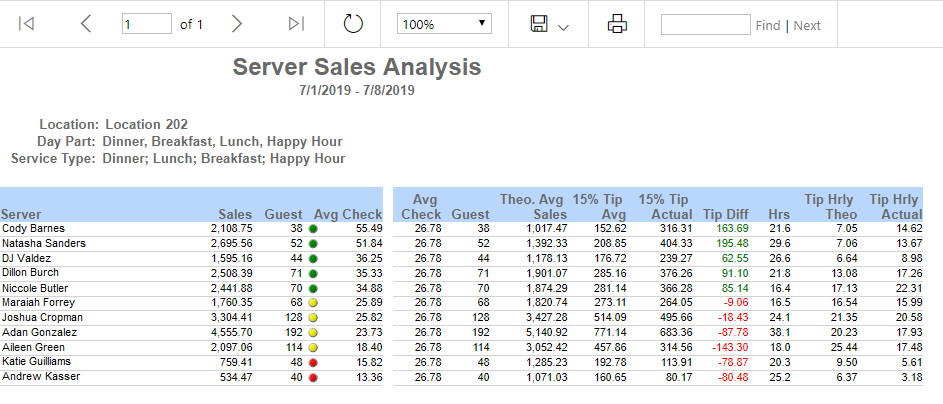
The Server Sales Analysis Report assesses the Sales of all servers at a specific restaurant Location. Servers are organized based on their Average Checks compared to the overall Average Guest Check. Top servers are seen to provide the best suggestive selling and service to Customers.
This report is beneficial to see which servers are excelling or under-performing and need to be reevaluated.
Navigation
The My Reports search bar can be used to search R365's entire catalog of reports.
- Open the Reports app.
- Navigate to My Reports.
- Enter all or part of the report name in the search bar.
- The Results tab will open with the list of search results.
- From beneath the report name, click Run to run the report with the selected report view.
-OR-
Click Customize to adjust the report parameters and run the report.

Report Parameters
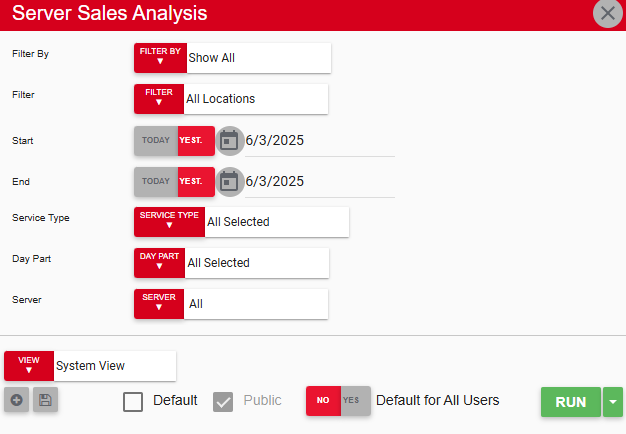
Field | Description |
|---|---|
Filter By | A listing of all location categories. |
Filter | A listing of all locations from the selected location category. |
Start Date | The beginning date for the report. |
End Date | The end date for the report. |
Service Type | A listing of all the service types created for that location. |
Day Part | A listing of all day parts created for that location. |
Server | A listing of all servers at the selected location. |
Run Button | Runs the report. |
Click here to learn more about Report Views and their added functionality.
Report Columns
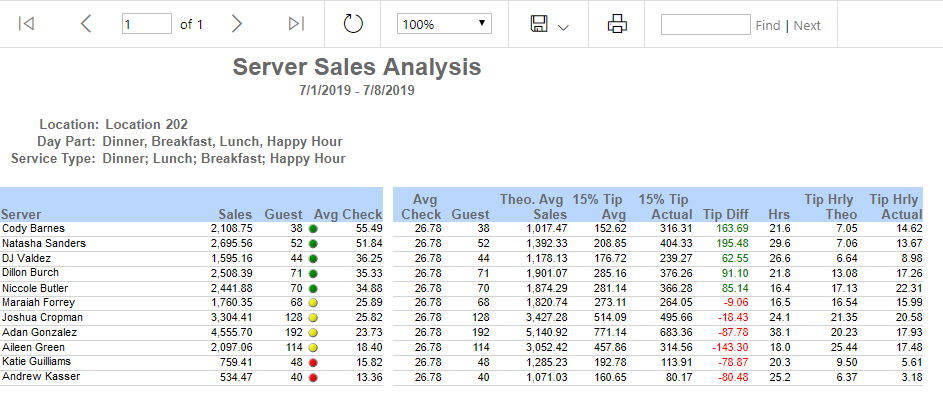
Field | Description |
|---|---|
Server | A listing of all servers from the selected location(s). Servers are organized from the highest average check to the lowest average check. |
Sales | The sales made based on the server's guest checks in the time frame selected. |
Guest | The number of guests that were served by that server in the time frame selected. |
Avg check (server) | The average check amount for that server's guests in the time frame selected. A colored bubble indicates how this compares to the overall average: green (above), yellow (slightly below), red (well below). |
Avg check (overall) | The overall average check amount in the time frame selected. |
Guest (duplicate) | The number of guests that were served by that server in the time frame selected. (This appears to be a duplicate entry — may be removed or merged depending on usage.) |
Theo. avg sales | The theoretical average sales for each server (average check × guest count) in the time frame selected. |
15% tip avg | The average 15% tip based on the theoretical average sales. |
15% tip actual | The actual tip amount made from each server's sales. |
Tip diff | The difference between actual tips and the 15% tip average. |
Hrs | The amount of hours the server worked in the time frame selected. |
Tip hrly theo | The theoretical hourly tip for each server in the time frame selected. |
Tip hrly actual | The actual hourly tip for each server in the time frame selected. |
Email, Export, or Print the Report
This report can be emailed, exported, or printed in custom formatting directly from the reporting window. Learn more about how to send, export, or print this report.
