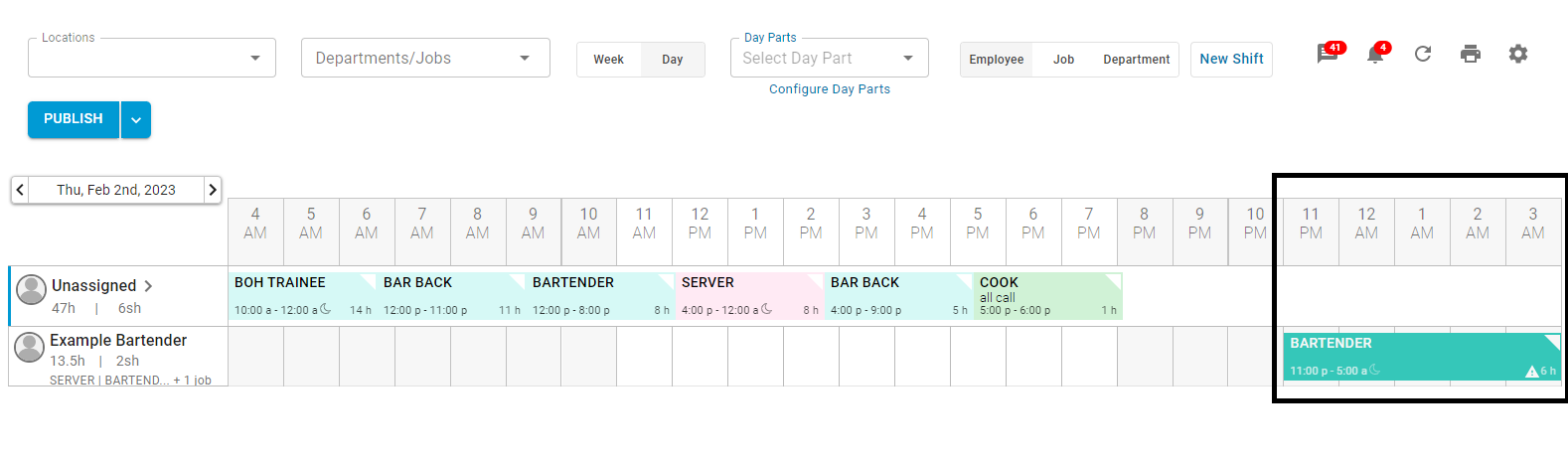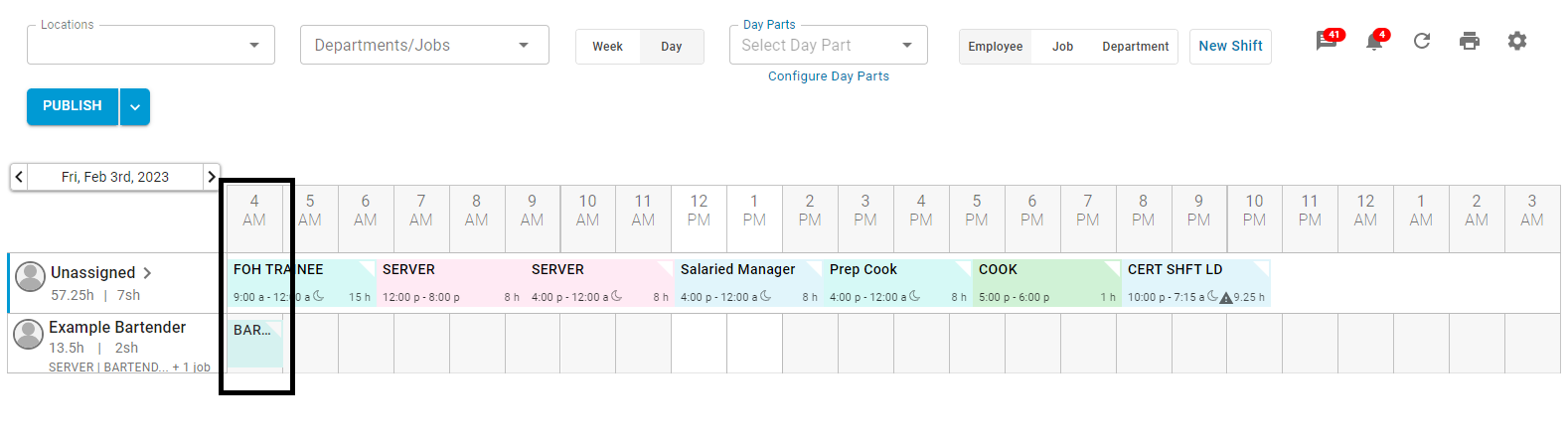This article reviews how Cross-Day Shifts are displayed within Scheduling and the DSS, as well as an overview of how these Shifts are handled for Labor Reporting.
What is a Cross-Day Shift?
When a Shift starts on one Business Day but ends on the next Business Day, this is considered a Cross-Day Shift.
For many Locations, scheduled Shifts will always fall within the Business Day for the Location; Employees start work after the start of the Business Day and end work before the end of the Business Day. For 24-hour Locations or Locations with overnight crews, it is common for Employees to be working when the Business Day changes and for the start time and end time of their Shifts to fall on different Business Days.
In R365, the default end of the Business Day is 12:00 am. Any Employees who start work before 12:00 am and end work after 12:00 am will have a Cross-Day Shift. When a custom Start of Day Time is defined for a Location, the configured time will be used for the Cross-Day Shift cutoff. To reduce Cross-Day Shifts, it is recommended to set each Location's Start of Day Time to be in alignment with the End of Day Time for the Location's POS.
Contact your CSM or R365 Support to learn how 'Start of Business Day' can enhance your R365 experience!
When working in the Scheduler, each Cross-Day Shift is considered a single Shift for the purposes of Schedule creation and assigning Employees to Shifts. Cross-Day Shifts are only split by Business Day for Labor Reporting purposes, where the Labor Hours and overtime associated with each segment are then reported on the respective Business Day. This results in more accurate Labor estimates for both Business Days impacted by the Cross-Day Shift.
Break Calculations
If Break Rules are configured for the Location, any Shift that exceeds the 'Hours Worked' will have the hours for the Shift reduced by the amount of the 'Break Minutes'. When this reduction is applied to a Cross-Day Shift, the Break is only applied to one of the two segments. The segment that the Break is applied to is determined by the 'Shift Type' setting for the Break Rule.
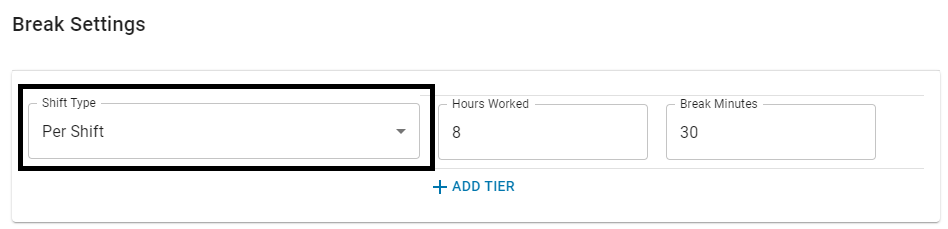
Per Day
If the 'Shift Type' setting is 'Per Day', the Break will be applied to the first segment of the Cross-Day Shift and will only impact the scheduled hour totals on the Start Day.
Per Shift
If the 'Shift Type' setting is 'Per Shift', the Break will be applied to the second segment of the Cross-Day Shift and will only impact the scheduled hour totals on the End Day.
Schedule Calendar
Week View
When viewing the Schedule Calendar in 'Week' view, Cross-Day Shifts are indicated with an alert icon . Hovering over the icon will display a tooltip explaining that the Shift crosses Business Days.
. Hovering over the icon will display a tooltip explaining that the Shift crosses Business Days.
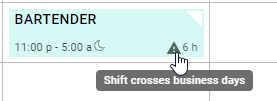
Day View
On the 'Day' view of the Schedule Calendar, Cross-Day Shifts are indicated with an alert icon![]() , and only the hours associated with the day being viewed are displayed.
, and only the hours associated with the day being viewed are displayed.
Example: |
|---|
Start Day |
|
Hovering over the the Shift on either day will display the details for both segments combined
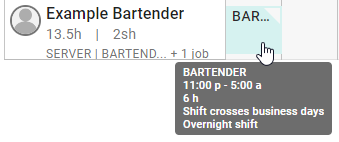
Create Shift Form
When creating a new Shift, selecting an 'End Time' earlier than the 'Start Time' will select that hour on the following Business Day, and create a Cross-Day Shift. An alert icon will appear next to the 'End Time' to indicate that the Shift is now a Cross-Day Shift.
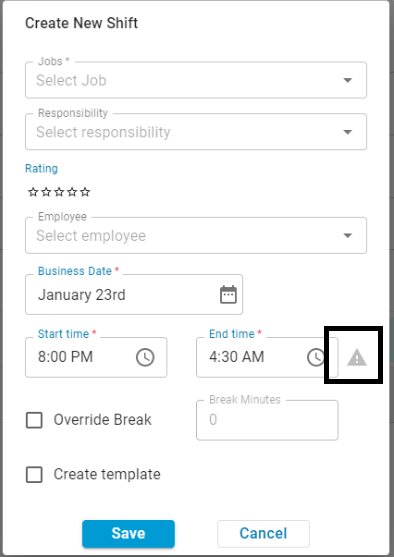
DSS
When reviewing Labor on a Daily Sales Summary (DSS), if an Employee's scheduled Shift or actual Shift crosses the Business Day for their Location, the Employee will be marked with an alert icon ![]() .
.

The Scheduled or Actual Labor Hours for this Shift will be split at the hour when the Business Day changes and reported on the appropriate day. Opening Labor Details for the Employee will show how the Scheduled or Actual Labor Hours are split.
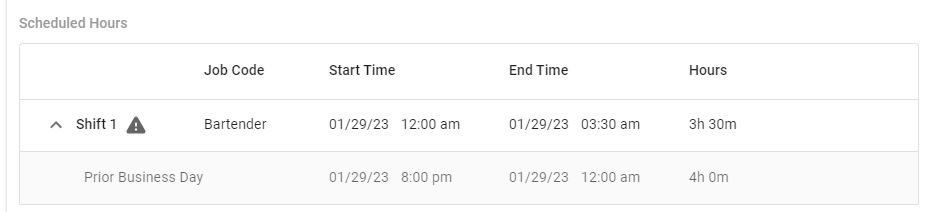
Labor Lineup
On the Operations Overview Dashboard, the Labor Lineup will indicate if a Shift is a Cross-Day Shift when hovering over it.
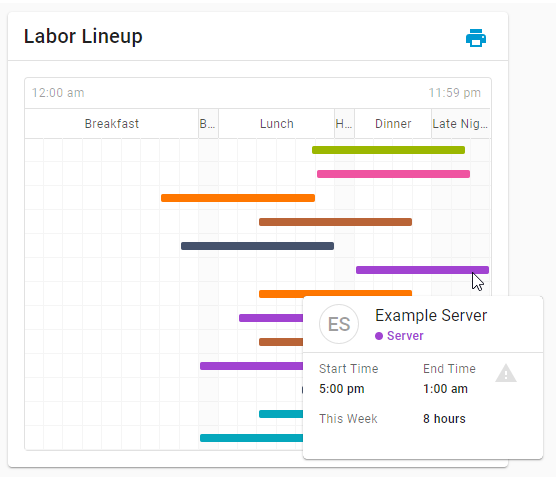
If the scheduled Shift crosses Business Days, it will be indicated with an alert icon![]() next to the 'End Time'. The displayed information will be for the full Shift.
next to the 'End Time'. The displayed information will be for the full Shift.