The Sales and Prime Cost Report breaks down Sales by Sales Categories and provides specific details into guest counts and variances in budgets. This report allows the User to see how his/her restaurant Location's Prime Cost factors in to overall Sales on a specific date, week to date, period to date, and year to date so that Operations can be compared in various ways and scheduling can be better maximized.
Navigation
The My Reports search bar can be used to search R365's entire catalog of reports.
- Open the Reports app.
- Navigate to My Reports.
- Enter all or part of the report name in the search bar.
- The Results tab will open with the list of search results.
- From beneath the report name, click Run to run the report with the selected report view.
-OR-
Click Customize to adjust the report parameters and run the report.

Report Parameters
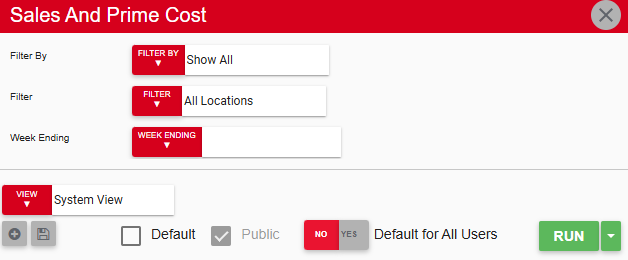
Field | Description |
|---|---|
Filter By | A listing of all location categories. |
Filter | A listing of all locations from that location category. |
Week Ending | The week that this report is ran for. |
Run Button | Runs the report. Users can also send, export, or print the report directly from this button by clicking the down arrow portion and selecting the desired action. |
Learn more about Report Views and their added functionality.
Report Columns
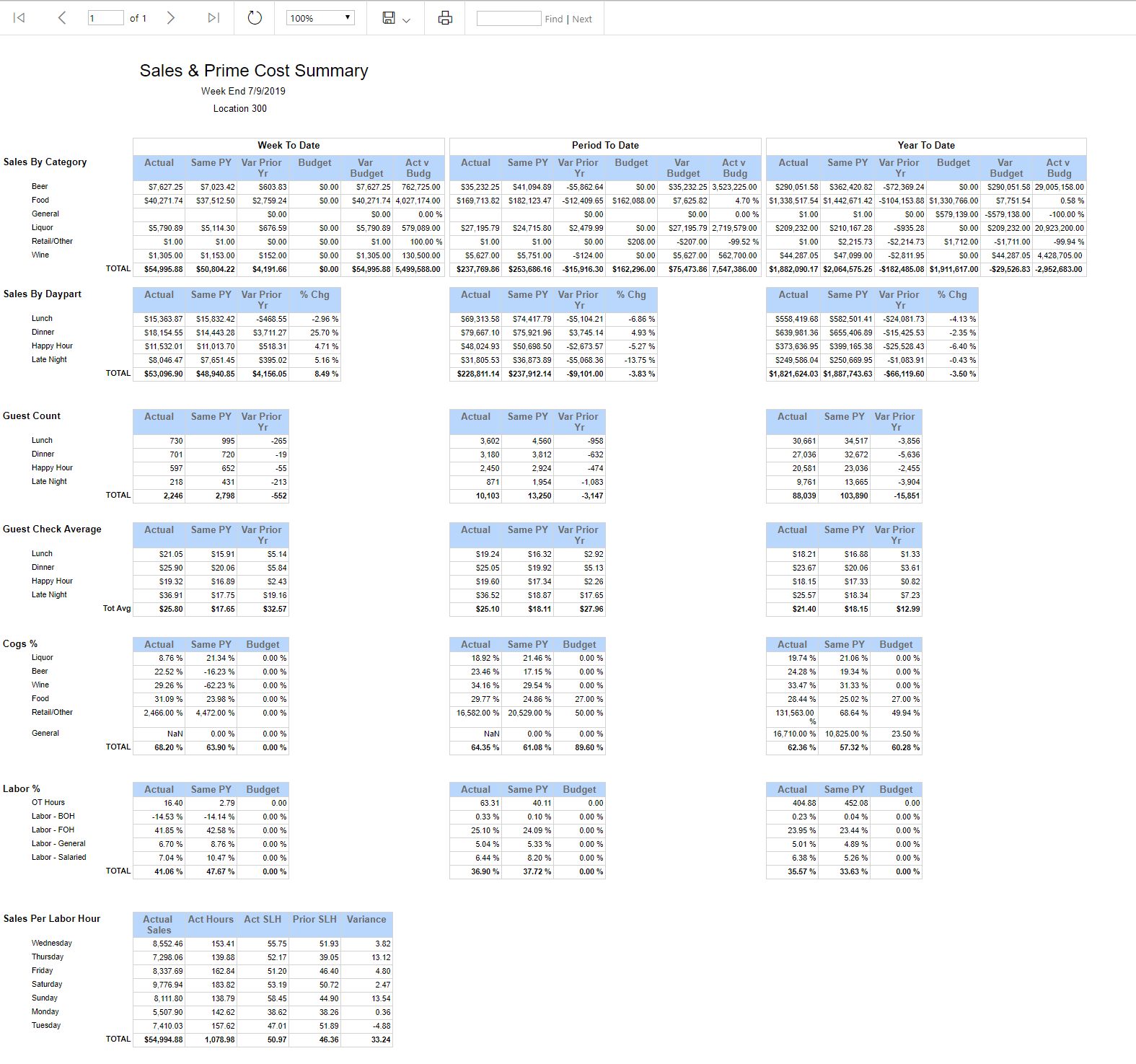
Column Headings:
Field | Description |
|---|---|
Sales and Prime Cost Breakdown | This column is structured by different sales and labor categories with subcategories that break down each category further by day part, menu item category, labor types, and days of the week. |
Guest Count | Guest count is calculated from sales tickets and may be different than the DSS guest count. |
Week to Date | This column breaks down each sales and labor category by comparing the week's numbers to date. |
Period to Date | This column breaks down each sales and labor category by comparing the period's numbers to date. |
Year to Date | This column breaks down each sales and labor category by comparing the year's numbers to date. |
Column Subheadings:
Field | Description |
|---|---|
Actual | The actual amount. |
Same PY | The actual compared to the same week/period/year's actual from the prior year. |
Variance Prior Yr | The difference between the actual and the same week/period/year from the prior year. |
Budget | The budgeted goal for that category. |
Var Budget | The difference between the actual's numbers and the budget's goal. |
Act v Budg | The percentage of the actual out of the budgeted goal. |
% Chg | The percentage of the actual compared to the same week/period/year's actual from the prior year. |
Actual Sales | The total amount of actual sales. |
Act Hours | The total amount of labor hours. |
Act SLH | The actual sales per labor hour. |
Prior SLH | The prior year's sales per labor hour. |
Variance | The variance between the actual SLH and the prior SLH. |
Email, Export, or Print the Report
This report can be emailed, exported, or printed in custom formatting directly from the reporting window. Learn more about how to send, export, or print this report.
