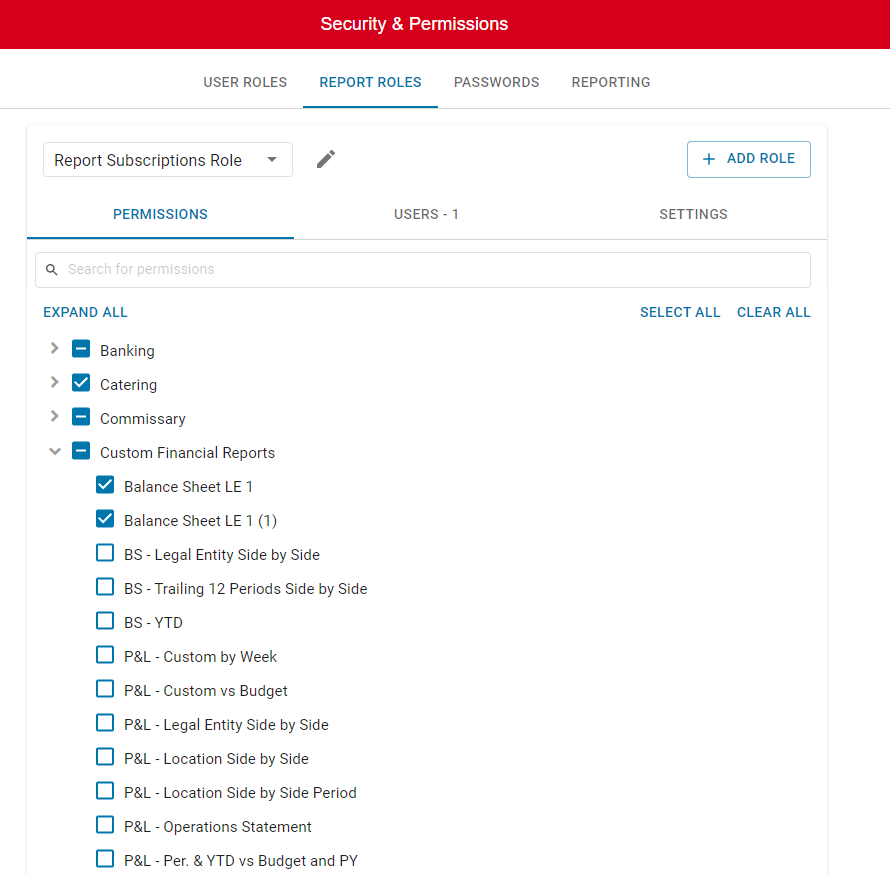As a Financial Report Builder, assigning Reports to certain Users enables more security and confidentiality around the reports and templates that are created.
Users with the following Permission will be able to manage User's access to Custom Financial Reports:
Administration → Users → Report Roles → Create/Edit/Delete Report Roles
Access to Custom Financial Reports can be managed through the following portals:
Financial Report Viewer
Report Role Setup
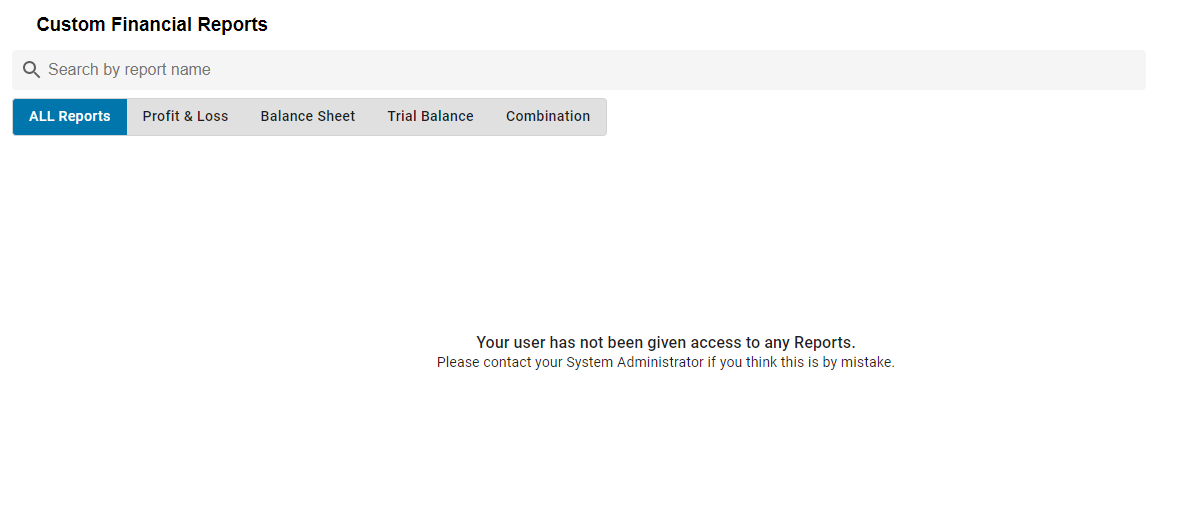
The screen above will be displayed when a User with the Viewer role does not have access to any reports. If you login and view this screen, contact your organization's System Administrator and direct him/her towards the steps below to grant you access to all necessary reports.
Financial Report Viewer
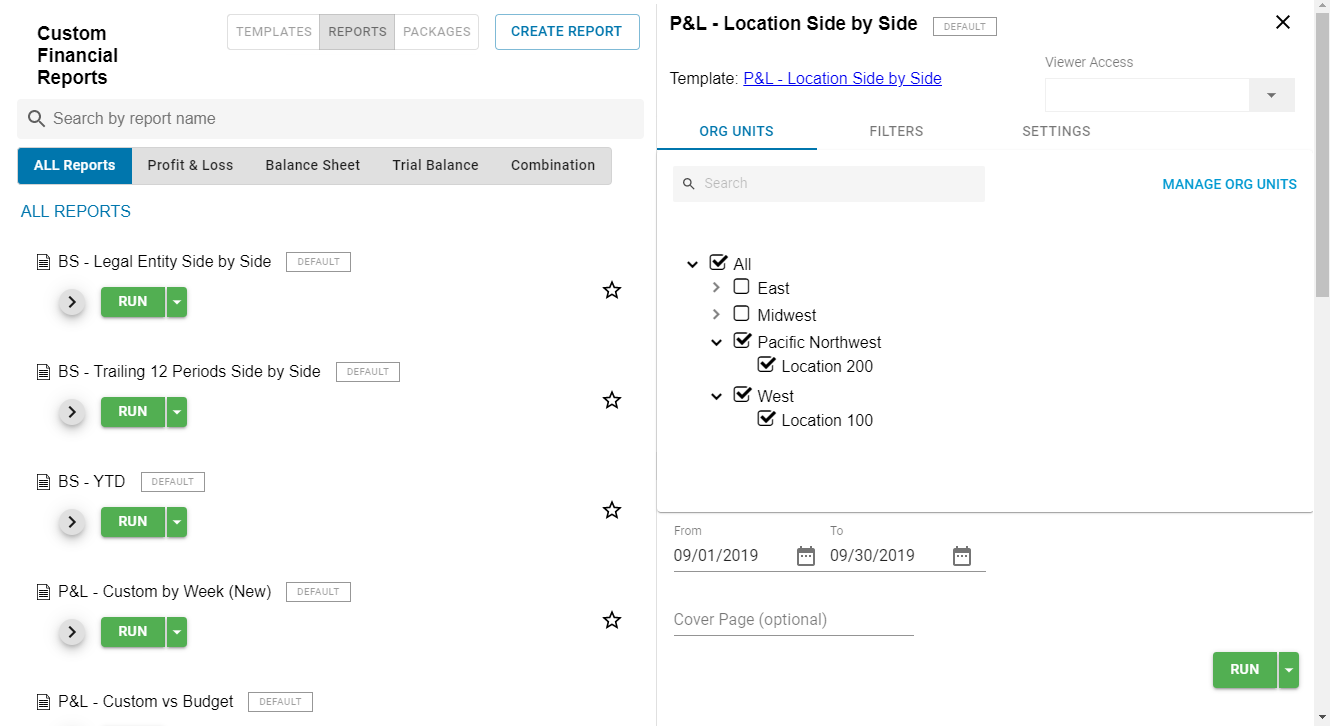
User access can be granted as soon as a custom report is created or edited after its creation by navigating to the 'Viewer Access' field in the top right-hand corner above the report's 'Organization Units'.

The 'Viewer Access' drop-down list displays all of the Report Roles that can be assigned or unassigned view access to this report.
Only Users with the following Permission will be able to access this drop-down list:
Administration → Users → Report Roles → Create/Edit/Delete Report Roles
Report Role Setup
Custom Financial Reports can be added to Report Roles on the Report Roles tab of the Security & Permissions page.
All Custom Financial Reports that have been created will be listed in the Custom Financial Reports group. Learn more about configuring Report Roles here.