The P&L - Layout Format Report allows the user to edit the layout of the P&L directly from this report by drilling into the GL Types and GL Accounts. Users can then review this format to ensure it is providing the most beneficial layout for their organization.
The following areas can be edited through the Profit and Loss - Layout Format report:
Navigation
The My Reports search bar can be used to search R365's entire catalog of reports.
- Open the Reports app.
- Navigate to My Reports.
- Enter all or part of the report name in the search bar.
- The Results tab will open with the list of search results.
- From beneath the report name, click Run to run the report with the selected report view.
-OR-
Click Customize to adjust the report parameters and run the report.

Edit Layout
Different aspects of the P&L, such as the Running Totals, Percentage Of settings, and GL Account Remapping, can always be readjusted to better display your Organization's data.
Running Totals
To add a Running total, click the last GL Account that you want included for the Running Total to open its GL Account record.
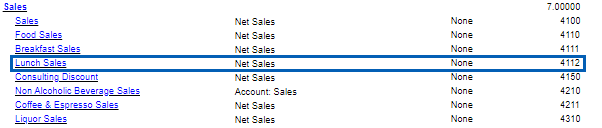
When the GL Account record opens, navigate to the 'Report Settings' tab and check the 'Show Running Total' checkbox. Additional fields will appear where you will fill out the necessary information. In the example below, all GL Accounts mapped as child accounts of 4110 Food Sales were used to calculate the Running Total.

Creating a Running Total helps to keep the P&L categorized by different kinds of sales through parent-child GL accounts.
Percentage Of Settings
Adjusting the 'Percent Of' Settings can determine whether the '% Based On' column will display no percentage, percentage of the GL Type, or percentage of the GL Account.

GL Account Remapping
Remap GL Accounts that were connected with the wrong GL Type or that should be connected to a different GL Type by clicking the GL Account within the report.
When the GL Account record opens, update the 'GL Type' field and save the record. Run the report once more to see the updates applied.

Report Parameters
This report has no parameters and is set to run in the default view.
Report Columns
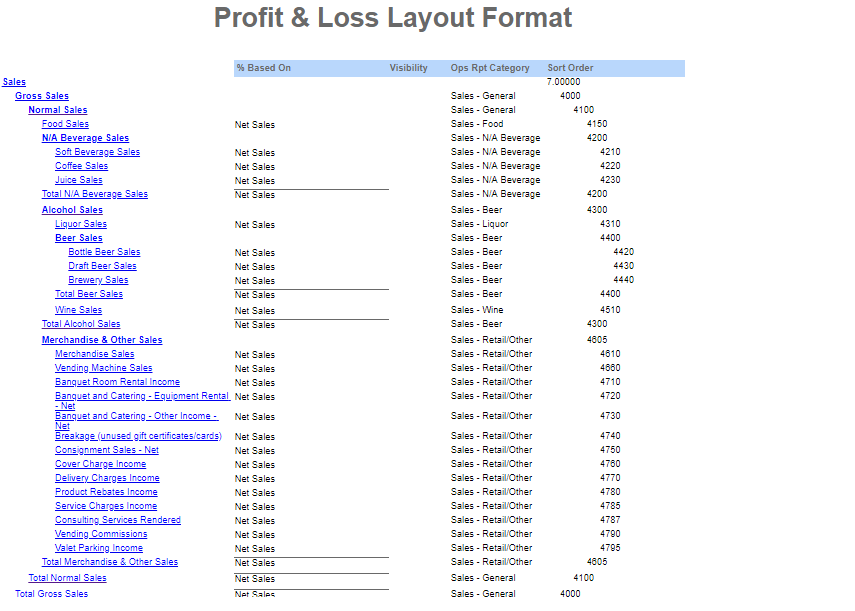
Field/Column | Description |
|---|---|
GL Accounts and Account Types | A listing of all GL accounts and GL account types broken down by parent account. The guest check average and the guest count are included on this report when the "Metrics" parameter is set to "Show." |
% Based On | The percentage of the income or expense based on the listed GL account. |
Visibility | Either visible or hidden on the P&L report. |
Ops Rpt Category | The operational reports category listed for that GL account. |
Sort Order | The account numbers tied to the GL accounts. |
Email, Export, or Print the Report
This report can be emailed, exported, or printed in custom formatting directly from the reporting window. Learn more about how to send, export, or print this report.
