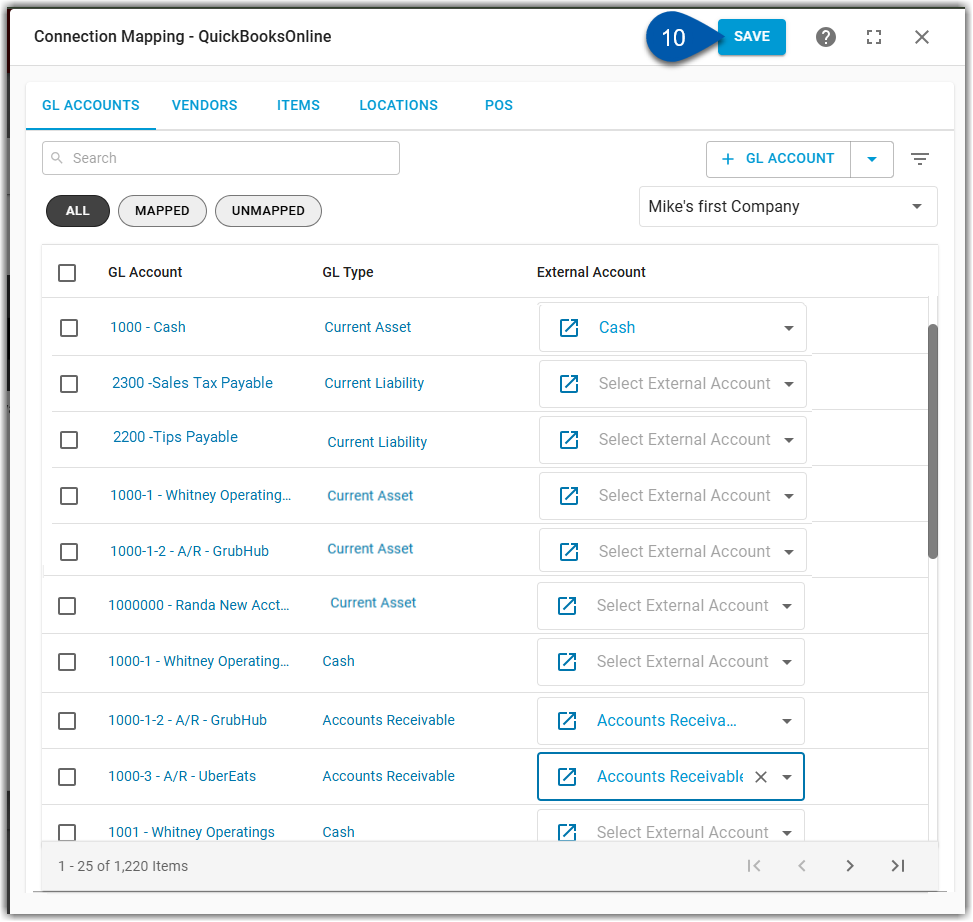This article is part of the QuickBooks Online (QBO) integration and covers managing GL account mapping from R365 to QBO.
QuickBooks GL Account mapping allows users to map R365 GL accounts to QBO accounts to enable the transfer of data from R365 to QBO. Users can follow the same steps when mapping GL accounts for the first time or editing existing GL account mapping. GL accounts can be managed individually or in bulk from the GL Accounts tab of the QuickBooks mapping screen.
Map R365 GL Accounts to QBO GL Accounts Individually
To map or edit GL accounts mapping, follow these steps:
Click steps to expand for additional information and images.
1) Navigate to the Integrations page.
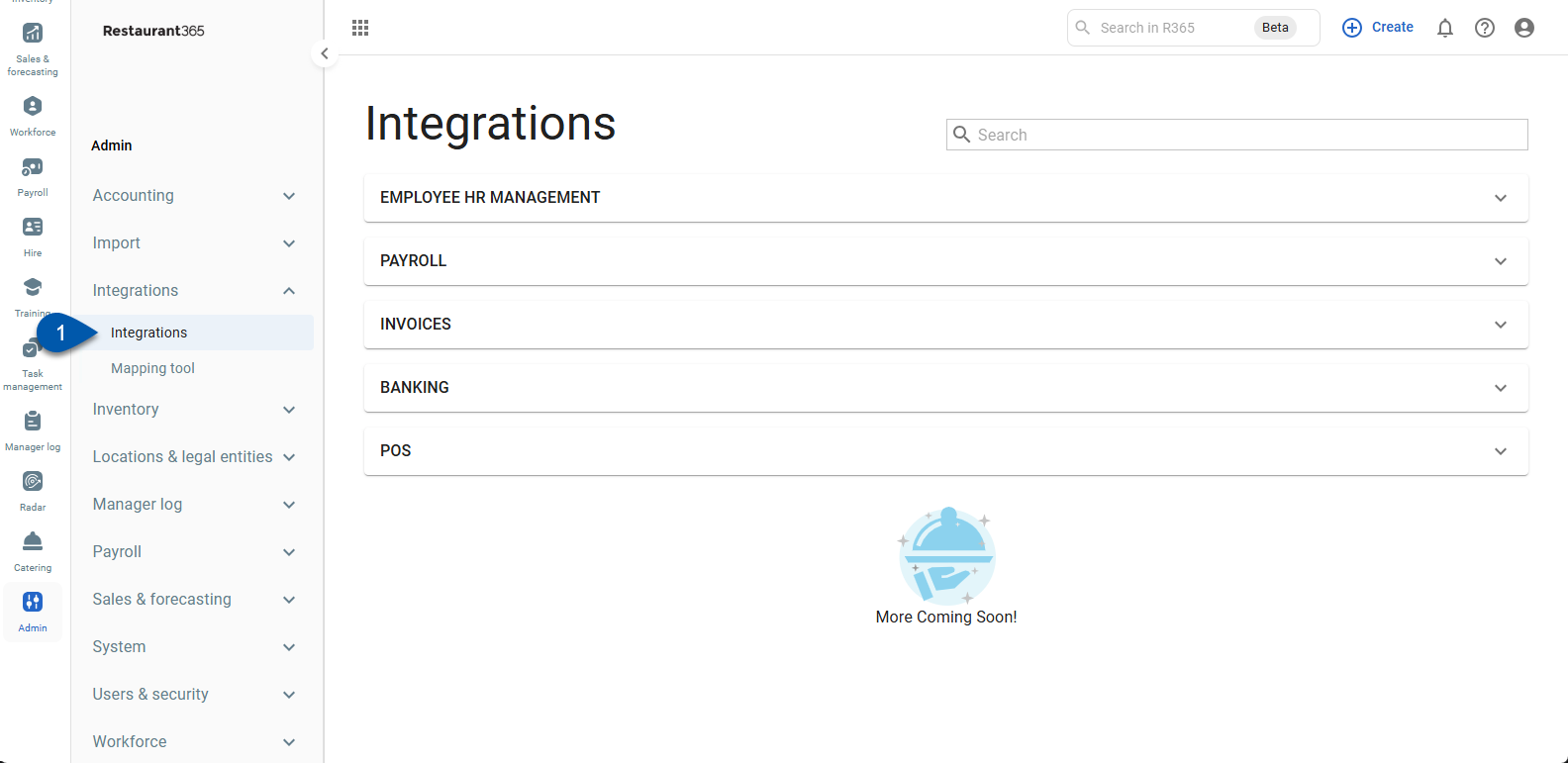
2) Expand the Banking category.
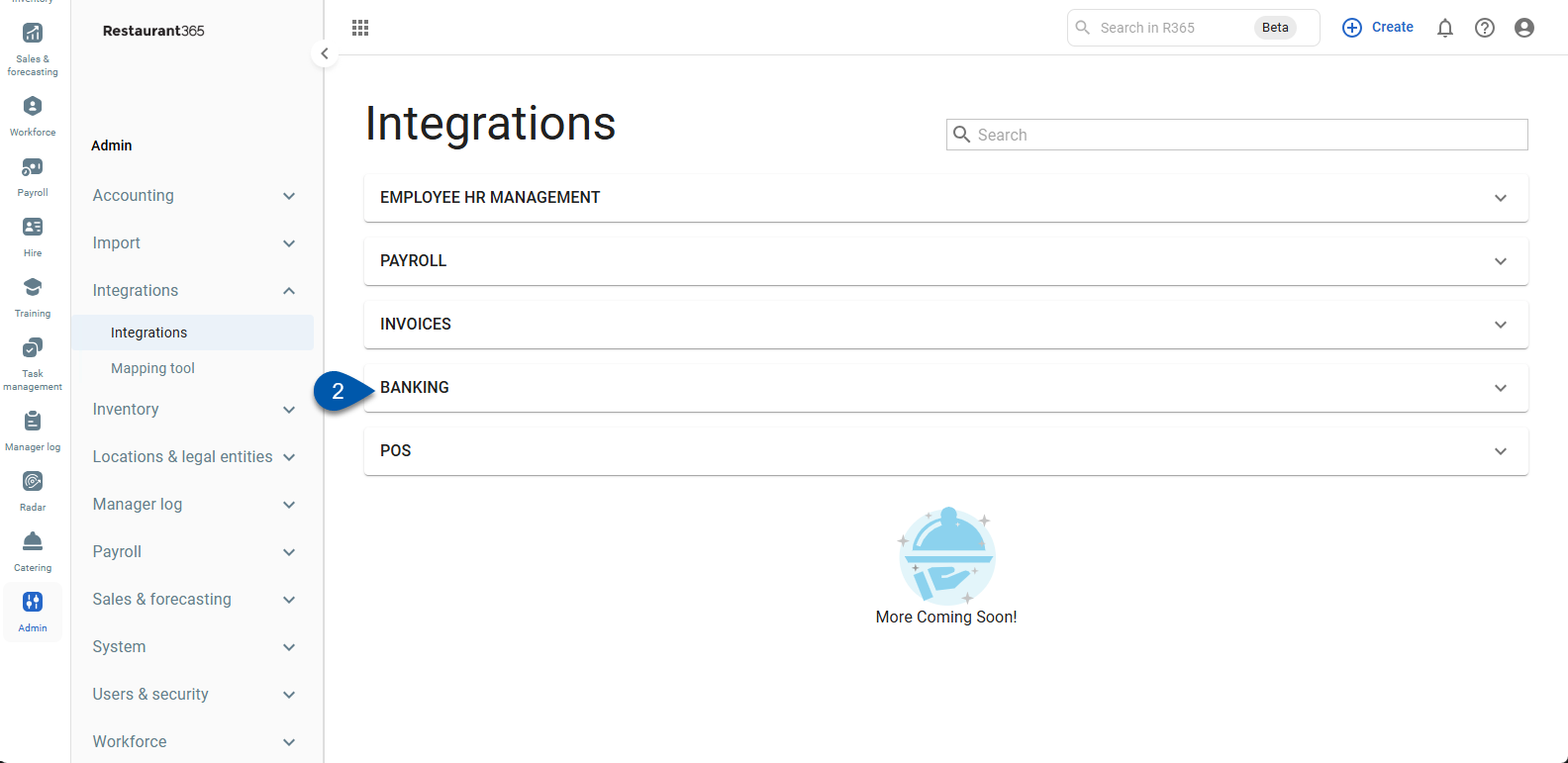
3) Click the QuickBooks card.
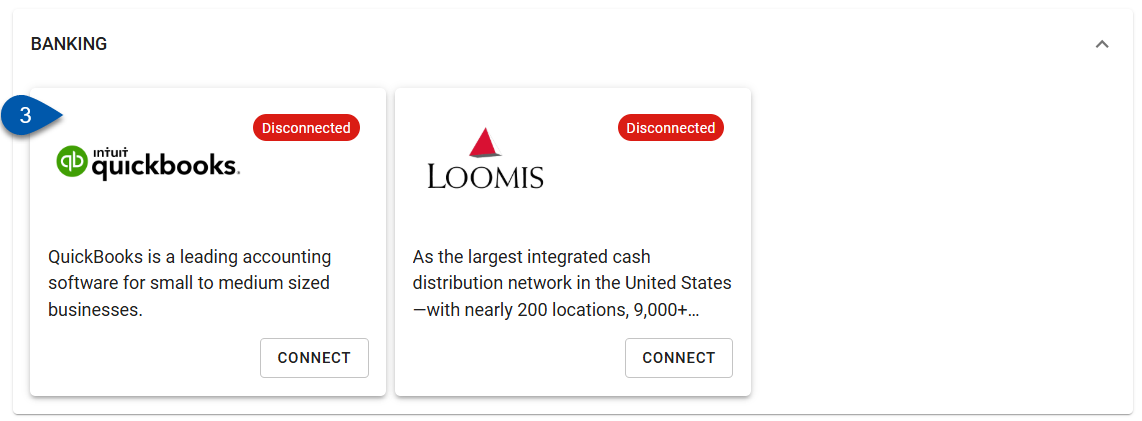
4) Click edit mapping.
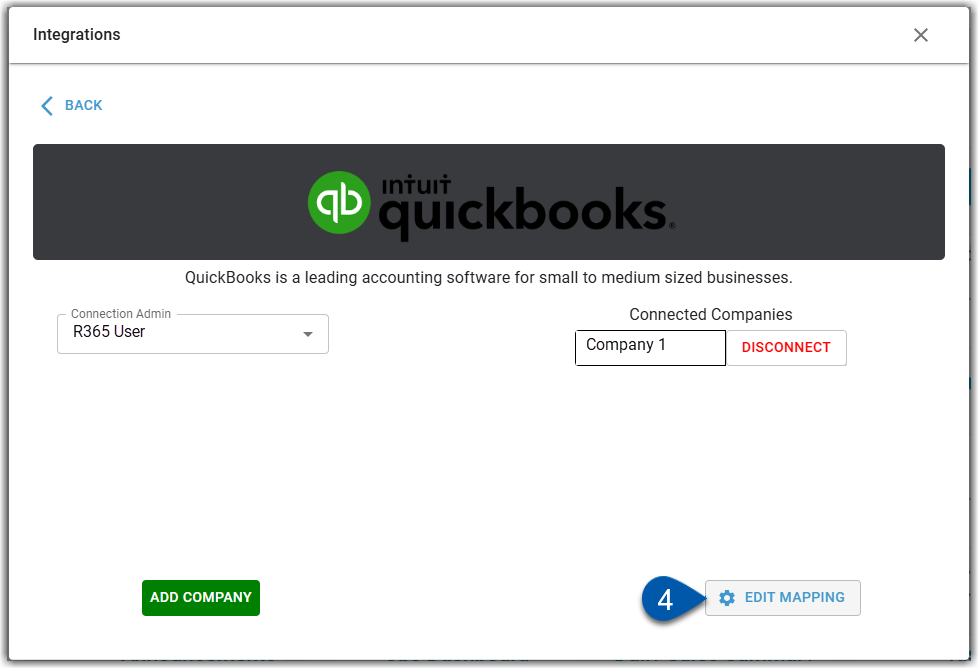
5) Click the QBO Company dropdown then select the desired QBO company to map.
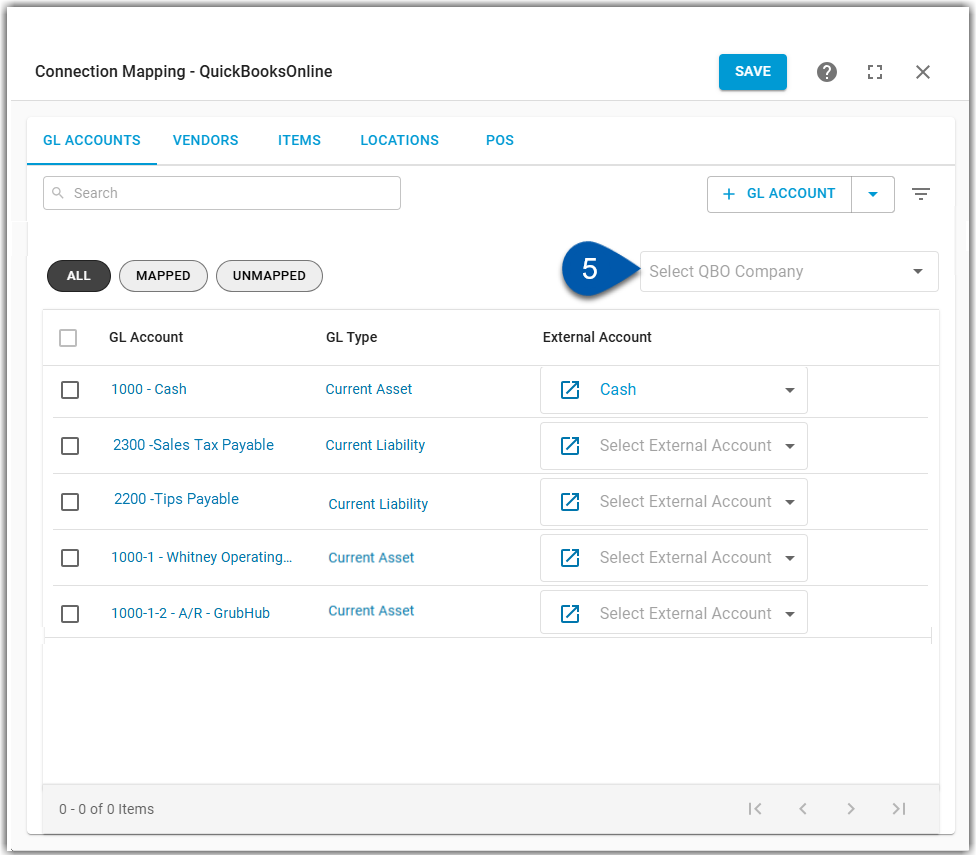
6) Click the Select External Account in the desired row.
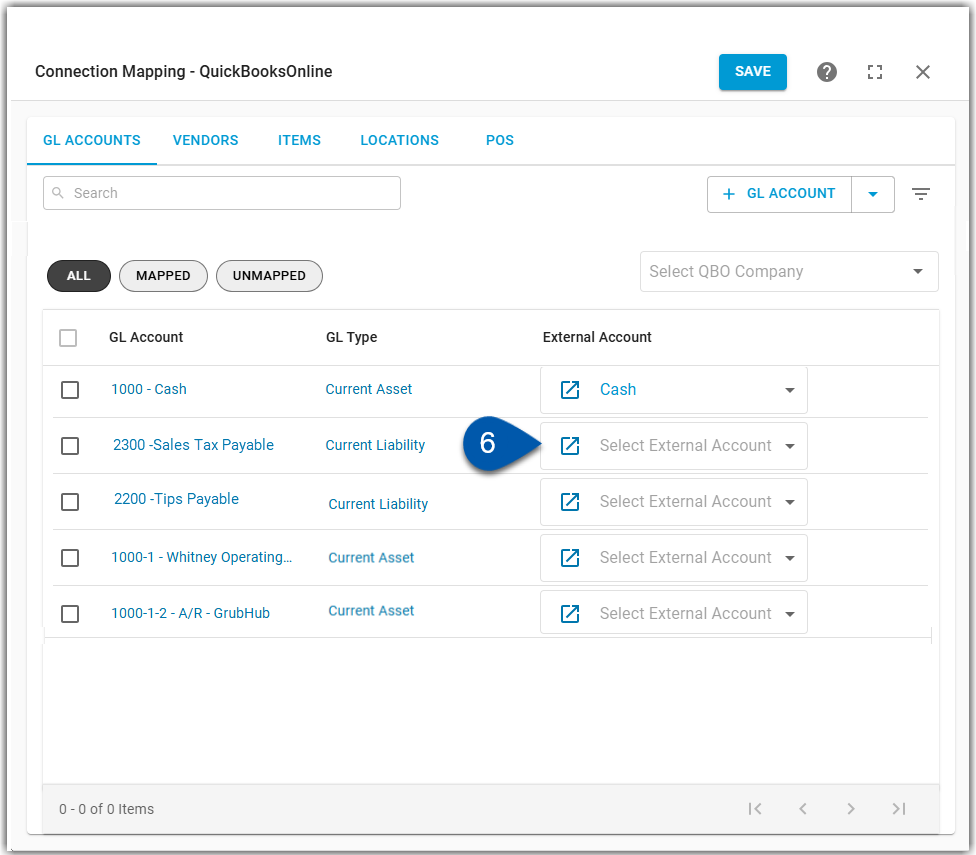
When editing existing mapping, users can click into the mapped QBO account in the ‘external account’ column to expand the dropdowns and make a new QBO account selection.
7) Select the external (QBO) account to map to.
Users can scroll to find their desired account, or begin typing in the box to search the account by name.
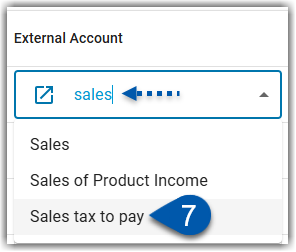
8) Click save in the top ribbon.
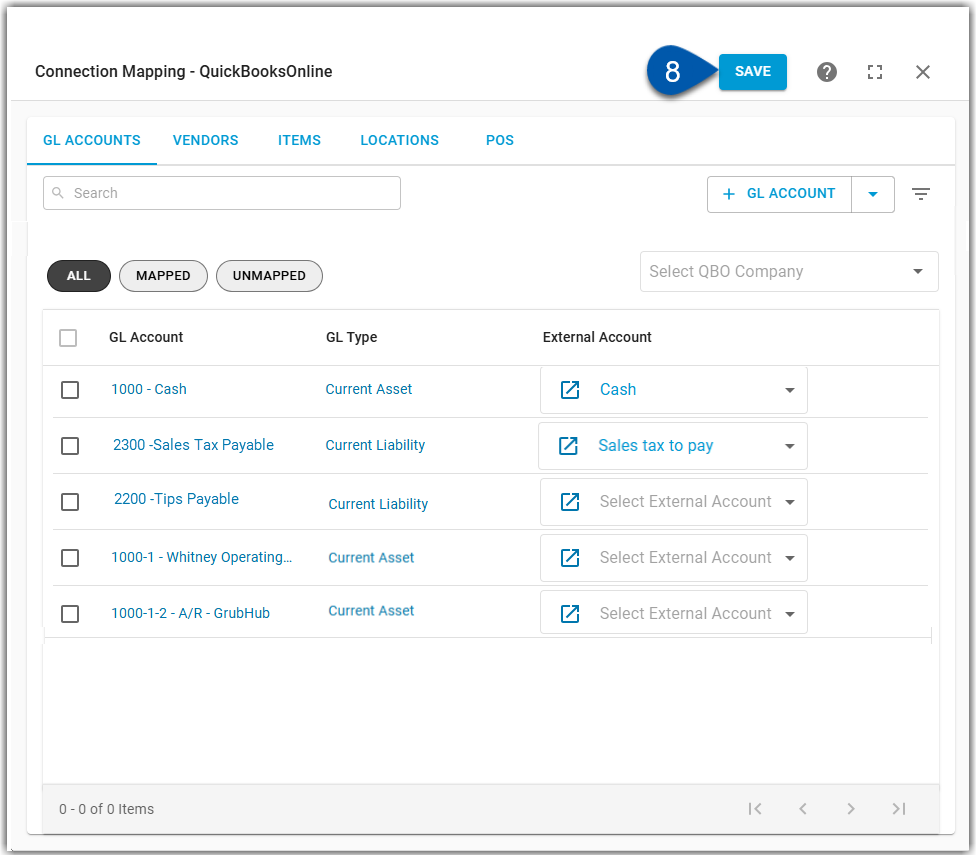
Map R365 GL Accounts to QBO GL Accounts in Bulk
To map GL accounts in bulk, follow these steps:
Click steps to expand for additional information and images.
1) Navigate to the Integrations page.
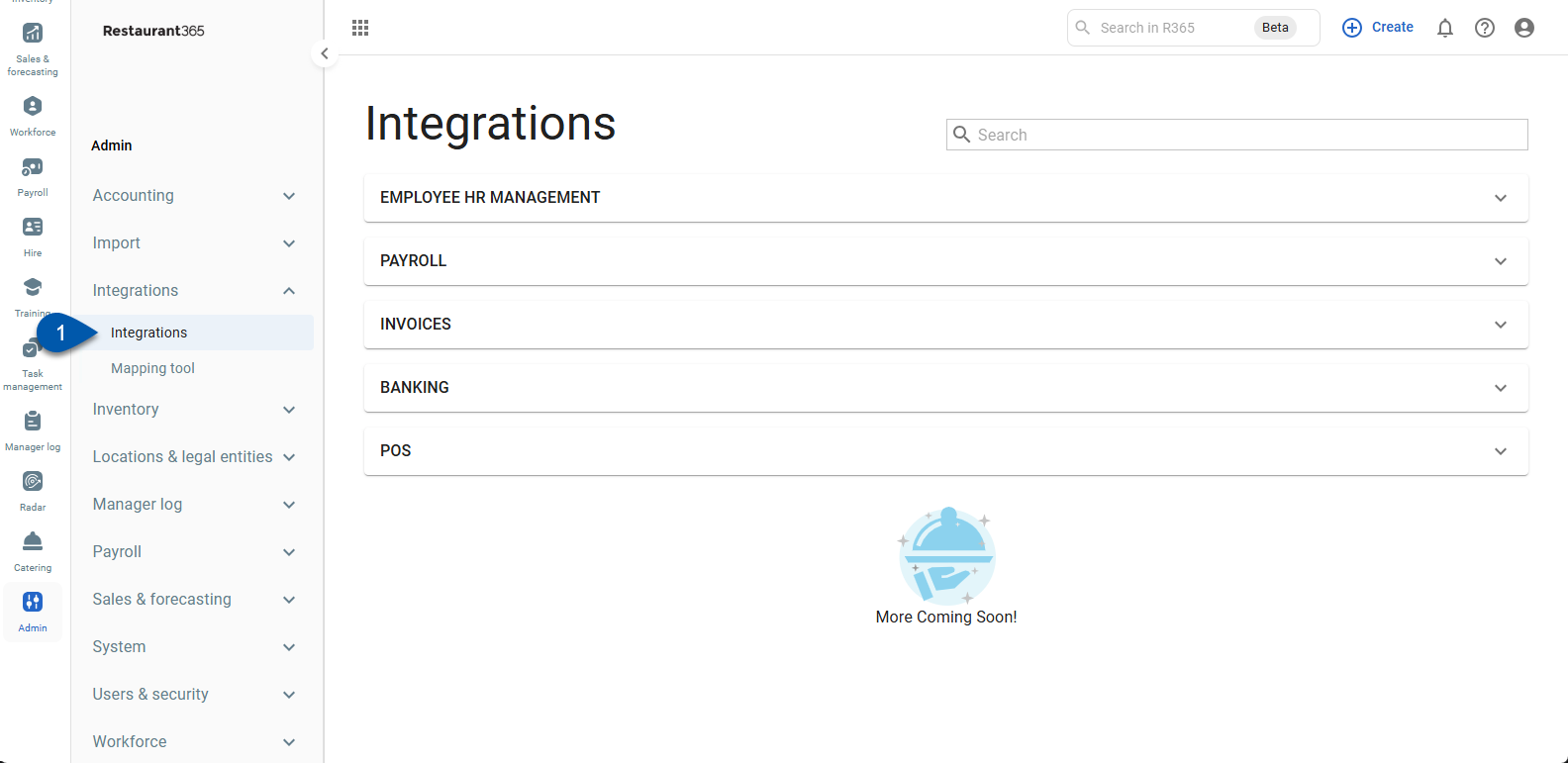
2) Expand the Banking category.
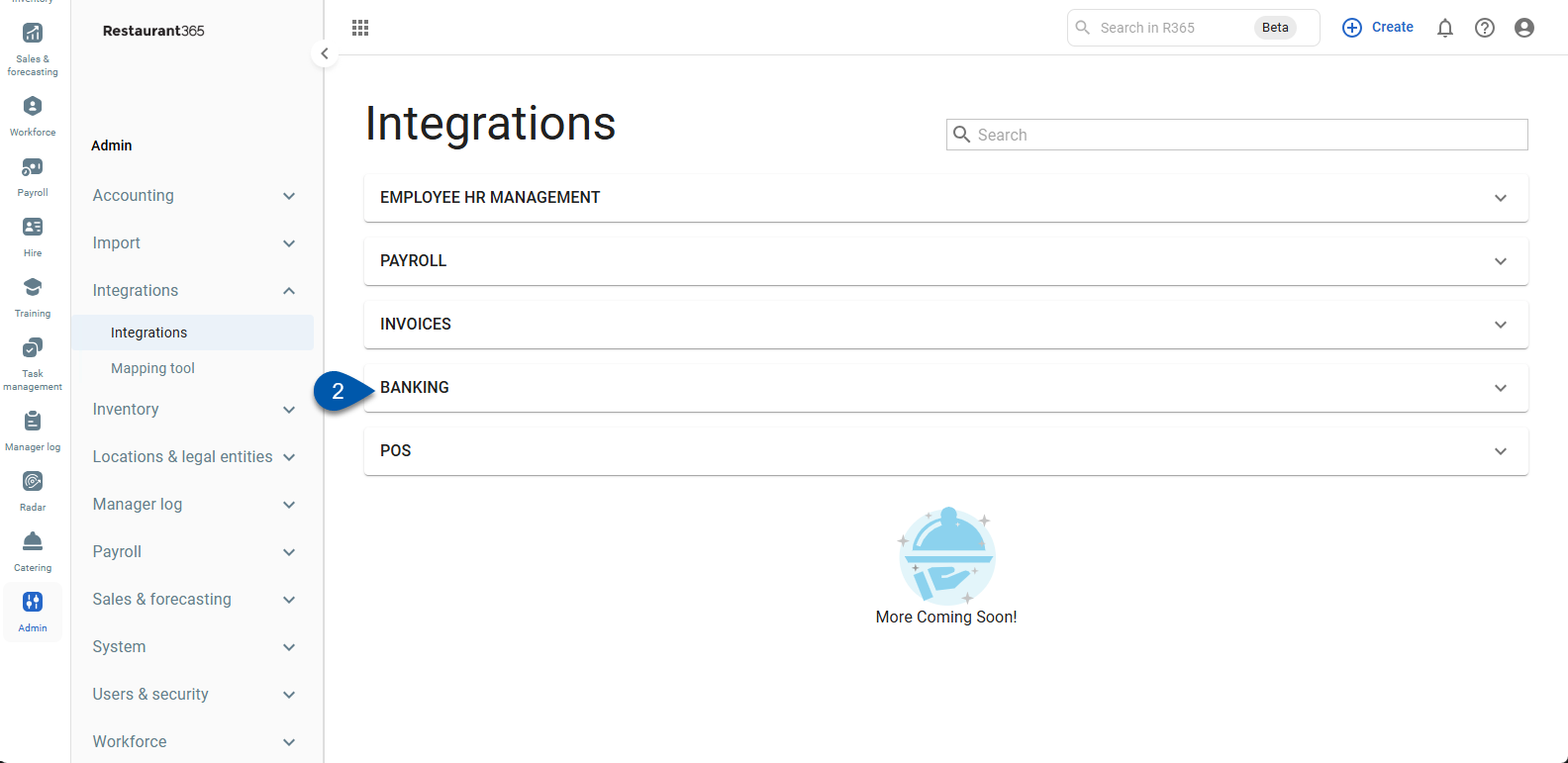
3) Click the QuickBooks card.
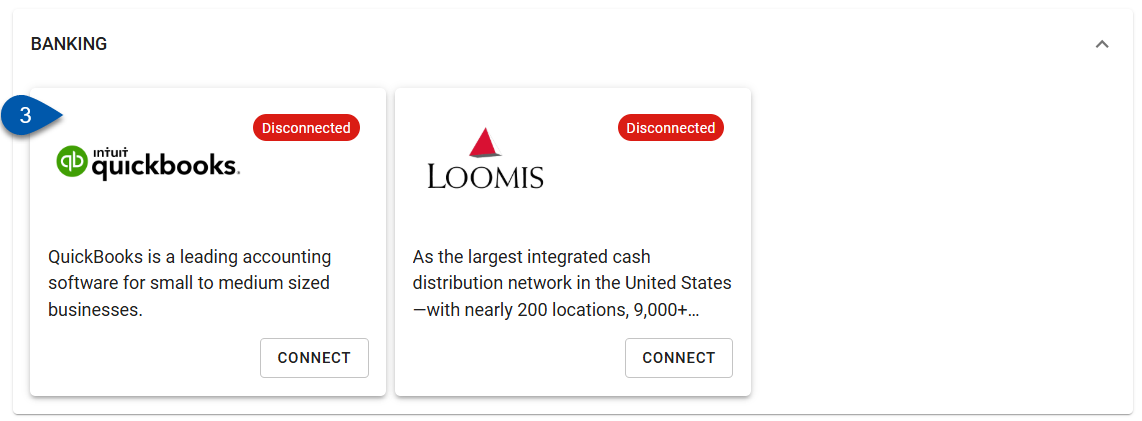
4) Click edit mapping.
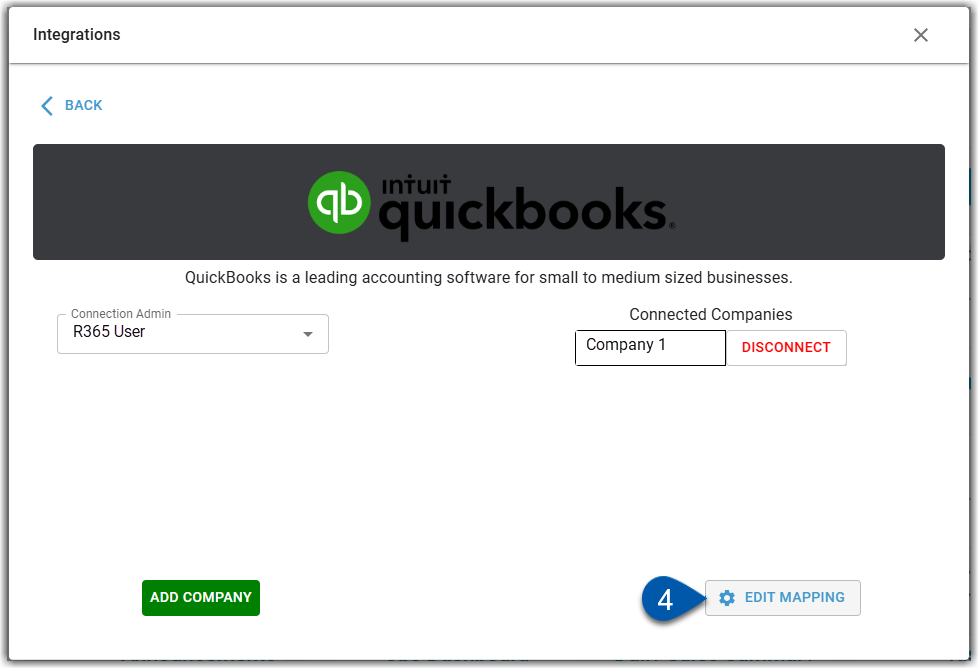
5) Click the QBO Company dropdown then select the desired QBO company to map.
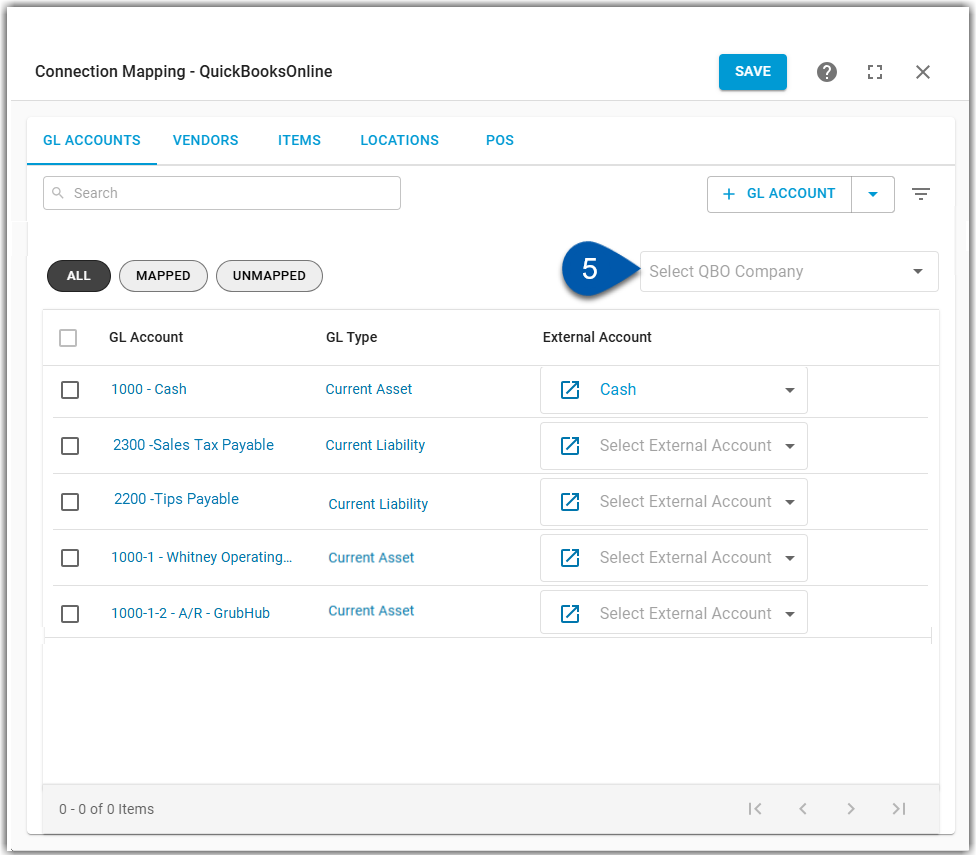
6) Click the checkbox to select the desired accounts. (Select all R365 GL accounts that will be mapped to the same external account.)
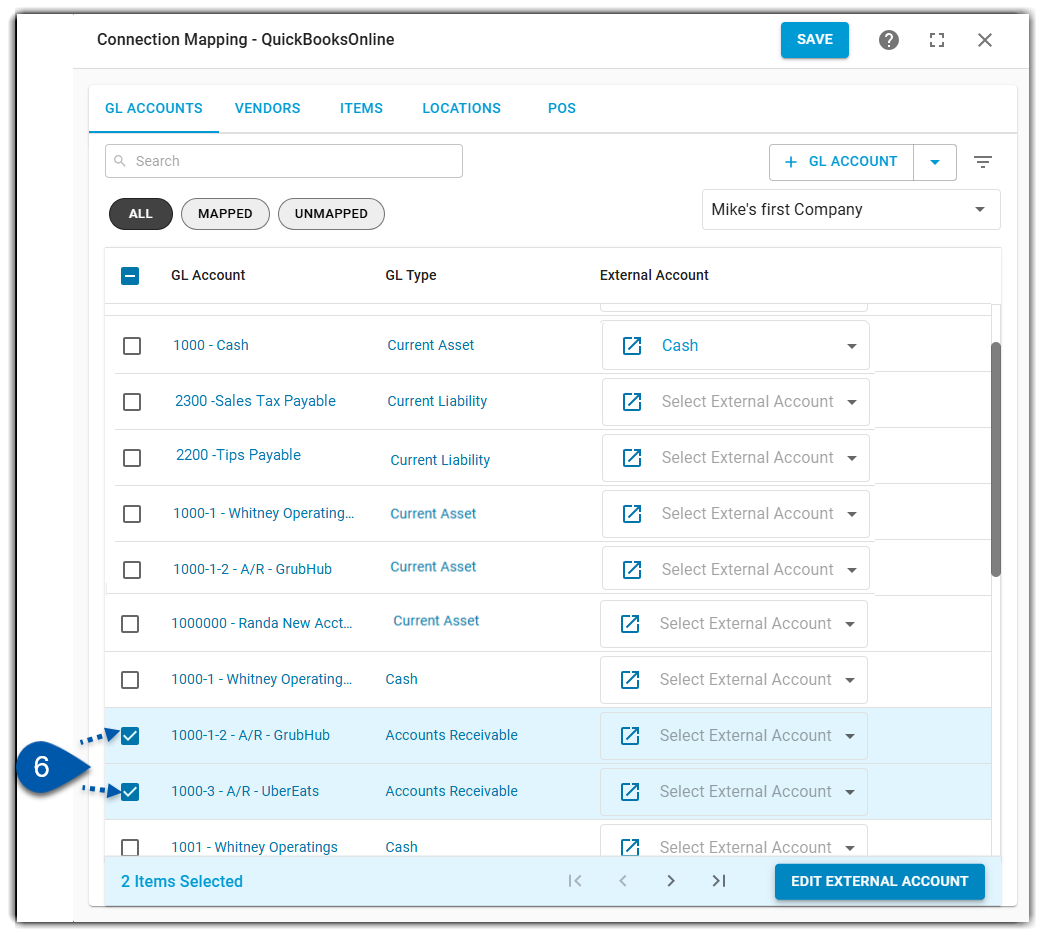
Users can use this process for unmapped accounts, or accounts that were previously mapped but need to be updated.
7) Click edit external account in the bottom right corner.
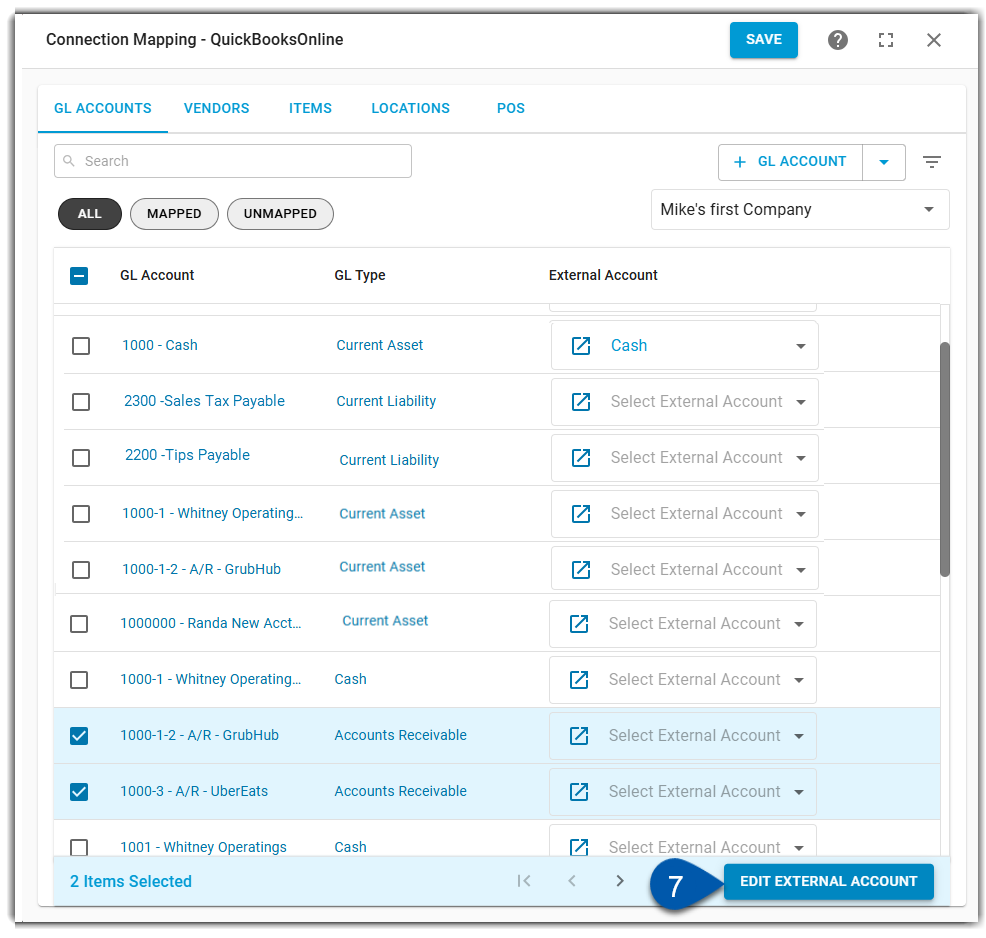
8) Select the desired external account to map to.
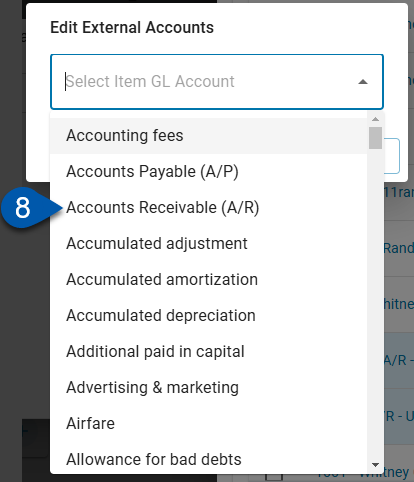
9) Click update items.
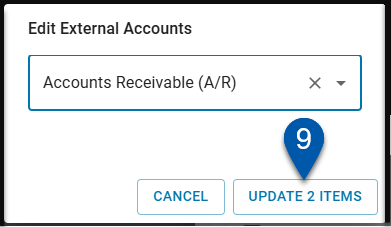
10) Click save in the top ribbon.