The Item Locations page lists all the Item Location records. Learn more about Item Location Records, click here.
Navigation
Navigation Steps
Open the Inventory app.
Expand Items.
Click Item Locations.
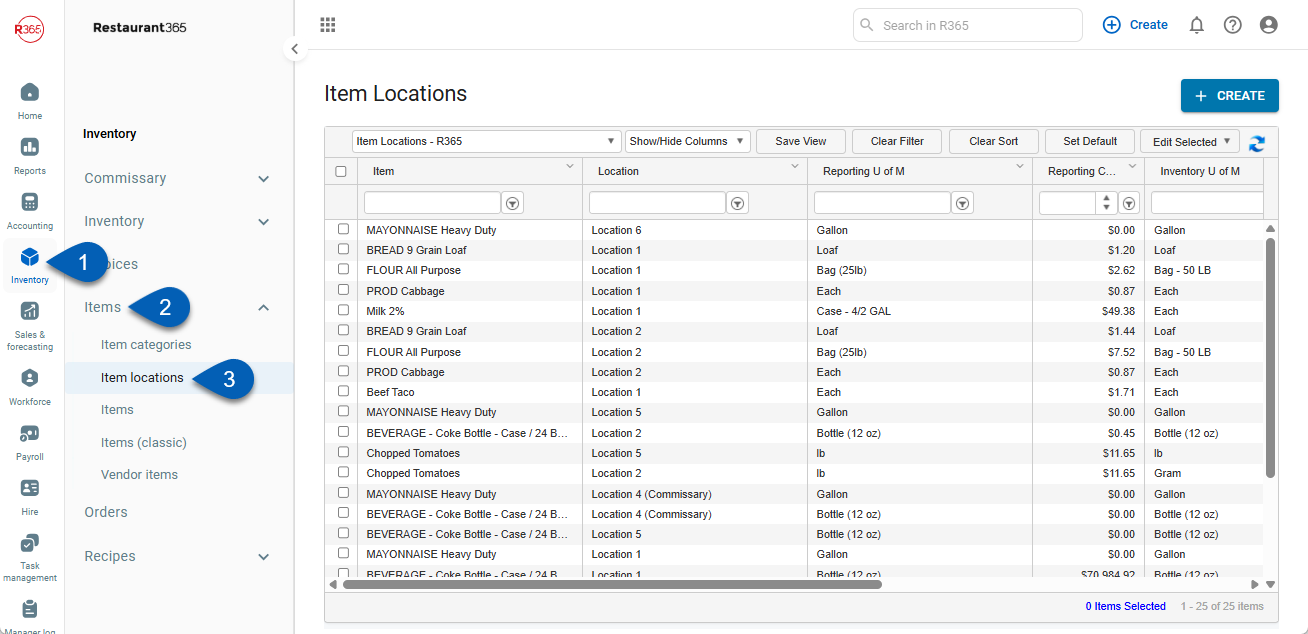
Search
Navigate to pages with the R365 global search bar:
Enter all or part of the page name in the R365 global search bar.
Select the page from the results list.
Only enabled pages can be searched for. If the desired page is not enabled, contact your CSM for assistance.

Item Locations Page
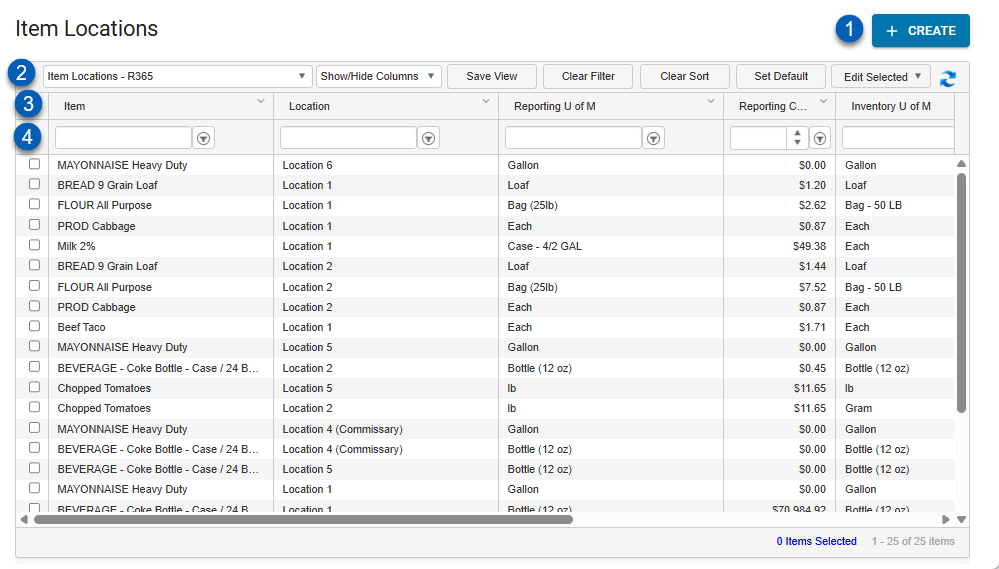
Field | Description | |
|---|---|---|
1 | Create | Click to Create a new Item Location Record. |
2 | View Actions | The following actions allow the User to change the List View:
|
3 | Column Header | All the names of the columns are listed in this row.
|
4 | Search / Filter | Search to filter the list for specific keywords or values. |