Journal entries can be imported from the Create menu or from the journal entry record using the associated journal entry template.
Security
Users must have the following permission to import journal entries:
General Ledger → Journal Entries → Create Journal Entries
These permissions can be added to custom user roles or individual users. The Permission Access report can be used to determine which user roles or users already have these permissions assigned. For more information, see User Setup and Security.
Import a Journal Entry
The steps below can be used to import a payroll journal entry or standard journal entry.
To import a journal entry, follow these steps:
Click steps to expand for additional information and images.
1) Open the desired R365 JE Import Template: payroll or standard.
The templates and documentation are specific to the journal entry type being imported: Standard or Payroll.
Learn more about JE Import Templates and Documentation.
2) Review the Template Documentation.
Read through the associated documentation to determine what each column in the JE Import template represents, and what data will need to be entered into the template.
3) Enter the Journal Entry details into the template.
Enter the journal entry information into the template per the instructions in the documentation and ensure that the journal entry is in balance.
Existing records that are referenced in a JE Import template, such as Location Name/Number, Location Groups, or Account Name/Number must match the same spelling or number as the corresponding record in Restaurant365. Misspelled or non-existing records will result in import failure. Learn more about Troubleshooting Import Errors.
4) Save the file as a CSV.
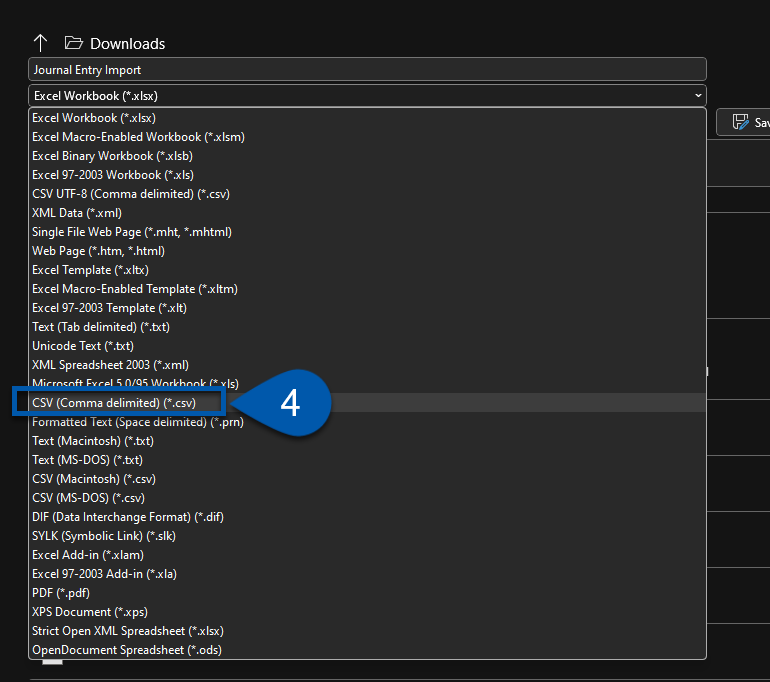
5) Open the Create menu, then select Import Journal Entry.
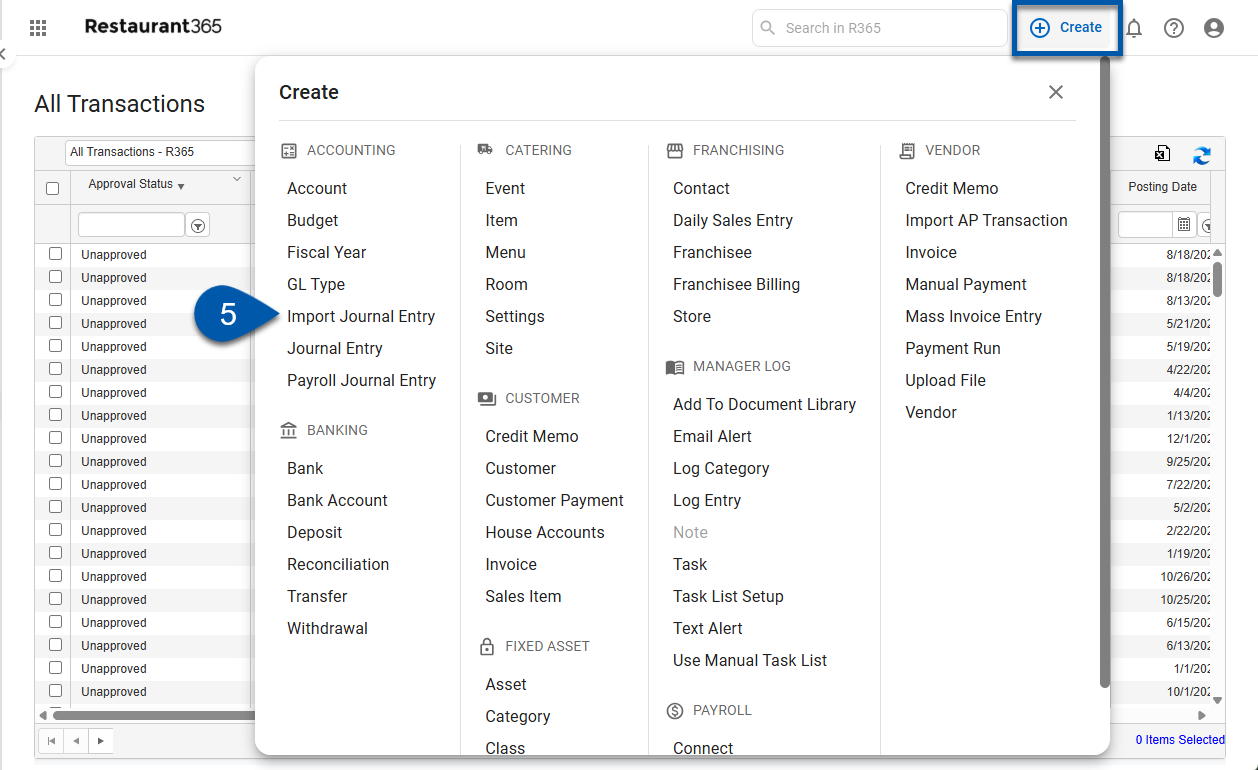
6) Set the desired Import Parameters: beginning balance, Import as approved, payroll journal entry. (Optional)
Beginning balance: Imports the journal entry as a beginning balance journal entry.
Learn more about journal entry types.
Import as approved: Imports the journal entry in an approved status.
Payroll journal entry: Marks the journal entry as a payroll journal entry.
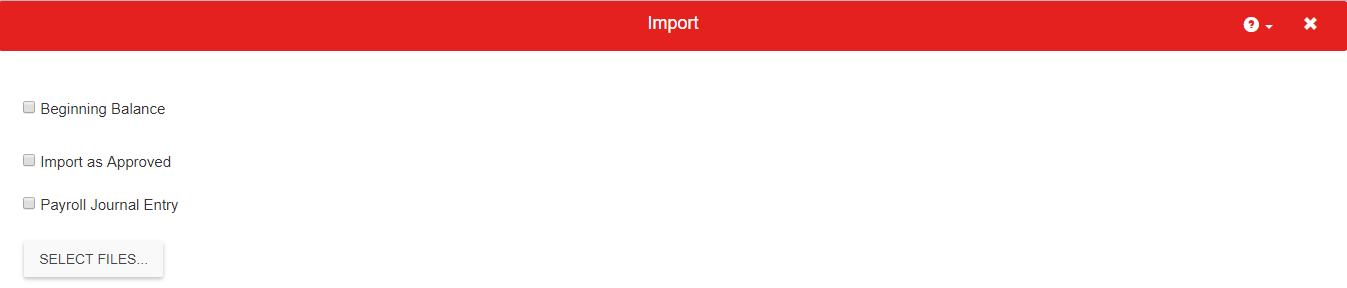
7) Click select files to open the file explorer, then select the desired journal entry file.
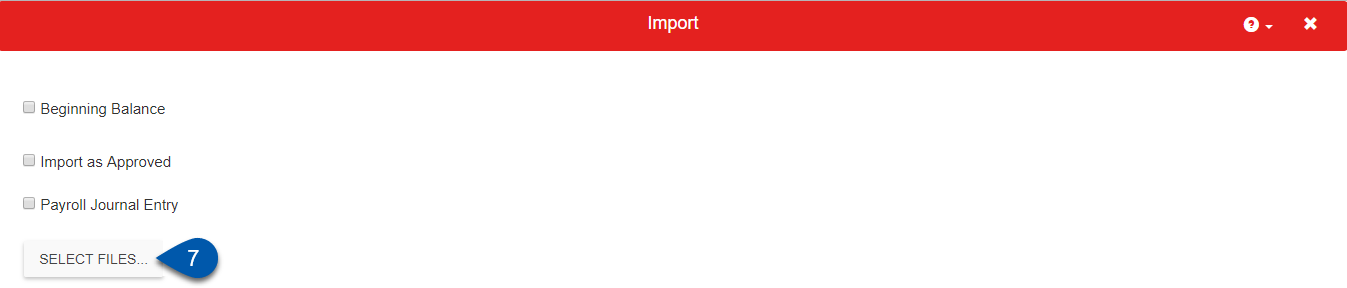
8) Review Import / Troubleshoot Errors.
If the Journal Entry (or entries) were imported correctly, the importer will display how many records were created.
If there is an import error, the error will be displayed, along with a hyperlink to troubleshoot the error.
Imported Journal Entries will be listed in the 'Journal Entries' list of the 'General Ledger' subsection of the Accounting module.


