Security
To create multiple events at once, users with the following permission can import events:
Labor → Events → Import Events
Import Steps
To import events, follow these steps:
Click steps to expand for additional information and images.
1) From the Manager Tools page, click the Import button in the top right corner of the page.
This will open the importer.
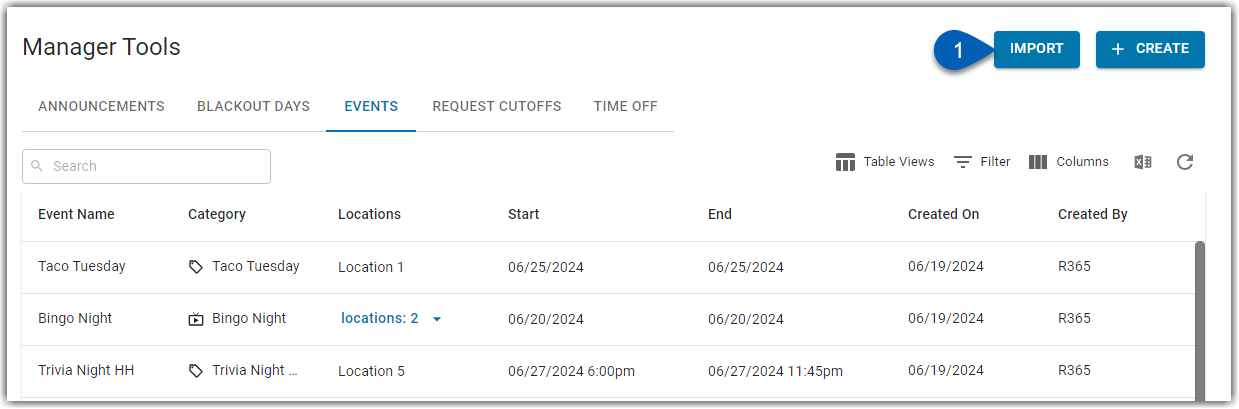
2) Click the Download Template button to download the excel template.
If the template has been previously downloaded and the excel file is ready for import, skip to step 5.
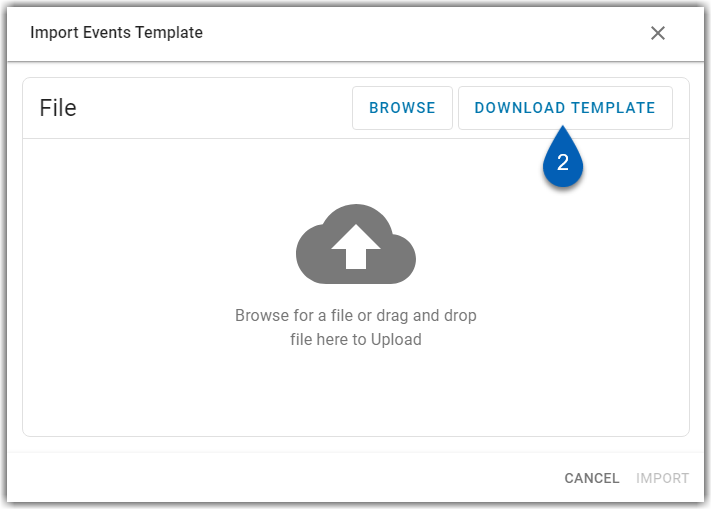
The template will download to the device.
3) Locate and open the downloaded template file.
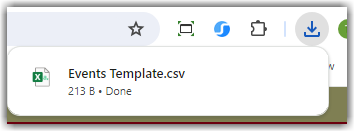
4) Enter the event information in the proper columns, and save the file.
The event template has the following columns:
Event Name
Start Date [M/D/YYYY]
End Date [M/D/YYYY]
All Day [Y/N]
Start Time [H:MM AM/PM]
End Time [H:MM AM/PM]
Location Number(s)
Category Name
Subcategory Name
Description
Any subcategory added must exist before adding it to the import file.

5) Once the file has been saved, return to the Import Events Template dialog box and click browse or drag and drop the file into the importer.
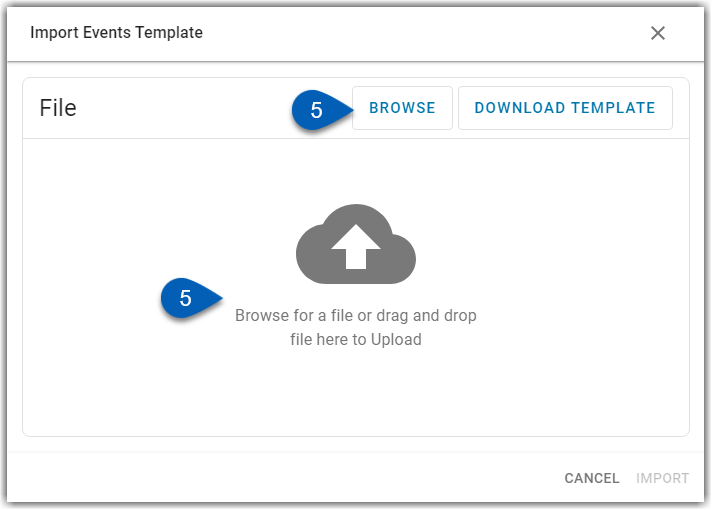
6) After adding the file, click Import.
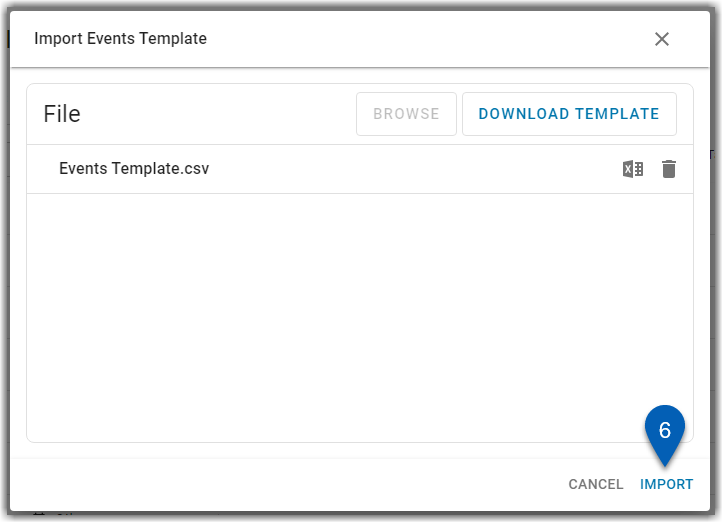
7) If the import is successful, users will see the notice of how many rows were imported, and the file name will have a checkmark beside the file name.
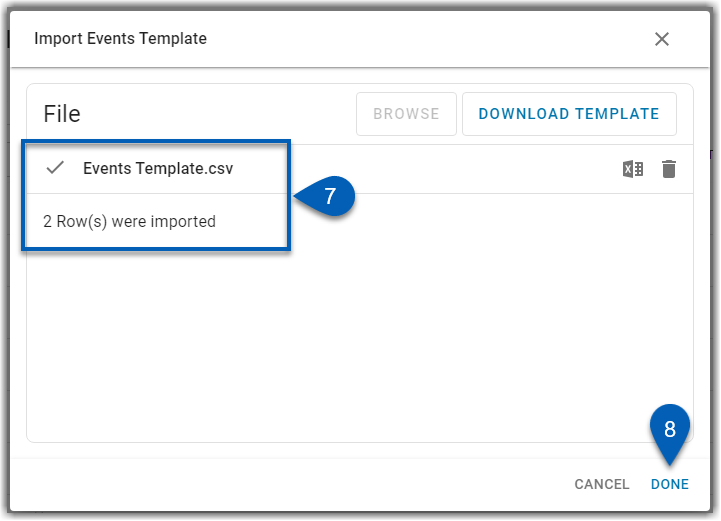
8) Click Done to exit the importer.
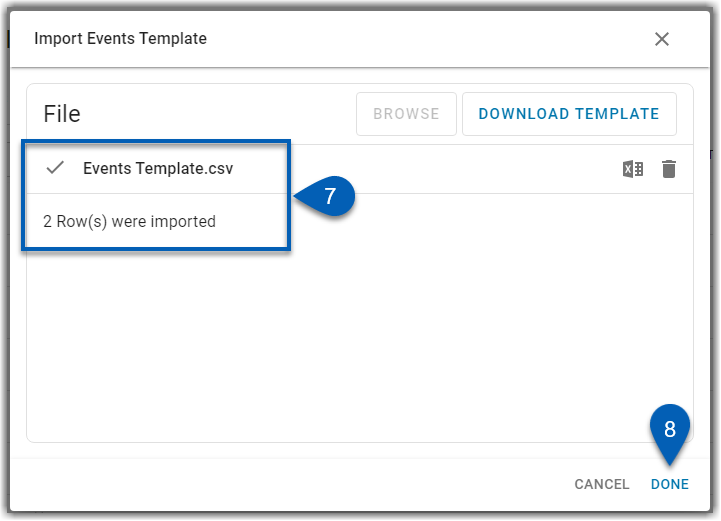
Import Unsuccessful
If there are any errors on the events template, the import will fail. Users will be notified that the import was unsuccessful. The errors will need to be addressed before the template can be uploaded again.
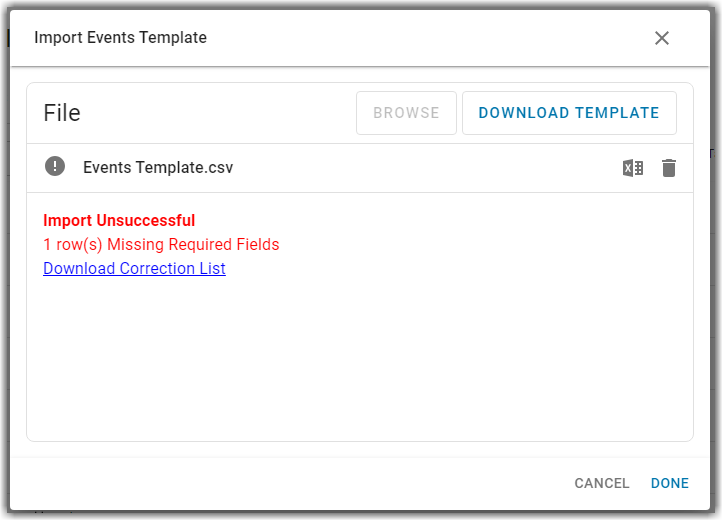
Click Download Correction List to download the events file with the list of corrections that need to be made. The file will have an additional Problem column, which will list the issues encountered with the associated event.

Make the necessary changes to the event template. Then, save the file. Follow the import steps to import the corrected file. If all errors were corrected, the import will be successful.