The Documents Details sidesheet shows basic information and a preview of a document uploaded on the Documents tab of an Employee Record.
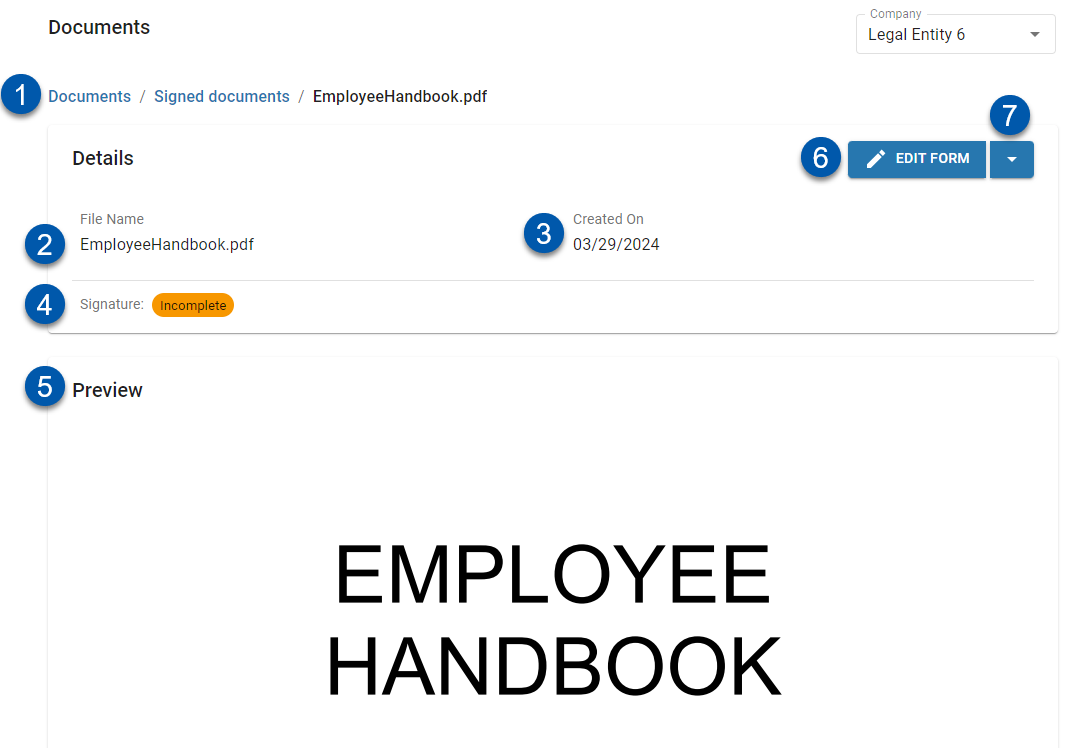
| Button/Field | Description |
|---|
1 | Navigation Menu | Lists the current folder being viewed and the path to that folder. Click a folder name to navigate to it. |
2 | File Name | Name of the document. |
3 | Created On | Date document was uploaded. |
4 | Signature Timestamp/Status | Indicates if the signature request for a document in the ‘Signed documents’ folder is complete.
If the document has been signed, the date and time that the signature was received are displayed.
If the document has not been signed, the status of the signature request is displayed: I-9s have an additional signature timestamp/status line for the employer portion of the I-9 form. The document status is only updated to 'Complete' when both signatures are complete.
|
5 | Preview | Preview of the uploaded document. Not all file formats support previews. When no preview is available, the 'Download The File' button is shown instead.
|
6 | Download/Edit Button | When a document does not have a signature request, 'Download' is displayed. Click to download the document.
When the signed document has been signed by the employee via My Pay on the R365 Mobile App, 'Download' is displayed. Click to download the document.
When the signed document has not been signed by the employee, 'Edit' is displayed. Click to view and/or edit the user acknowledgement confirmation for the document.
For I-9 Forms, 'Edit' is always displayed. Click to open the full editable I-9 Form. |
7 | Actions Menu | Contains the following options:
Rename - Click to rename the file.
Move - Click to move the file to a different folder.
Delete - Click to delete the file.
Activity - Click to view the changelog for the file.
Signed Documents Only:
Download - Click to download the document. Download is only available in the Actions menu when the 'Edit' button (#6) is displayed.
Cancel - Click to cancel the signature request for the document. Canceling the signature request removes it from the ‘Signed documents’ folder, and the employee will no longer be prompted to sign the document. |
A database entry that contains detailed information about an employee, including personal details and employment history.
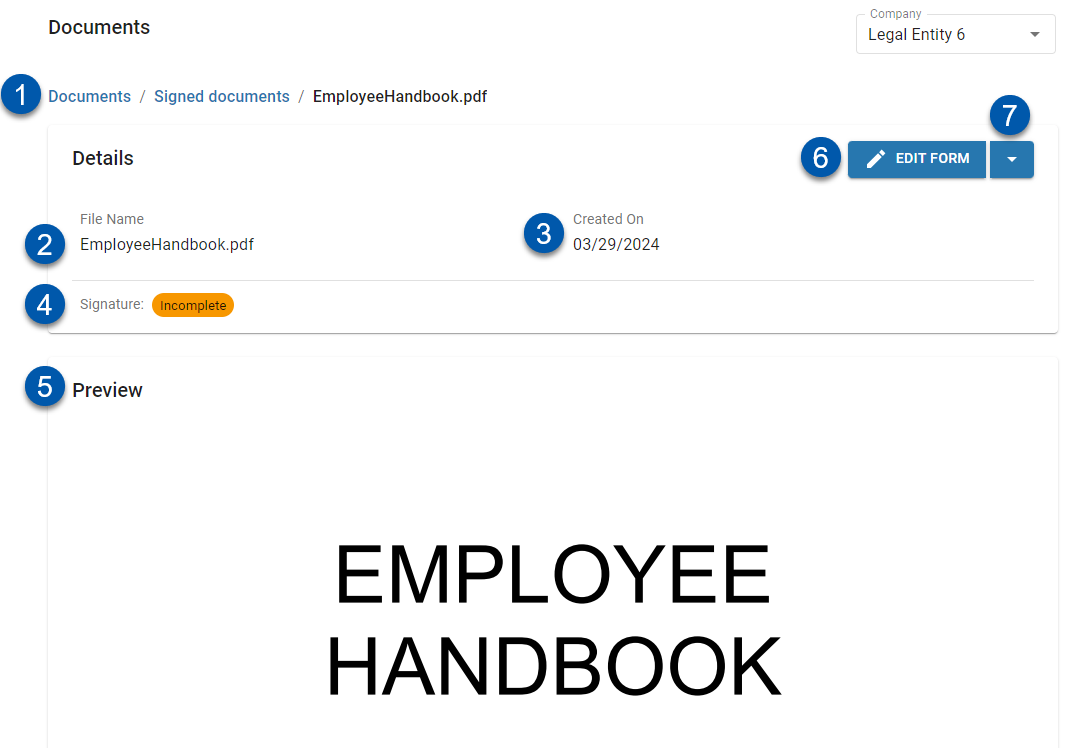
.png)