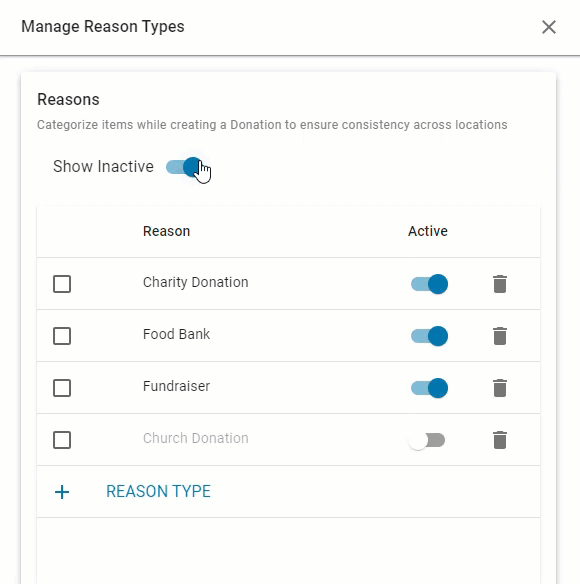Donation reason types are assigned to items when creating a donation log. These reason types are the user-created reasons for donating the specific item. Tracking reason types allows users to identify trends and opportunities based on donation history. Reasons can be added, edited, and deleted or deactivated as necessary.
Only Users with the following permission can create and manage donation reason types:
Food → Donations → Edit Donation Reason Types
Navigation
To assign a reason to a donation item, the reason must first be created. Users can access the reason types configurator
Donations Page Reason Types Button
Open the Inventory app.
Expand Inventory.
Select Donations.
Click Reason Types.
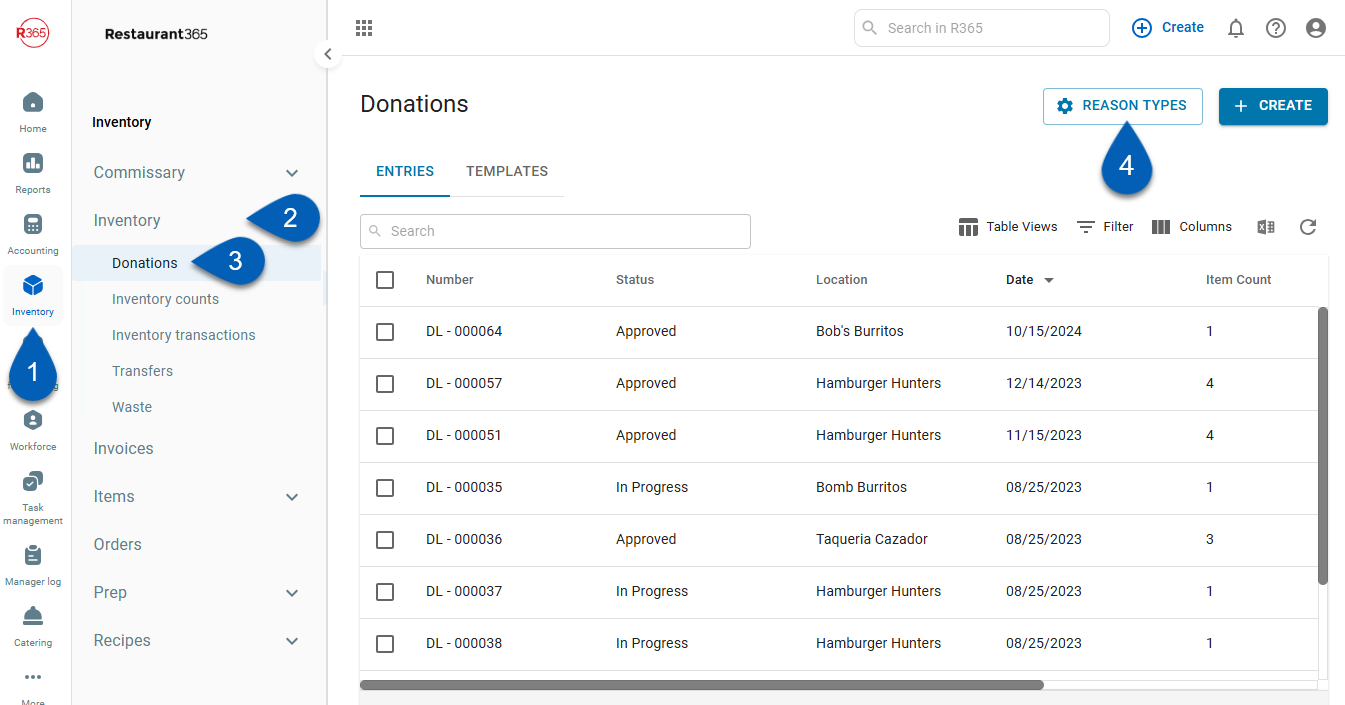
Reason Selector
When editing an item on a donation entry, open the Reason selector. From the dropdown, click Manage Reasons.
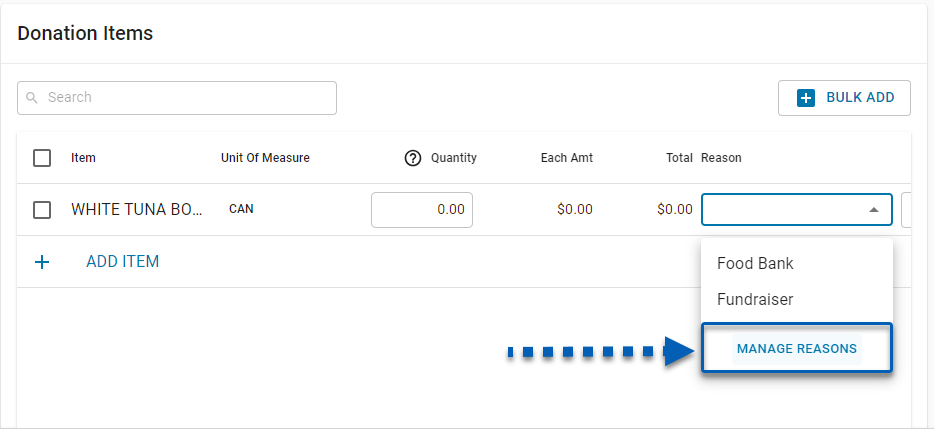
Reason Type Sidesheet
From the reason type sideheet, users can create, edit, activate, deactivate, and delete reason types. The reason types shown on this sidsheet are the reason types that will be available to be selected from the reason selector on a donation log.
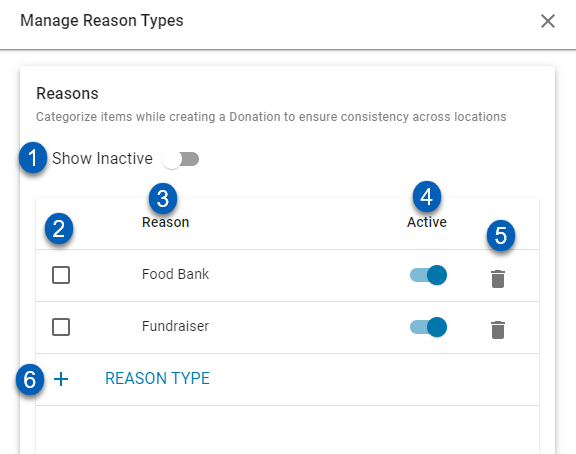
Field | Description | |
|---|---|---|
1 | Show Inactive Toggle | Toggle on to view all reason types, including those that are marked as inactive. |
2 | Checkbox | Click to toggle the row. |
3 | Reason | The name of the reason type. Click the field to edit the name. |
4 | Active Toggle | Toggle on to activate the reason. Reasons that are toggled off will be deactivated and unavailable for selection on the reason selector. The default setting is activated. |
5 | Delete | Click to delete the reason. |
6 | +Reason Type | Click to add a new reason type. |
Add and Edit Reason Types
Add a Reason Type
To add a Reason Type, click the + Reason Type button. Then, type in the desired reason name. The name given to the reason should be descriptive of why the item is being donated. For example, fundraiser. Once typed, hit enter. The reason type is now listen on the reasons list.
Users can create as many reason types as needed. The active toggle must be toggled on for the reason to appear in the reason selector.
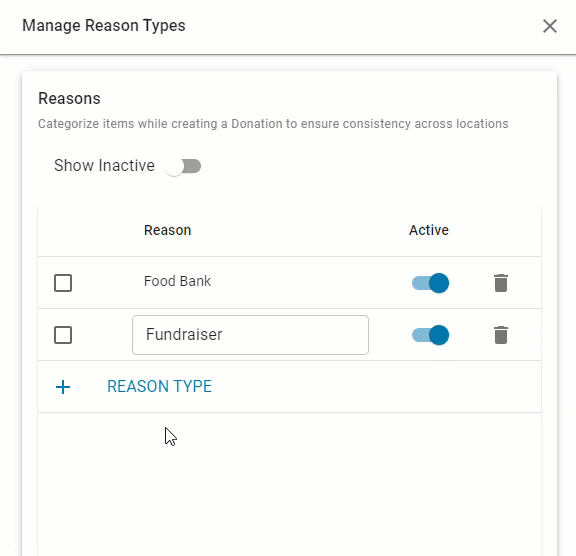
Edit Existing Reason Types
To edit the name of the existing reason type, locate the reason that needs editing, then click the name field to enable the editor. Retype the correct name. Then, hit enter.
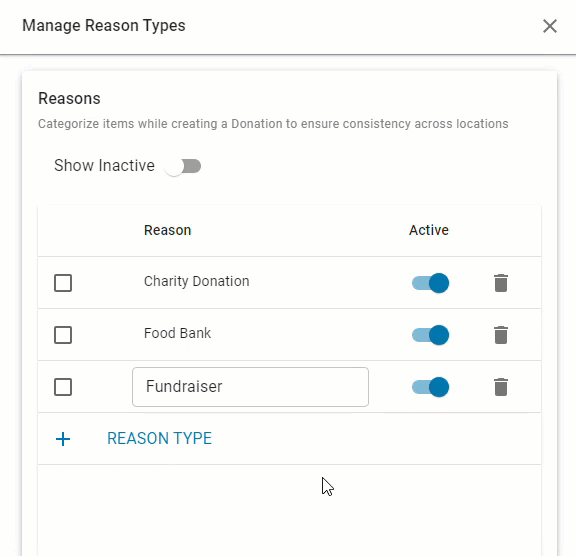
Delete Reason Type
To delete a Reason Type, click the 'x' beside the reason that needs deleting. The reason will automatically be removed from the list. This reason will no longer exist.
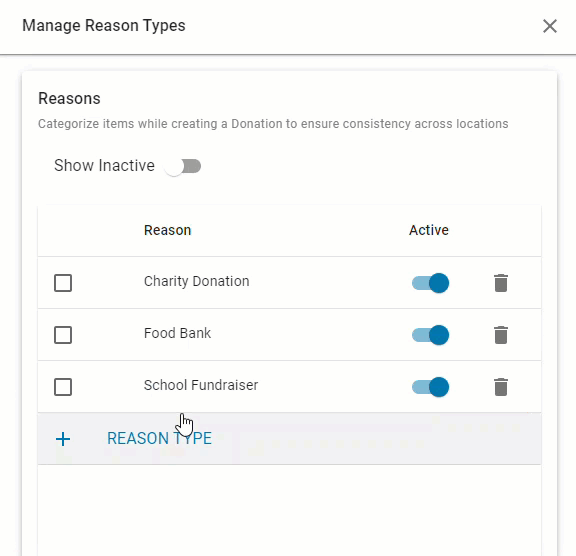
Activate/Deactivate a Reason Type
Users choose to activate or deactivate a reason type. When activated, the reason can be selected from the item reason selector on a donation log. When deactivated, the reason will remain in existence but will be unavailable for selection.
Users can elect to view all reasons, including those that are inactive by turning on the 'Show Inactive' toggle, or users can only view active reasons by toggling this off. When the 'Show Inactive' toggle is off, and a reason is inactivated, it will be removed from the list.