Navigation
Under the 'Review Summary' section of a daily sales summary, click '2 Deposits' to view a list of all auto-imported deposits.
.png)
Deposit Review Section
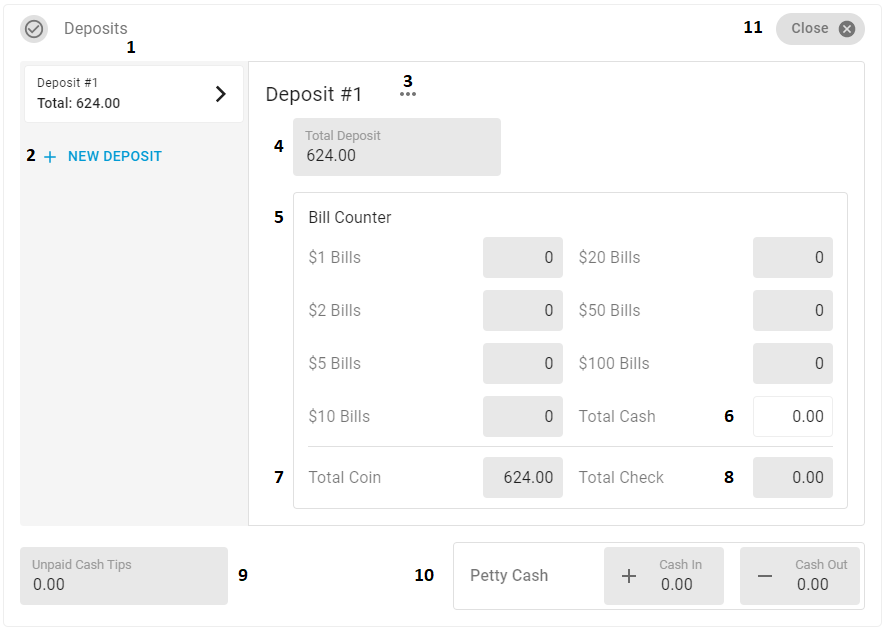
Field | Description | |
|---|---|---|
1 | Deposits List | A list of all Deposits created for this DSS |
2 | + New Deposit Button | Creates a new Deposit form
|
3 | Deposit Context Menu | This menu lists the 'Delete' action, which will remove the Deposit from the DSS record |
4 | Total Deposit | The total amount listed for the Deposit. This can be manually updated |
5 | Bill Counter | The total amount of bills for each bill type that will be deposited. These amounts will be totaled automatically in the Total Cash field (#6) and will update the amount in the Total Deposit field (#4)
|
6 | Total Cash | The calculated total of the amount of bills entered for each bill type in the Bill Counter box (#5) |
7 | Total Coin | The total dollar amount of coins that will be deposited |
8 | Total Check | The total dollar amount of all checks that will be deposited |
9 | Unpaid Cash Tips | The amount of Unpaid Cash Tips |
10 | Petty Cash | The amount of cash brought in or cashed out of Petty Cash.
|
11 | Close | Closes the Deposit Review section |
Till Management
If Till Management is enabled, all deposits will need to be created and saved on the Till Management page. All deposits created on that page will be saved to the Deposits step of the corresponding Location's unapproved Daily Sales form.
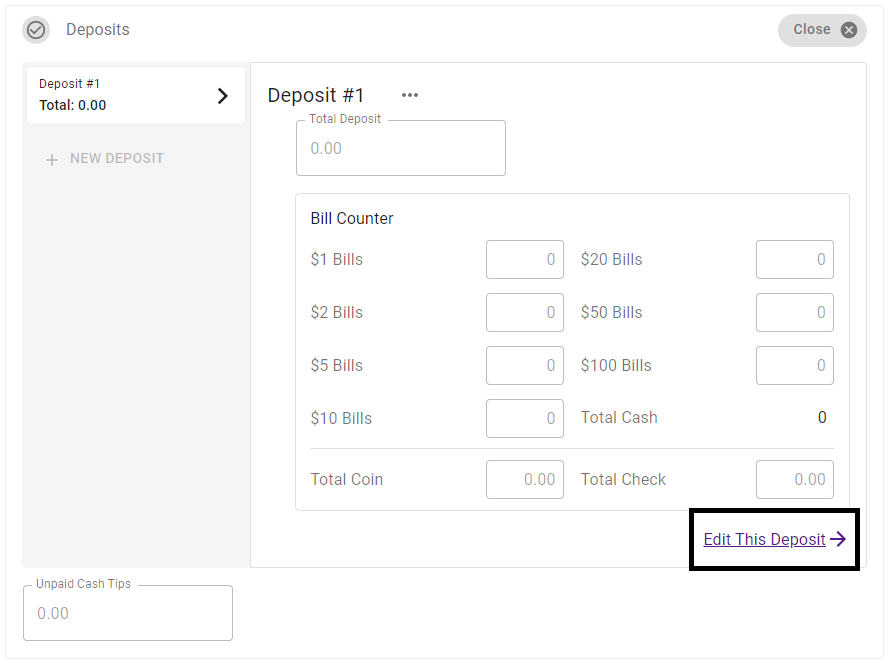
Users can create deposits by navigating to the Till Management page or by clicking 'Edit This Deposit' at the bottom of the Deposits step.