The Customer Statement report is an issued document made out to a customer. This statement tells the customer how much they still owe from an outstanding invoice / transaction.
If multiple customers are selected, the report will have different pages, one for each customer. These can be accessed by clicking the arrows in the top left corner of the report to view those statements.
Navigation
The My Reports search bar can be used to search R365's entire catalog of reports.
- Open the Reports app.
- Navigate to My Reports.
- Enter all or part of the report name in the search bar.
- The Results tab will open with the list of search results.
- From beneath the report name, click Run to run the report with the selected report view.
-OR-
Click Customize to adjust the report parameters and run the report.

Report Parameters
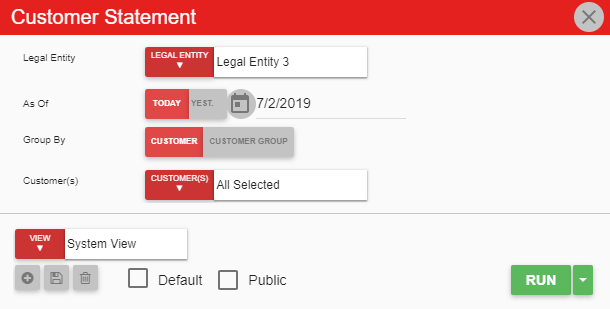
Field/Column | Description |
|---|---|
legal entity | Select the legal entity or entities that a statement is created for. |
As Of | The date written on the statement and the amount due as of this date. |
Group By | Created for one specified customer or for a group of customers. |
Customer(s) | If 'Customer' is selected for the 'Group By' section, the 'Customer(s)' drop-down menu will allow the user to select the customer that the statements are created for. |
Run Button | Runs the report. Users can also send, export, or print the report directly from this button by clicking the down arrow portion and selecting the desired action. |
Report Details
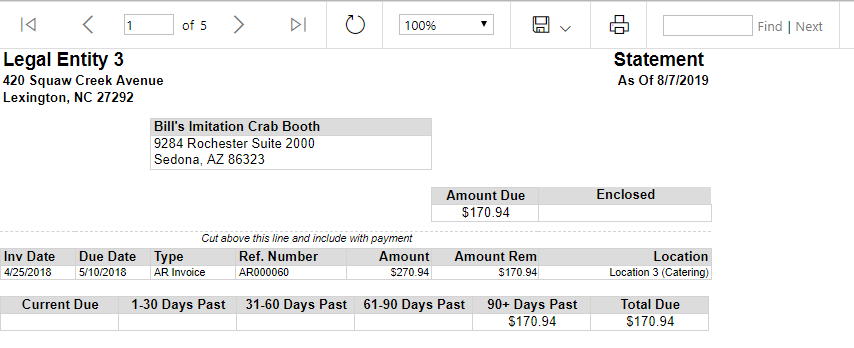
Field/Column | Description |
|---|---|
Legal Entity | The legal entity name and address. |
Customer | The customer's name and address. |
Statement Date | The date that this statement was downloaded to be sent out. |
Amount Due | The amount that is owed to the legal entity. |
Enclosed | The amount that is manually written in by the customer upon payment. |
Inv Date | The date noted on the original invoice. |
Due Date | The date that the invoice needs to be paid by. |
Type | The type of transaction. |
Ref. Number | The identifying number associated with the transaction type. |
Amount | The amount on the invoice. |
Amount Rem | The remaining amount due. |
Location | The location of the restaurant that issued the invoice and will recognize the revenue. |
Current Due | The amount that is currently due. If this field is not filled, the invoice is past due. |
1-30 Days Past | The 1–30 day date range an AR transaction is past due. If empty, this AR transaction is either currently due or even further past due. |
31-60 Days Past | The 31–60 day date range an AR transaction is past due. If empty, this AR transaction is either currently due, more recently past due, or even further past due. |
61-90 Days Past | The 61–90 day date range an AR transaction is past due. If empty, this AR transaction is either currently due, more recently past due, or even further past due. |
91+ Days Past | The 91+ day date range an AR transaction is past due. If empty, this AR transaction is either currently due or more recently past due. |
Total Due | The total amount that the customer is billed for. |
Email, Export, or Print the Report
This report can be emailed, exported, or printed in custom formatting directly from the reporting window. Learn more about how to send, export, or print this report.
