This article is part of the Catering module documentation. Click here for more information on Catering and Catering Events.
The R365 Catering application is only available to organizations that were using R365 Catering prior to Q1 2024. For all other organizations, R365 Catering is no longer available for purchase.
The 'Action' menu on the Catering Event record allows a User to perform numerous actions in preparing and finalizing Catering Events.
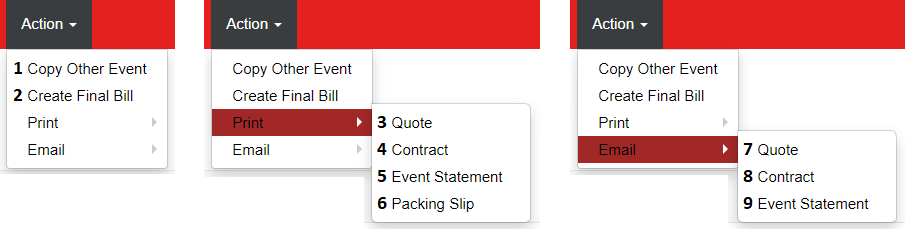
1) Copy Other Event - Upon creating a new Catering Event, this option allows the User to copy the selected contents of a previous event to this newly created event. To do so, select the event in the 'Select Event' dropdown field. Then, check the boxes that you wish to copy from the Selected Event. To finalize and initiate the copy, click 'OK'
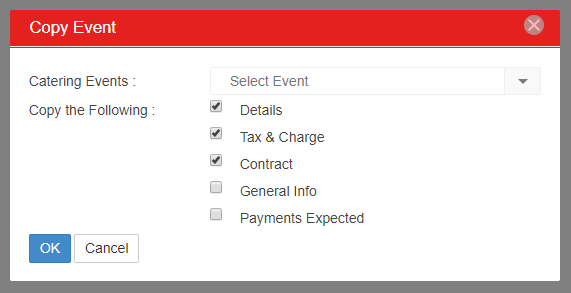
2) Create Final Bill - When a Catering Event is complete and you need to send a Final Bill to the Customer, you can create the Final Bill using this option. The prompt will ask the User to enter an Invoice date (this will set the date of the final bill on the AR Invoice). To create the bill, click 'OK'
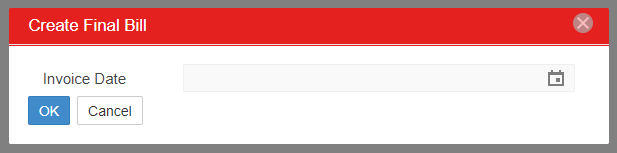
Print Sub-Menu - All of the Print actions will open a new tab where a report will be generated. The User will then have the option to physically print the report or export it to a desired format.
3) Quote - A Catering Quote will be generated containing all of the information found in the 'General' and 'Details' tabs of the Catering Event record
4) Contract - A Catering Contract will be generated containing all of the information found in the 'General', 'Details', and 'Contract' tabs of the Catering Event record
5) Event Statement - This action will open a new tab where an Event Statement will be generated. Event Statements contain a list of all Payments Expected and Payments Received
6) Packing Slip - Packing Slips are used for internal purposes and resemble the Catering Contract that is provided to customers. In addition to the information found on the Catering Contract, the Packing Slip will contain the notes to Event Manager found on the 'General' Tab of the Catering Event
Email Sub-Menu - All of the Email actions will produce a prompt where the email address(es), subject line, and email body can be provided. The email will be sent from the email address for the User that is logged in to the system, and the selected action (quote, contract, event statement) will be included as a PDF attachment. User Email Settings are required to use the Email function. Click 'Send' to send the email / selected attachment.
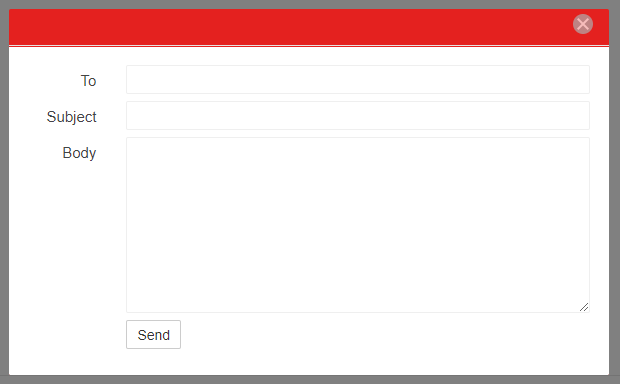
7) Quote - A Catering Quote will be generated containing all of the information found in the 'General' and 'Details' tabs of the Catering Event record
8) Contract - A Catering Contract will be generated containing all of the information found in the 'General', 'Details', and 'Contract' tabs of the Catering Event record
9) Event Statement - This action will open a new tab where an Event Statement will be generated. Event Statements contain a list of all Payments Expected and Payments Received