The first inventory count that is performed in Restaurant365 is considered a ‘beginning balance inventory count’ and must be initiated in a manner slightly different than all future inventory counts.
When a beginning balance is entered, your company's Balance Sheet equals the inventory value on the inventory count, allowing for future counts to be accurate. To create the beginning balance inventory count, a completed inventory count template must first exist.
Enter a Beginning Balance Inventory Count
1) After the first inventory count is complete and left as unapproved, run the Balance Sheet for the following report parameters:
Report Type - YTD
Filter By - Location
Filter - The Location noted on the Inventory Count template
As Of - The date of the first inventory count
Detail Level - Detail
Account View - Name
Hide $0 Balances - No
Rounding - No rounding
Show Unapproved - No
2) View the Inventory Asset Value section to see the inventory balance. This section will be used as a reference during the journal entry process.
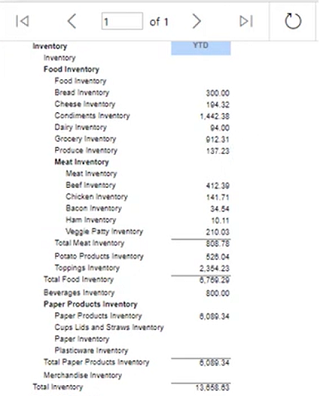
3) Create a new journal entry by clicking Create in the top ribbon. From the dropdown, under Accounting, select Journal Entry.
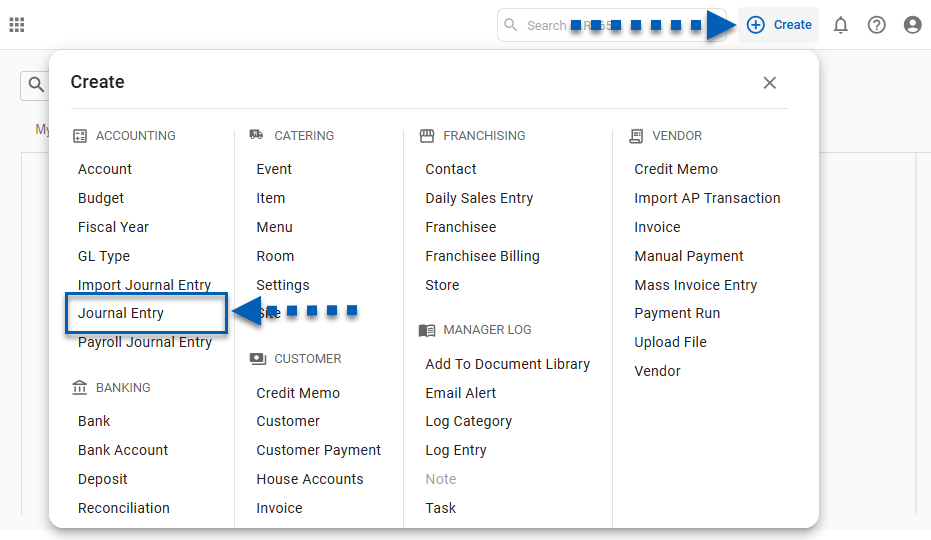
5) When the new tab with the journal entry opens, the date and location of the first inventory count should be entered in General Information.
New Journal Entry
This article references the new journal entry experience, which will be enabled for all customers in 2026.
At that time, the classic journal entry experience will no longer be supported.
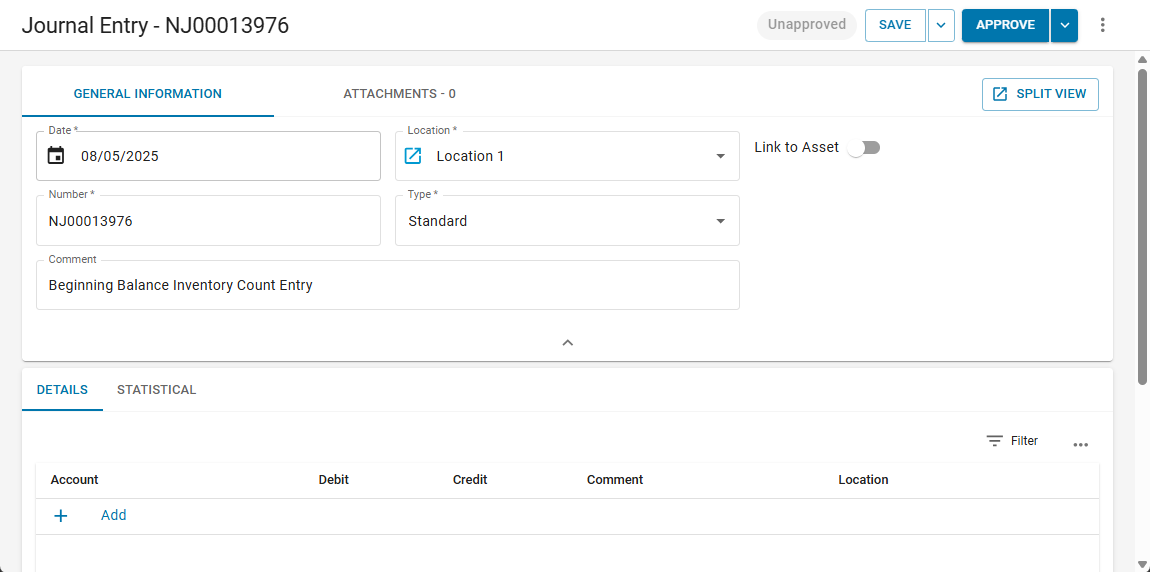
Classic Journal Entry
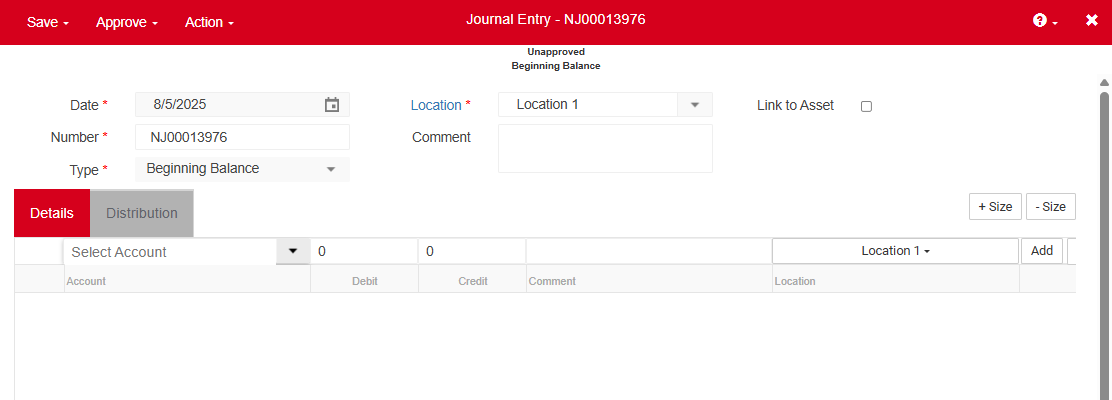
6) Begin entering the Inventory Accounts by transferring over the exact amount for each account listed on the Balance Sheet.
As each Inventory Account is credited, make sure to debit its corresponding COGS Account.
New Journal Entry
This article references the new journal entry experience, which will be enabled for all customers in 2026.
At that time, the classic journal entry experience will no longer be supported.
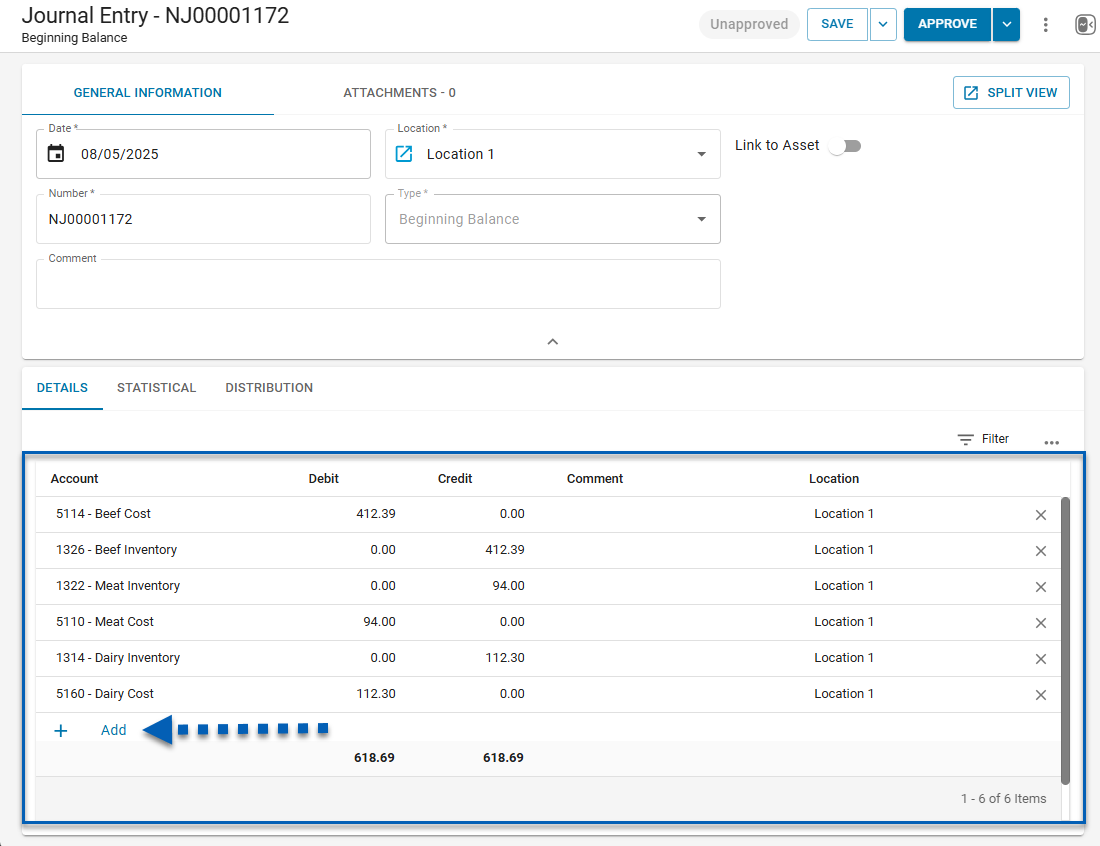
Classic Journal Entry
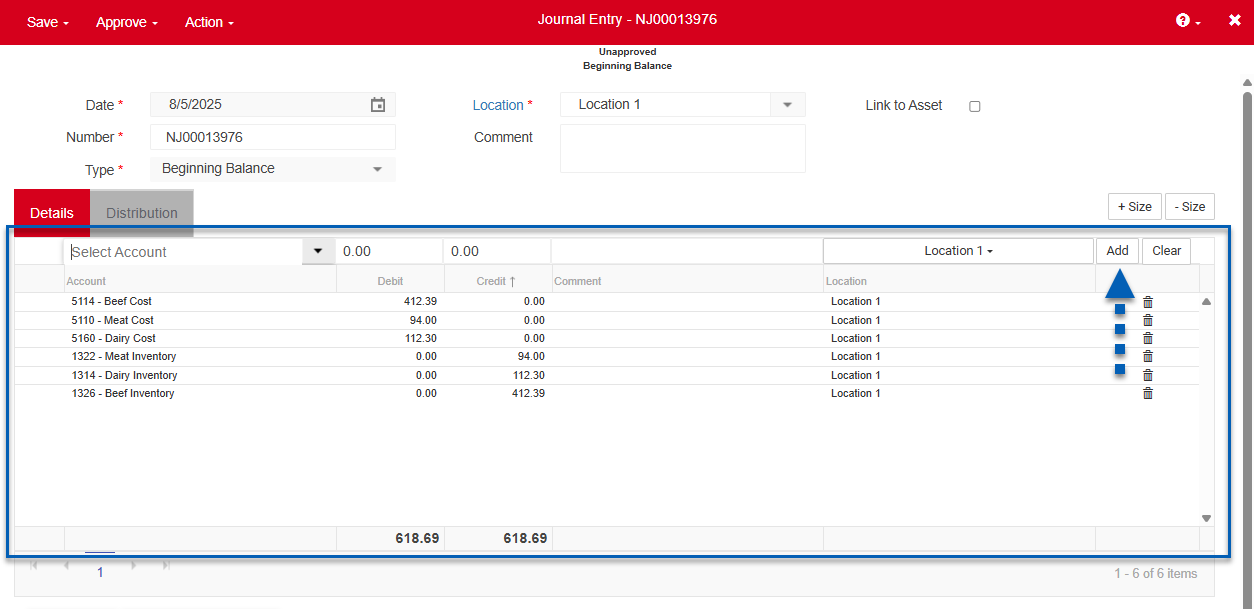
7) When completed, 'Approve and Close' the Journal Entry.
New Journal Entry
This article references the new journal entry experience, which will be enabled for all customers in 2026.
At that time, the classic journal entry experience will no longer be supported.
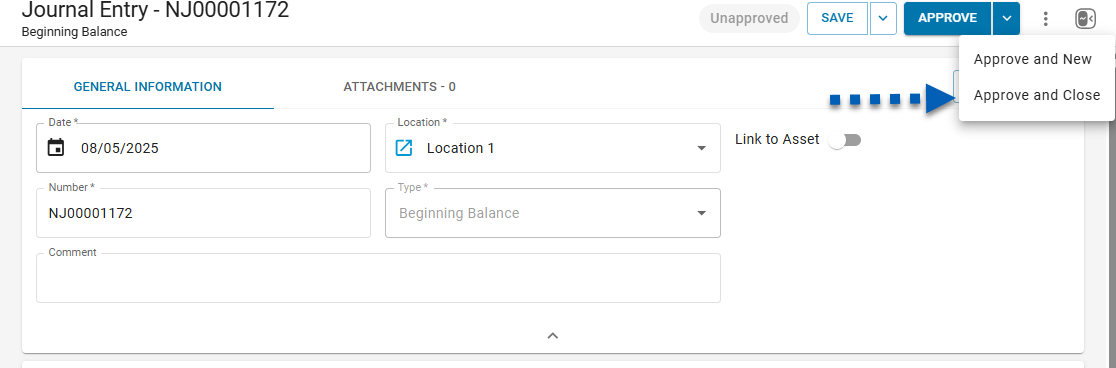
Classic Journal Entry
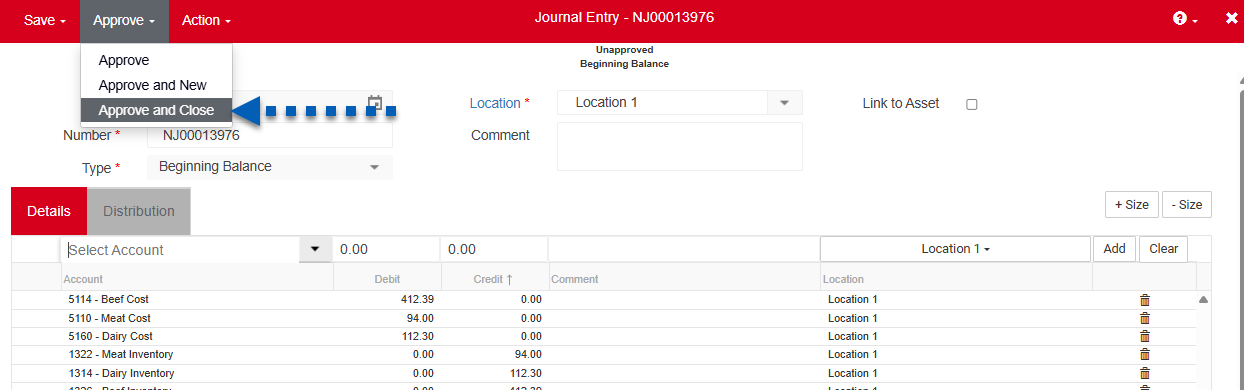
8) Return back to the Balance Sheet and review the Inventory Asset Values.
Due to creating and approving the Journal Entry, all values should be zeroed out.
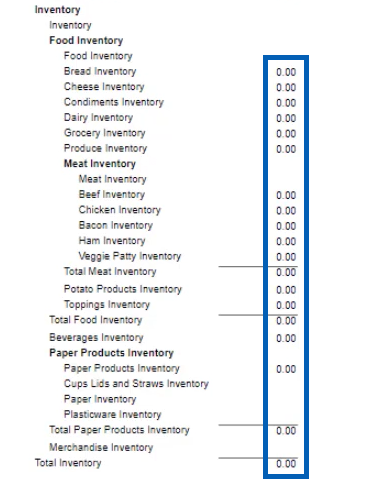
Finally, reopen the first inventory count and Approve the count. The beginning balance inventory count is now complete! This process should be repeated for each Location.