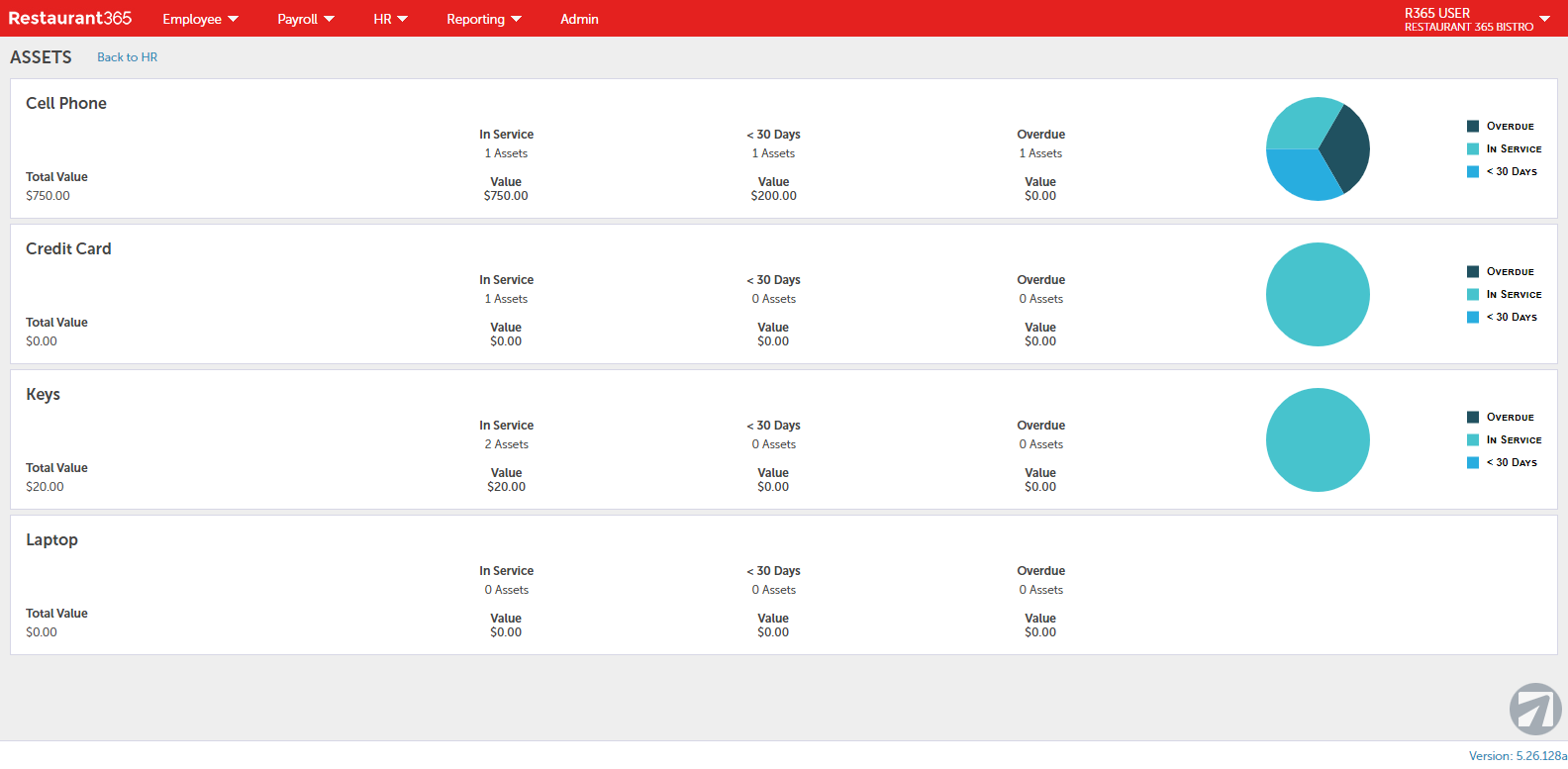Asset Management is a part of the HR Console. Click here for more information on the HR Console.
Asset Management provides the ability to document and track the Employees who have company property assigned to them, such as a cell phone or computer.
Prerequisites
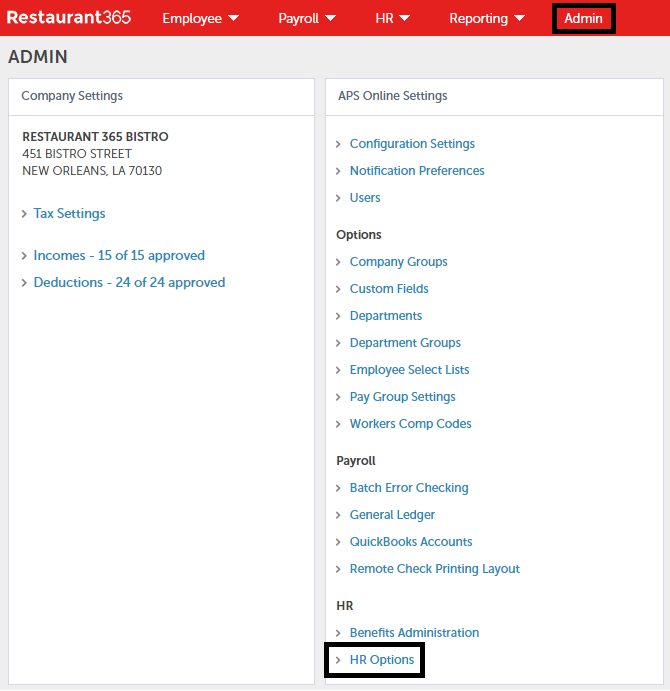
Before managing assets, they must first be documented in the system. To do this, open the Admin Console and click 'HR Options' under the 'HR' tile.

In the following window, click the 'Enable Asset Management' checkbox and then click 'Add/Edit Asset Types' to begin adding all necessary Assets.
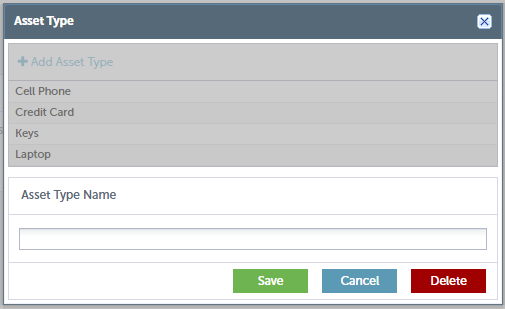
While Assets can be created through this pop-up modal, they can also be edited and deleted here as well. It is important to note that if an Asset is deleted, so will the record of Employees who were assigned to that Asset.
Navigation
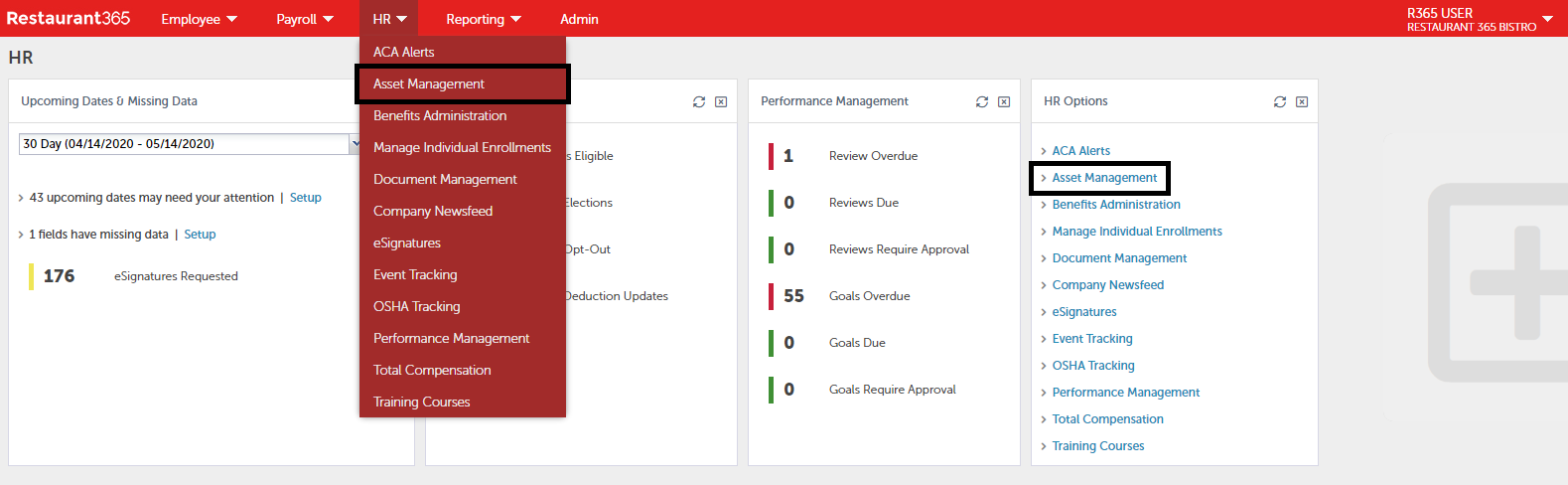
Navigate to 'Asset Management' through the 'HR' menu in the top ribbon or in the 'HR Options' tile in the HR Console.
Asset Management List
The Asset Management List displays all created Assets along with their Service details. From here, Assets can be opened and edited as needed by clicking into one of the desired Assets.
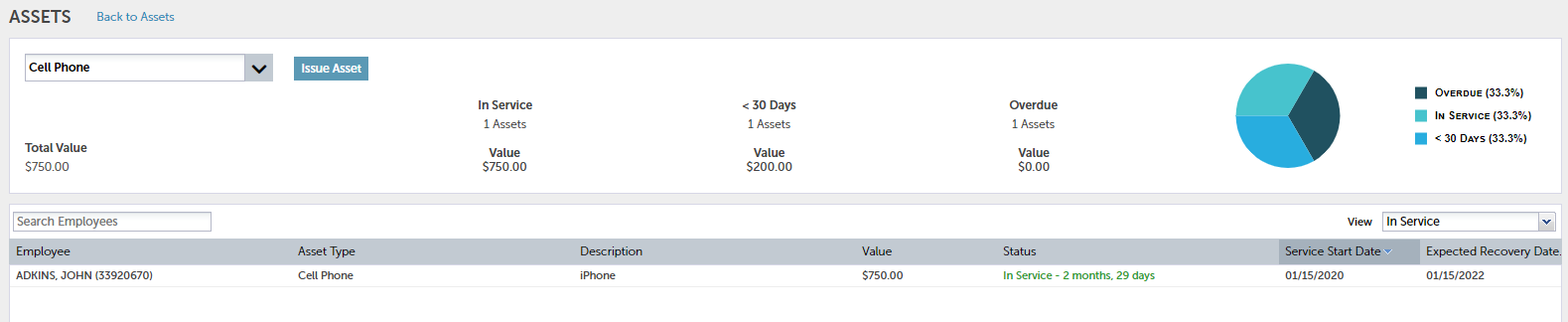
Details surrounding the Asset and the Employee assigned to it can be seen here, including if it is less than 30 days away from it's End Service date and if it is Overdue.
Clicking 'Issue Asset' will allow additional Employees to be assigned to the Asset while clicking into the listed Employee name will allow the record to be edited.
will allow additional Employees to be assigned to the Asset while clicking into the listed Employee name will allow the record to be edited.