Waste Logs can be created and entered directly from the R365 Red App. Users can view a listing of all 'In Progress', 'Complete', and 'Approved' Waste Logs from the Waste Log screen. When creating a new waste log, users can select a waste template for the selected location and easily navigate between items.
Security
Waste log permissions are found in the permission tree as follows:
Food
Waste Logs
View Waste Logs
View Waste Log Distributions
Edit Waste Log Each Amounts
Edit Waste Logs
Create Waste Logs
Complete Waste Logs
Unlock Waste Logs
Approve Waste Logs
Unapprove Waste Logs
Void Waste Logs
Unvoid Waste Logs
Delete Waste Logs
These permissions can be added to custom user roles or individual users. The Permission Access report can be used to determine which user roles or users already have these permissions assigned. For more information, see User Setup and Security.
Navigation
To manage waste logs, open the navigation menu, then tap Food, and from the expandable menu, select Waste Logs. This will open the Waste Log screen.
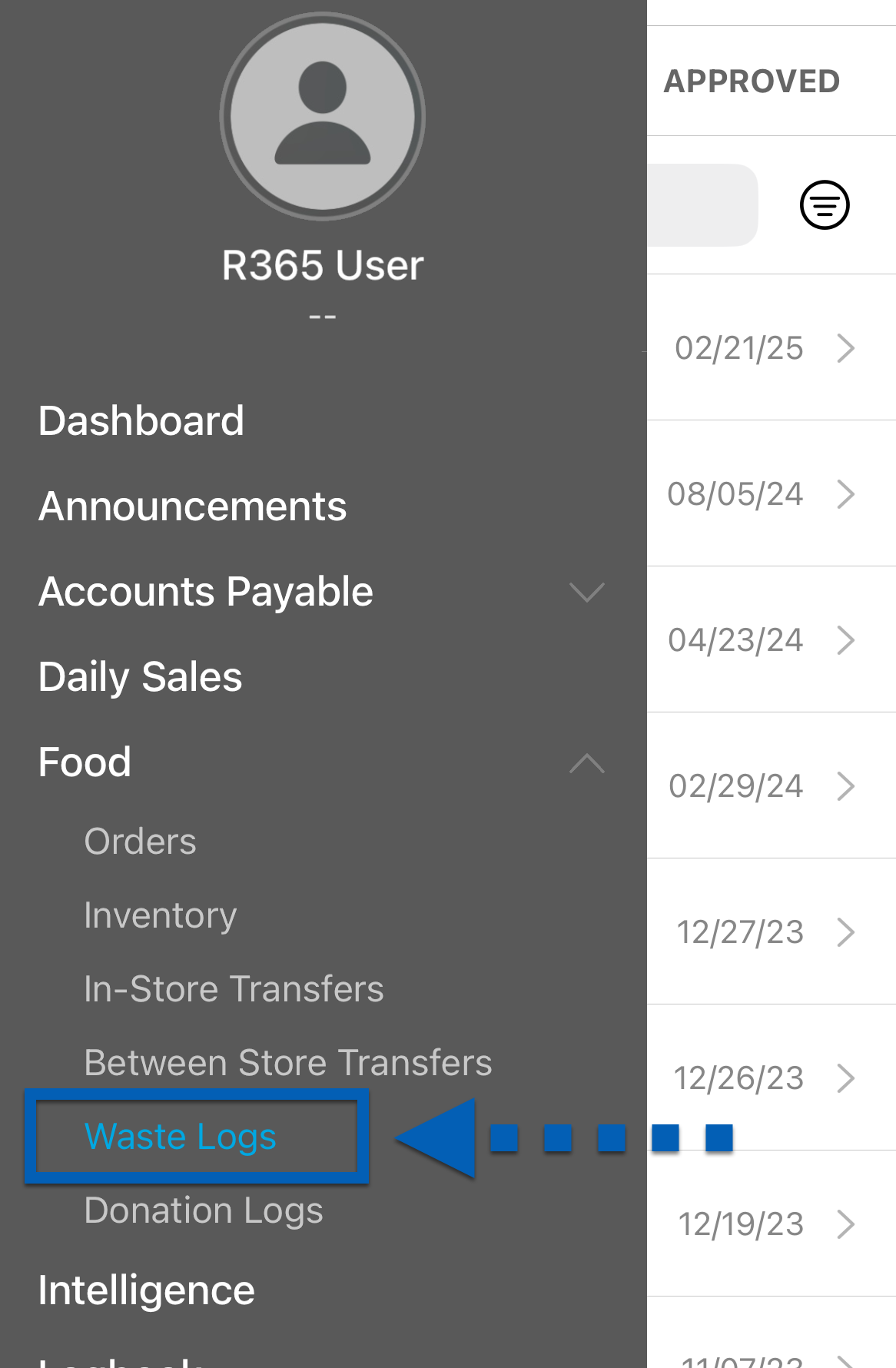
Waste Log Screen
The Waste Log screen is organized into three tabs. Each tab will display a list of waste logs based on their status: In Progress, Completed, or Approved.
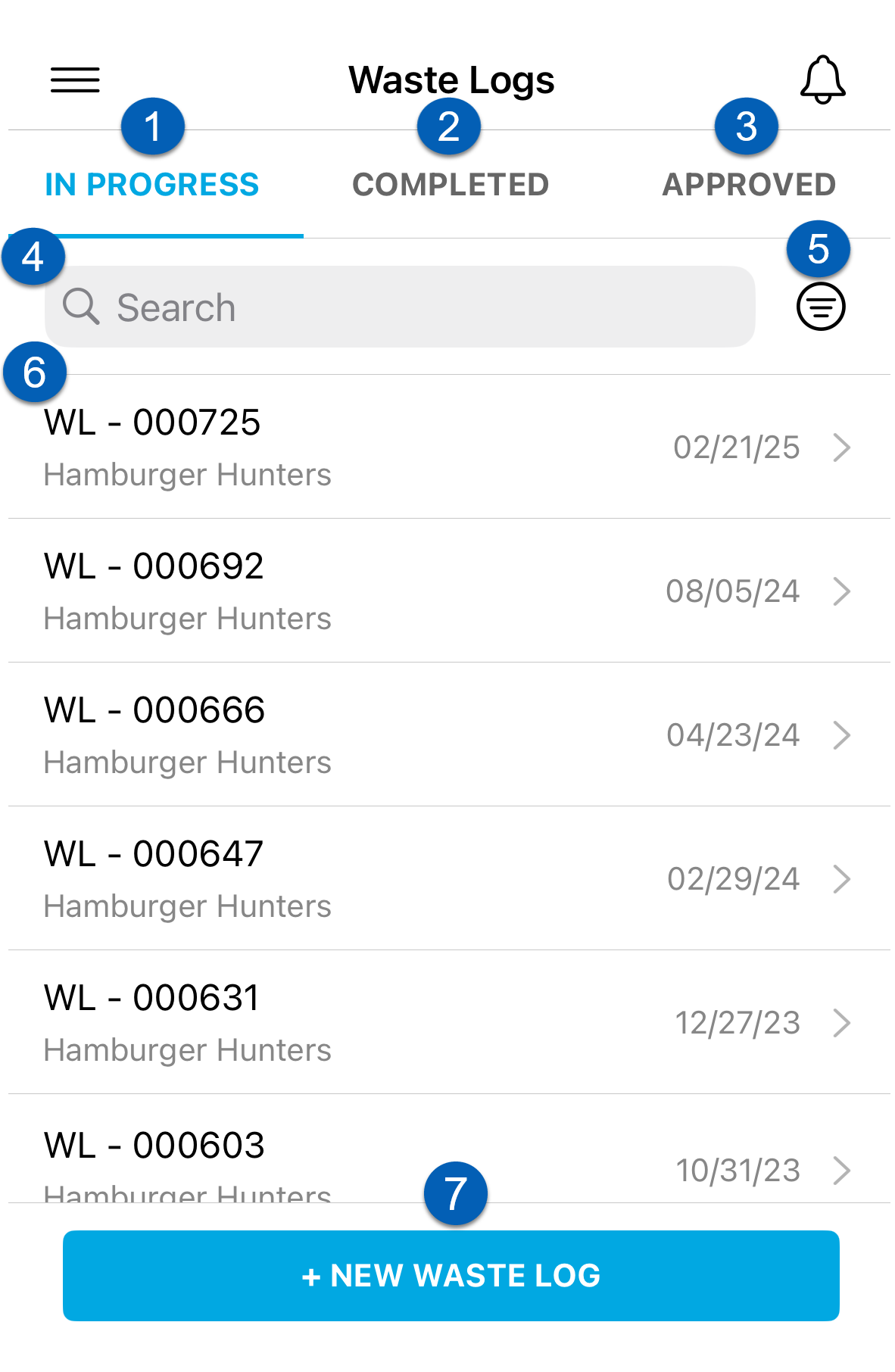
Field | Description | |
|---|---|---|
1 | In progress | Tap to view all waste logs that have a status of 'In Progress.' These waste logs may still be missing information and can be edited as needed. |
2 | Completed | Tap to view all waste logs that have been marked as 'Completed' and are still waiting for approval. These can be unlocked to return to ‘In Progress.' |
3 | Approved | All waste logs that are in 'approved' status. |
4 | Search | Filters the displayed list for waste logs whose waste log number or location contains the entered search term. |
5 | Filter | Filters the displayed list by location or date range.
|
6 | Waste Log Entry | Opens a waste log and displays waste log entries and the following information:
|
7 | + New waste log | Tap to open a new waste log form. |
New Waste Log Entry
When a new waste log is created they will be prompted to first complete Step 1: Basic Info before adding items to the entry.
When a waste template is selected, the items from the template will be added to the entry.
Once items are added, users can save the waste log.
Click a section to expand for additional information and images.
Step 1/2: Basic Info
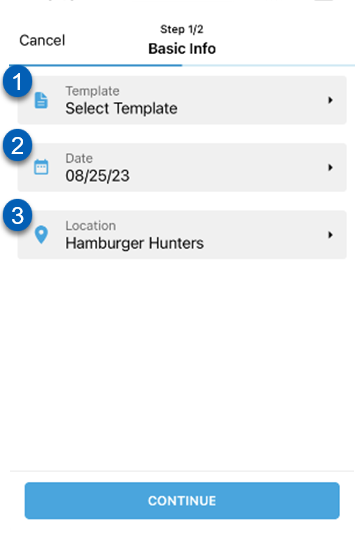
Field | Description | |
|---|---|---|
1 | Template | The waste template selector. If no template is selected, users will be prompted to add their items manually. |
2 | Date | The date of the waste. The default date is 'today' or the date of entry. |
3 | Location | The location of the waste entry. For users assigned to multiple locations, the default location is the default selection. |
Step 2/2: Add Items
Once Add Item on the item form has been tapped, the Step 2/2 screen will appear, which lists the items currently on the waste log.
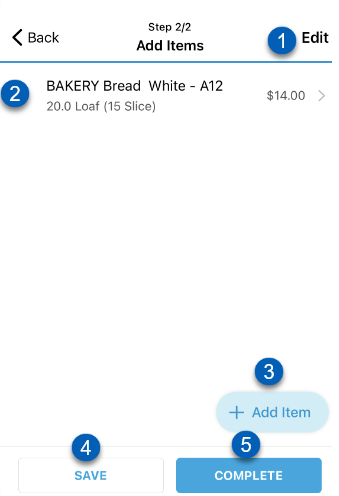
Field | Description | |
|---|---|---|
1 | Edit | Tap to change the list to edit mode. This enables users to remove items from the entry. |
2 | Item Entry | Individual item to edit the quantity, change/add reasons, or add/edit a comment. |
3 | +Add Item | Tap to add another item to the waste log. When Add Item is tapped, a new Add Item slide out will open for users to complete. |
4 | Save | Tap to save and close the waste log. |
5 | Complete | Tap to mark the waste log entry as complete. |
Add Item Form
When Add Item is tapped, to the Add Item form will open. 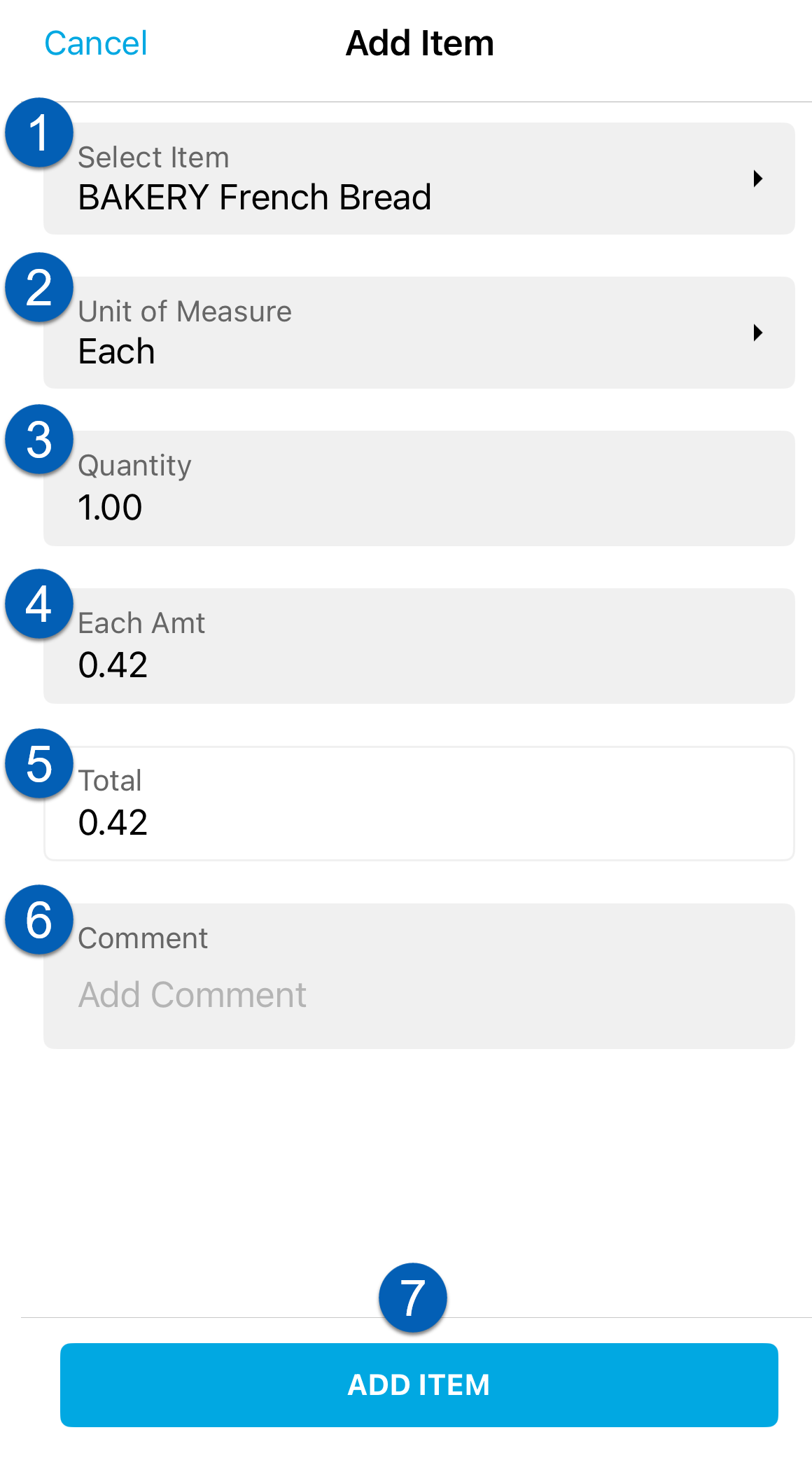
Field | Description | |
|---|---|---|
1 | Select item | Item selector. The item being added to the waste log entry. |
2 | Unit of measure | Unit of measure (UofM) of the item. |
3 | Quantity | Number of units of the item added to the waste log. |
4 | Each amt | Current cost of the item per unit. |
5 | Total | Total cost based on quantity and each amt. |
6 | Comment | Comments or notes added to the waste. |
7 | Add Item | Completes adding the item to the waste log. |
Enter a Waste Log
Users with the appropriate permissions can create and manage waste logs. Learn about entering a waste log.
Barcode Scanning for waste Logs
Users can utilize barcode scanning to scan items onto new waste logs. To read more about using barcode scanning for waste logs, click here.
