This article reviews the 'User Security Roles' tool within the R365 Setup Assistant.
.png)
Once 'Setup Assistant' opens, navigate to 'User Security Roles' from the 'Users & Security' sub-menu to view an alphabetical listing of all Users. Above this listing, click the 'Export Template' button to download a listing of Users and their current User roles.
Open the template and update the User roles by either adding or deleting row information. Save the file as a .csv and then click 'Import' to update all current User records.
Individual Assignment
Click the desired User to open their User Role details.
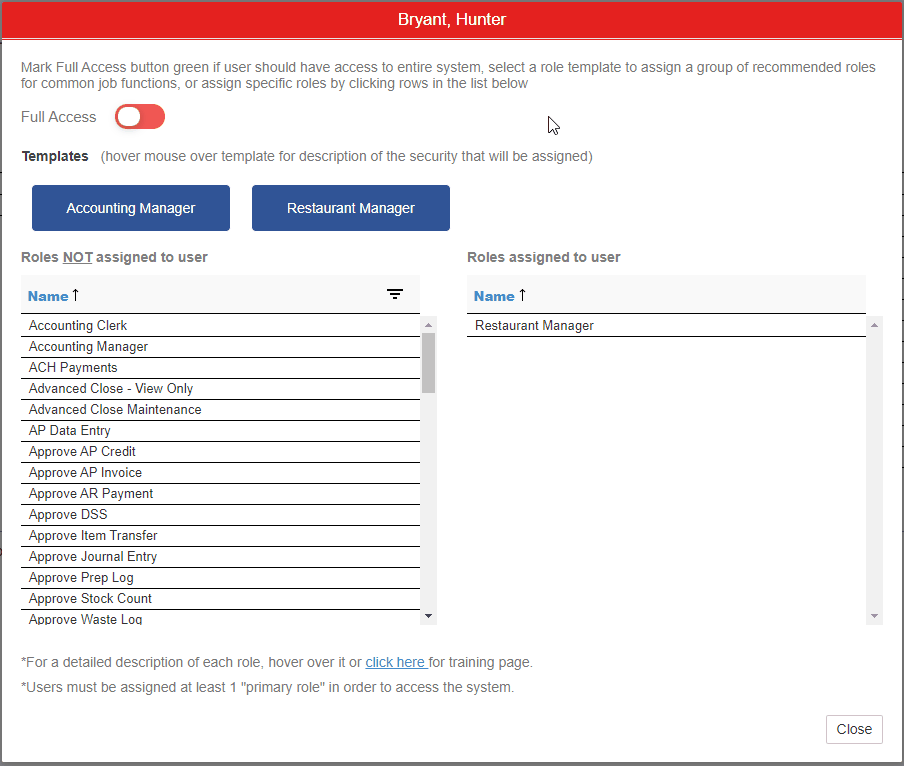
A pop-up window will open with two listings: the roles that are not assigned to the User and the roles that are assigned to the User. Scroll down the 'Roles NOT assigned to user' listing and click the desired User role. Once clicked, the role will be removed from this column and appear in the 'Roles assigned to user' column. If a User no longer needs a certain security role, simply click the role listed in the 'Roles assigned to user' listing and it will shift to the opposite column.
Updated roles will be saved automatically. When finished, click 'Close' and continue accordingly with each necessary User.