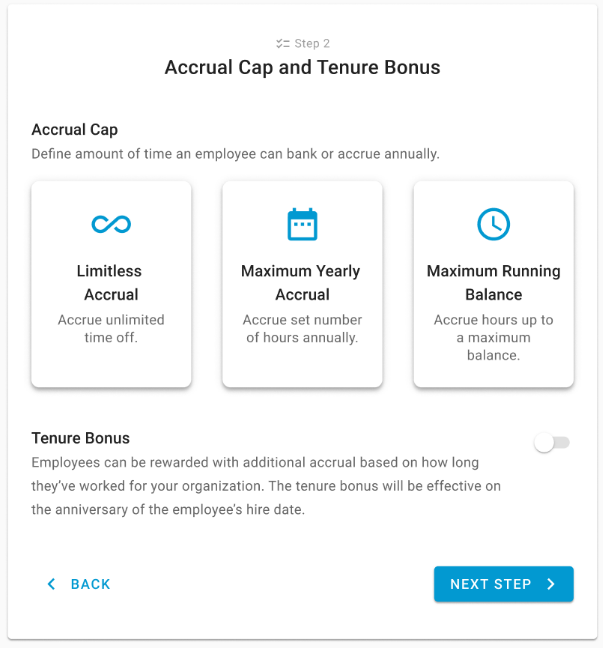- 06 Feb 2025
- 8 Minutes to read
- Print
- DarkLight
- PDF
Release Notes: New Releases
- Updated on 06 Feb 2025
- 8 Minutes to read
- Print
- DarkLight
- PDF
Platform
Mobile App
Password Reset Update
Resetting a password via mobile is now the same as web! When the Forgot Password? button is tapped, users will be prompted to send themselves a reset password link. This temporary link will allow users to create a new password in the app.

Permissions
Permission Name Changes for Inventory Counts and Inventory Count Templates
The permissions for inventory counts and inventory count templates have been updated with new names and groupings.
Inventory Count Template Changes
Edit Inventory Count Templates → Edit Inventory Template General Details
Edit Inventory Count Template Details → Edit Items/Recipes
Create Inventory Count Template Details → Add Items/Recipes
Delete Inventory Count Template Details → Remove Items/Recipes
Rearrange Inventory Count Template Details → Rearrange Items/Recipes
Inventory Count Changes
Edit Inventory Count Details → Edit Items/Recipes
Create Inventory Count Details → Add Items/Recipes
Delete Inventory Count Details → Remove Items/Recipes
Permission Tree
The permission tree for inventory counts and inventory count templates is as follows:
Food
Inventory Count Templates
View Inventory Count Templates
Edit Inventory Count Templates
Edit Template GL Posting Status
Edit Template Count Schedule
Create Inventory Count Templates
Delete Inventory Count Templates
Edit Inventory Count Templates
Edit Inventory Template General Details
Edit Template GL Posting Status
Edit Template Count Schedule
Edit Items/Recipes
Add Items/Recipes
Remove Items/Recipes
Rearrange Items/Recipes
Inventory Counts
View Inventory Counts
View Inventory Counts
View Count Distribution Tab
View Variance Tab
Edit Inventory Counts
Edit Inventory Counts
Edit Count GL Posting Status
Edit Items/Recipes
Add Items/Recipes
Remove Items/Recipes
Create Inventory Counts
Unlock Inventory Counts
Approve Inventory Counts
Unapprove Inventory Counts
Delete Inventory Counts
Generate Using Theo on Hand
Scheduling Settings - Print Preferences
The following permission has been added for editing and creating print preference groups within Scheduling:
Labor → Scheduling → Schedule → Print Preferences → Add/Edit/Delete Print Preferences
Accounting
Transactions
AP Payments - Activity Feed
The AP Payment record now includes an option to view the payment’s activity history, including R365 Payments activity. This functionality is exclusively on the updated AP Payment record, providing greater visibility into payment actions.

Activity history is tracked from the date this feature went live and does not include past payment actions.
Contact Record - Address Verification
Address verification is now available on the Contact Record. When users input an address, the system uses Google to verify it and provides a suggested, verified address. Users can choose to proceed with the verified address or continue with the address they entered.

Banking
ACH Export Update
The ACH export logic has been updated to use values entered in the newly added ACH Company ID, ACH Immediate Origin, and ACH Company Name fields on the Bank Account record during ACH setup. This ensures that user-provided values are prioritized for ACH exports, reducing the need for manual intervention during bank uploads.

If no values are provided in these fields, the system will fall back to existing logic by using the Legal Entity Tax ID for the ACH Immediate Origin and ACH Company ID, and the Legal Entity Name for the ACH Company Name.
Capture AI
Reset Documents
Users can now reset documents processed by Capture AI, deleting OCR mappings for the draft transaction and returning the document to a waiting status. Documents can be reset from the Draft Transaction Sidesheet. Reset documents can be reprocessed or split into separate PDFs for individual processing.

R365 Payments
Hold R365 Payments - Scheduled and Processing
Users with the R365 Payments Service can now place payments in ‘Processing’ or ‘Scheduled’ status on hold. Held payments will be updated to ‘Not Sent status’ until they are resubmitted, providing greater control over payment processing.

Operations
Purchase Orders
Order Review - Show 0 Qty Items
A ‘Show 0 qty items’ toggle has been added to the Review tab of orders. When turned on, all items will be displayed, including those with a zero order amount.

Mobile Inventory
Ordering Item Details
When viewing the item details screen of an item on an order, users can scroll through a carousel that shows the Item # or Brand # (if they exist).

Hide Bluetooth Scanner Button in Inventory
When in Inventory, users can now hide the Bluetooth scanner option from the screen. It can then be turned on from the navigation menu.

Task Management & Forms
Import and Export Form Templates
Form templates can now be created by importing a .csv file.

Form templates can also be exported as a .csv file directly from the template options.

Forms - Submitting Incomplete Forms
Users can now attempt to submit a form without completing all required fields. The form will scroll to the first incomplete field and display a ‘required field’ warning when submission is attempted.
Forecasting
New Forecasting - Forecasts Within Operational Hours
Forecasts are now only generated for the location’s operating hours as defined on the location’s Labor Matrix. When sales adjustments are made in week view, dollar adjustments are evenly distributed across the location’s operating hours. Actual sales dollars (from POS data) that fall outside of operating hours are grouped with the first or last operating hour for historical projections.
Labor and Scheduling
Scheduling
Schedule Settings - Print Preferences
A Scheduling Settings page has been added to the Schedule Calendar.

Within the Schedule Settings page, print preference groups are created to define the default print settings for assigned locations. When a user prints the schedule, the print settings will default to the configured settings for that location. The user can still manually adjust the print settings before printing the schedule.

Time Off Requests - Approval by Primary Location Only
Only users with access to the employee’s primary location will be able to approve, deny, or cancel time off requests. Time off requests are approved/denied on the Time Off tab of Manager Tools or in the Manager Queue.
PTO Accrual Rules
Accrual Cap Options
The ‘Maximum Balance’ configuration for PTO accrual rules has been expanded and renamed Accrual Cap. Fixed Date type and Accrued type accrual rules can now be configured with one of three accrual cap options:
Limitless Accrual - There is no cap to how many hours an employee can accrue.
Maximum Yearly Accrual - The employee can accrue a set number of hours per year.
Max Running Balance - The employee can accrue up to a maximum balance. As hours are used, more can be accrued.
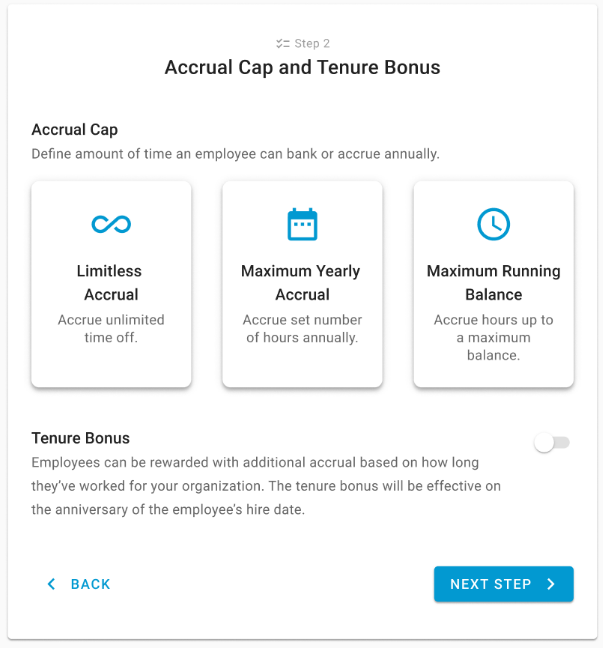
Regular & Exempt Accrued Hours
The tracking of accrued hours has been split into two types; regular and exempt.
Regular - Hours are included in the employee's accrual cap for the rule.
Exempt - Hours are not included in the employee's accrual cap for the rule. When the employee uses accrued hours, exempt hours are used first.
The options for regular and exempt are present when making manual accrual balance adjustments and in the carryover settings of Fixed Date type and Accrued type accrual rules.

Workforce
Pay Runs
Payment Details - ER Contributions
Employer contributions have been added to the tax section of the payment details page. Users can now see the ER contributions for the selected paycheck as well as the MTD and YTD ER contributions.

Workforce Reports Updates
Payroll by Pay Period/by Date - New Pullback tab
A new Pullback tab has been added to the Payroll by Pay Period Report and the Payroll by Date Report, displaying all pullback payments with a Deleted status and the reason Pullback. Pullback amounts in the Funding Report are calculated based on the selected report's date range.
Funding Report - New Pullback Tab
A new Pullback tab has been added to the Funding Report, displaying all pullback payments with a Deleted status and the reason Pullback. Pullback amounts in the Funding Report are calculated based on the selected report's date range.
Reports
New Report - Capture Pro Transaction Report
The new Capture Pro Transaction report displays the number of transactions created by the Capture team by location. Users can drill into specific locations to get a detailed view on what transactions were entered by the ap capture team.


My Reports Updates
Report Subscriptions - Actual Vs Theoretical Analysis Report
The Actual Vs Theoretical Analysis report (AvT) can now be added to a report subscription. The subscription setup for the AvT report contains three additional settings to configure the count template and count range used in the comparison.

Report Subscriptions - Date Range Update
The Date Range functionality in report subscriptions now adjusts based on the selected Report View:
Single Date Views: Only a required Date field is shown.
Date Range Views: Both Start Date and End Date fields are shown and required.
Weekly Review - Location Report Date Range Parameter
The Date Range parameter has been added to the Weekly Review - Location report. When set to yes, the report is run for a custom date range.
Advanced Weekly Sales and Labor Report Date Range Parameter
The Date Range parameter has been added to the Advanced Weekly Sales and Labor report. When set to yes, the report is run for a custom date range.
Theoretical On Hand - Sales Column Calculation
The Sales column in the Theoretical on Hand report now displays the estimated sales amount for the item since the last inventory count, based on the item's usage per $1,000 in sales.
Calculation: (Usage Per 1000 rate of the item × sales between the item's last inventory count and the report date) ÷ 1000
GL Account Detail Report Update
The behavior of the Sum by Transaction setting has been updated.
When Sum By Transaction: Yes is selected, the report will display the header comment of the invoice instead of the item name.
When Sum by Transaction: No is selected, the report will the Show: Item/Comment setting to determine whether to display the item name or the comment for the detail line.

Transaction Detail Export - New Master Date Parameter
A new parameter, Master Date, has been added to the Transaction Detail Export. The Master Date parameter allows the user to choose whether to run the report based on the created date or the transaction date.

R365 Intelligence
Deposit Metrics
Deposit metrics were added to Intelligence. They include the following:
Deposit 1
Deposit 2
Deposit 3
Deposit 4
Deposit 5
Total Deposit
These are pulled from the Daily Sales Summary (DSS).
Integrations
Quickbooks Online Integration - Enhanced for Multiple QBO Companies
R365’s QBO integration now supports connecting to multiple QBO instances, allowing users to select specific QBO instances to connect to R365. Users can manage each QBO company’s mapping individually when mapping GL accounts, vendors, and locations ensuring accurate alignment of data between R365 and the connected QBO accounts.