User records must be created only for those who work in Human Resources or Payroll, as they have the responsibility to safely and securely enter and manage Employee information in APS Payroll. From the Admin Console, Employees can gain access to eSELFSERVE to view pay stub information and record their hours, among other actions.
Create a User Record
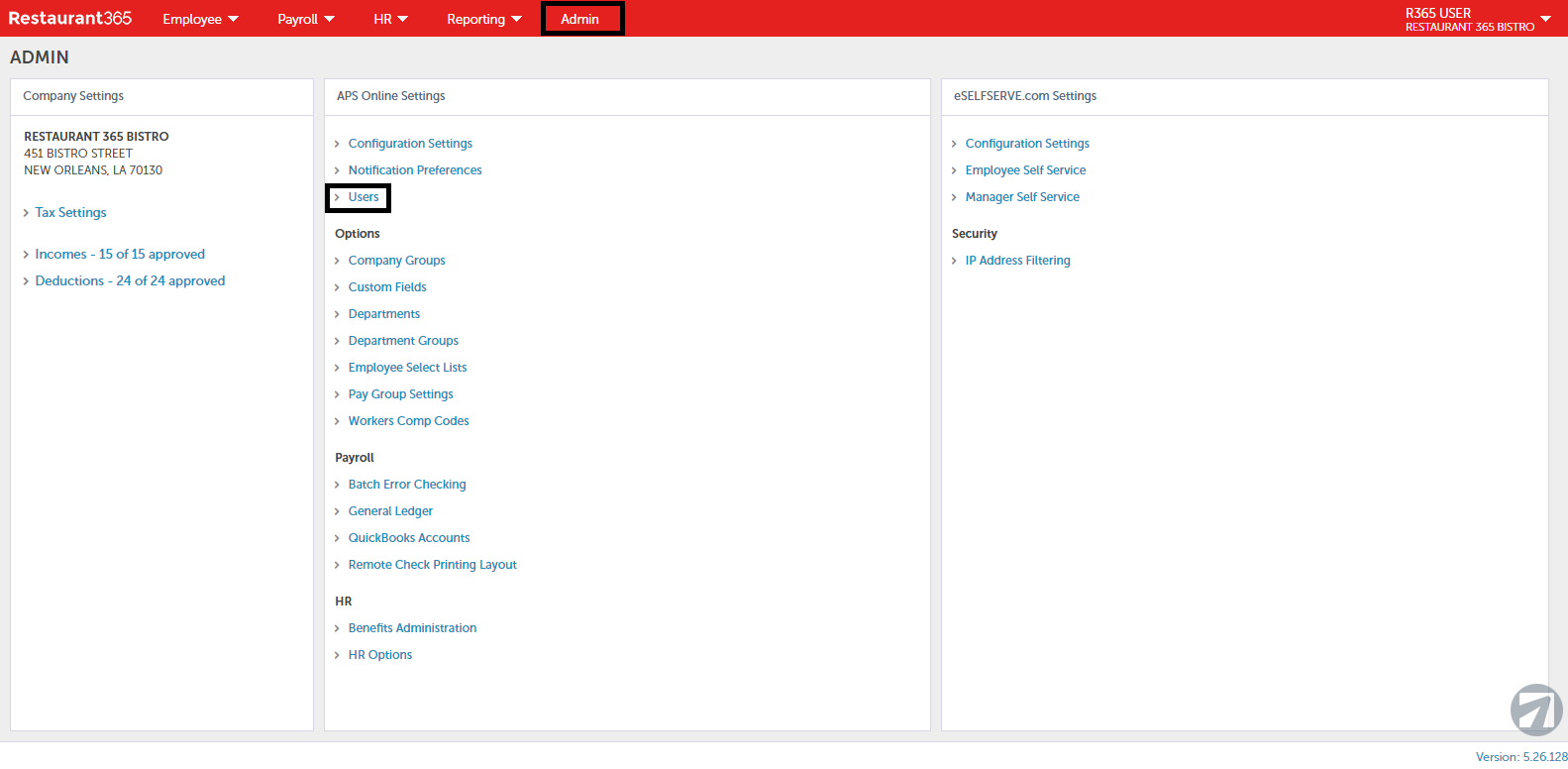
Create a new User record by opening the Admin Console and clicking 'Users' in the 'APS Online Settings' tile.
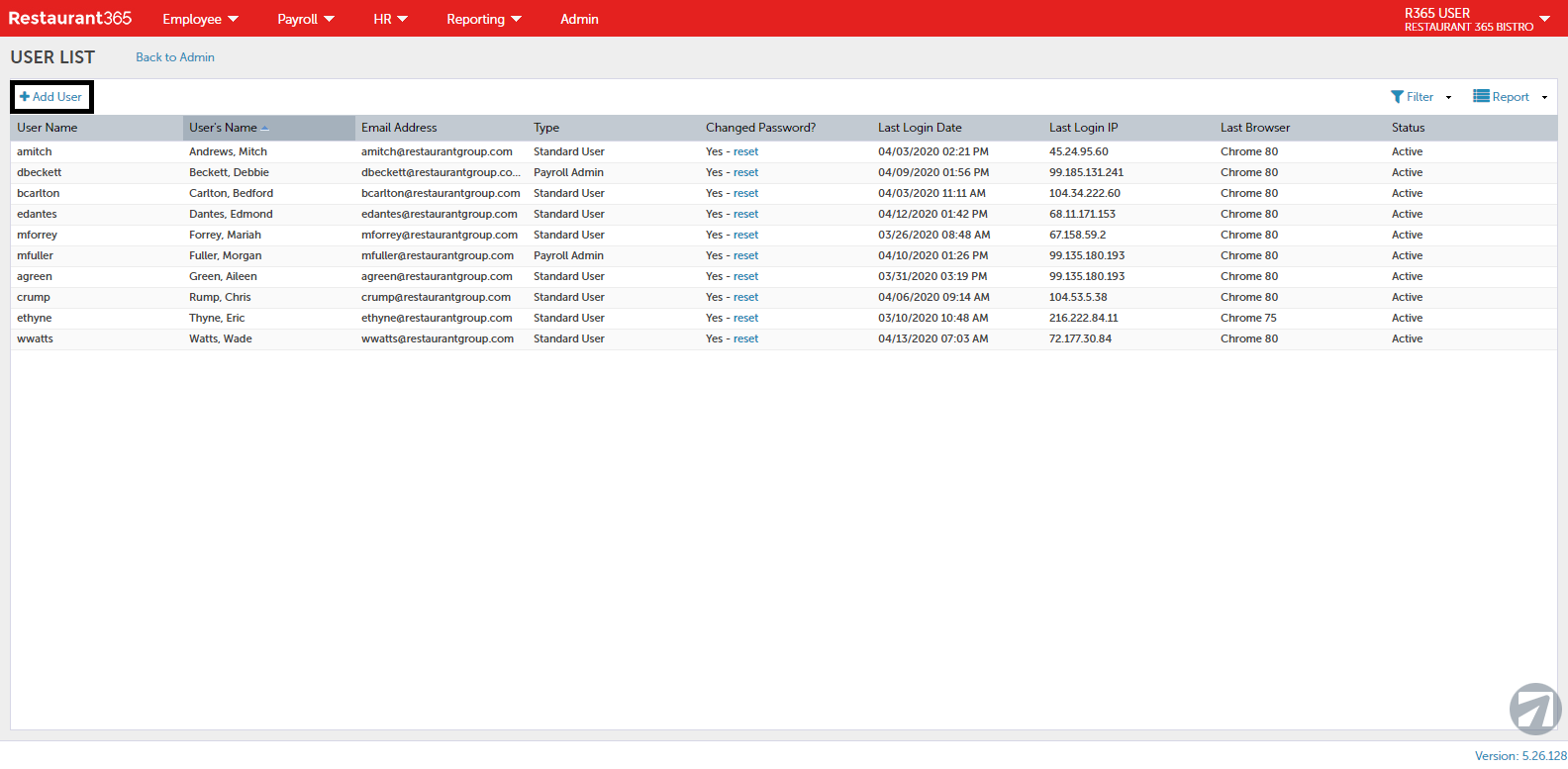
The User List will populate the screen. Here, User records can be edited and updated as needed. Click the '+ Add User' button in the top, left corner above the User List to open a new User record.
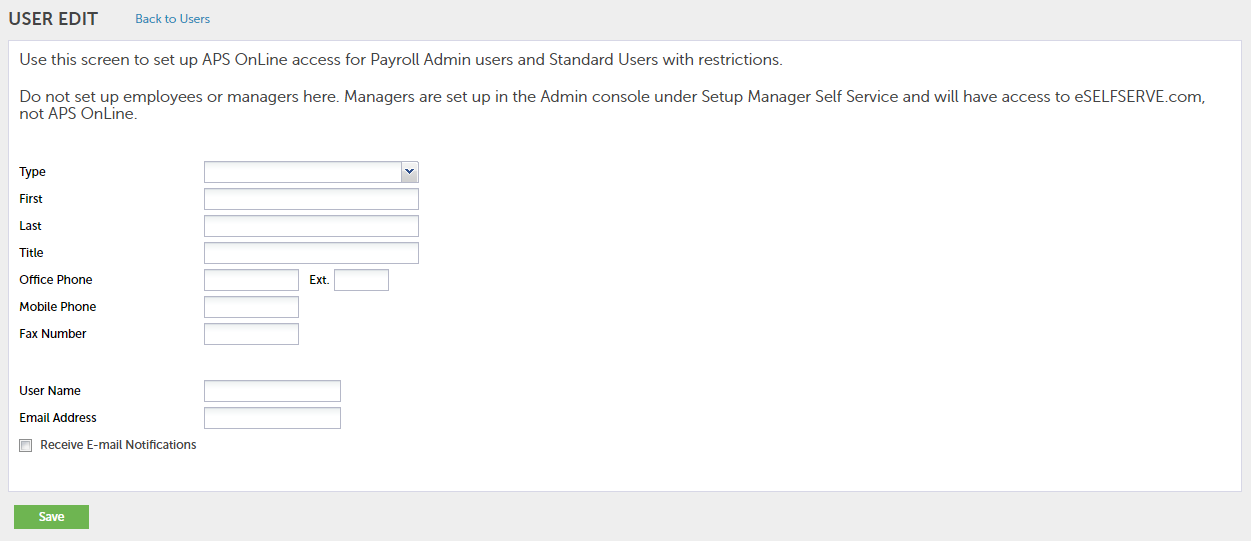
All fields, except the phone number fields, are required. Ensure that details about the User, including their title and email address, are entered. Although the User 'Type' field lists four options, it is recommended to use only one of the following below:
-
Payroll Admin - Full access to the system, including Employees, Departments, and Locations
-
Standard User- Limited access to the system based on the permissions set
Once a User Type is selected and the record is saved, this field cannot be updated
When creating a new User, permissions can be set to limit the amount of access that User may have to the system. Upon entering the listed information, the 'Save' button will change to 'Set Permissions'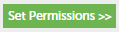 . Clicking this button will Save the profile and enable the User's Access Options to appear. Check all necessary boxes to provide access and then click 'Save'.
. Clicking this button will Save the profile and enable the User's Access Options to appear. Check all necessary boxes to provide access and then click 'Save'.