Here are a few common reasons of why something might be showing up on your AP or AR Aging report when you do not expect to see it there:
There is an amount remaining on one more more transactions.
Check the 'Apply' tab of all transactions to make sure that they are fully applied to all payments and that the amount remaining is '0'.
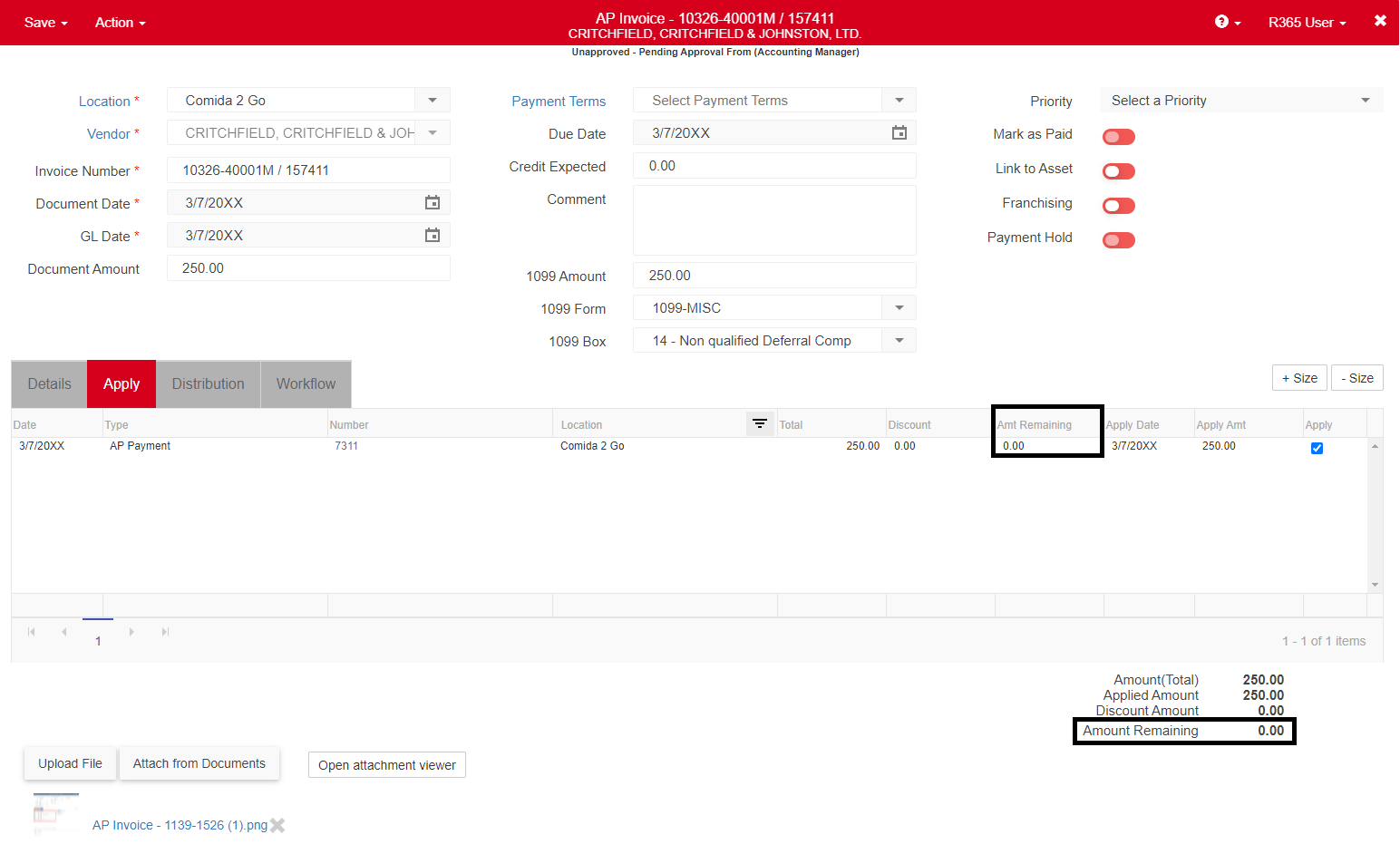
There is a negative invoice or credit memo.
A negative invoice is a credit memo, and a negative credit memo is an invoice. If these have been entered as negatives in the past rather than their correct transaction type, then they need to be deleted and re-entered as positive amounts of the opposite transaction type.
A transaction has both the debits and credits applied to Accounts Payable.
Click on the 'Distribution' tab of the transaction and make sure that there are not entries on both the debit and credit side to Accounts Payable.
The Apply Date of the corresponding transaction is after the date you are running the Aging report for.
If you apply a payment to an invoice at a later date than the GL Date listed on that invoice, the system will not recognize the payment being applied to the invoice until the payment's Apply Date. That means that you will have an unpaid invoice that will show on the Aging report if it is ran before the Apply Date.
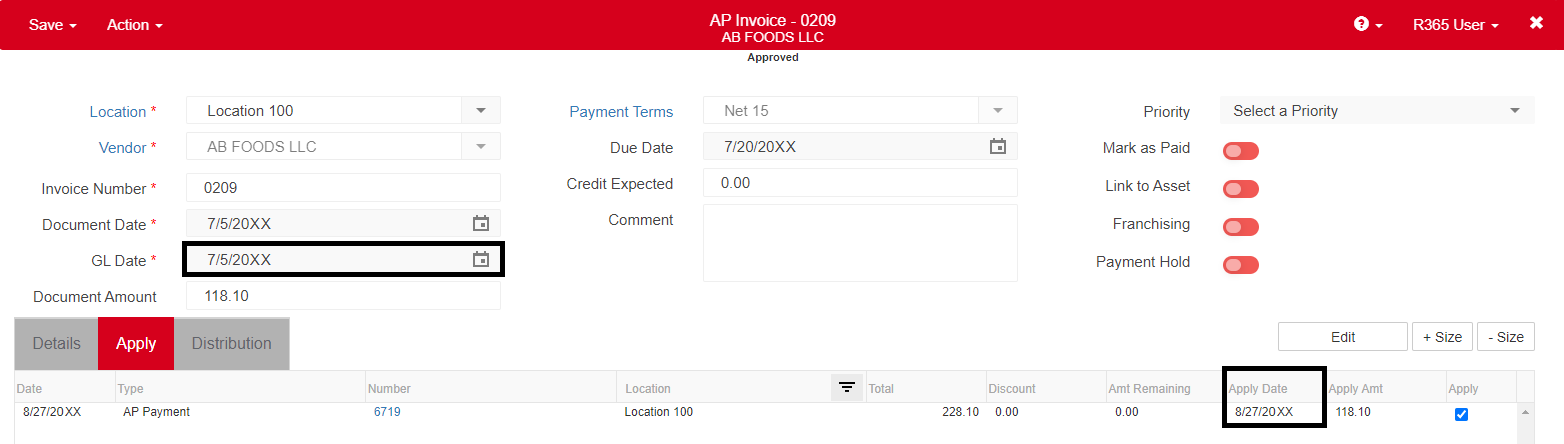
If necessary, you can change the Apply Date by clicking on the Apply Date in the grid and typing a different date or selecting it on the calendar that opens. Then, save the transaction.