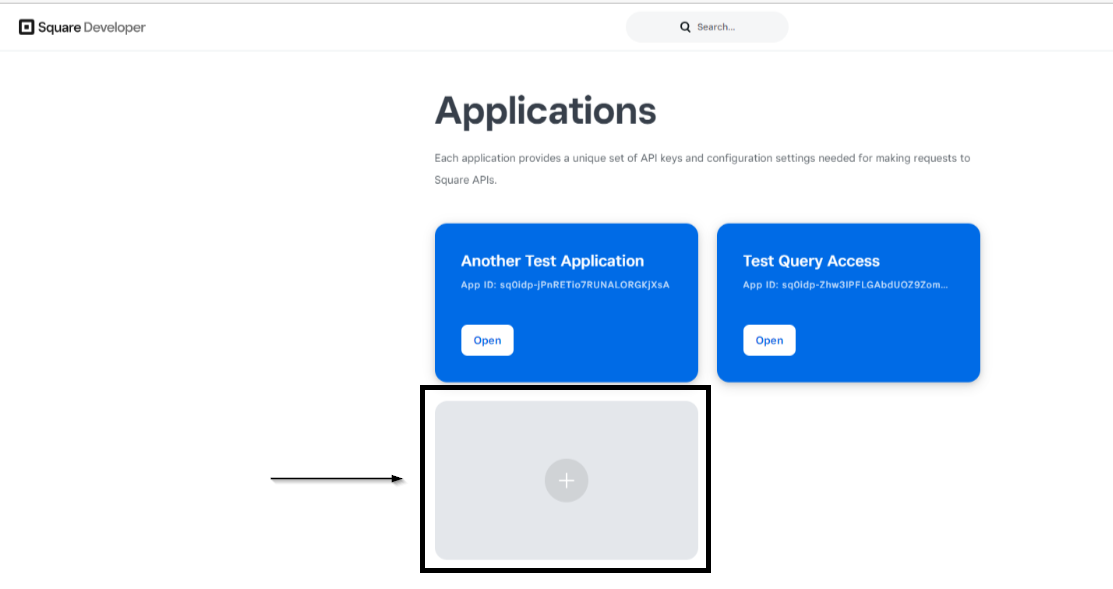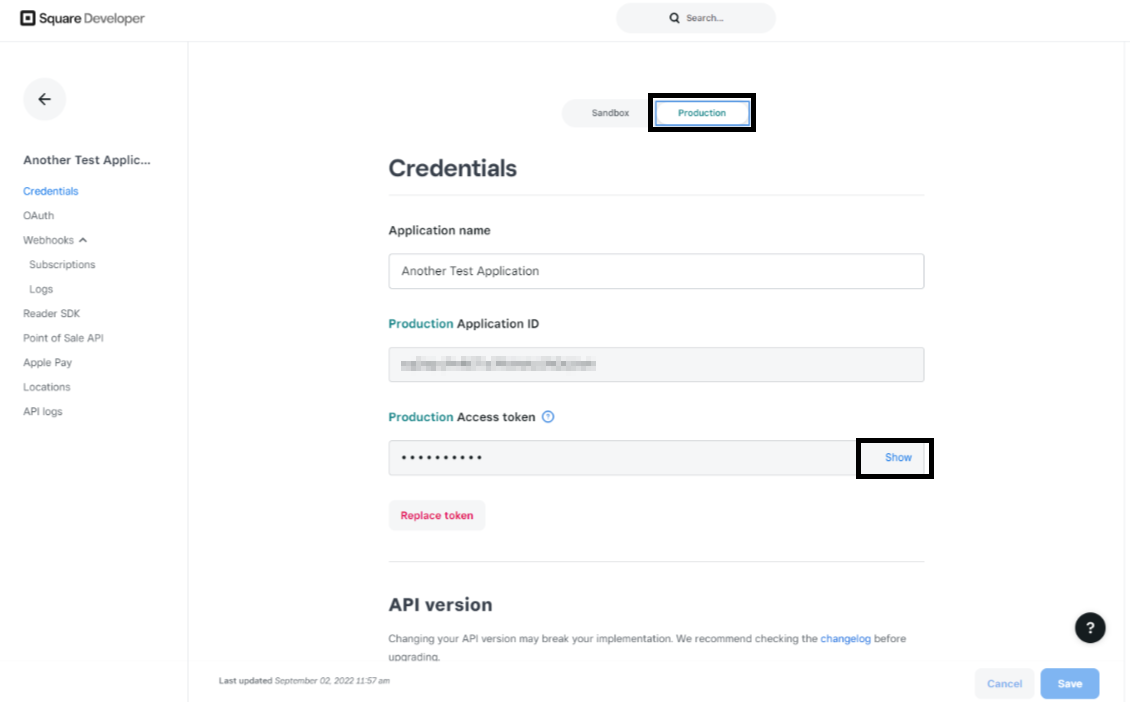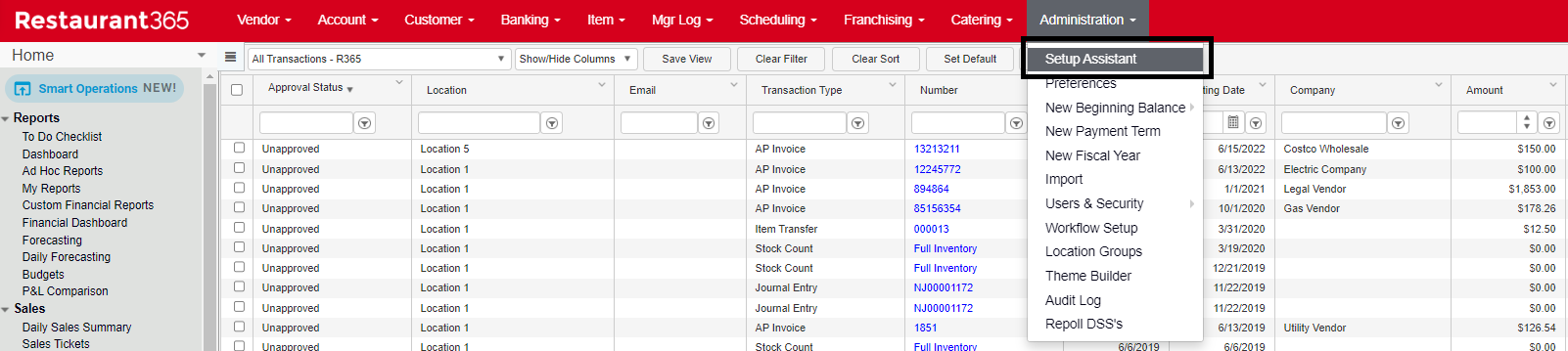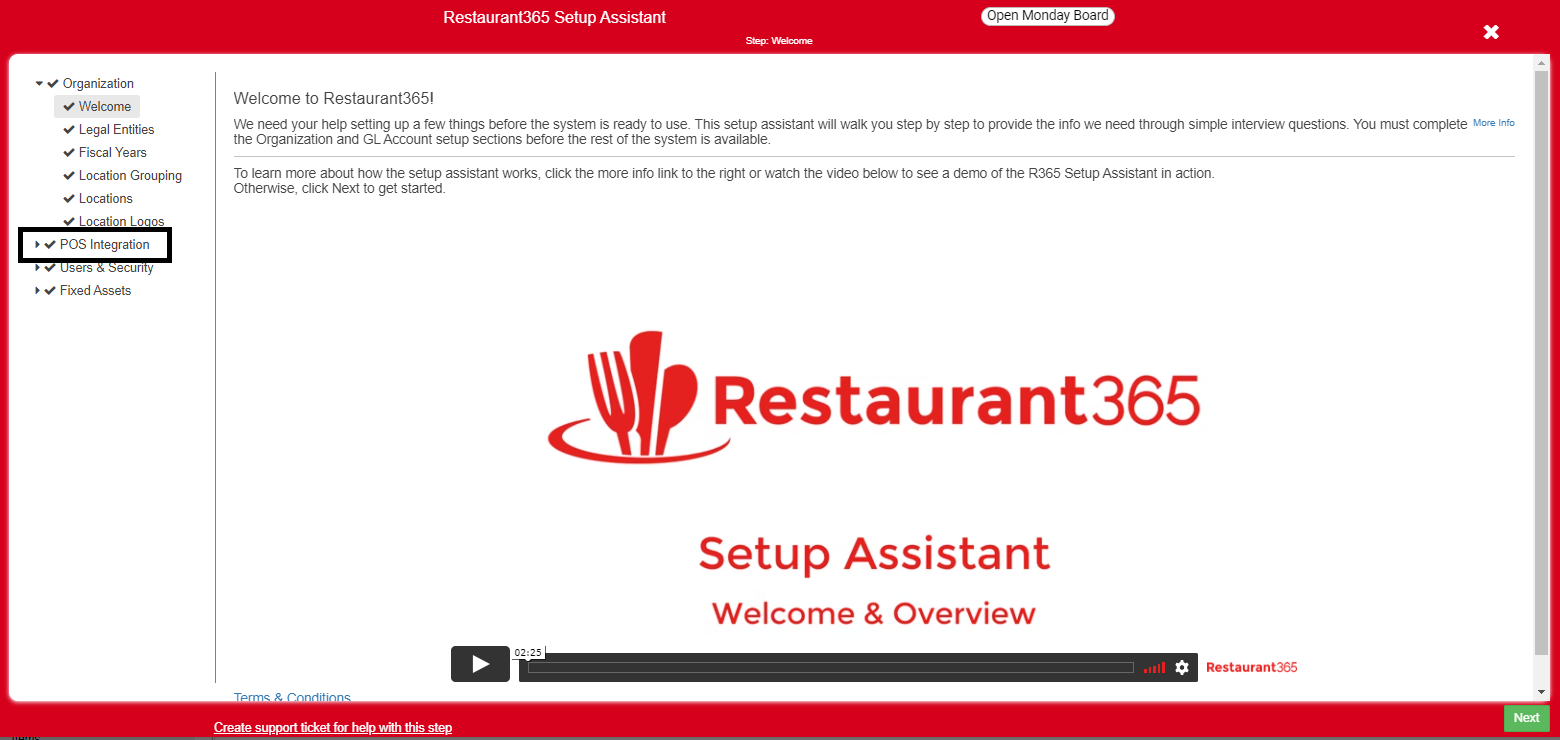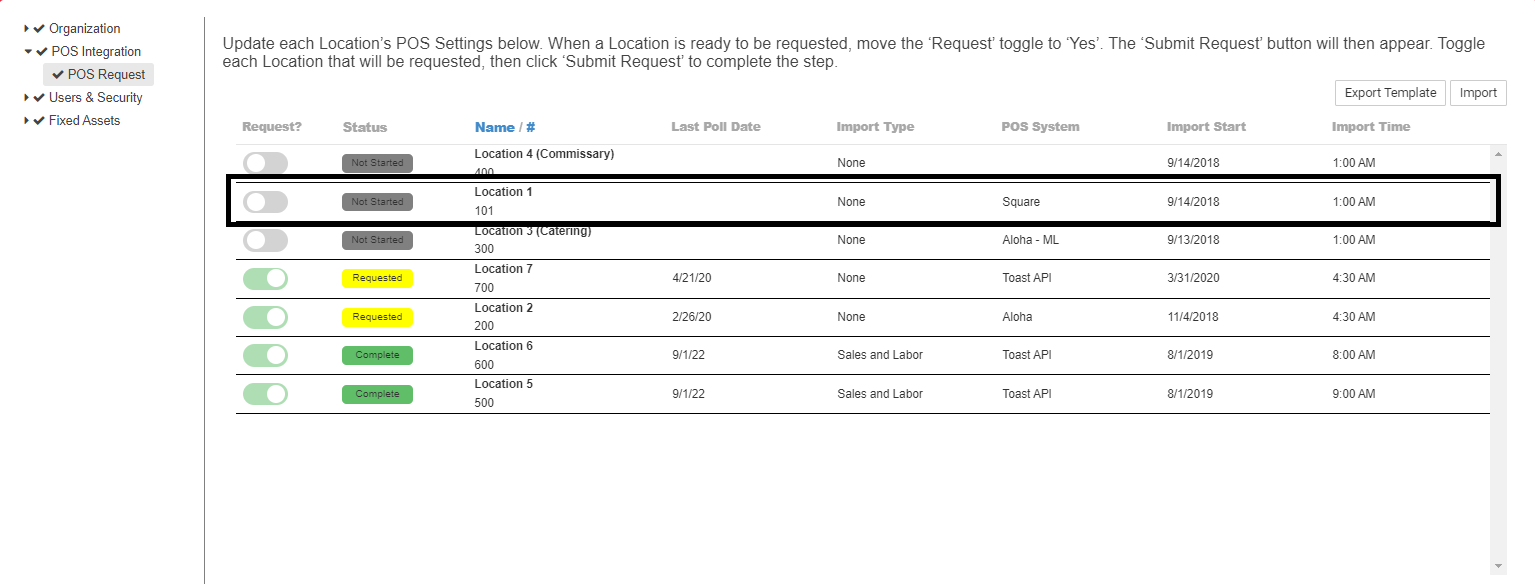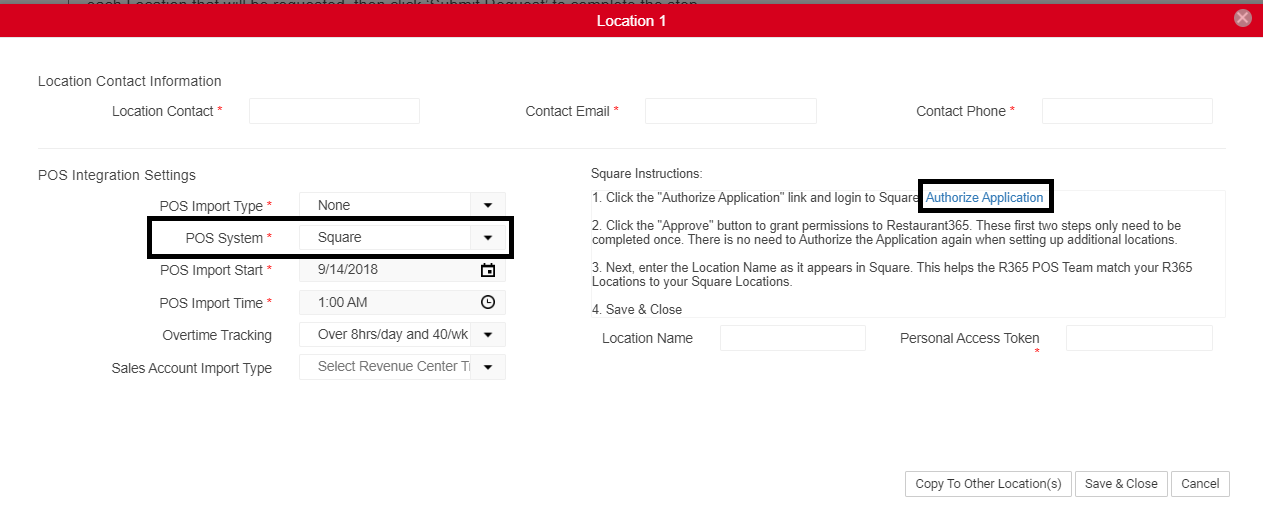- 06 Jun 2024
- 1 Minute to read
- Print
- DarkLight
- PDF
Square POS Integration Connection Changes - September 2022
- Updated on 06 Jun 2024
- 1 Minute to read
- Print
- DarkLight
- PDF
In September of 2022, Square made changes to their API. With this change, any Location using the Square POS system will need to have their API integration setting in R365 reconfigured.
This article outlines the steps needed to reconfigure a Square integration. After completing the outlined steps, please email [email protected] with the following information:
New 'Production Access Token' from Square
Confirm that you have completed the new Square authentication setup through the Setup Assistant
The R365 POS Support Team will then confirm connectivity and finalize setup on our end.
If you have questions regarding this process, please contact Restaurant365 Support.
API Information from Square
Follow these steps to obtain your API application information:
Click 'Developer Dashboard'
Click on '+'
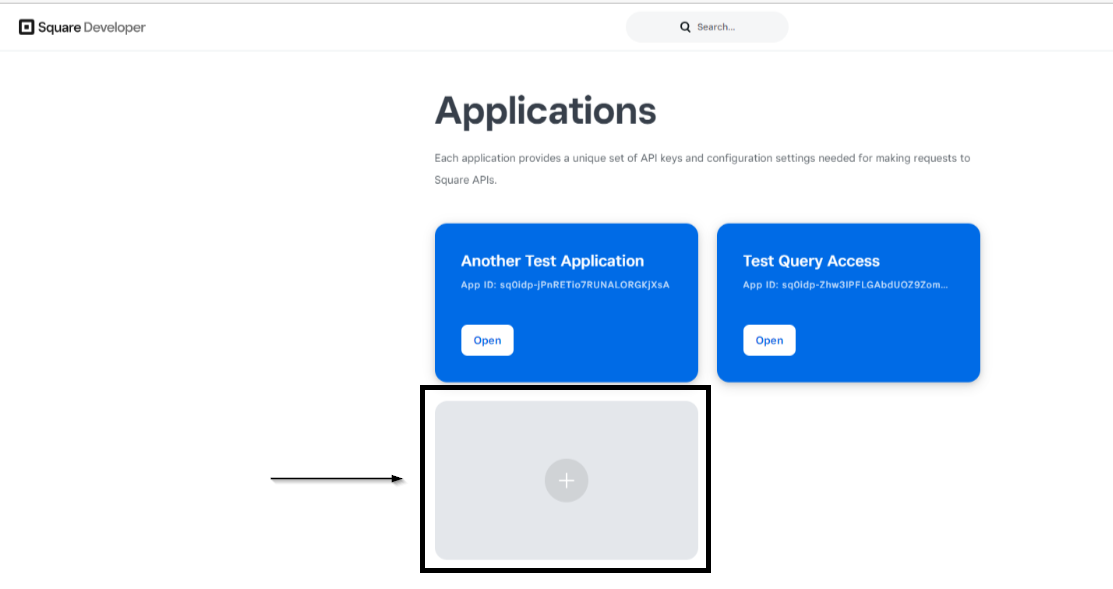
Name the application, then click 'Create Application'
Square will auto-generate the information needed for the integration.
Production Access Token
To setup the integration, R365 needs the 'Production Access Token' from your Production mode. This Token will be used for all Locations within R365.
Sandbox mode and Production mode each have their own Access Token, so be sure not to mismatch them.
Follow these steps to get the 'Production Access Token' from Production Mode:
Click on 'Production' to switch to Production Mode
Click 'Show' on the 'Production Access Token' field
Copy the 'Production Access Token'
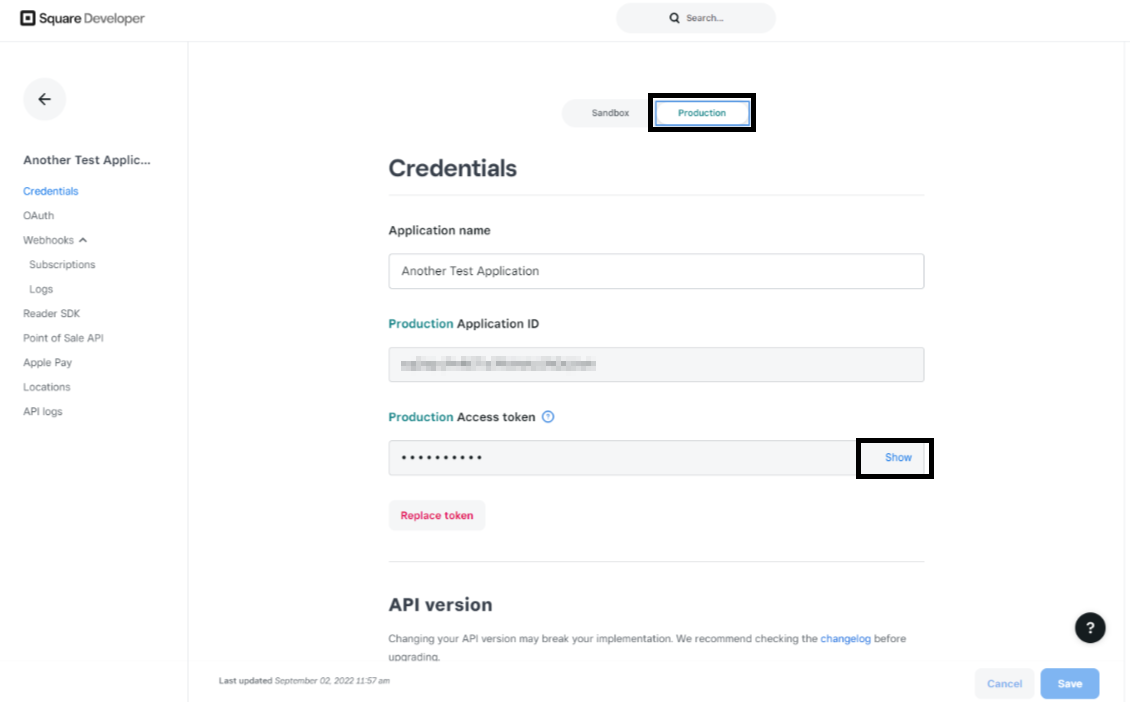
R365 POS Integration Setup
Follow these steps for the Setup Assistant to configure the POS integration for each location using a Square POS:
Open the Setup Assistant
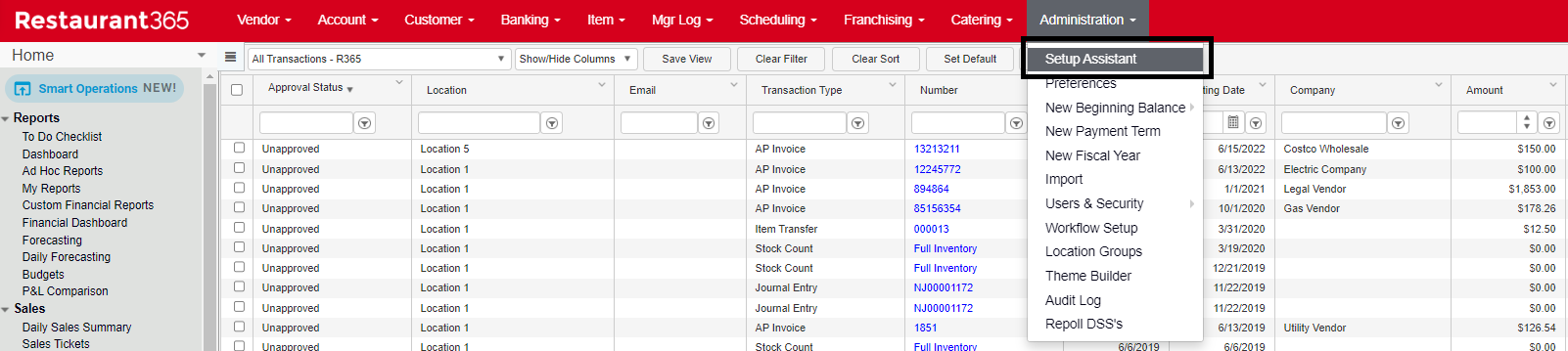
Click on 'POS Integration'
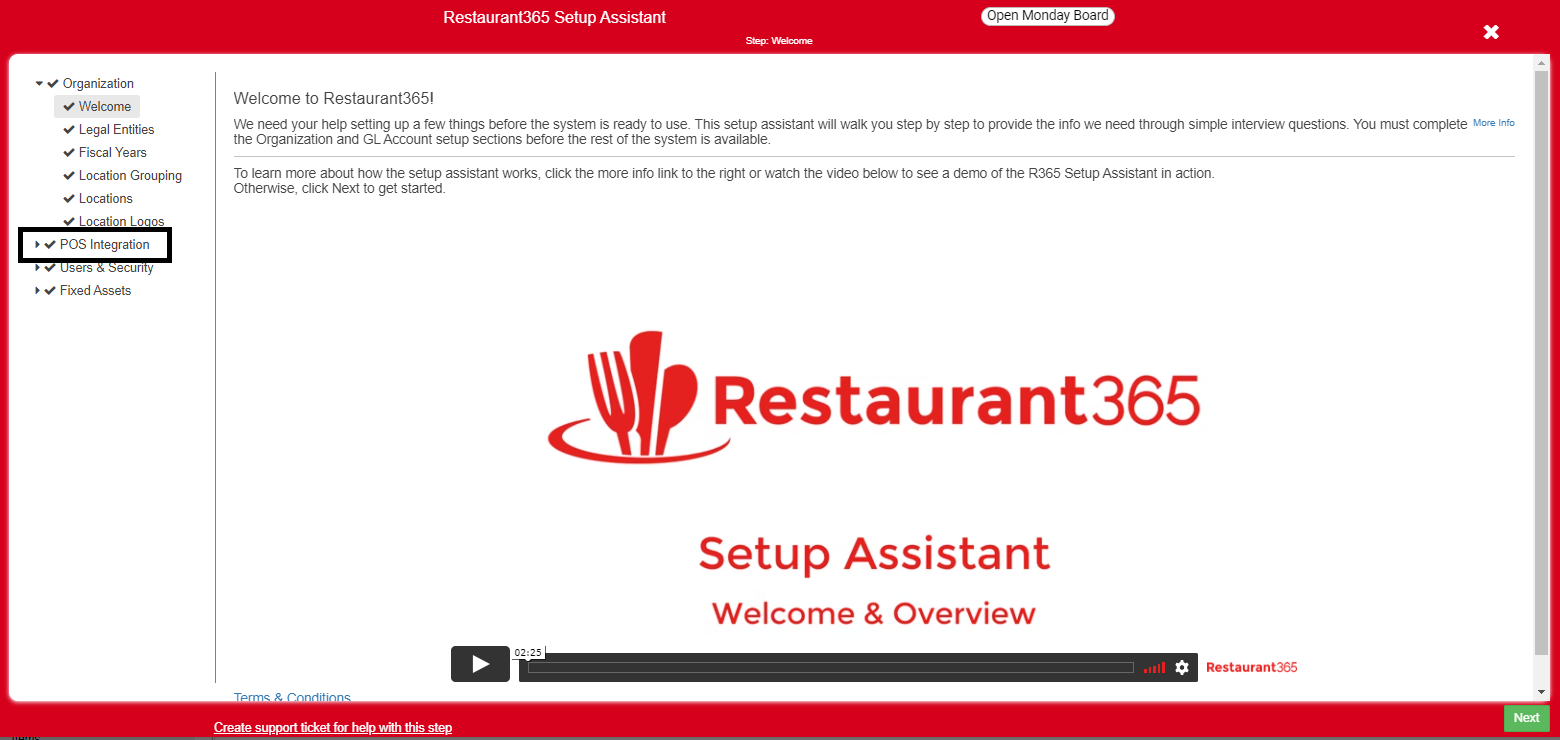
Then double click the Location using a Square POS
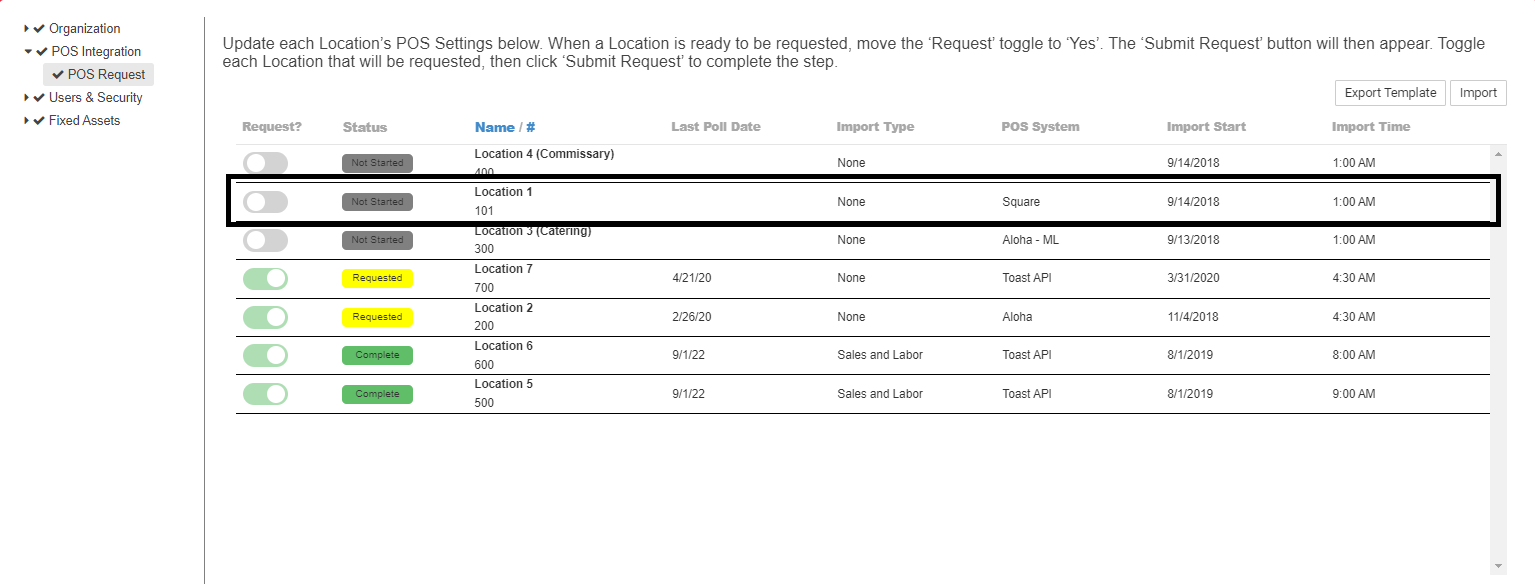
Confirm the POS system is set to Square
Click the "Authorize Application" link
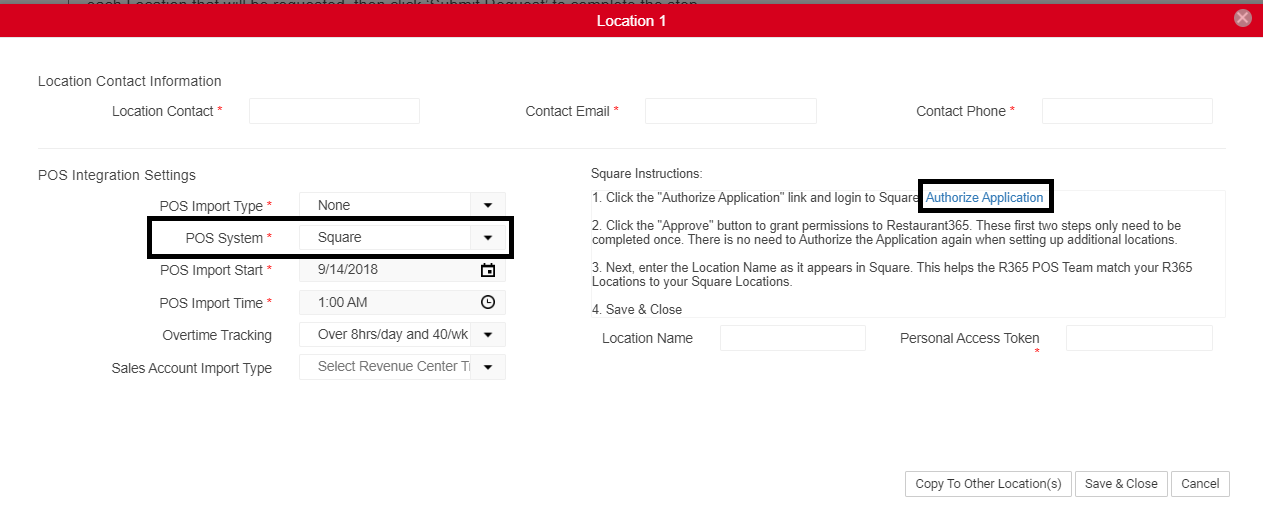
Sign into Square, then click 'Allow' to allow access for R365
Repeat Steps 2 - 8 for all locations using Square
Once these steps are completed, please email [email protected] with the following information:
New 'Production Access Token' from Square
Confirm that you have completed the new Square authentication setup through the Setup Assistant
The R365 POS Support Team will then confirm connectivity and finalize setup on our end.
If you have questions regarding this process, please contact Restaurant365 Support.