The Sales and Labor Productivity Report compares the Sales for specified Locations by service type, labor, productivity, and more. This report is beneficial in analyzing key statistics for each restaurant Location while comparing all Locations in order to maximize future scheduling for those Locations.
Navigation
The My Reports search bar can be used to search R365's entire catalog of reports.
- Open the Reports app.
- Navigate to My Reports.
- Enter all or part of the report name in the search bar.
- The Results tab will open with the list of search results.
- From beneath the report name, click Run to run the report with the selected report view.
-OR-
Click Customize to adjust the report parameters and run the report.

Report Parameters
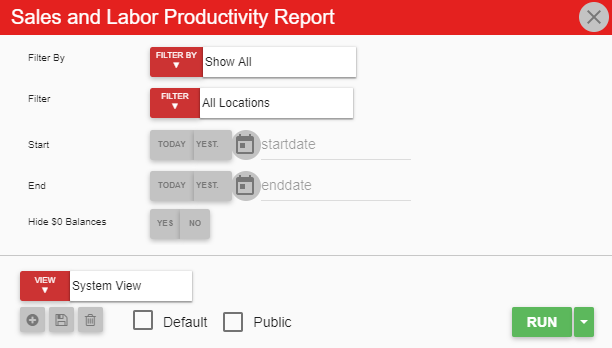
Field | Description |
|---|---|
Filter By | A listing of all location categories. |
Filter | A listing of all locations from the selected location category. |
Start Date | The beginning date for the report. |
End Date | The end date for the report. |
Hide $0 Balances | This option will either allow you to include or exclude $0 balances. |
Run Button | Runs the report. Users can also send, export, or print the report directly from this button by clicking the down arrow portion and selecting the desired action. |
Click here to learn more about Report Views and their added functionality.
Report Columns
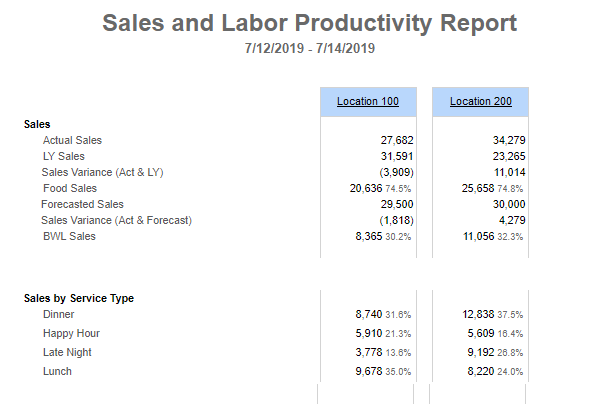
Field | Description |
|---|---|
Sales and Labor | The information in this column displays sales and labor information based on last year's sales, guest count, day part, comps & discounts, and much more.
|
Locations | The location(s) selected from the report parameters. The details of sales and labor will be displayed in each location column. |
Email, Export, or Print the Report
This report can be emailed, exported, or printed in custom formatting directly from the reporting window. Learn more about how to send, export, or print this report.
