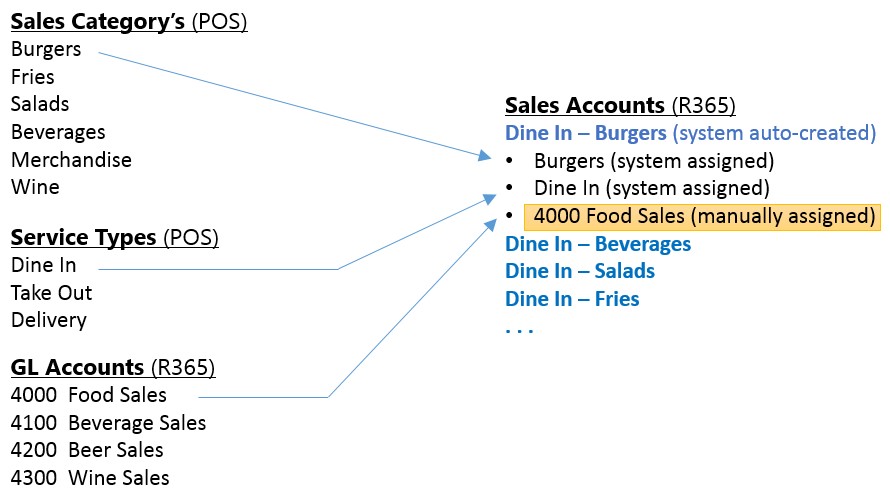A Sales Account's purpose is to tell Restaurant365 what GL account to credit when accounting for individual sales tickets imported from the POS. It is a 'mapping' of POS Sales Categories and POS Service Types to a Restaurant365 General Leger Account.
POS Account Rules can be set up to map new and unmapped Sales Accounts brought in from the POS. Click here to learn about POS Account Rules.
The Restaurant365 POS integration automatically creates unique Sales Account records (in R365) for every combination of Sales Category and Service Type from sales tickets imported from the POS to R365. Each of these Sales Accounts must be manually mapped to a GL Account during setup (as highlighted in yellow above.)
The full list of Sales Accounts created from the integration with your POS can be seen in the Sales Accounts page.
Navigation
Navigation Steps
Open the Admin app.
Expand Sales and Forecasting.
Click Sales Accounts.
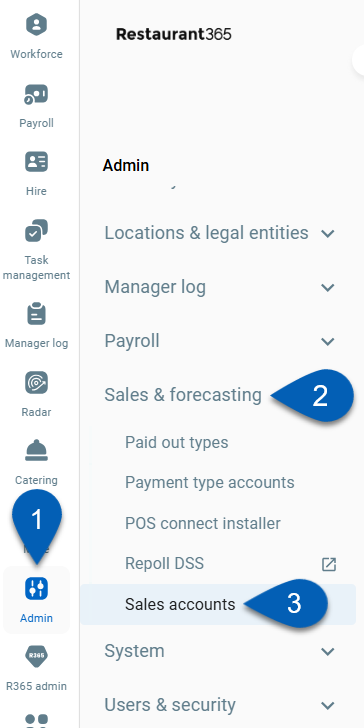
Search
Navigate to pages with the R365 global search bar:
Enter all or part of the page name in the R365 global search bar.
Select the page from the results list.
Only enabled pages can be searched for. If the desired page is not enabled, contact your CSM for assistance.

Sales Account Record
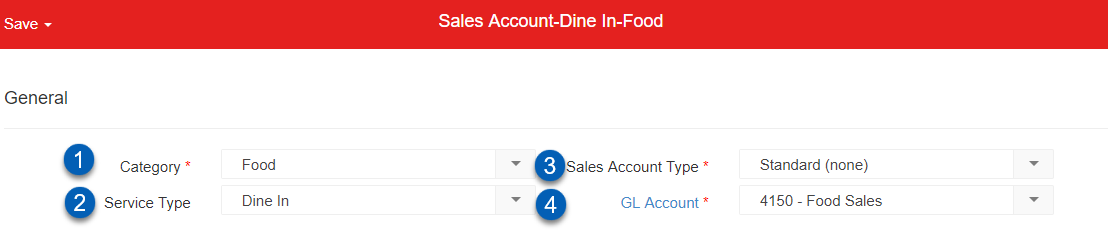
Field | Description | |
|---|---|---|
1 | Category | This is the sales category imported from your POS system. It is auto-assigned to the Sales Account when the POS import is first run. Do not edit or change this value. |
2 | Service Type | This is the Service Type imported from your POS system. It is auto-assigned to the Sales Account when the POS import is first run. Do not edit or change this value. |
3 | Sales Account Type | The Sales Account Type tells the system how to account for each Sales Account. It helps categorize line items on POS transactions that require a credit, beyond just standard menu items. Read about the sales account types below. |
4 | GL Account | The GL Account associated with the sales account. This is selected manually on each Sales Account. All amounts booked to the GL Accounts from Sales Accounts will be credits on the Daily Sales Summary journal entry. |
Sales Account Types
Sales Account Type | Description |
|---|---|
Standard (none) | This should be selected for all Sales Accounts unless they specifically belong to one of the other types. |
Catering Deposit | Used for money received from a customer as a deposit for a catering job. Typically mapped to a Catering Deposits liability account to track funds received for services not yet performed. After the event, an invoice is issued debiting Catering Deposits and crediting Catering Sales (a revenue account). |
Catering Item | Used for POS items related to selling catering events or jobs. These items can be generic or specific. Typically mapped to a Catering Sales revenue account. |
Tip | Used for amounts recorded in the POS as tips from customers for staff. Since the money is collected on behalf of staff, it is a liability. Typically mapped to a Tips Payable liability account. |
Tax | Used for tax amounts recorded on Sales Tickets in the POS system. Multiple Sales Accounts can be created with Tax as the Sales Account Type. |
Cash Refund | Used for POS transactions that refund money to customers. Typically mapped to the same GL Account used for the Payment Type Account that records cash collection (e.g., an Undeposited Funds asset account or a direct cash account). |
House Account Payment | Used for POS transactions that record receipt of payment from House Account customers (e.g., customers who were invoiced and later paid in person at the restaurant using a credit card). |
Gift Card | Used to map sales-related money associated with the issuance or redemption of gift cards. |
Assigning Sales Accounts on an Ongoing Basis
After the initial setup, and all the Sales Accounts have been created and mapped to GL Accounts, there are occasions where new items are setup in the POS system. On the day these are used in the POS system, the Restaurant365 integration will pick these up and auto-create a new Sales Account that will need to be assigned a GL Account and flagged with the proper Sales Account Type.
Using the 'Sales Accounts' List - any Sales Account missing a GL Account assignment
The Accounting To-Do List Dashboard displays a list of any Sales Accounts missing a GL Account
On the Journal Entry tab of each Daily Sales Summary transaction, there is an 'Assign' button whenever a Sales Account associated with that day is missing a GL Account. The Sales Account Setup screen can be accessed directly from the Daily Sales Summary record by clicking on the 'Assign' button highlighted below. This makes it easy to quickly assign the GL Account and then Approve the Daily Sales Summary transaction.