In Beta
This feature is in beta. Contact your CSM to learn more.
Once an in-store transfer has been submitted, it can then be reviewed and either approved or rejected. In-store item transfers with the status 'Submitted' are ready to be reviewed for approval.
Security
Only users with the following permission can review and approve/reject an in-store transfer:
Food → InStore Item Transfers → Approve/Reject InStore Item Transfer
Approving an In-Store Transfer
An in-store item transfer must be approved before the account cost transfer can occur. To approve an in-store transfer, click the Approve button at the top of the transfer form.

Once approved, the transfer form will update to reflect the approval. The top of the transfer form will display the user that approved the transfer as well as the date it was approved.

The transfer's status in the grid will change to Approved.

Rejecting a Transfer
If necessary, in-store item transfers can also be rejected. To reject an in-store transfer, click the Reject button at the top of the transfer form.

Users will be prompted with a confirmation notice. This notice requires users to enter a reason for the rejection.
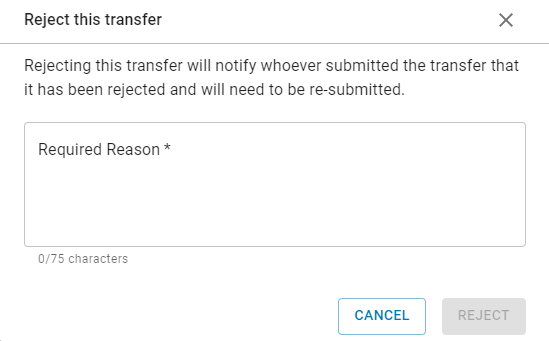
Type in the reason for the rejection, then click Reject.
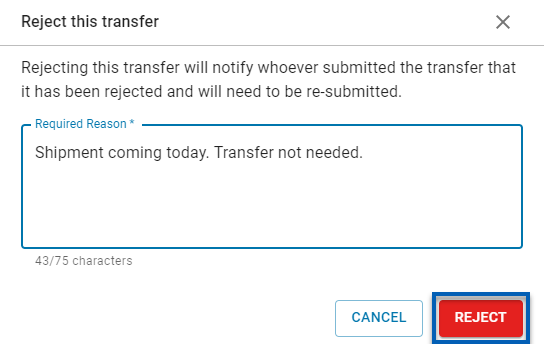
Once rejected, the transfer Form will update to reflect the rejection. The top of the transfer form will display the rejected reason, the user that rejected the transfer, and the date it was rejected.

The user that submitted the form will be notified of the rejection. If necessary, the transfer can be corrected and resubmitted.
Resubmitting a Rejected Transfer
When a transfer is rejected, the fields on the transfer form return to edit mode. Once any changes are made, the Re-Submit button in the form header will enable. Once the necessary changes have been made to the transfer form, click Re-Submit to submit the transfer for approval.

Voiding an Approved Transfer
Approved in-store item transfers can be voided. To read more about voiding an approved in-store transfer, click here.