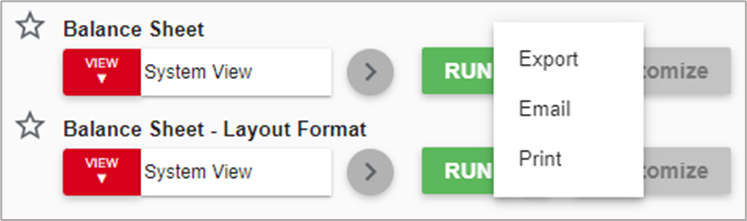December 16, 2021
Workflows Now Includes a New Look and Security Role!
The My Workflows window shows off a new look as well as the ability to view the invoice attachment alongside each invoice as it is being reviewed.
In addition to this, the new Secondary Security role of Prohibit Viewing Upcoming Approvals will remove the User's 'Upcoming' tab on My Workflows, ultimately restricting their ability to view any upcoming transactions until they are ready to be reviewed.
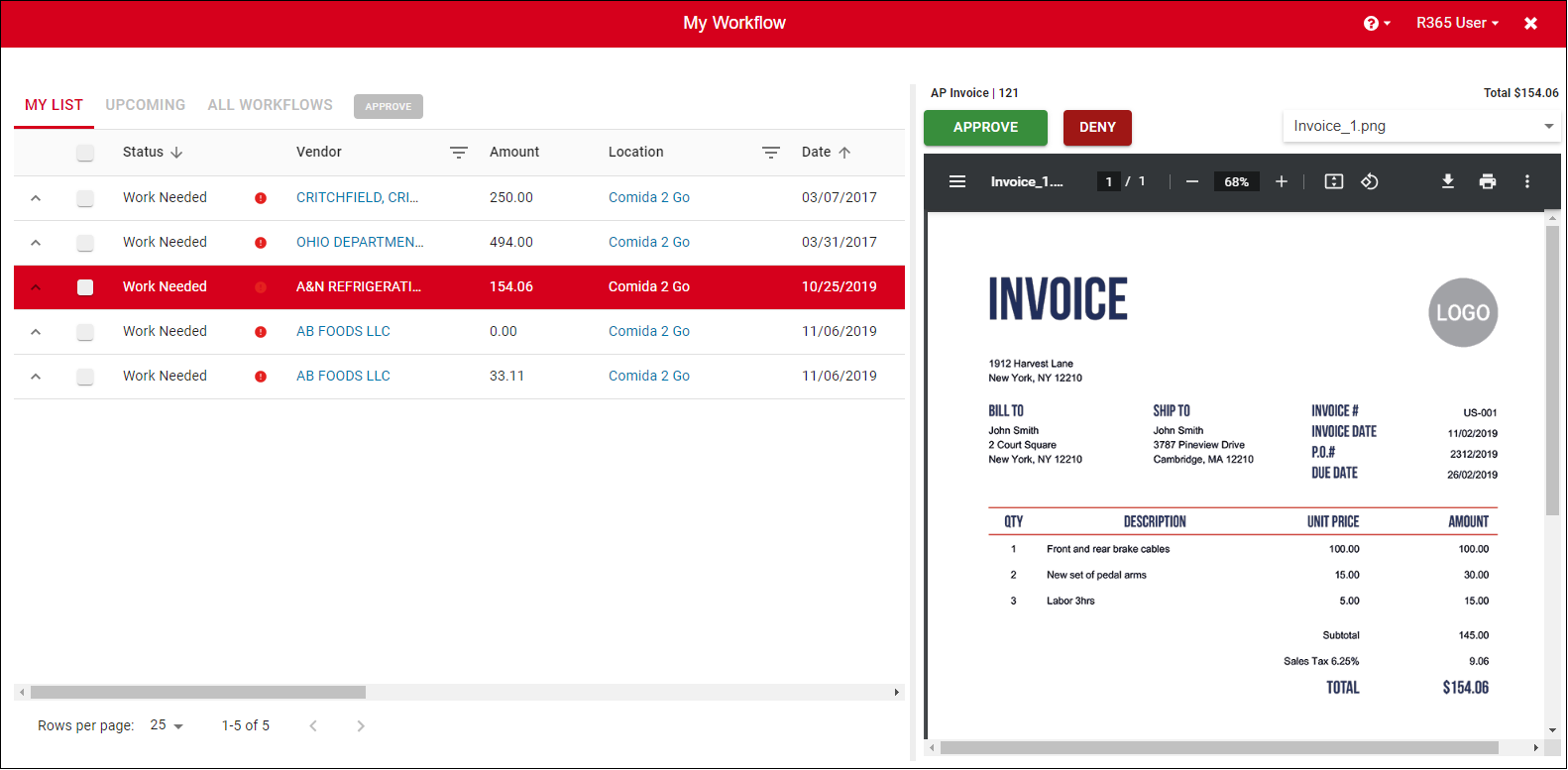
Reduce Errors by Inactivating Locations
Users can now be restricted from selecting inactive Locations on AR Transactions. This setting can be updated from the 'Status' tab of the Location record, which will then gray out inactive Locations when entering AR Transactions.

Refresh Custom Financial Reports with the Click of a Button
No need to return to and update report parameters before re-running a Custom Financial Report. If data changes were made since a report was initially ran, click the 'Re-Run Report' button in the top, right corner of the Report Viewer to refresh the report instantly.
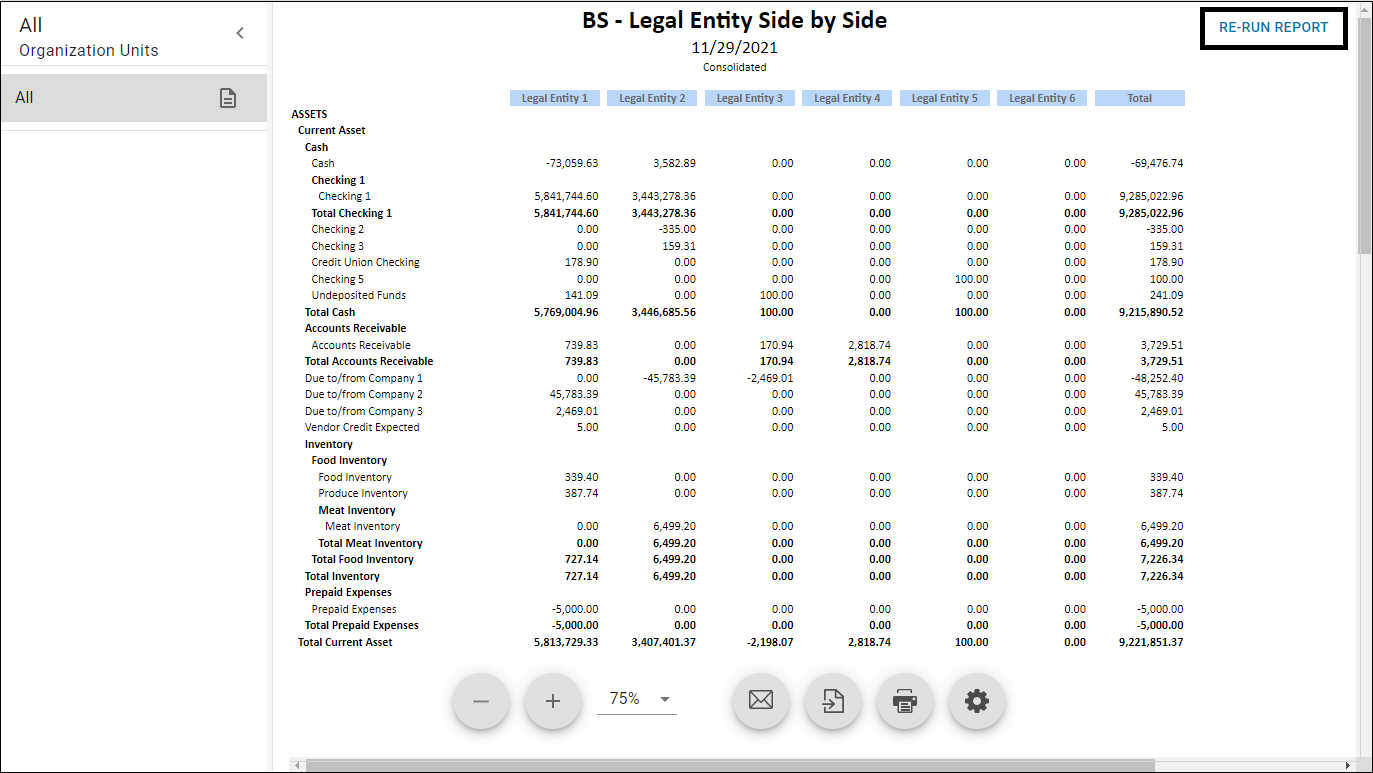
Complete Bulk Actions from the Catalog Grid
Commissary Items added to the Catalog, as a part of the Smart Ops Release, can have bulk items updated from the Catalog grid. Simply select any number of items and then choose the desired action from the toolbar menu that appears at the bottom of the grid.
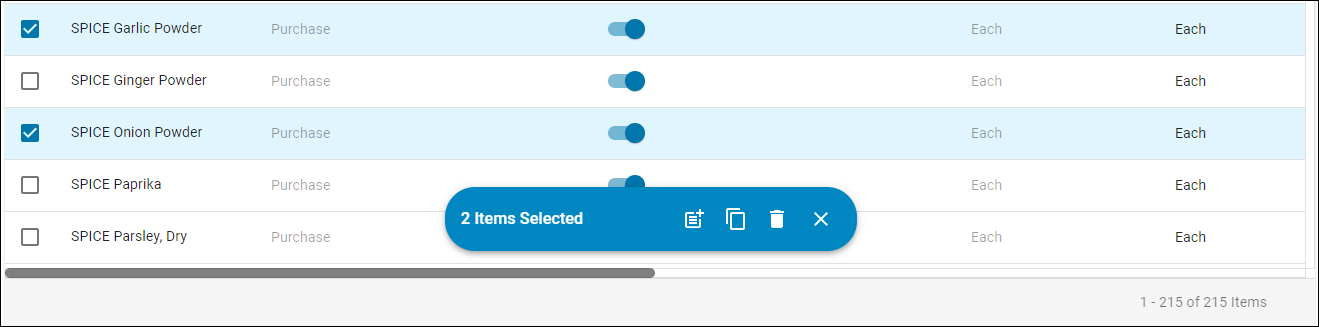
November 11, 2021
Inventory Costs calculated using Weighted Average
By pulling Unit of Measure into the calculation, you are able to see the per-unit-cost of the item rather than just calculating the average amount of an item for a more accurate Inventory Cost.
Simply set the 'Cost Update Method' on the 'Purchasing' tab of the Purchased Item record to the desired calculation.

Track overtime in rather than your POS with Overtime Tracking!
All Overtime Rules created in R365 based on your Organization's and/or State's overtime criteria can be applied to each Location's Labor data once it's pulled in with the Daily Sales each night.
To set this up, ensure to choose 'R365 OT Rules' as the 'Overtime Tracking' option on the 'POS Integration Settings' tab of each Location record.

Advanced Close: Provide entry access to select Users
You can set fiscal periods and/or modules to 'Limited', allowing only Users with the new 'Access Limited Periods' Secondary Security Role the ability to edit and enter transactions when set to 'Limited'.
This provides some added guardrails for transaction entry without your Admin User having to manually go in and open/close periods or modules each time a transaction needs to be edited or entered.
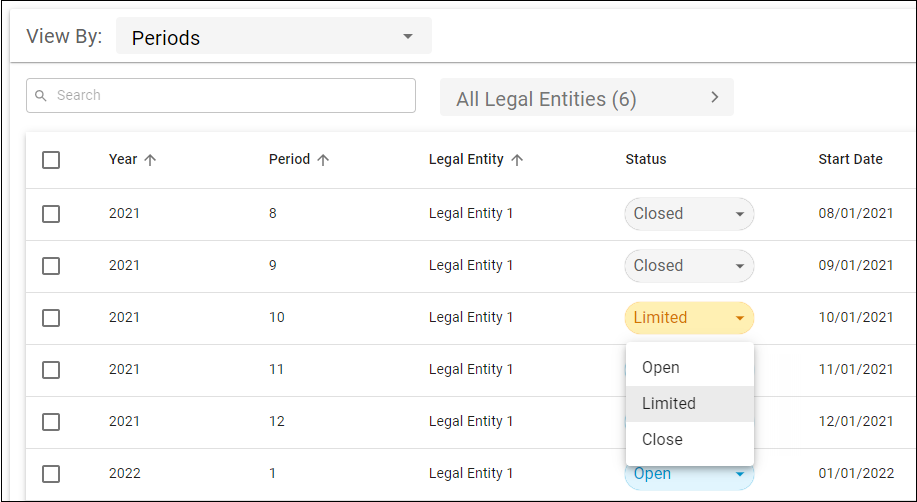
Financial Dashboard: Customize the Date Range
Pull data for a custom date range in order to better analyze financial health for one or more Locations.
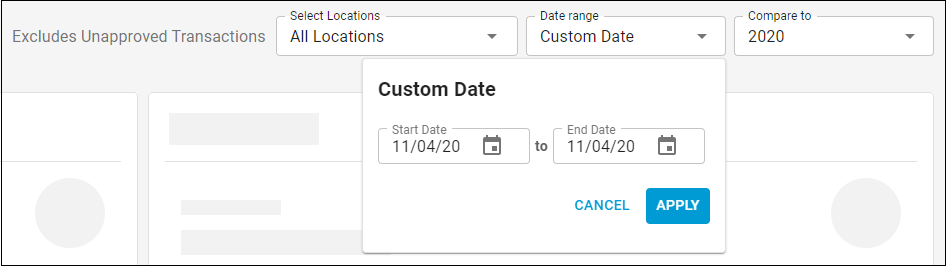
October 20, 2021
Manage accounts payable on the go with AP Workflows on mobile
Managers can now review, approve, and unapprove AP transactions directly from the newer R365 Red mobile app.
This upgrade includes an intuitive interface such as separate tabs for approved and unapproved transactions and alerts for pending approvals.
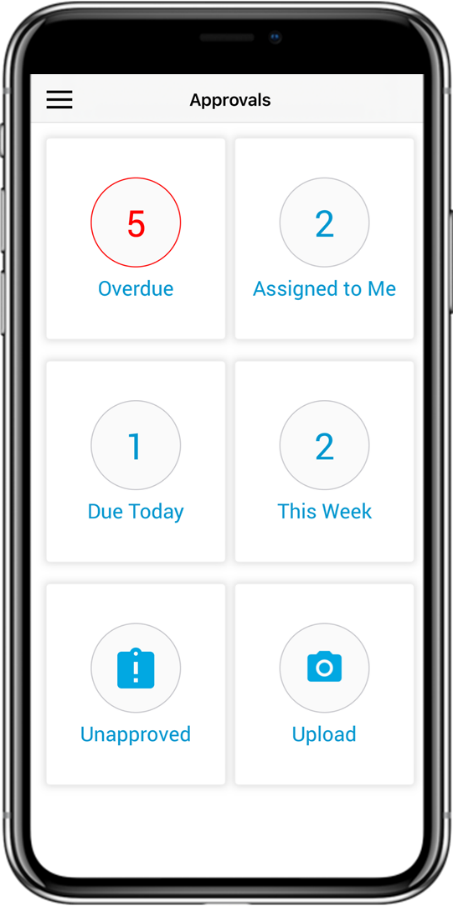
More flexibility from your Financial Dashboard
See the exact information you need faster with the added ability to select the specific locations for which you want to see financial data on your financial dashboard. Use the checkboxes to select any combination of locations you want reflected in your financial dashboard.
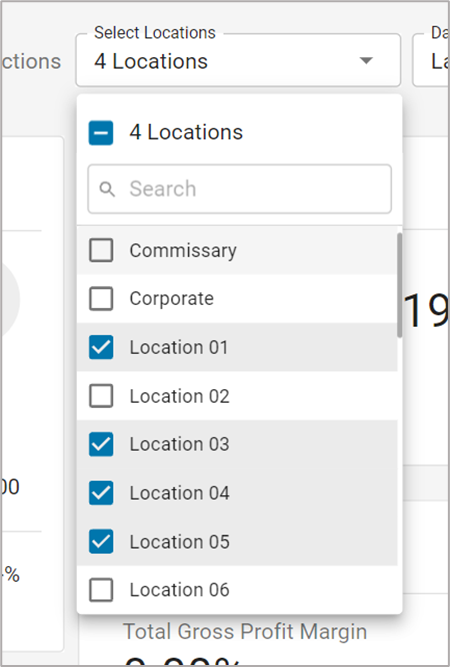
CFR: More reporting flexibility for multiple org units
You can now choose whether multiple org units are reported as individual reports, a single consolidated report, or both. Separate “Individual Reports” will produce as many reports as there are org units selected. Selecting “Consolidated Report” will produce one report with the financial data of all selected org units. Selecting “Consolidated + Individual Reports” will produce one consolidated report for all org units as well as multiple reports for each org unit.
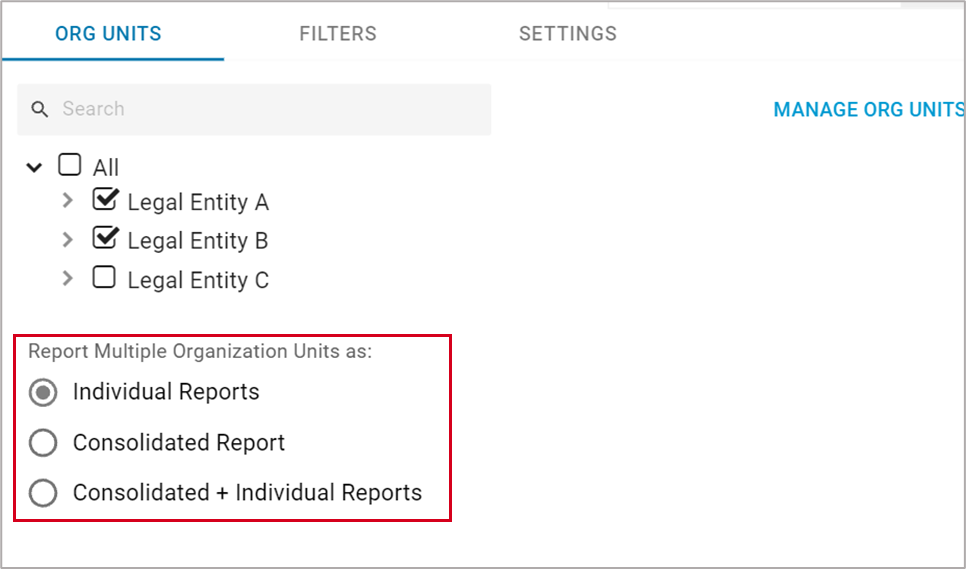
October 1, 2021
CFR: Financial Dashboard Customization Upgrades
You can now further customize your Financial Dashboard with the following options:
Choose your shortcuts at the top of the dashboard
Use drag and drop to rearrange the shortcuts and the widgets within the financial dashboard
Add a branding image such as a logo
Add an image or PDF such as company goals, a report, or an important message
Use “yesterday” as a date parameter so you can see the latest complete day of data
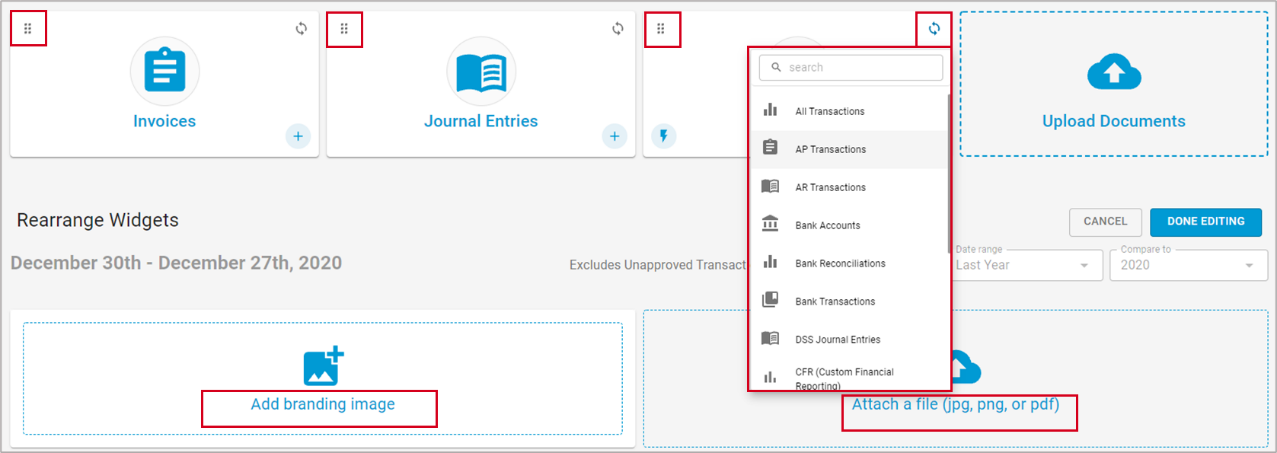
Save time with My Reports quick export/email/print options
You no longer need to run reports in order to export, email, or print them. Simply click on the dropdown menu next to the “run” button to quickly accomplish your task without waiting for the report to run.