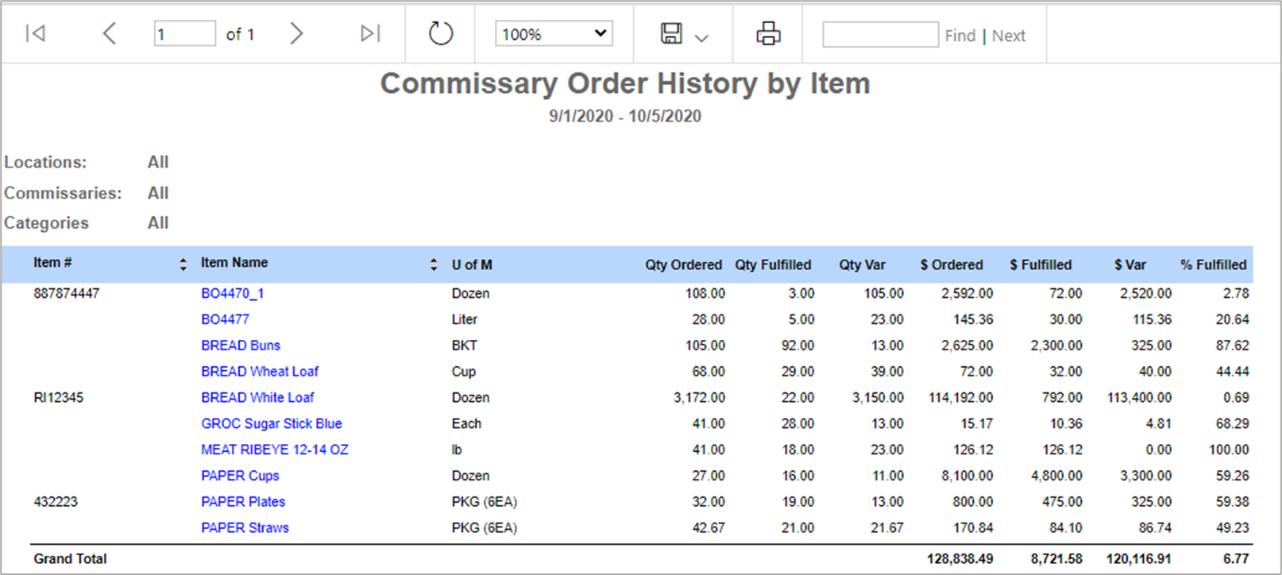December 16, 2020
Edit account name and number of default stat accounts
You can now edit the account name and number of default system statistical accounts to fit the naming and numbering conventions of your chart of accounts.
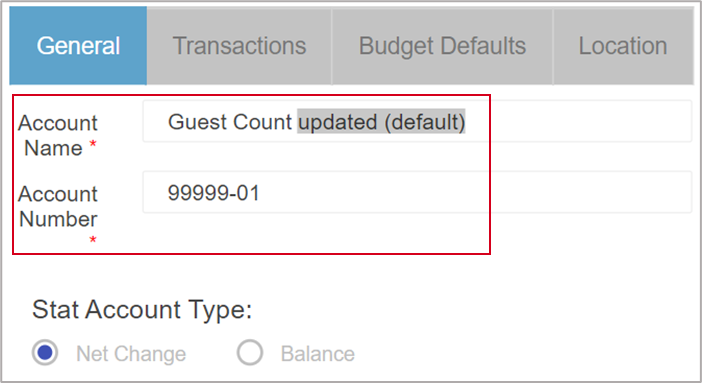
Scroll bar on My Reports customize menu
You no longer have to worry about resizing your screen to see the bottom part of the customize menu which includes the “run” button. Perfect for smaller screens, the bottom of the menu is always pinned with the ability to scroll through the top part of the menu.

New Custom Financial Reports header variables
The new “selected dates” variables allow you to automatically insert the date selected in the report date field instead of the end date for the selected period.
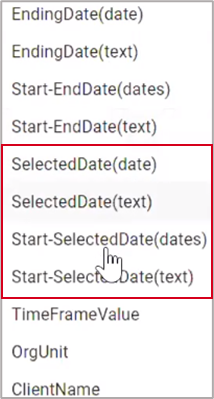
Quantity totals on AR invoices
Spend less time verifying the accuracy of AR invoices with a new total row for the quantity column.
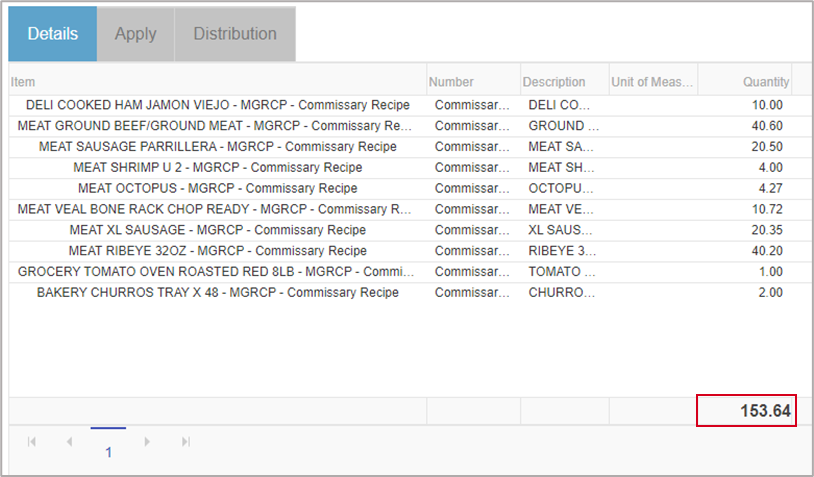
Viewing role for 1099 social security numbers
Only the last 4 digits of an individual’s social security number in the 1099 tab can be seen by most R365 users. You can now give specific users the “View Vendor Tax ID” secondary role which will enable them to see SSN so they can review for accuracy.

More information on Franchisee Locations list
Spend less time finding the records you need with three new columns in the Franchisee Location list. Number, location number, and location name columns have been added to help identify records faster.

November 18, 2020
Report Email Subscriptions
Easily send valuable insights to anyone in your organization by sending reports through automated emails. The email subscription feature can be used with most reports in the “My Reports” section, and it’s easier for Admins to set them up without having to send a request to R365. This feature is currently out to Early Adopters but will be out to all Customers soon!
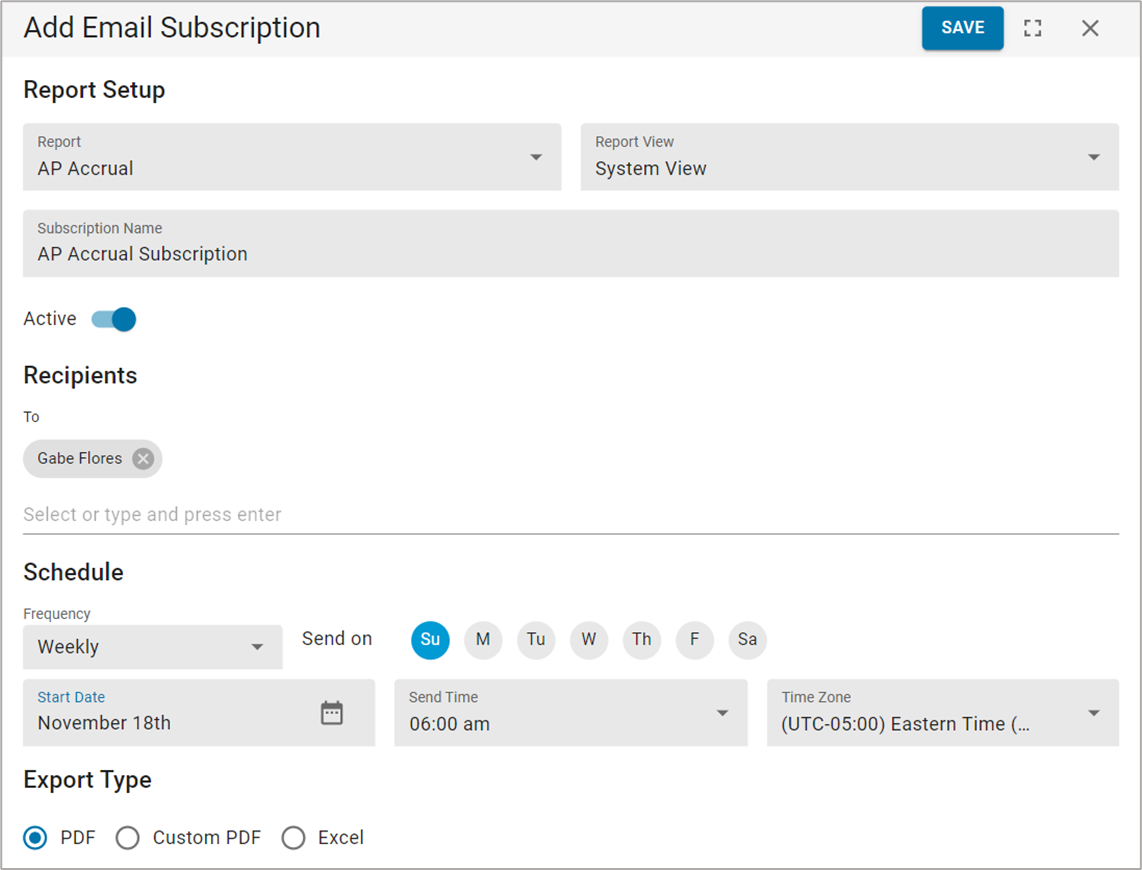
Review all Locations on One AvT Report
Multi-location AvT is here! Hone in on the locations that need attention faster by seeing one report that shows actual vs. theoretical variances across all your locations and highlights the biggest variances. No more running reports for each location one at a time!
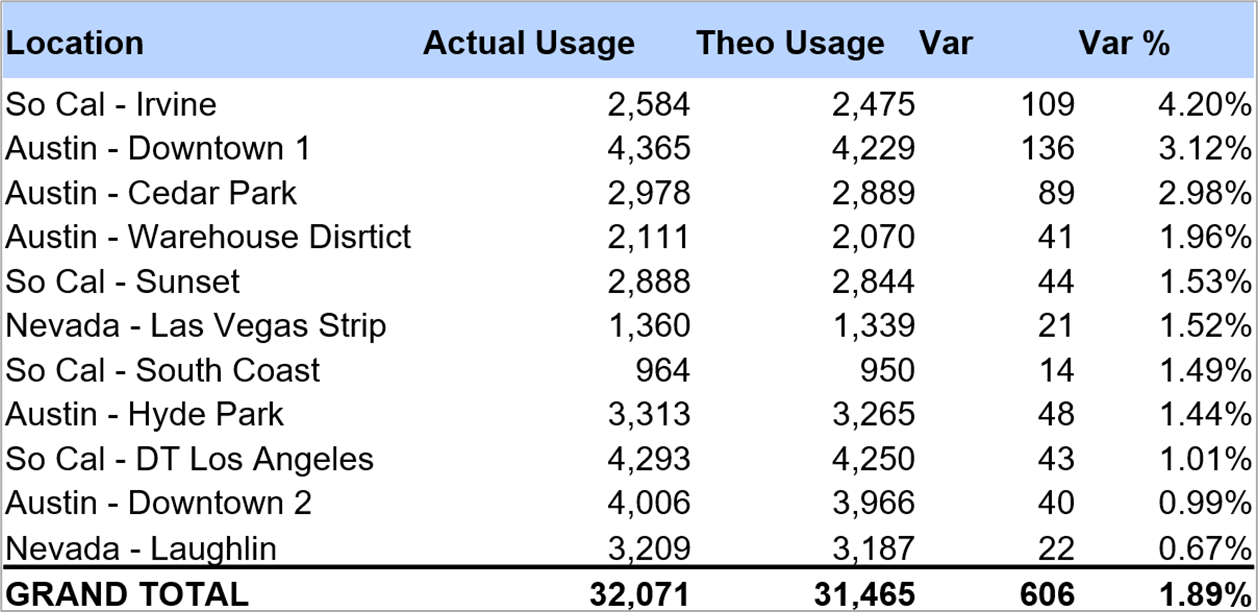
Journal entries: Quick allocation to multiple locations
Allocate Journal Entry amounts to multiple locations quicker with the new dropdown menu that allows you to select multiple locations instead of adding locations one by one.
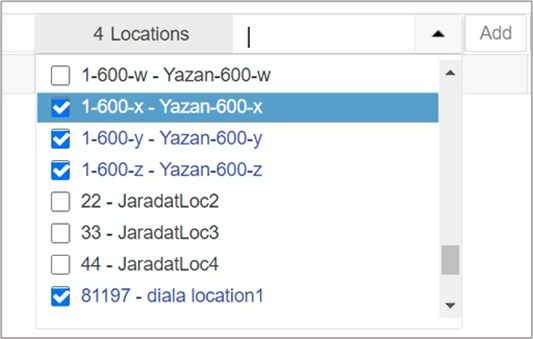
Journal entry types
The new “type” field in the journal entry screen allows users to categorize the journal entry as either “standard,” “amortization,” or “adjustment.” Imported journal entries can have a type of “beginning balance,” making it easy for R365 implementation coaches to identify beginning balance entries and minimize reconciliation time, or “payroll” to true up labor accrual entries. All types will be displayed in the new “types” column in the journal entries grid.
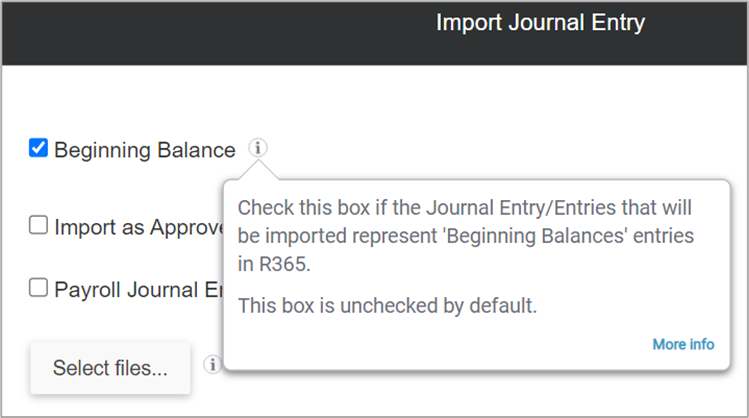
Less restrictions on GL accounts/types in CFR
Accounting admins now have more flexibility when making changes to GL accounts that are used in Custom Financial Reports. Before this update, users could not make changes that would result in changing the “Type” within the “GL Type.” Now, the restriction is based on the GL type’s “Financial Report,” giving custom financial report users more flexibility while making it easier to make changes to GL accounts.
Display only “home store” employees in scheduler
Managers can now see a cleaner list of employees when scheduling by clicking the “home store only” checkbox in the employee view menu. By checking this box, managers will only see the employees that have the selected location as their home store and exclude employees who may have worked a few shifts at the selected location but are not regularly scheduled there.
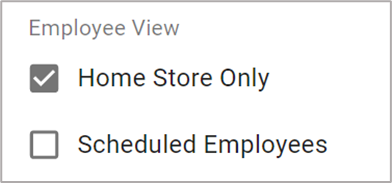
Exclude total hours from printed schedule
Managers can now exclude the daily total hours for scheduled employees before printing the schedule. This gives them more flexibility to make day-of labor hour decisions without setting employee expectations of how many hours they will work. See related documentation
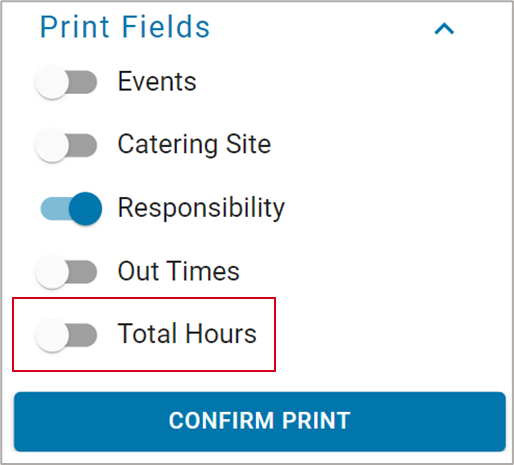
October 26, 2020
1099 Enhancements
The IRS introduced a new form 1099-NEC for nonemployee compensation and R365 has you covered! Here’s what you can expect:
No manual updates: All your info has been migrated to the new structure
More options: New 1099 tab gives you more ways to handle 1099 forms
Reduced errors: More guardrails for better control of invoice processing
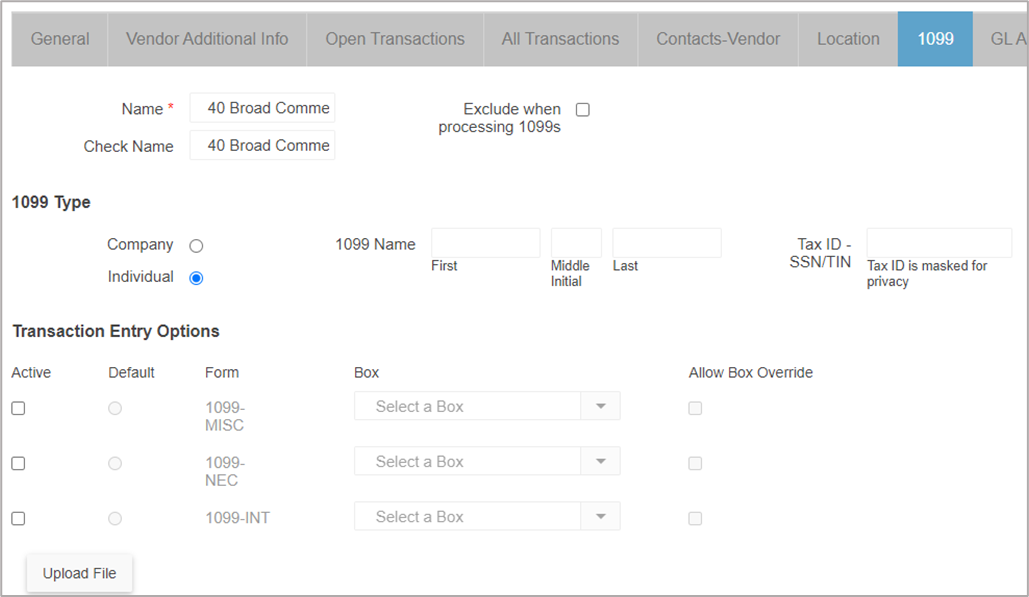
Labor matrix by day part
In addition to creating a custom labor matrix for each location, you can now define your day parts and create a labor matrix for each day part.
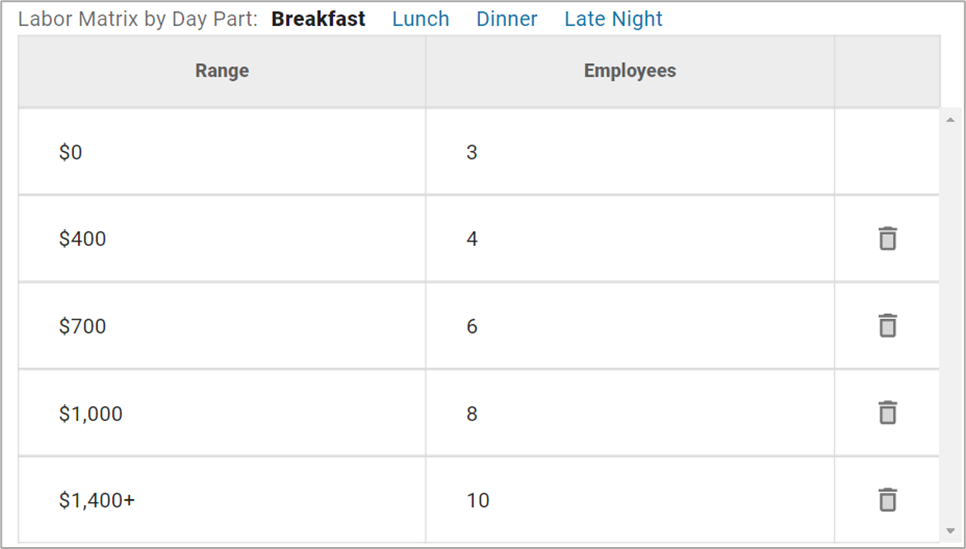
Scheduling Overtime Rules
Managers can save time by creating rules that account for any hours worked over the weekly, daily, or 7th day overtime constraints. NOTE: Calculations will update theoretical/forecasting data not polled labor data.
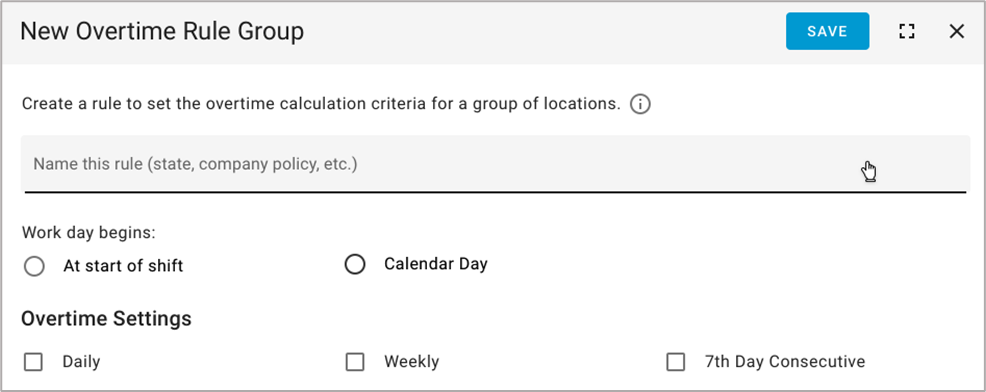
October 7, 2020
Make saved report views public and default for other users
Admins can now share their saved views of reports within the My Reports section by making them public. If a saved view is made public, other users will be able to access the admin’s saved view. Admins can also choose to make their public saved view the default view for other users and either allow or disallow changes.

AP Transactions: New Document Issues tab
Get tighter control over AP transactions by easily seeing any document issues that were assigned from Docs to Process and resolving them right from the AP transaction screen. Now, any transaction that is attached to a document that was flagged with an issue in Docs to Process will have a new tab labeled “Document Issues.” Users can view existing issues, add new issues, and resolve issues from within the grid.
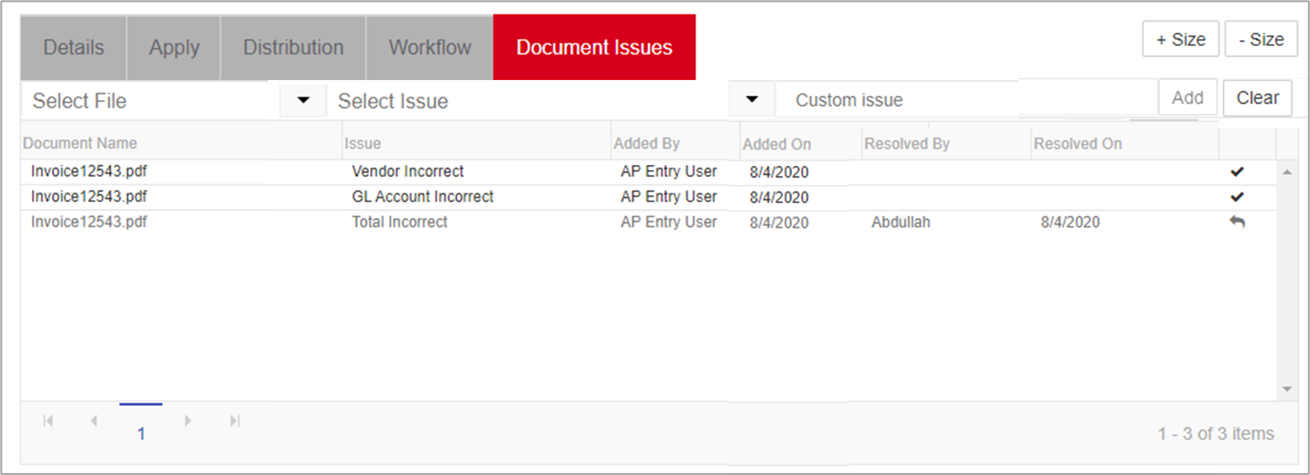
New Commissary Order History reports
Hone in on commissary ordering and fulfillment errors quicker with 3 new Commissary Order History reports. You now have access to order history reports by category, by location, and by item. With these reports, you can see how much was ordered, how much was fulfilled, and the variance between the two. You can then drill into any categories, locations, or items that have high variances.