Welcome to our release notes where you can find out about R365's hottest releases and access the resources to navigate them.
Accounting
AP Payments
Automatically Apply AP Payment to Invoices
Apply a payment to multiple invoices using the Auto-Apply button on the AP Payment record. When the user selects Auto-Apply, the amount remaining on the payment, that has not already been applied to invoices, is applied to each selected invoice, up to the amount remaining on the invoice. The payment is amount applied to each invoice in the order in which they appear on the AP Payment record until there are no funds from the payment left to apply. This feature is also available when creating an AP Payment from Bank Activity.
.png)
Payroll Journal Entries
Cleared Journal Entry Records Link to the Clearing Payroll Journal Entry
When viewing a DSS labor journal entry that was cleared by a payroll journal entry, the header displays a Clearing Payroll Journal Entry link which, when selected, directs the user to the matched payroll journal entry that was used to clear the labor journal entry.
When a payroll journal entry is created and approved, R365 subtracts the payroll journal entry amount from the matching DSS labor journal entry, zeroing out estimated totals so that only actual data remains in the system. For more information about this process, see Estimated and Actual Payroll Journal Entries.
.png)
Fixed Assets
Undo Depreciation Posing of a Fixed Asset
The Postings tab on the Asset record now includes an Undo button on depreciation postings. This new addition allows users to quickly undo a depreciation posting on a fixed asset.
.png)
AP Capture
Manually Create Documents Processed by OCR
In Documents to Process, user can manually create transactions from documents processed using AP Capture AI’s optical character recognition.
.png)
Documents to Process
Entry Instructions Appear in Draft Transaction
The Draft Transaction page of Documents to Process now displays the entry instructions from the Vendor record so that, when processing documents with AP Capture AI, any instructions specific to the vendor are readily available and easy to follow.
.png)
Operations
Orders
New Edit Cost Permission
A new purchase order permission enables users to Edit Costs. When the Edit Cost Permissions is enabled for a user, the user has the ability to edit the cost of an item on a purchase order.
.png)
Save and Add to Purchase Order and Template
When an item is added to a purchase order that was created using a purchase order template, users will now be prompted with the option to add the item to the order only or to add the item to both the purchase order and the selected template.
.png)
Purchase Order Template/Form: Item Level Comments
Users can now add item-level comments to the items on both the purchase order form and purchase order template.
.png)
Purchase Order Form New Columns
The purchase order form now has the following new columns in the form's grid:
Suggested Quantity
Order Qty
Item Category 1, 2, 3
These columns are hidden by default and can be enabled from the Columns editor.
When the Suggest Qty button is clicked, the suggested quantity values will fill into the Order Suggestion column. These values can be used as a guide to enter in order quantities.
.png)
Purchase Order Form Saved View
The purchase order form sidesheet will now use cookies to save a user’s last view. When another purchase order is opened, it will open into the same view as the last closed PO. As an example, when a purchase order is closed while the purchase order is expanded to full screen, the next purchase order will open in full screen.
Forms
View All Form Templates Grid View
In addition to viewing form templates as tiles, users can now view all form templates in a grid view.
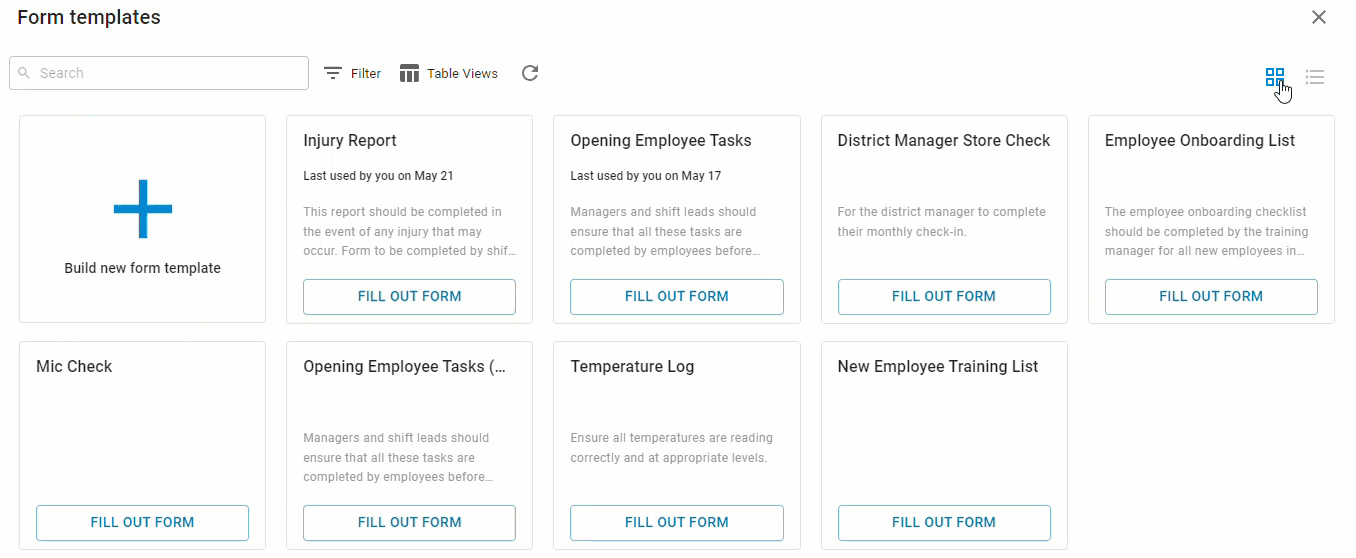
Forms Keyboard Shortcuts
When creating a form template, users can now utilize keyboard shortcuts to save time when creating a form template. When a form component or section is selected, users can utilize the following shortcuts:
Shift + Enter to add a task/form component
Ctrl + Shift + D to duplicated a section
Alt + Shift + D to delete a selected section
Mobile
Dashboard
Edit the Mobile Dashboard
The mobile dashboard can now be edited! Users can rearrange their widgets on the mobile dashboard as well as elect which widgets to show or hide.
|
| .png) |
Uploaded Files
Document Detection
When documents are being uploaded to Documents to Process from the R365 app, the camera will detect the borders of the document. This will assist users in taking clear, visible photos of invoices.
.png) | .png) |
Workforce
Employee Records
Payroll Tab - Payment Preference Update
The payment preference selection options on the Payroll tab of employee records is being moved. Now, the option to change the direct deposit/check selection for an employee is found with the direct deposit account setup on the Payment Preferences sidesheet.
.png) | .png) |
Payroll Tab - Deductions Settings Cosmetic Facelift
The Deductions and Benefits sidesheet has been updated with a new look. With this change, the option to reorder deductions has been removed.
.png)
Time Off Tab - PTO Accrual Versioning
PTO accrual rule summaries on the Time Off tab of employee records will now indicate if the rule has a future version.
.png)
Pay Runs
Delete an Employee
Employees can now be removed from an ‘In Progress’ or ‘Needs Attention’ Pay Run on the Payment Details page for that employee. Deleting the employee will remove them and all associated earnings and deductions from the pay run. This action is irreversible.
.png)
Reports
My Reports - Workforce
WOTC Payroll Data (Synergi) Report
When working with Synergi, R365 Hire users can download the WOTC Payroll Data (Synergi) report to send their organization's payroll data to Synergi. Payroll data should be sent to Synergi in accordance with your company’s payroll cycle (weekly, bi-weekly, etc.). After downloading the report, follow the instructions in the Submit the WOTC Payroll Data Report to Synergi article to ensure data is received and processed correctly.
My Reports - Labor
FTE Estimation Report
The FTE Estimation report provides a count of all full time equivalent employees who were employed at the selected locations during the specified time frame. When setting parameters for the report, users can customize the hours per month required to be considered a full time equivalent employee. Once generated, the report displays summary information, including a breakdown of the total FTE count, as well as specific information about the employees included in the count, such as name, pay type, rate, average monthly hours, and so on.
Show Only the Last Four Digits of Payroll IDs in Reports
Upon customizing certain Labor reports, users can choose to display only the last four digits of employees' Payroll IDs. By masking sensitive information, users can implement better data security practices, especially when working with saved or printed reports. The ‘Mask Payroll ID to Last 4 Digits’ parameter has been added to the following reports:
Labor Punches
Punch Audit Report
Labor Payroll Review
Minimum Wage Adjustment
Identify Minors in Labor Reports
Users can now set certain Labor reports to call out employees under a certain age. This feature serves as a helpful reminder to heed labor laws that apply specifically to minors. The ‘Identify Minors’ parameter has been added to the following reports:
Minimum Wage Adjustment Report
Minimum Wage Adjustment - Raw Data
Academy Progress Report
Daily Roster Report
Employee Merge Report
Employee Separation Report
Labor by Employee by Job
Labor Hour and Rate Analysis
Labor Payroll Review
Labor Punches
Overtime Warning Report
PTO Balance Report
Punch Audit Report
Shift Availability Report
Add Page Breaks to Labor Hour and Rate Analysis
When running the Labor Hour and Rate Analysis, users can include page breaks between data for each location. When the ‘Group By’ parameter is set to ‘Location’ and the ‘Page Break Per Location’ parameter is set to 'Yes’, the generated report includes a page break between locations, making it easier for users to separate information by location.
ADP Workforce Now Temp Cost Number Export Displays Location Numbers
The ADP Workforce Now Temp Cost Number Export now includes location numbers so that, once downloaded, the export can be directly imported into ADP for payroll processing.
Intelligence
Report Subscriptions
Send Now Option
Intelligence users now have the option to send a dashboard subscription at any time using the Send Now button.
.png)
Visualizations
Daypart Default Sort
When dayparts are used in visualizations, the default sort will assume chronological order and will be sorted by the time of day in which they occur.
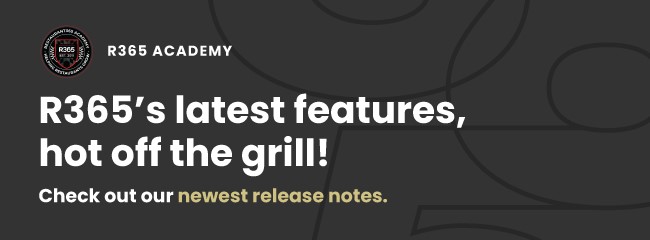
.png)