When a Daily Sales Summary journal entry displays multiple line items for the same account or does not display an update made to an account, often times you will need to recreate the DSS Journal Entry.
DSS Journal Entries can be recreated individually or in mass.
Individually Recreate

To do this, open the desired DSS, hover over the Action menu, and click Recreate Journal Entry. This works similarly to a page 'refresh' where it refreshes the information polled.
If the initial issue is not resolved, navigate to the 'GL account Mapping' option within the 'Action' menu to examine a break out of Sales and Payment details and then compare that to the Daily Sales Report.
Mass Recreate
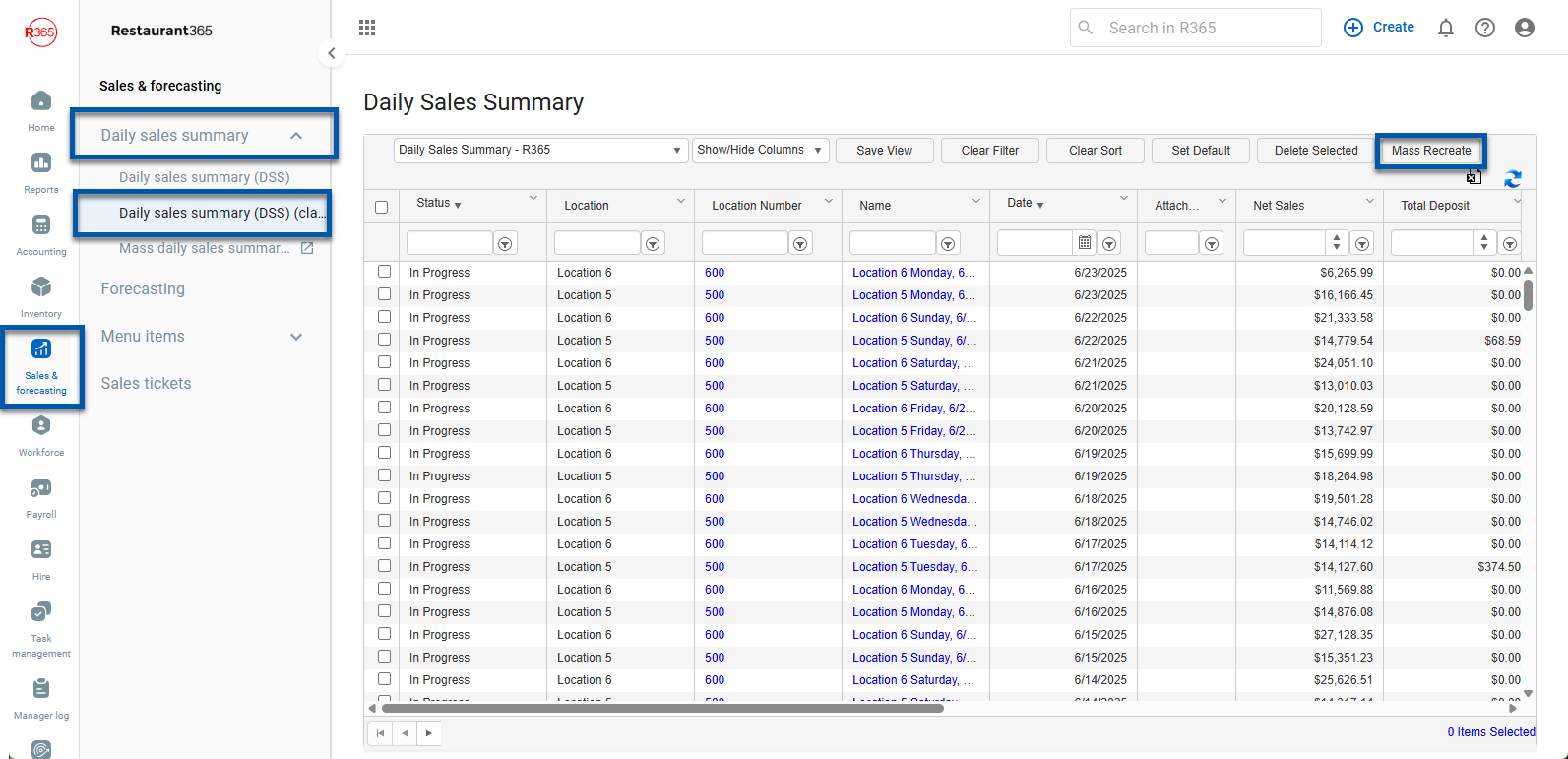
To mass recreate DSS Journal Entries, navigate to the DSS list by clicking 'Daily Sales Summary (DSS) (Classic) ' under 'Sales & Forecasting' in the Accounting application. From the Daily Sales Summary list page, click the necessary Daily Sales Summaries that need to have their DSS Journal Entries recreated. Then, navigate above the listing and click the 'Mass Recreate' button. This will re-import those Journal Entries.