Create R365 website shortcuts on your mobile device's Home screen to make it even easier to log in to R365 and complete your daily tasks. Website shortcuts can be set up for both Apple and Android devices.
iPhone / iPad
Follow the instructions below to set up a website shortcut for an Apple device.
Step 1: Navigate to the Desired Webpage
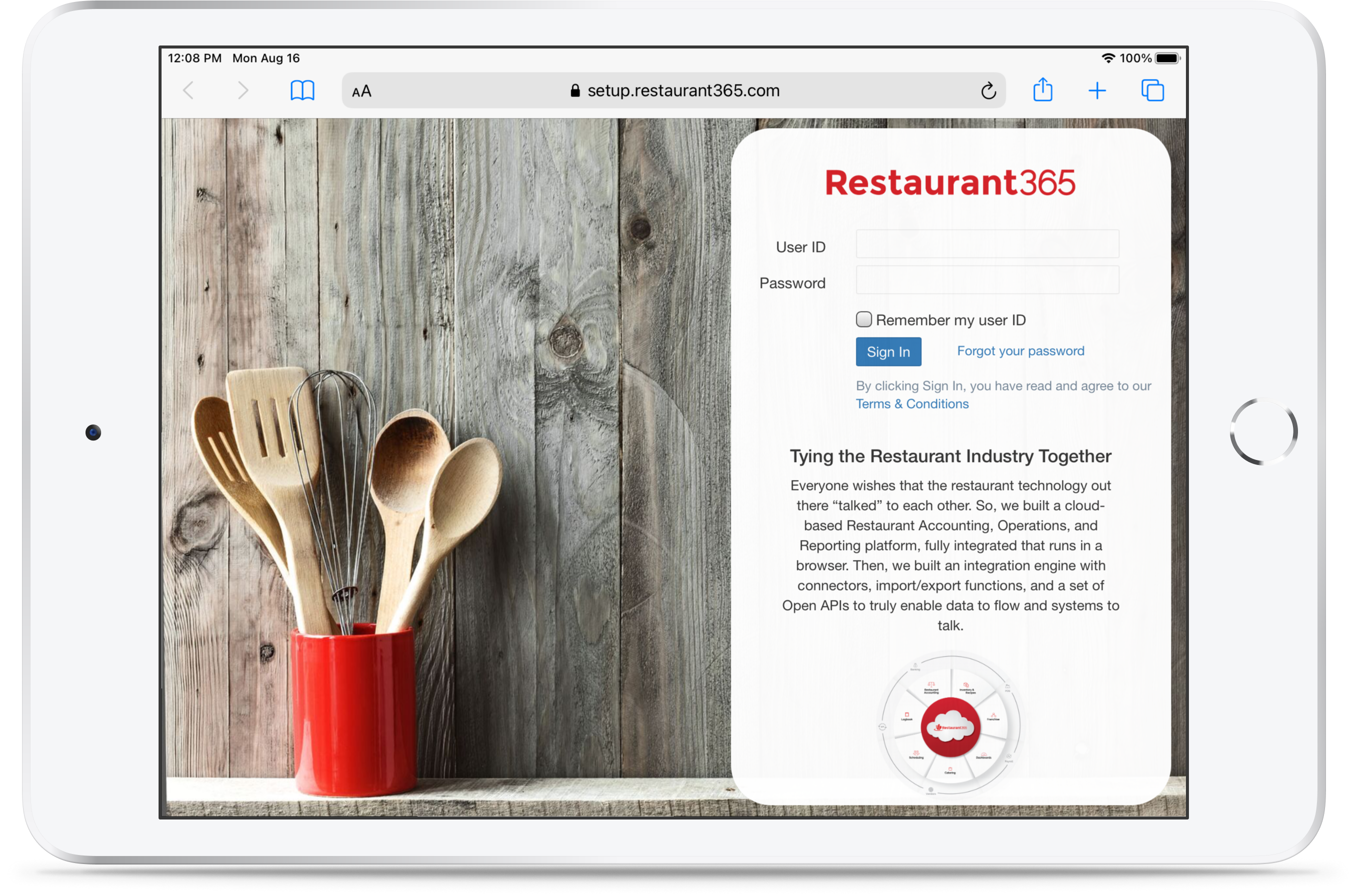
Open Safari on your device and navigate to any R365 webpage that you want to make as your website shortcut. This can be the R365 login page or any specific page in R365.
Step 2: Tap the Share Icon
At the bottom of the website, tap the Share icon to open all sharing options.
to open all sharing options.
Step 3: Select the 'Add to Home Screen' Option
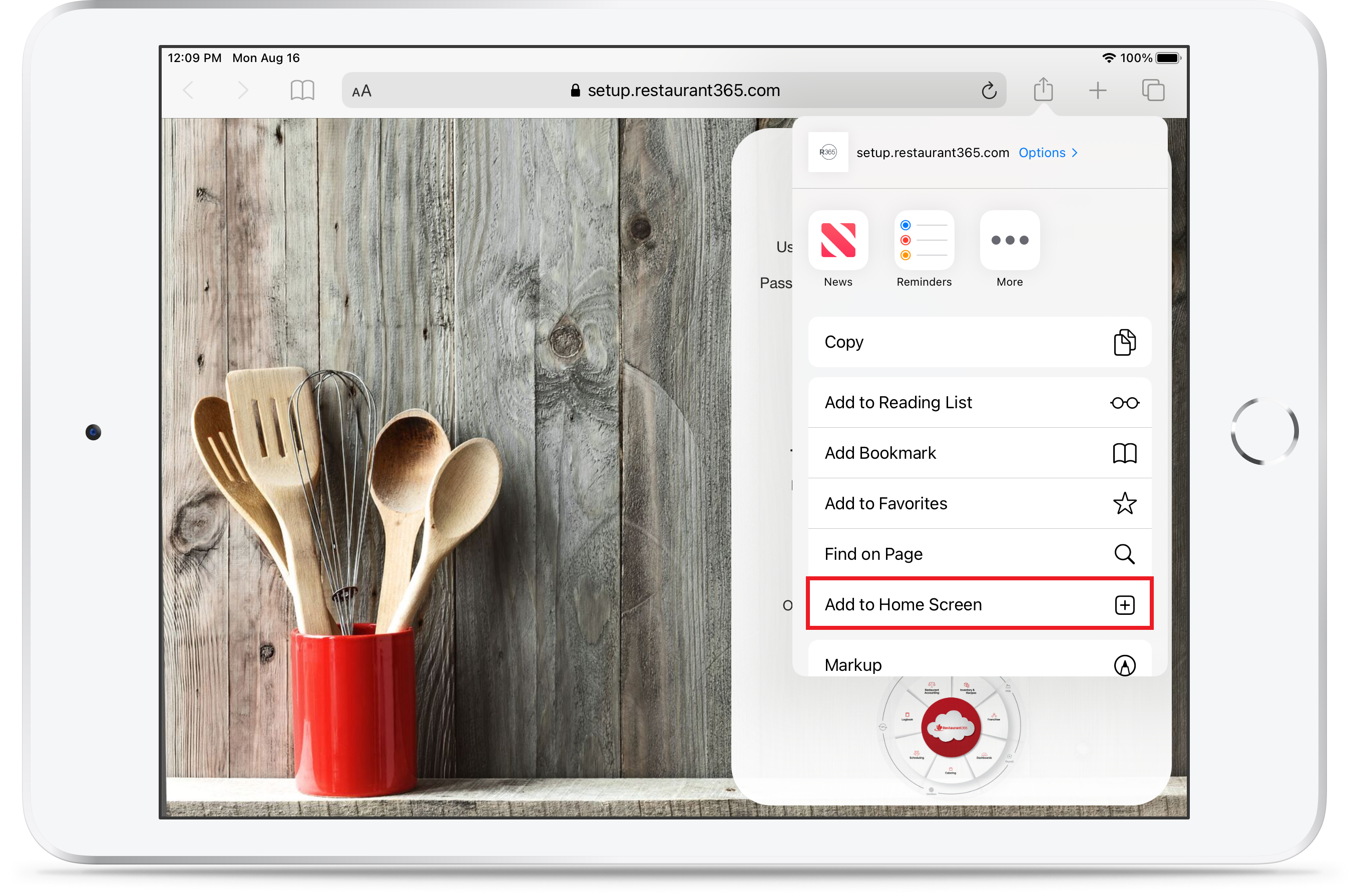
A listing of all sharing options will be displayed from the Share menu that opens. Scroll down to the actions section and tap 'Add to Home Screen'.
Step 4: Name and Add the Shortcut
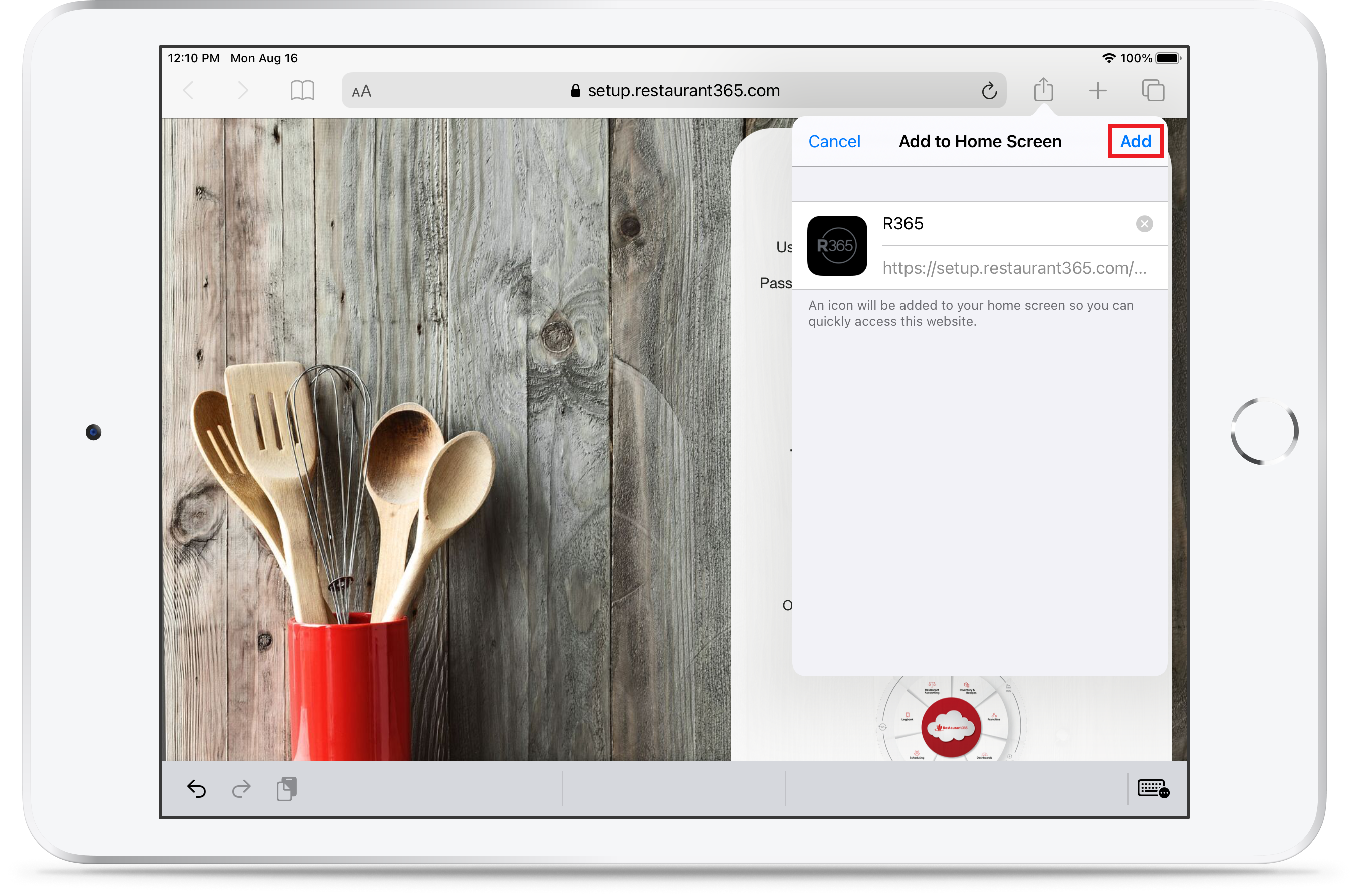
A secondary screen will open in the menu where you can enter in the name of the shortcut, which will appear next to the website icon on your Home screen. Tap 'Add' in the top, right corner of the screen to add the shortcut onto your Home screen.
Android / Tablet
Follow the instructions below to set up a website shortcut for an Android device.
Step 1: Navigate to the Desired Webpage
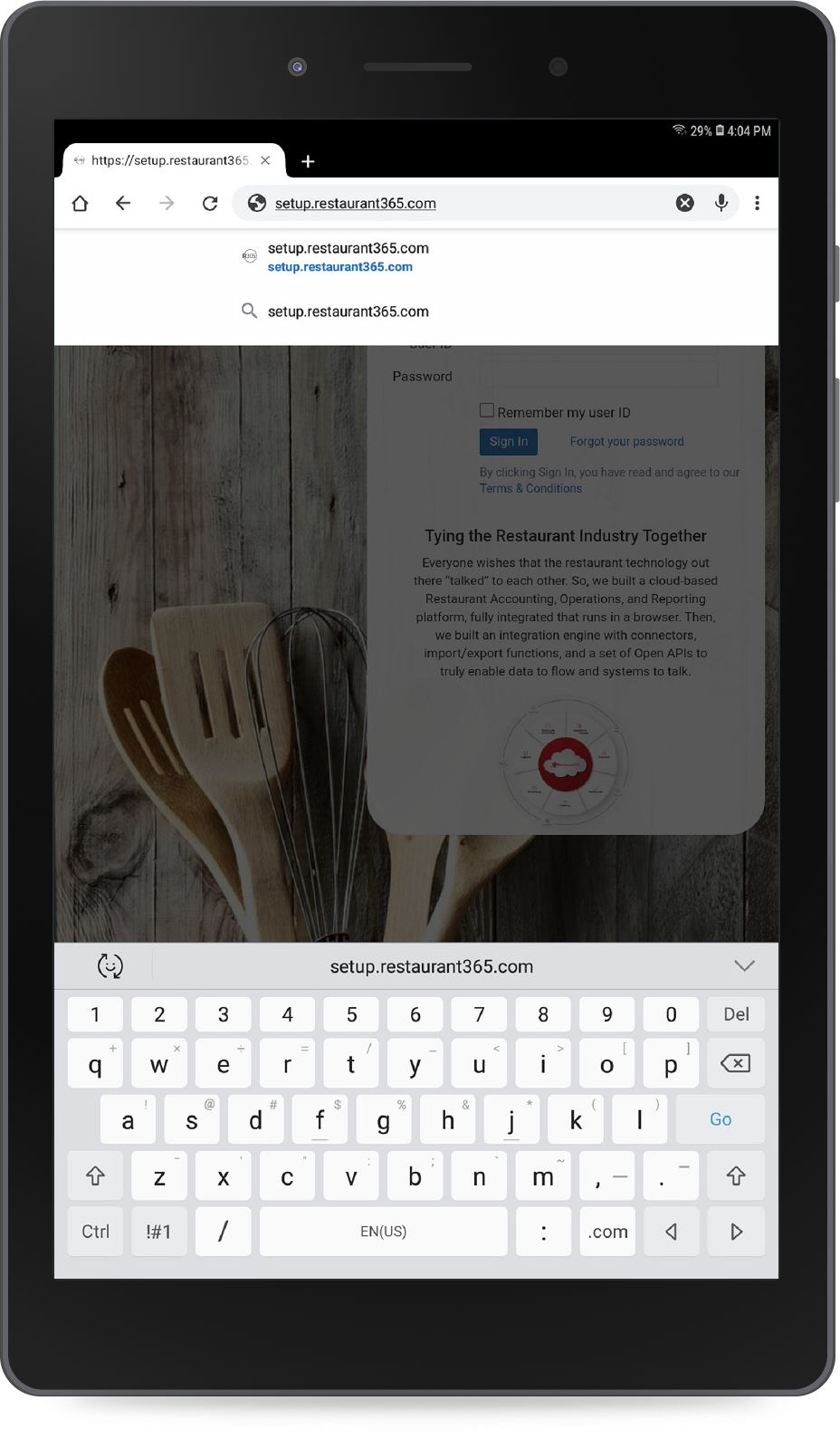
Open Chrome on your device and navigate to any R365 webpage that you want to make as your website shortcut. This can be the R365 login page or any specific page in R365.
Step 2: Tap Chrome's Settings Menu
In the top, right corner of the screen, tap the Settings icon to open the Settings menu.
to open the Settings menu.
Step 3: Select 'Add to Home screen'
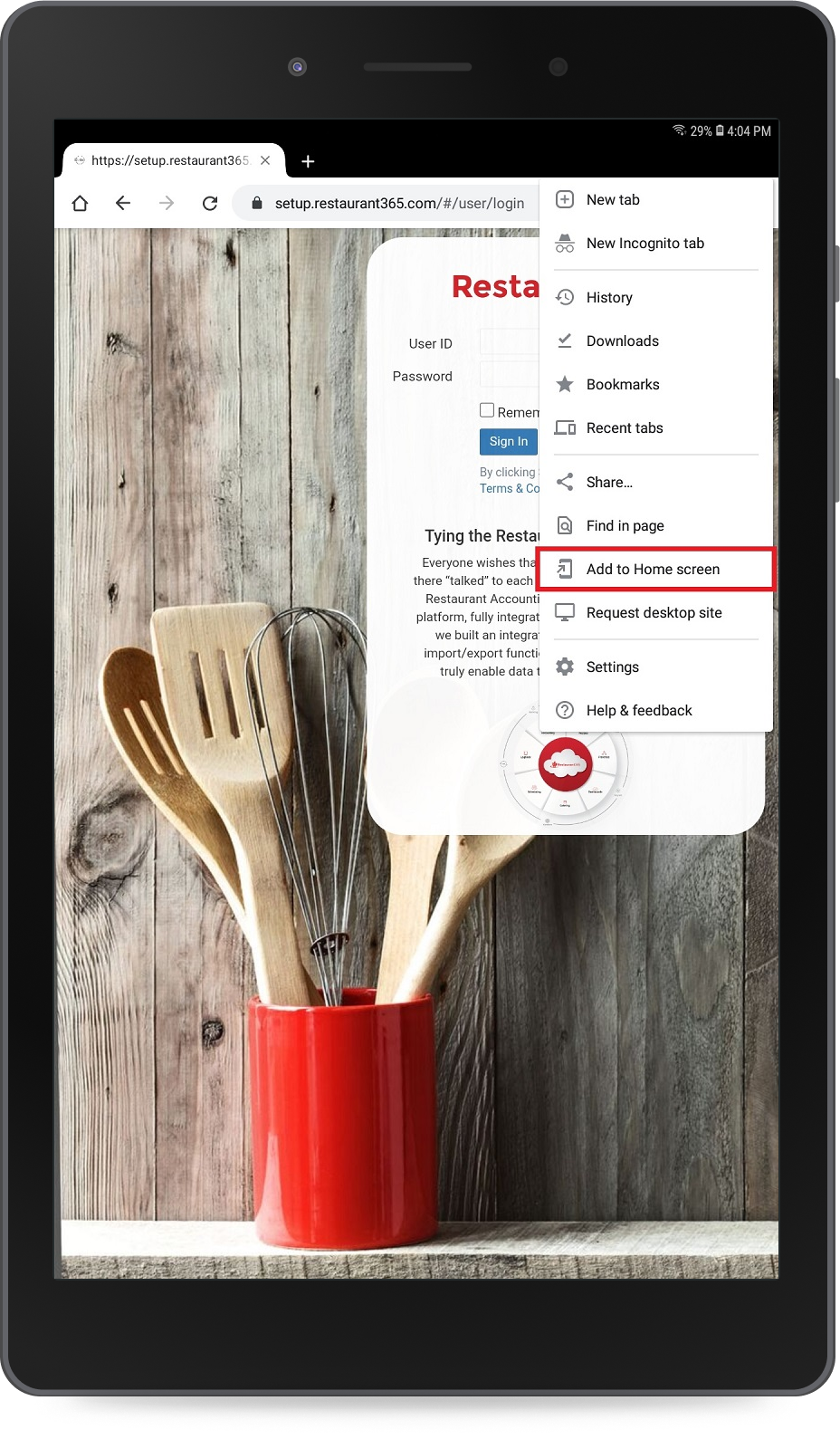
A listing of all menu actions will appear. Scroll down and tap 'Add to Home screen'.
Step 4: Rename and Choose the Shortcut Location

On the new screen that opens, enter in the name of the shortcut and then tap and hold the shortcut icon to drag it to the desired location on your Home screen.