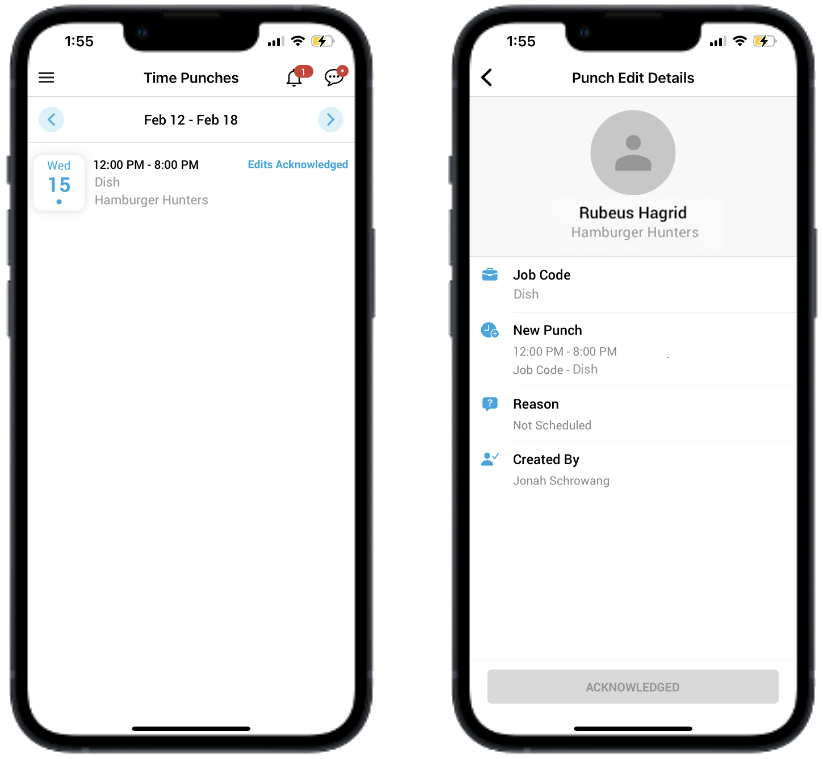This article is part of the Punch Edits feature.
Beginning Oct 2025, the R365 mobile app is getting a refreshed design across all screens. Navigation paths in this article may differ from the updated layout, but functionality remains the same. Articles will be updated as soon as possible. Learn more about the new navigation experience.
When a User edits an Employee's Time Punch, the Employee will receive a notification that the Time Punch was edited, and they will be prompted to acknowledge the changes made.
Once the Employee has acknowledged the changes, the Acknowledgement will appear in the Time Punches Audit Log and the Punch Audit Report.
Punch Edit Acknowledgements is an add-on feature when Punch Edits are enabled. Contact your CSM or R365 Support to learn how Punch Edit Acknowledgements can enhance your R365 experience!
Acknowledging a Punch Edit
When a Punch Edit is made to an Employee's Time Punch, the User will be notified. The notification will appear in their notification list, which User's can access by tapping the notification bell in the top right hand corner of the screen.
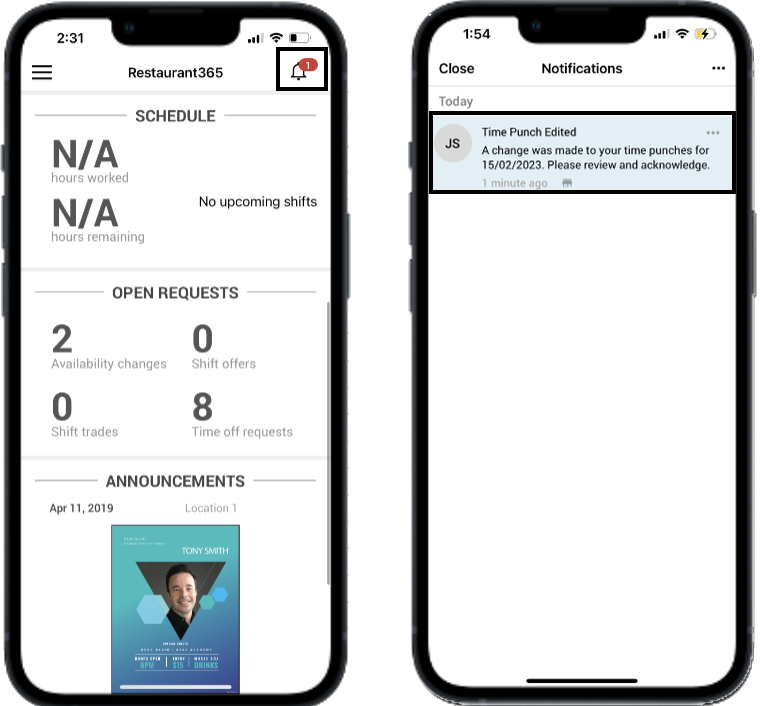
To Review and Acknowledge the Punch Edit, follow these steps:
First, navigate to Time Punches by tapping 'Time Punches' in the mobile navigation menu
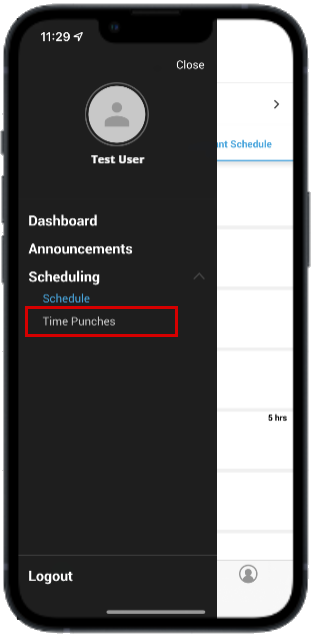
Tap the Time Punch that requires acknowledgement. Edited Punches will be labeled with 'Edits Made'
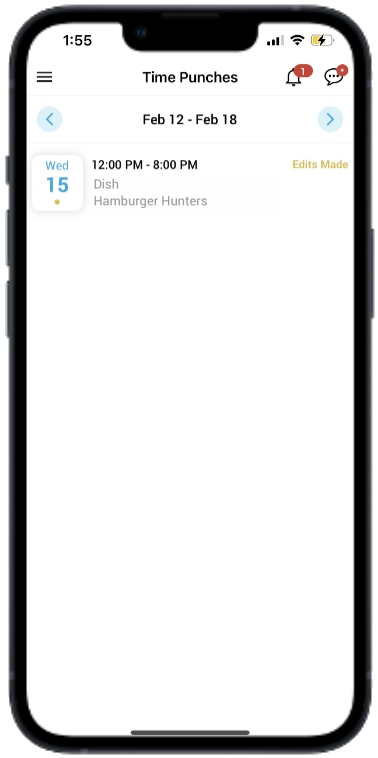
Review the Time Punch Changes. Users will be able to review the following:
Job Code
New Time Punch
Reason for the Edit
Time Punch editor
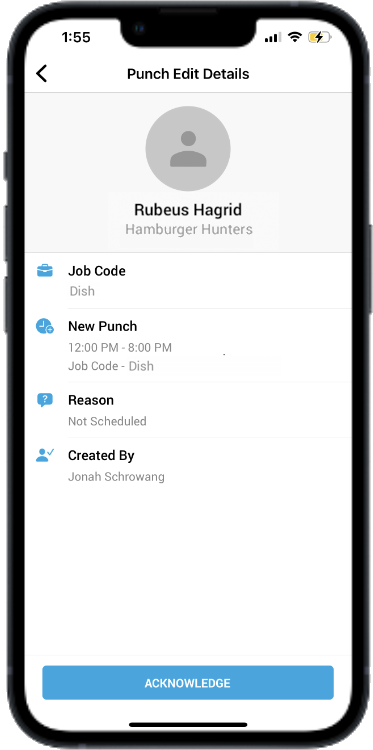
Tap 'Acknowledge' at the bottom of the screen

The Punch Edit has now been acknowledged, and the Manager(s) will be updated of the Acknowledgement.
Once the Punch Edit has been acknowledged, the Time Punch will now be labeled with 'Edit Acknowledged,' and the 'Acknowledge' button will be greyed out.