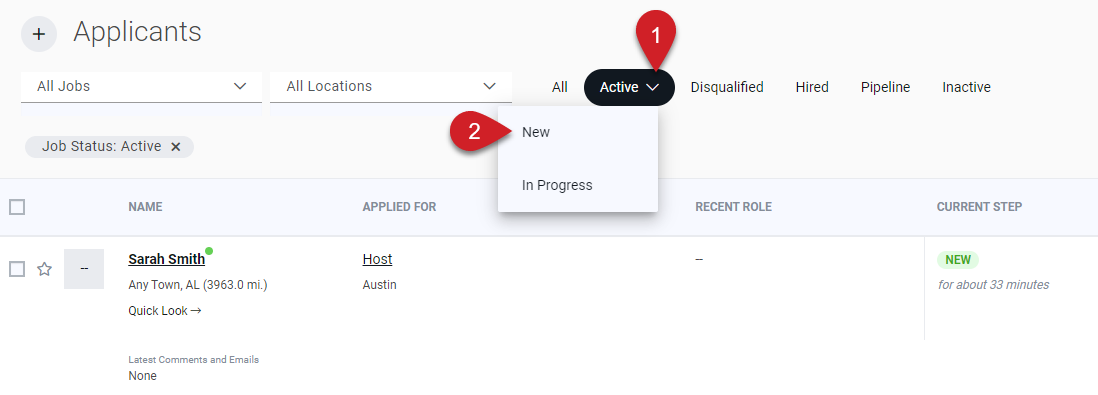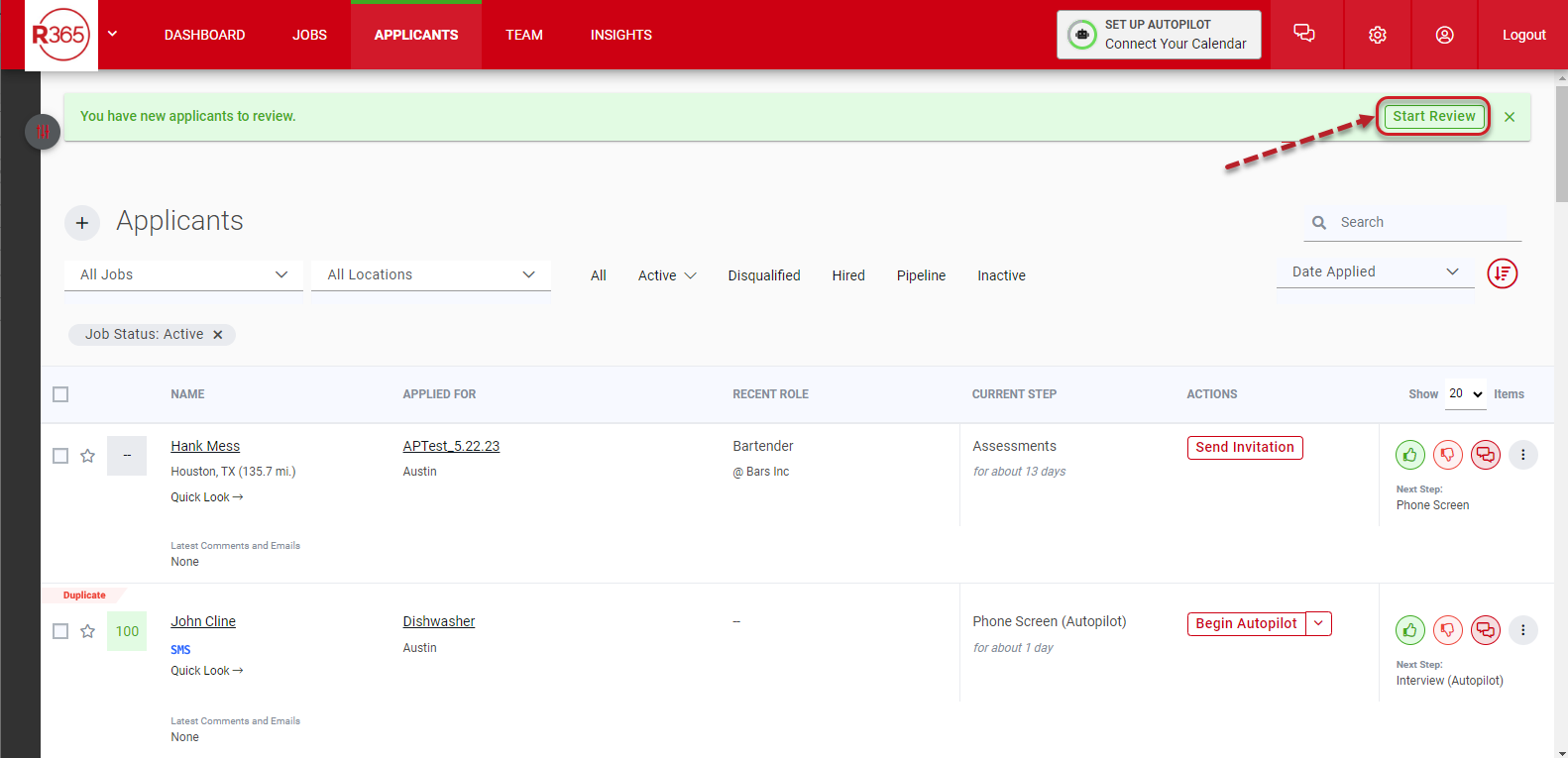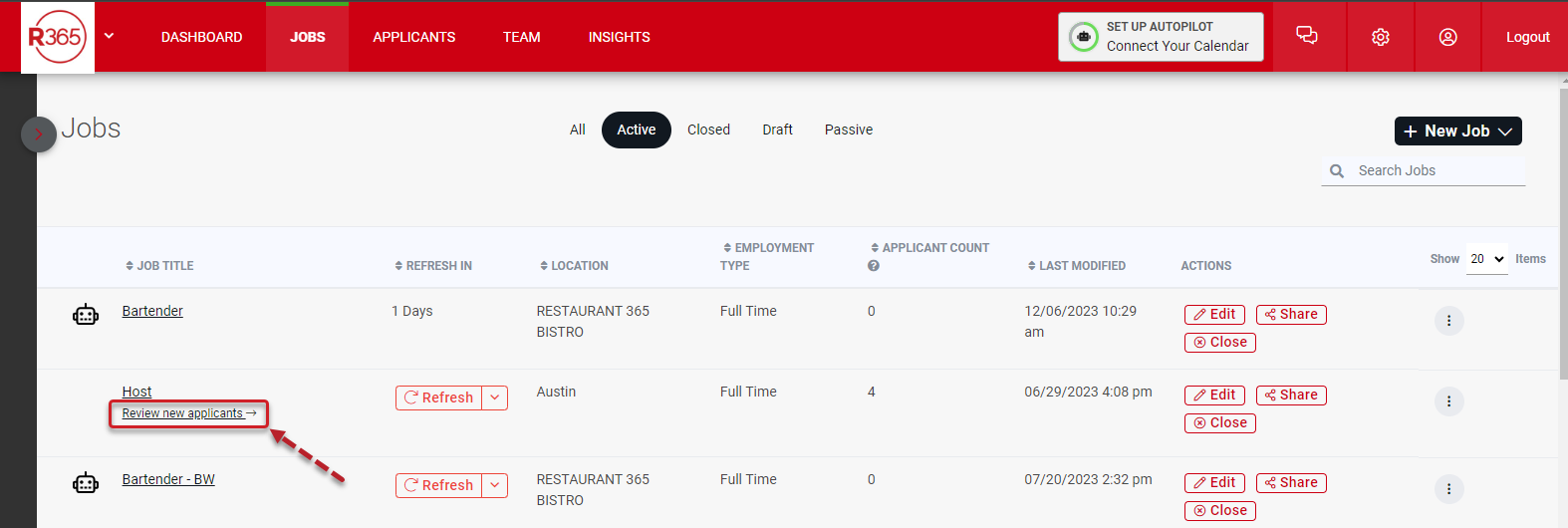Navigation
From the Applicants Page
| From the Applicants page, click the 'Start Review' button in the green bar at the top of the page.
|
From the Jobs Page
| From the Jobs page, click on the 'Review new applicants' button associated with the desired job.
|
Reviewing New Applicants Page Buttons & Fields
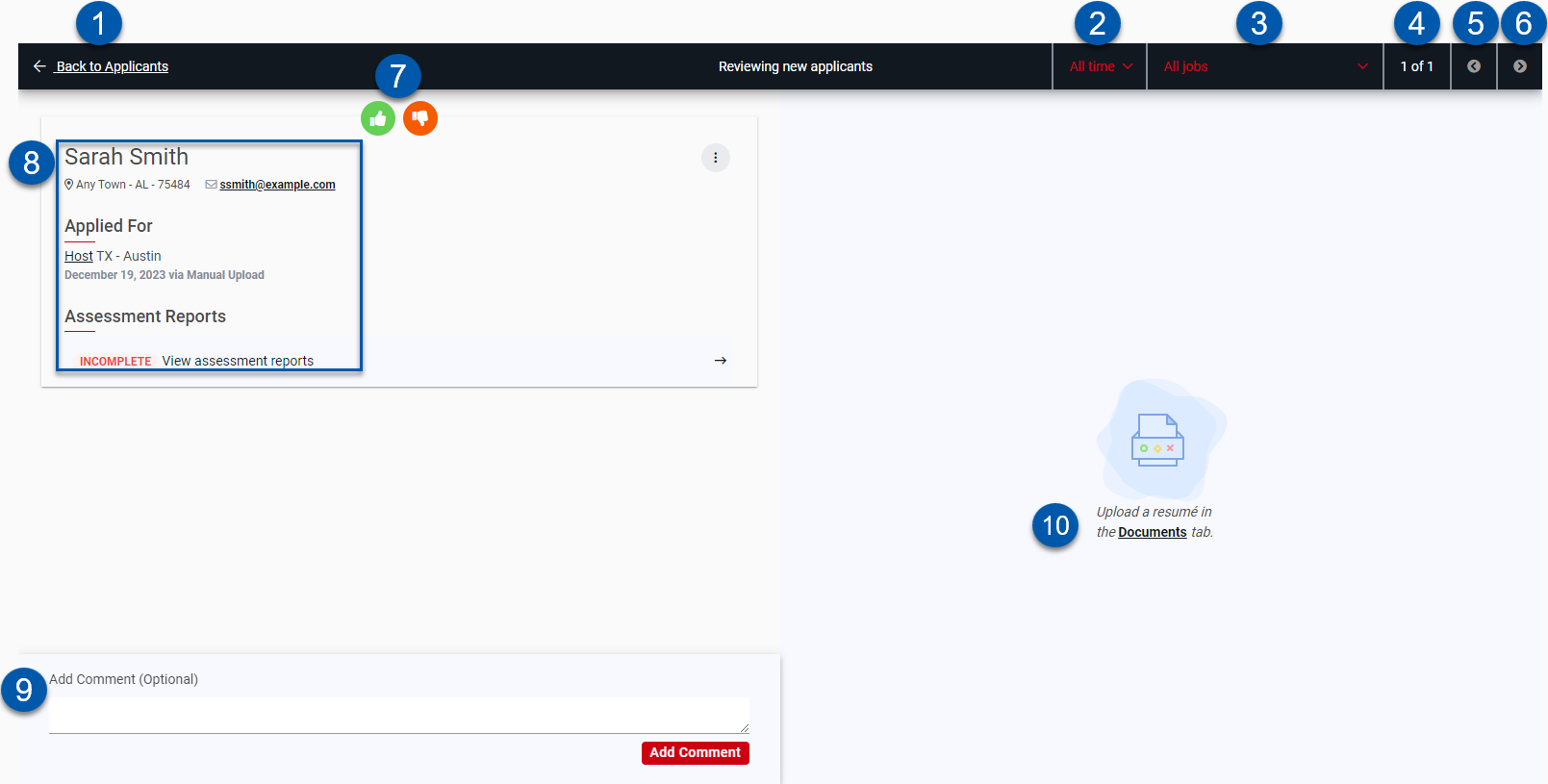
Button/Field | Description | |||||
| Back to Applicants Button | Click to return to the Applicants page. | ||||
| Time Period Filter | Application time period for displayed applicants. Click to change between:
| ||||
| Job Filter | Job for displayed applicants. Click to select a desired job or 'All Jobs'. | ||||
| Applicant Count | Indicates the applicant being viewed out of the total applicants ready for review. | ||||
| Previous Applicant | Click to view the previous applicant pending review. | ||||
| Next Applicant | Click to view the next applicant pending review. | ||||
| Review Buttons | Click to move the applicant forward or deactivate the applicant.
| ||||
| Applicant Details | Details for the applicant including:
| ||||
| Add Comment | Optional comment regarding the review of the applicant. | ||||
| Resume | Applicant's resume, if provided. |
Viewing New Applicants Outside of the Reviewing New Applicants Page
New applicants can also be viewed on the Applicants page by selecting 'New' from the 'Active' dropdown menu.