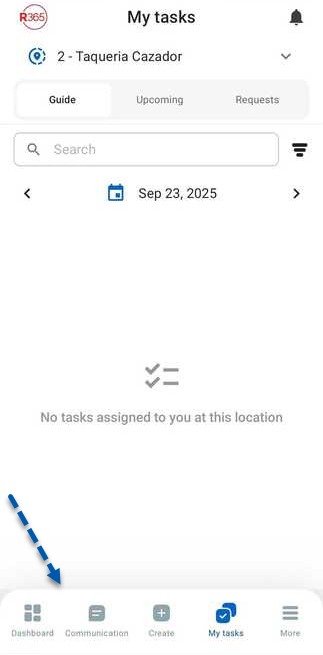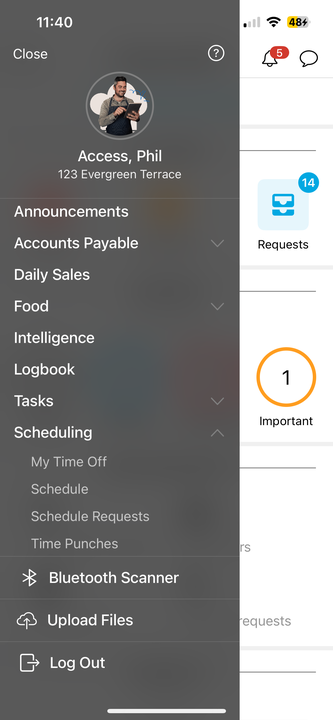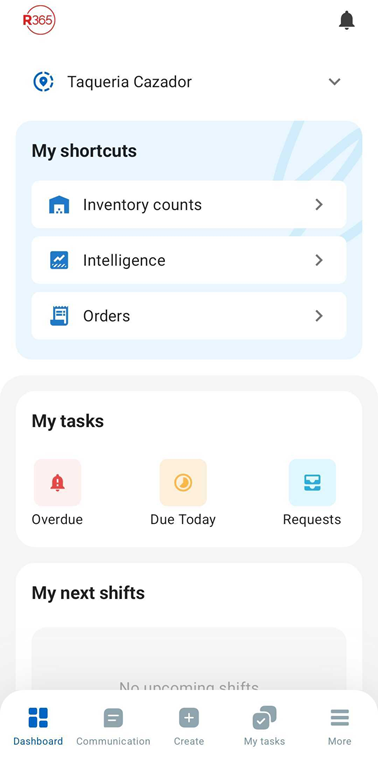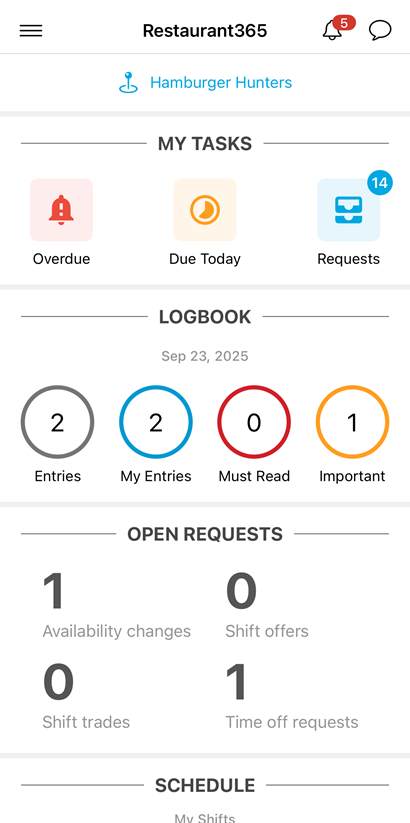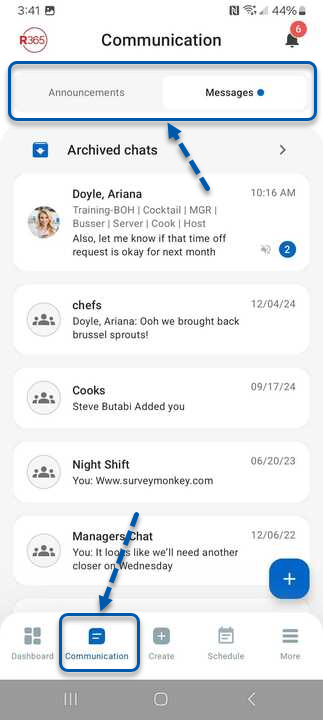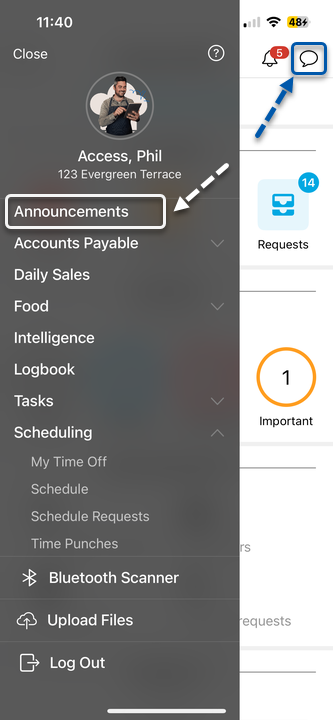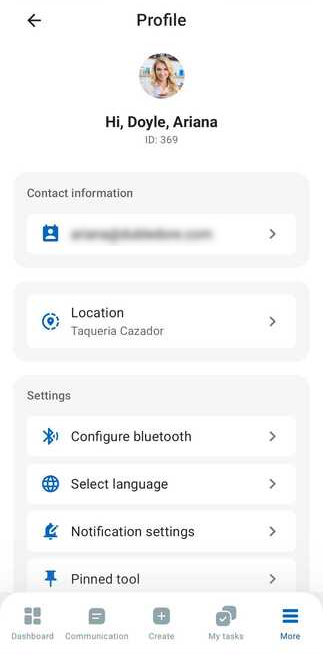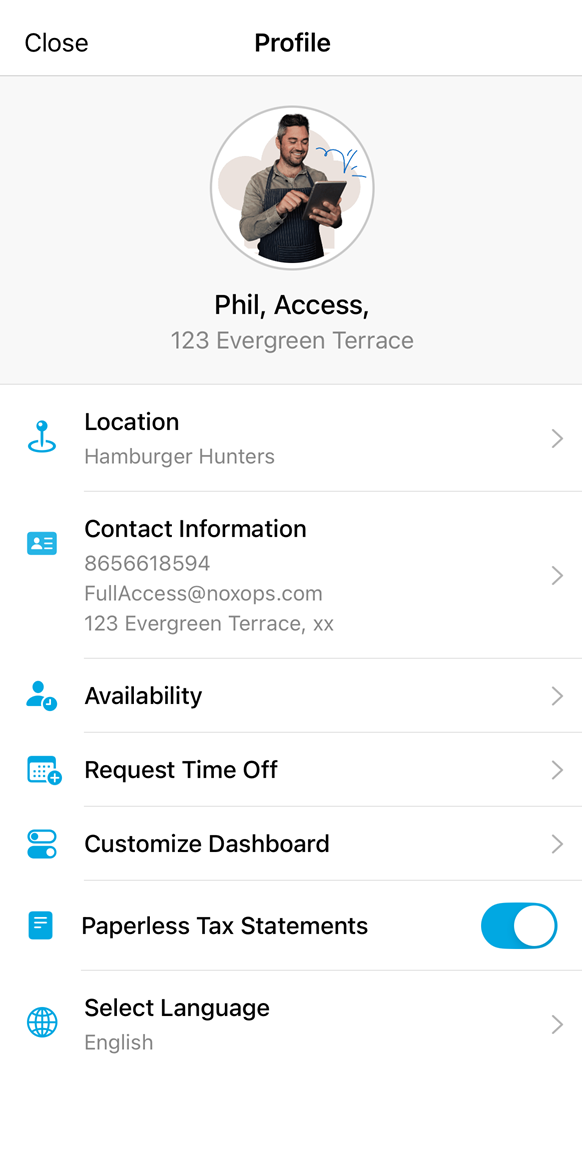In Q4 2025, the R365 mobile app is introducing a new navigation and dashboard experience. This update replaces the previous layout with a consistent, customizable design.
The new navigation includes:
Persistent bottom tab bar for core workflows, including Dashboard, Communication, and other tools
Compact global header that shows Notifications
The Dashboard is now the landing page. It provides a configurable view of key information through widgets and shortcuts.
All pages in the app are also receiving light UI updates. These changes refresh the look and feel without altering existing functionality.
This article compares the legacy experience to the new experience.
New R365 App Tour
Primary Navigation
The new navigation experience introduces a persistent bottom tab bar with quick access to core areas of the app, including a customizable pinned tool. The legacy experience relied on a slide-out menu, which required extra steps to reach many features. Learn more about the new R365 navigation experience.
New Experience | Legacy Experience |
|---|---|
|
|
Navigation is always visible in a persistent bottom tab bar. | Navigation opened from a slide-out menu accessed through the Menu icon at the top of the Home screen. |
Bottom tab bar includes Dashboard, Communication, Create, Pinned Tool, and More. | Menu listed options such as Dashboard, Announcements, Accounts Payable, Daily Sales, Food, Logbook, Tasks, and Scheduling. |
Bluetooth Scanner and Logout are now in the Profile screen. | Bluetooth Scanner and Logout were listed in the slide-out menu. |
Upload Files is now in the Create menu. | Upload Files was listed in the slide-out menu. |
Location selector appears in the header of features where location-specific data is shown. | Location selector appeared at the top of the Home screen. |
Includes a customizable pinned tool in the bottom tab bar for quick access to the user’s favorite feature. | Navigation options were fixed, with no customization. |
Customize Navigation with a Pinned Tool
In the new navigation experience, the navigation bar includes a pinned tool slot. This slot gives direct access to the feature that matters most to daily work. On first sign-in, the app prompts the user to choose a pinned tool. That selection can be updated at any time in the Profile menu. If no choice is made, the system automatically sets the first option from the available list. Learn more about pinning tools in the new navigation experience.
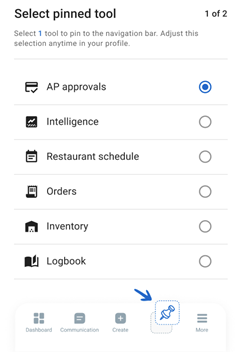
Create Requests, Logs, and More from the Create Menu
In the new navigation experience, the Create menu provides a dedicated place for adding and submitting information without leaving the current workflow. After completing a create action, the app returns to the previous screen, keeping work uninterrupted.
The actions available depend on the user’s permissions, and can include:
Submitting scheduling requests, such as time off or availability changes
Submitting logs and forms, including waste logs, donation logs, and manager log entries
Creating records such as orders, transfers, and inventory counts
Sending messages and announcements
This menu replaces the scattered entry points in the legacy experience and introduces a single, consistent way to start new actions.
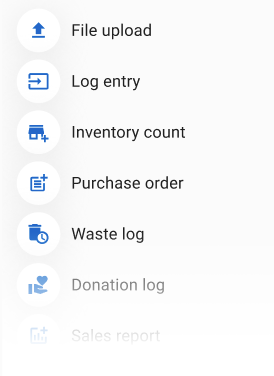
Access Additional Tools and Features from the More Menu
In the new navigation experience, the More menu is the central entry point for features that are not pinned in the bottom tab bar. It organizes tools into categories such as Accounting, Inventory, Workforce, and Task Manager, making it easier to navigate large sets of options. The features that appear in the More menu depend on the user’s permissions.
This menu replaces the broad legacy navigation list and introduces a structured, categorized approach.
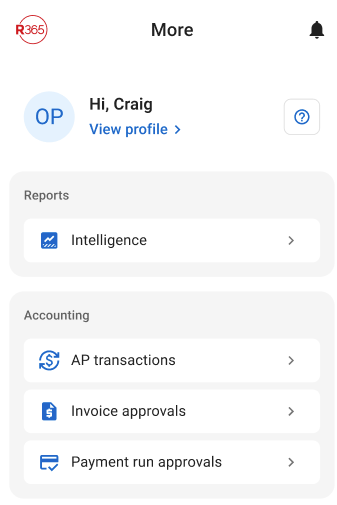
Dashboard
The new navigation experience makes the Dashboard the landing page, with configurable widgets and shortcuts that surface the most important information at a glance. In the legacy experience, the Dashboard also displayed widgets that could be reordered or turned off, but it did not include shortcuts or the same level of flexibility.
New Experience | Legacy Experience |
|---|---|
|
|
Dashboard is the landing page and always available from the bottom tab bar. | Dashboard was accessible from the Home screen or through the navigation menu. |
My Shortcuts widget provides direct links to frequently used tools, in addition to widgets. Learn more about customizing shortcuts in the new navigation experience. | No shortcut functionality. Access to features required navigating through the menu. |
Dashboard customization is now managed directly in the Dashboard. Learn more about customizing widgets in the new navigation experience. | Dashboard customization was included in the Profile menu. |
Announcements & Messages
The new navigation experience combines Announcements and Messages into a single Communication screen. The functionality of each remains the same, but they are now accessible from one place in the navigation. In the legacy experience, Announcements and Messages were separate pages.
New Experience | Legacy Experience |
|---|---|
|
|
Communication screen includes both Announcements and Messages in one location. | Announcements and Messages appeared as separate menu options. |
A single tabbed layout allows switching between Announcements and Messages. | Switching between Announcements and Messages required navigating to different screens. |
Profile Menu
The new experience consolidates personal settings, location switching, and account management in the Profile screen, accessible from the More menu. In the legacy experience, Profile was available through the navigation menu or from the Schedule screen, with fewer integrated options.
New Experience | Legacy Experience |
|---|---|
|
|
Accessed through the More menu in the bottom tab bar. | Accessed through the navigation menu or the Profile tab on the Schedule screen. |
Includes profile details, contact information, location switching, notification settings, pinned tool selection, language, tax documents, and logout. | Included location, contact information, availability, time off, password update, tax statements, and language. |
Adds options such as configuring Bluetooth devices, logging out, and editing pinned tool preferences. | Did not include Bluetooth, logout, or pinned tool settings. |
Dashboard customization is now managed directly in the Dashboard. | Dashboard customization was included in the Profile menu. |