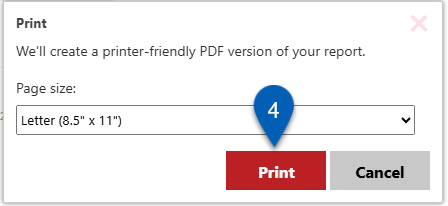Print a sales ticket from an open sales ticket record. Sales tickets can be opened from the Sales Ticket page.
Navigation
Navigation Steps
Open the Sales & Forecasting app.
Click Sales Tickets.
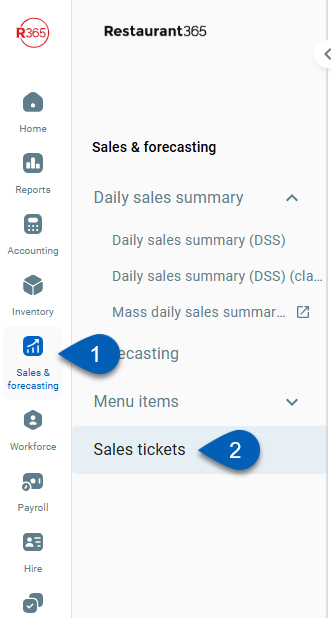
Search
Navigate to pages with the R365 global search bar:
Enter all or part of the page name in the R365 global search bar.
Select the page from the results list.
Only enabled pages can be searched for. If the desired page is not enabled, contact your CSM for assistance.

To print a sales ticket, follow these steps:
Click steps to expand for additional information and images.
1) Locate and open a sales ticket by double-clicking a sales ticket entry from the list.
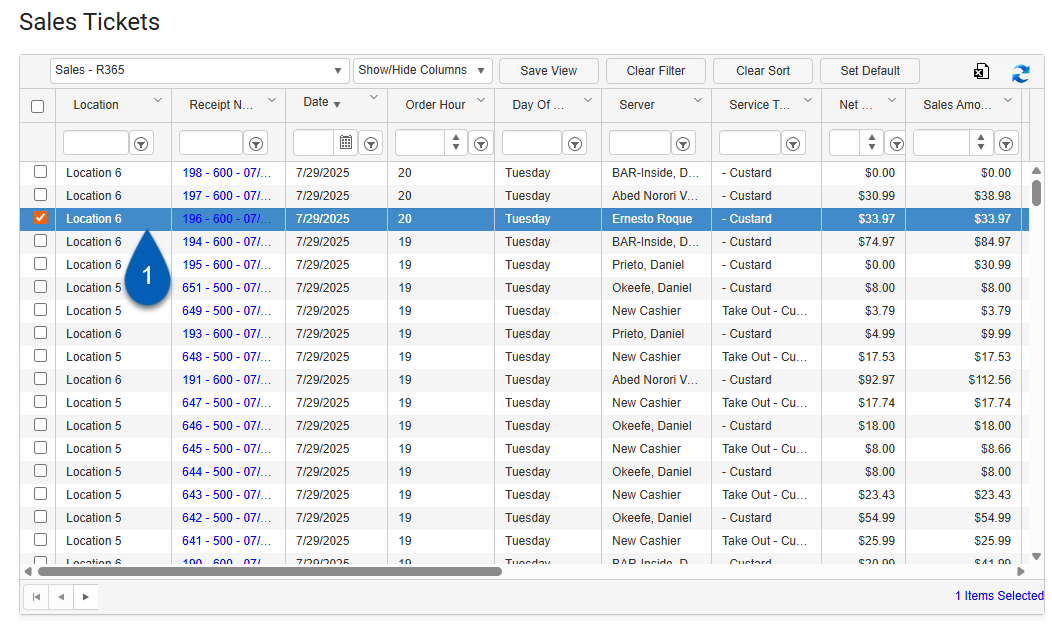
2) From the open ticket, click Print.
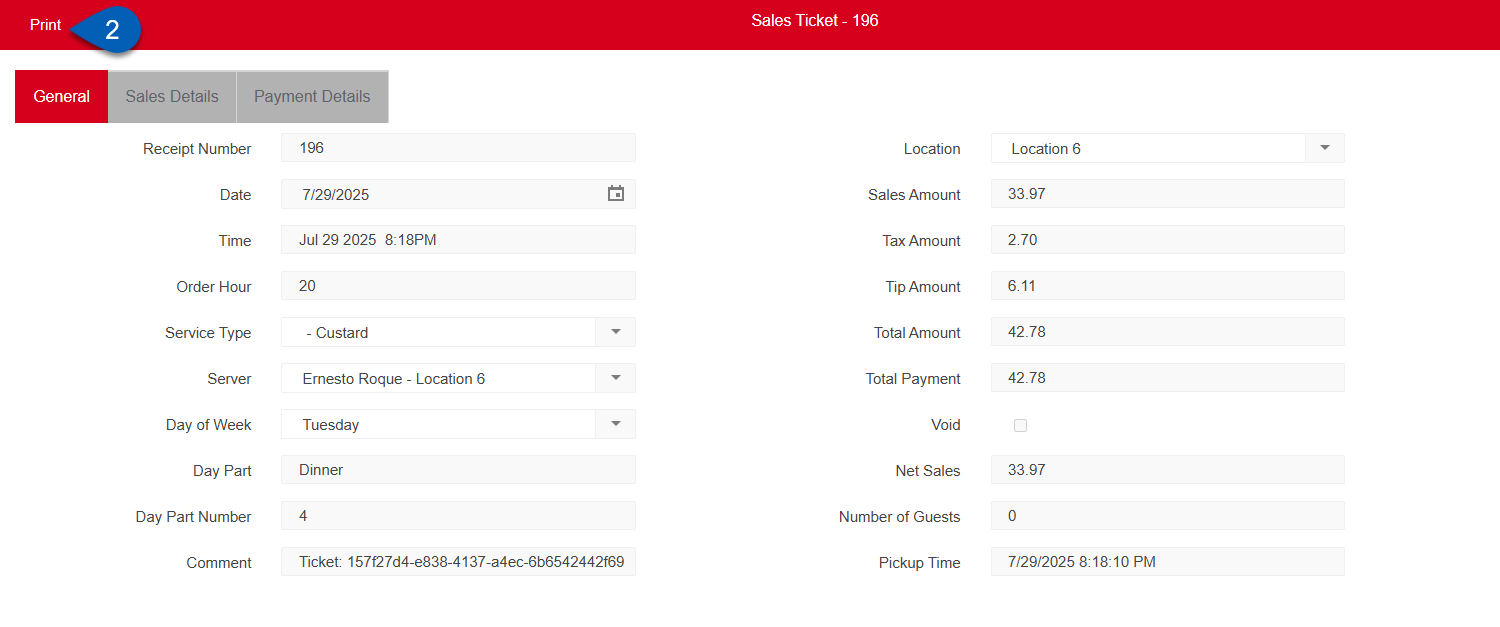
3) Click the printer button.
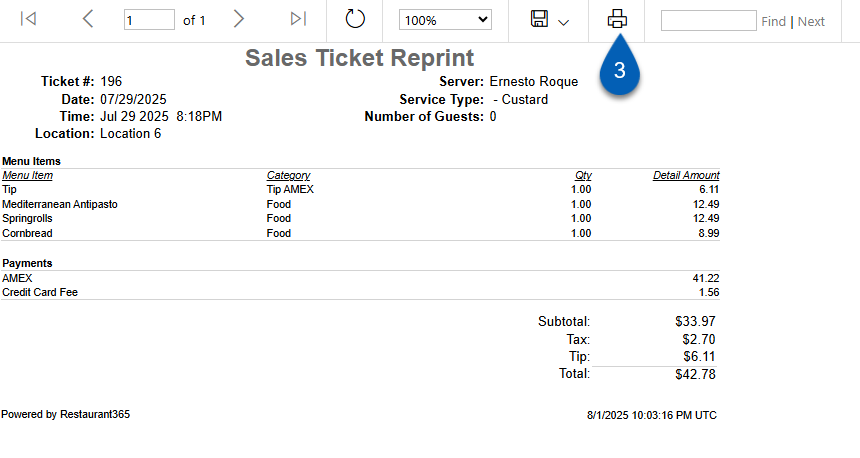
4) From the prompt, select Print.