The 'POS Integration' step in Setup Assistant includes the POS Request, where you will need to import your POS information and then request that your POS is integrated into R365. This window helps to show the status, the type of import, the POS system, and the Location names associated with each request.
Import POS Information
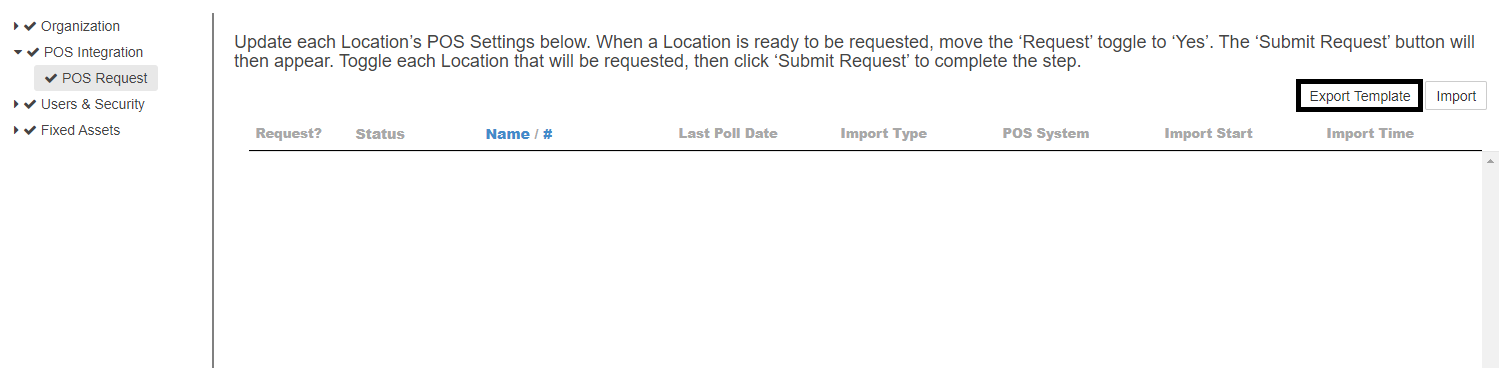
Information must first be imported into R365 in order to be processed. Click 'Export Template' just above the POS Information grid to download a .csv file and enter in all necessary POS information. When finished, save and upload the file back into R365 via the 'Import' button.
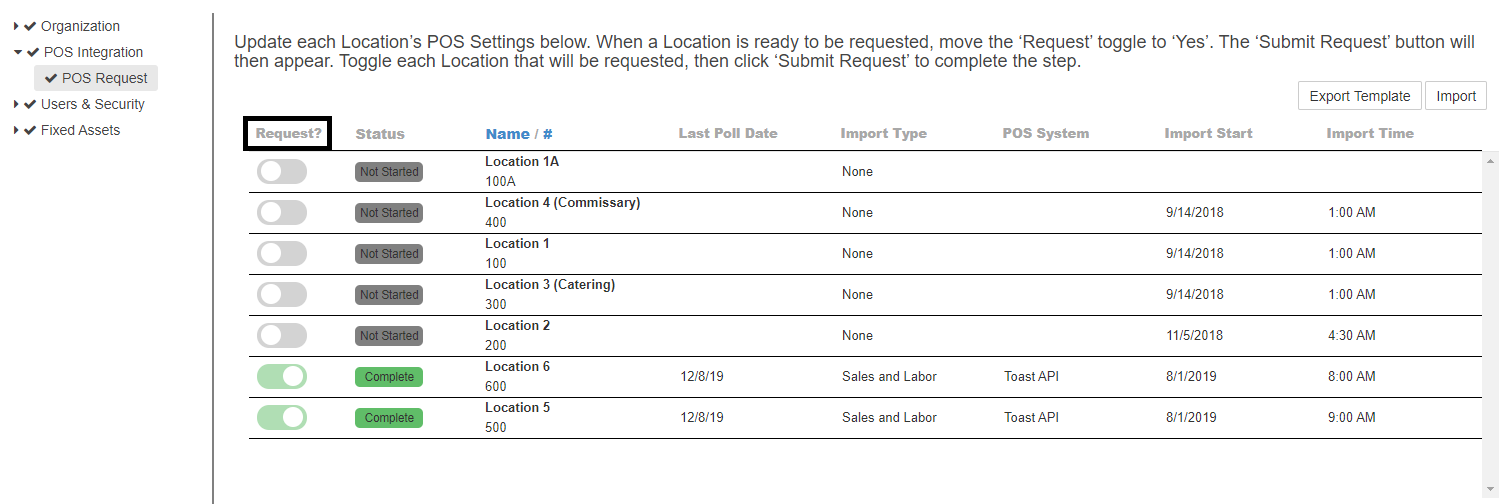
When successfully uploaded, the POS systems will auto-fill the POS Information grid. To request that the POS is integrated, click the toggle next to each POS under the 'Request?' column and fill in the required fields when the Confirmation pop-up window opens.
This will begin the process of connecting your POS to R365. Click here for more information on POS integration Settings and POS Groups.