The PO to Invoice Reconciliation Report shows all the purchased orders and invoices and the items that were received. This report also notes the POS that hasn't been received yet as well as the cost variance for each item listed. Viewing this can help a manager determine what the impact those cost changes will have on their business.
Navigation
The My Reports search bar can be used to search R365's entire catalog of reports.
- Open the Reports app.
- Navigate to My Reports.
- Enter all or part of the report name in the search bar.
- The Results tab will open with the list of search results.
- From beneath the report name, click Run to run the report with the selected report view.
-OR-
Click Customize to adjust the report parameters and run the report.

Report Parameters
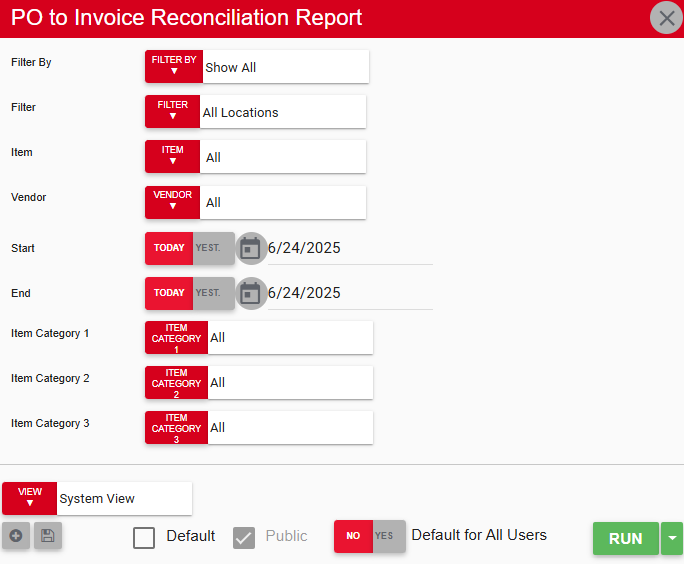
Field/Column | Description |
|---|---|
Filter By | A listing of all the location categories. |
Filter | A listing of all the locations in a selected category. |
Vendor | A listing of all vendors associated with the selected locations. |
Item | A listing of all items associated with the selected vendors. |
Start Date | The beginning date for the report. |
End Date | The end date for the report. |
Item Categories | These categories can help filter through types of items. |
Run Button | Runs the report. Users can also send, export, or print the report directly from this button by clicking the down arrow portion and selecting the desired action. |
Report Column
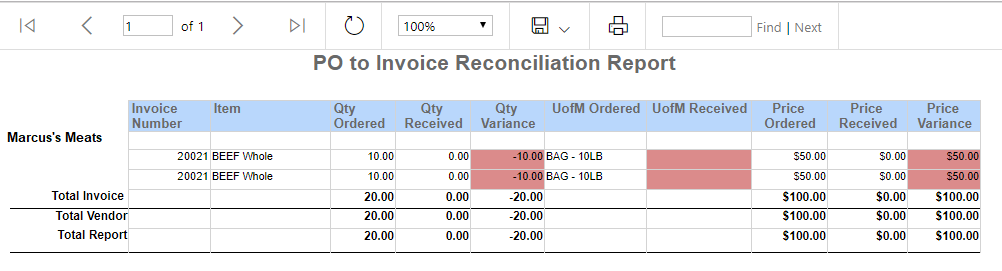
Field/Column | Description |
|---|---|
Invoice Number | The invoice number of the reconciliation report. |
Item | The purchased items on the report. |
Qty Ordered | The amount of the item ordered. |
Qty Received | The amount of the item received. |
Qty Variance | The difference between the quantity ordered and the quantity received. |
U of M Ordered | The ordered item's unit of measure. |
U of M Received | The received item's unit of measure. |
Price Ordered | The cost of the quantity ordered. |
Price Received | The cost of the quantity received. |
Price Variance | The difference between the price ordered and the price received. |
Email, Export, or Print the Report
This report can be emailed, exported, or printed in custom formatting directly from the reporting window. Learn more about how to send, export, or print this report.
