Payment Terms are used throughout R365 to specify the terms in which a payment should be received. There are five payment term presets that exist when the system is created. Apart from those five payment terms, Users will need to create and manage the payment terms necessary for their organization.
Create a Payment Term
Navigation Steps - Payment Terms
Open the Admin application.
Click Accounting.
Click Payment Terms.
Click create.
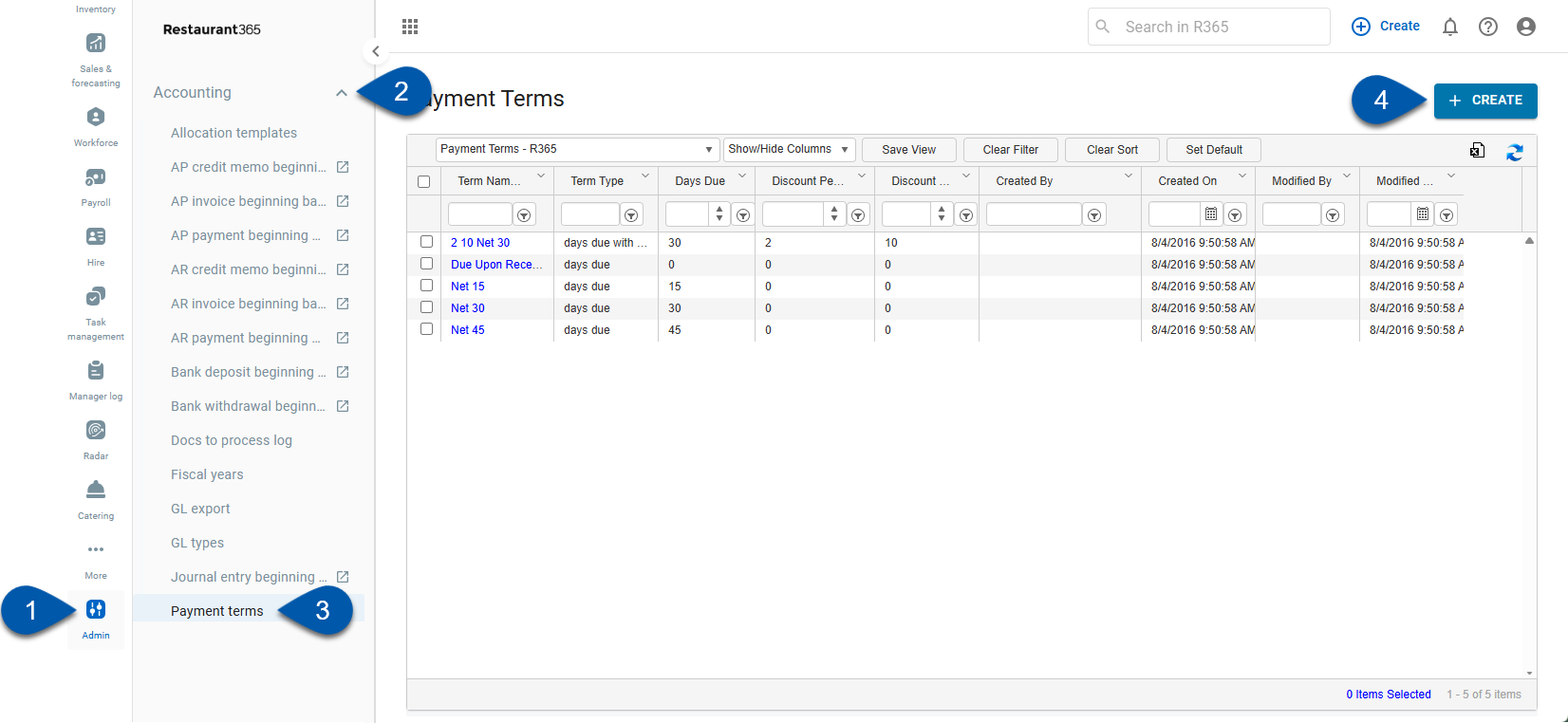
Quick add
When creating an invoice, enter the name of the payment term in the Payment Terms selector, then click outside of the field.
If the record does not exist, the system prompts you to create a new payment term.
Select Add to access the Payment Term screen.
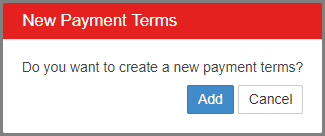
Payment Term Record

Field | Description | |
|---|---|---|
| Save | Save the new payment term. Options include:
Ensure that this Payment Term is saved before the window is closed. |
| Term Type | Select the terms of the payment. Four options are presented:
|
| Term Name | Name for the payment term. |
| Due Date | Date when payment is due. The label for this field varies depending on the selected Term Type.
|
| Discount % | Percent of the total amount due that will be subtracted from the invoice as a result of early payment.
For more information, see Payment Run: Discounts from early payment. |
| Discount Days | Number of days from the invoice date during which time, if the invoice is paid, the early payment discount is applied.
For more information, see Payment Run: Discounts from early payment. |
