All Paid Out Types will be automatically imported from your POS into 'Paid Out Type' records. This feature allows you to pre-assign a Cost Account for a specific Paid Out Type. Then, in the future, as that Paid Out Type is used in your Restaurants and imported onto the DSS, the Cost Account will be automatically assigned, without requiring any interaction from your Users.
To allow the pre-assigned accounts to automatically update the Cost Account on the DSS, enable it in the 'POS Track Paid Out' setting in System Preferences.

Navigation
Navigation Steps
Open the Admin app.
Expand Sales & Forecasting.
Click Paid Out Types.

Search
Navigate to pages with the R365 global search bar:
Enter all or part of the page name in the R365 global search bar.
Select the page from the results list.
Only enabled pages can be searched for. If the desired page is not enabled, contact your CSM for assistance.

Assigning Paid Out Types
Paid Out Types can be managed from the Paid Out Types page. To assign a paid out type, follow these steps:
Click steps to expand for additional information and images.
1) Locate the Paid Out Type record that will be assigned, and double click to open.
Paid Out Types will only appear in this list after they have been imported via an existing DSS. If the expected Paid Out Type is not in the list, confirm that POS Track Paid Out is enabled on System Preferences, and that the Paid Out Type has been used at a POS Integrated Restaurant Location
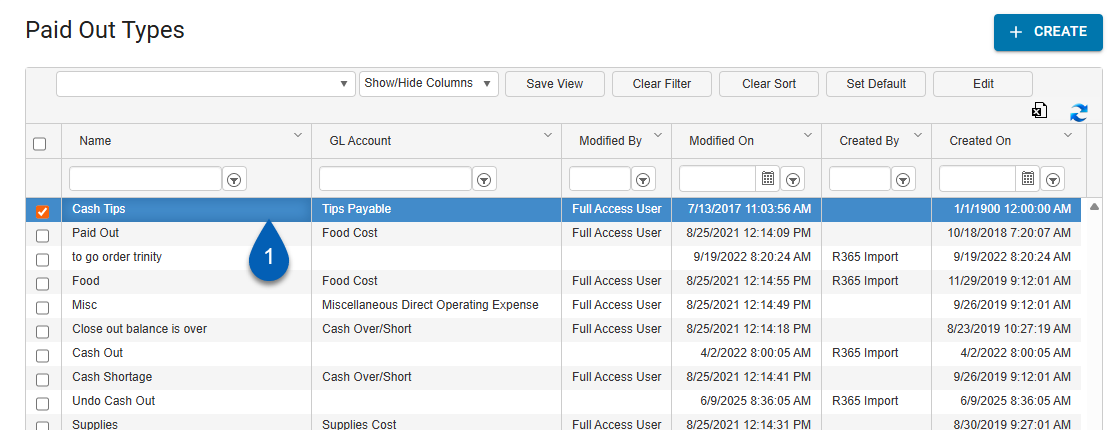
2) Select the Cost Account that will be automatically assigned to this Paid Out Type for all future DSS records
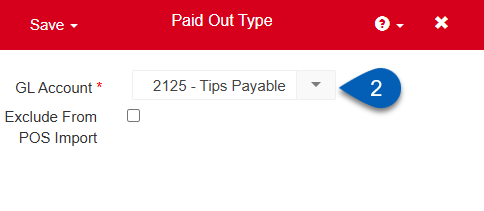
3) Save and Close the record to complete the process
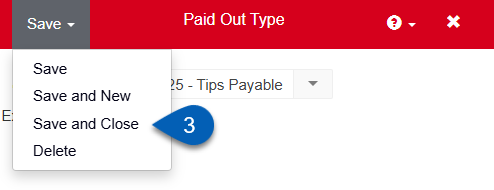
Excluding Paid Out Types
If there is a particular Paid Out Type that you do not want to have imported on the DSS, you can also use 'POS Track Paid Out' to disable, or exclude, the Paid Out Type from future DSS imports. To do this, follow steps 1 & 2 above, then in place of step 3, check the 'Exclude From POS Import' checkbox and proceed to step 4, save the record.
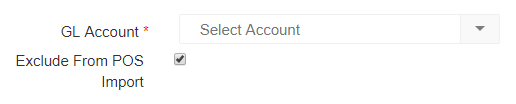
This Paid Out Type will no longer be imported on the DSS.