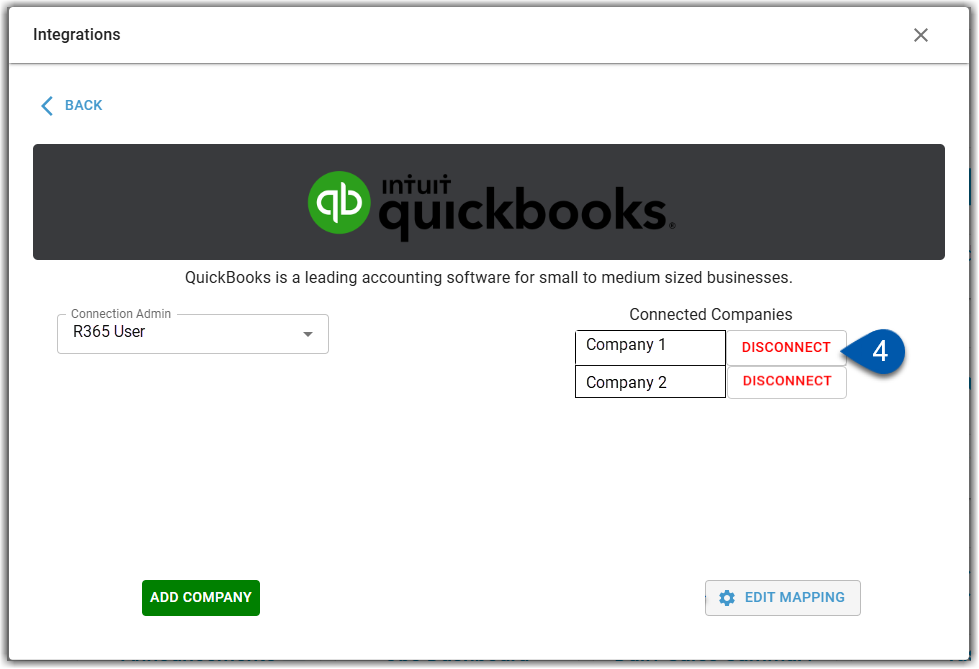This article is part of the Quickbooks Online (QBO) integration and covers managing the QuickBooks Online connection, including connecting to quickbooks online, adding a company to an existing connection, and disconnecting from QuickBooks Online. The QBO integration allows users to connect to multiple QBO companies to accommodate users with multiple logins.
Connect to QuickBooks Online (QBO)
Follow these steps to connect to to QBO on the Integrations page:
Click steps to expand for additional information and images.
1) Navigate to the Integrations page.
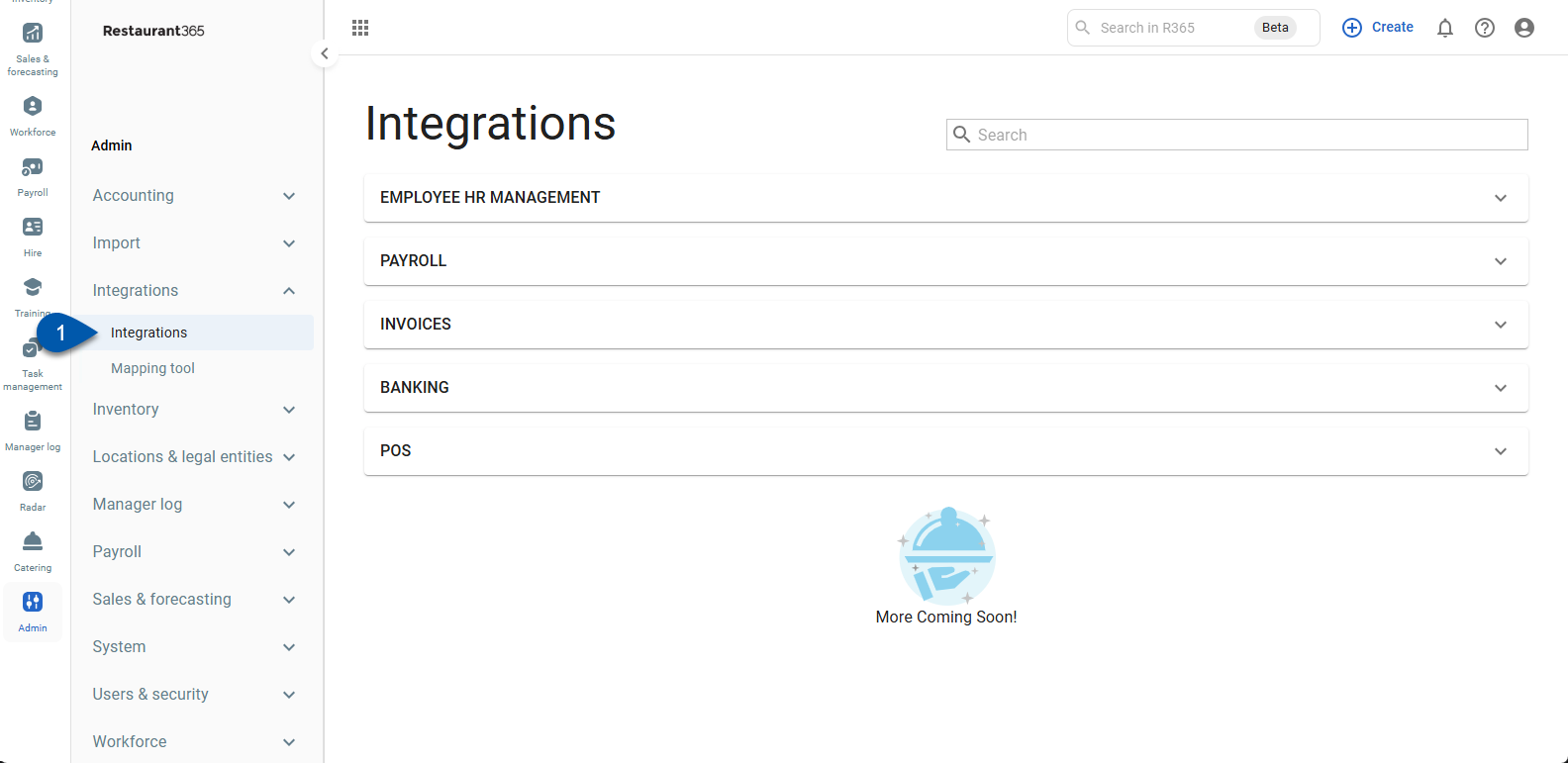
2) Expand the Banking category.
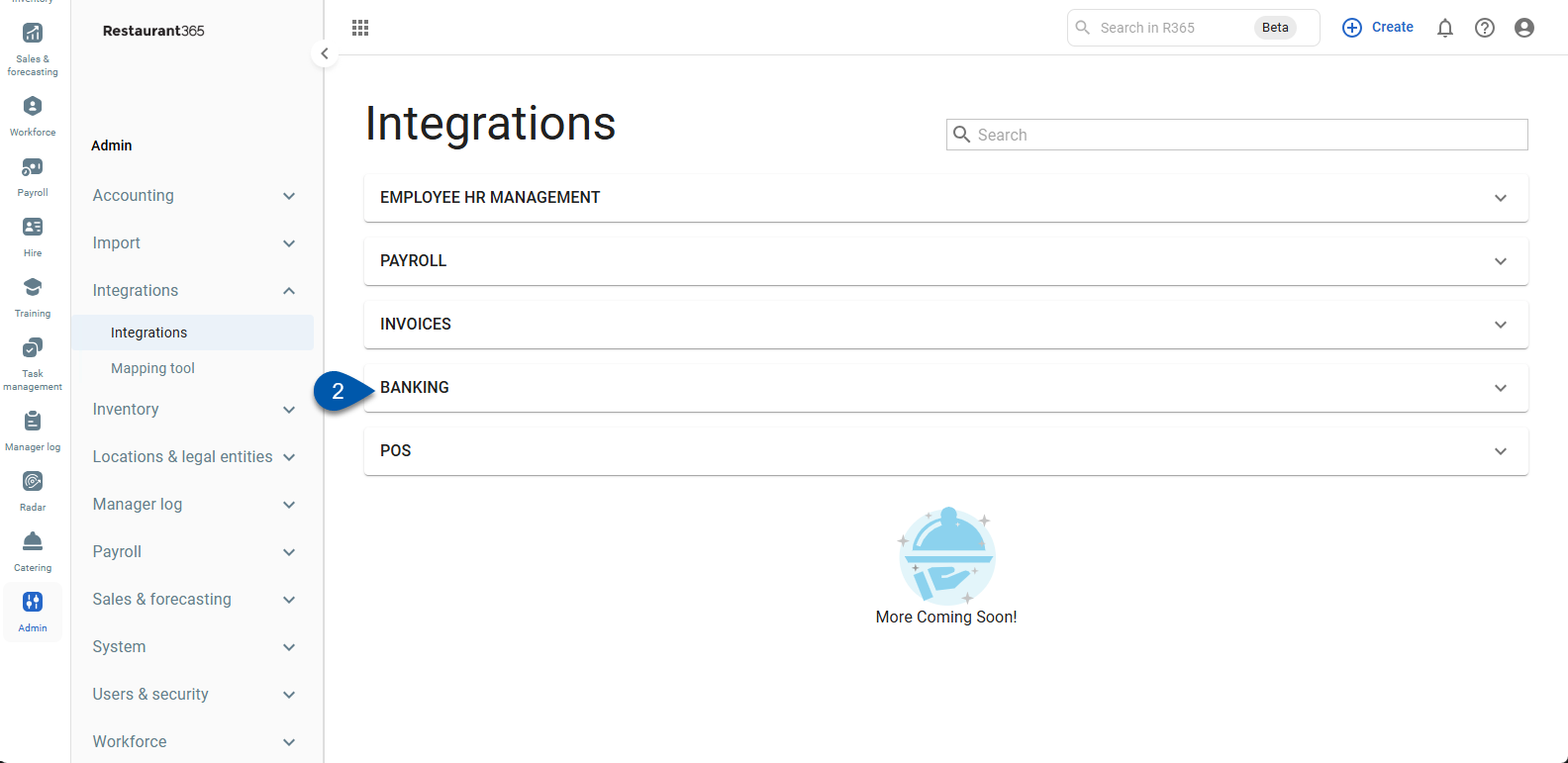
3) Click the QuickBooks card.
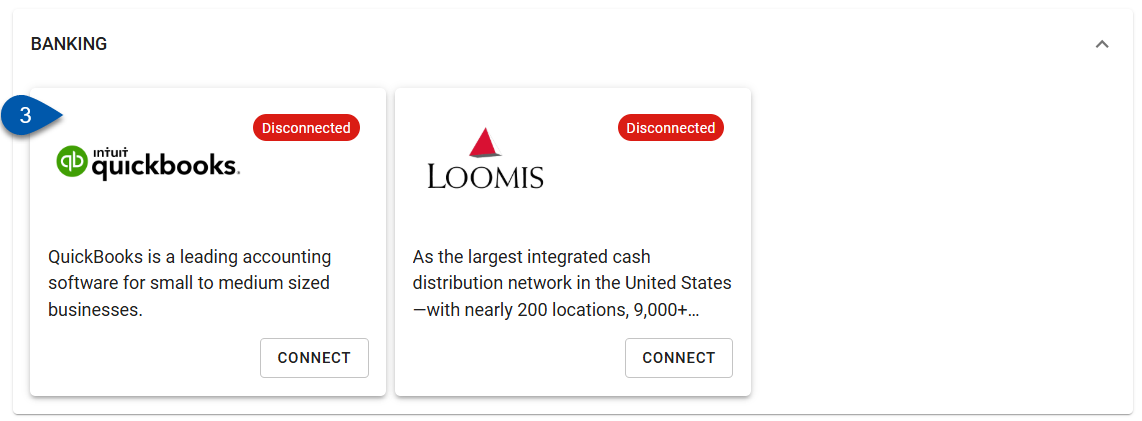
4) In the Connection Admin drop-down menu, select the user who will be the admin for the connection.
Begin typing the username to search for the desired user, then select them from the list.
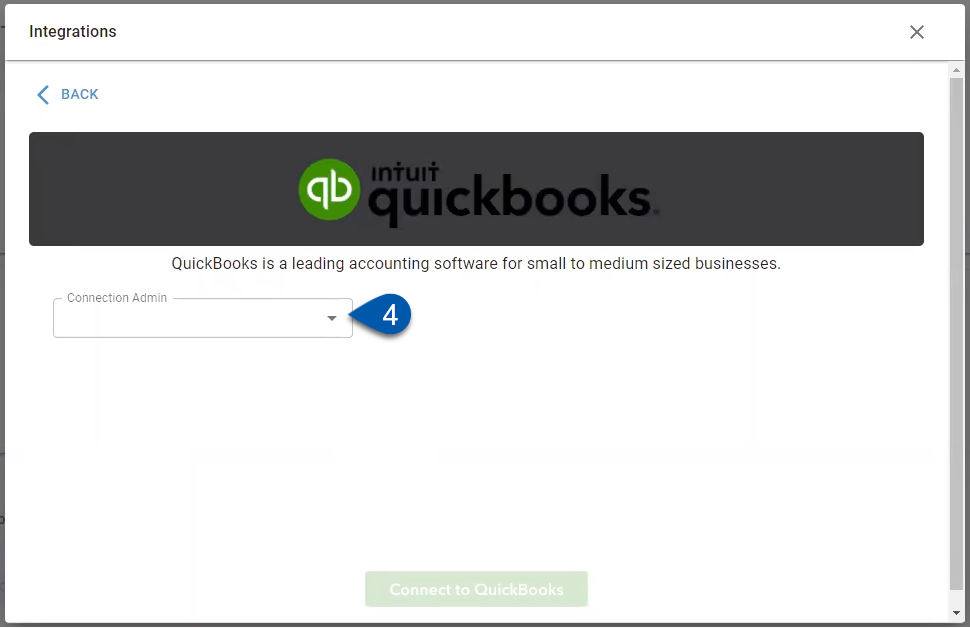
The user selected will receive any QBO integration related communication emails.
5) Select the Connect to QuickBooks button.
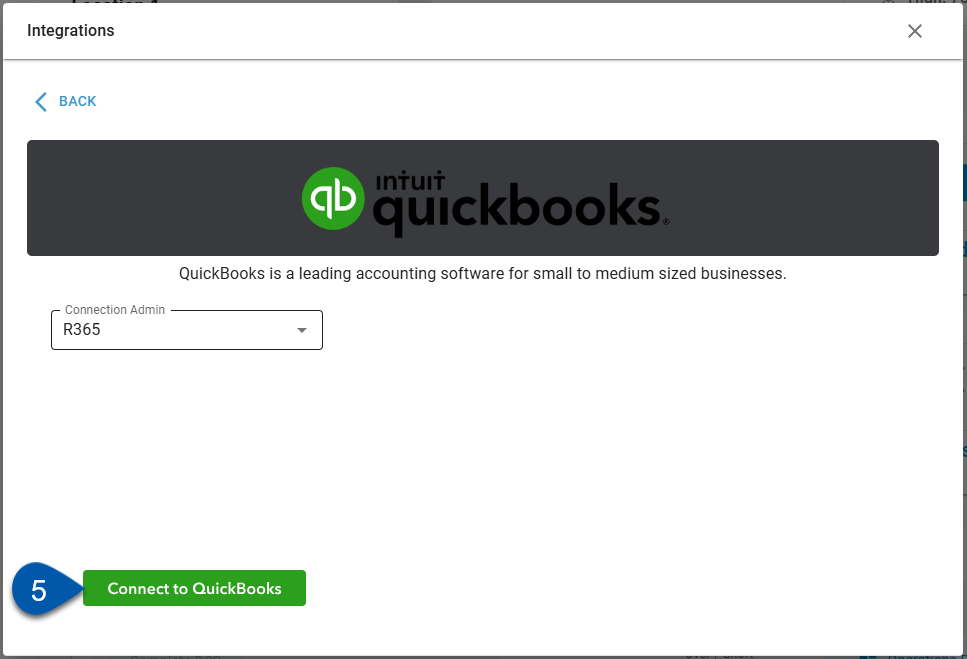
6) Enter quickbooks login credentials in the pop-up window.
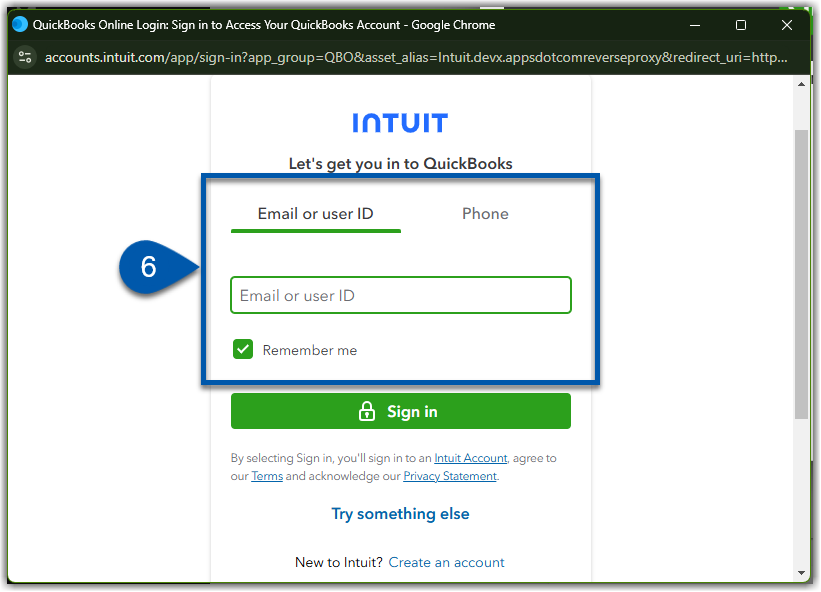
7) Click sign-in in the pop-up window.
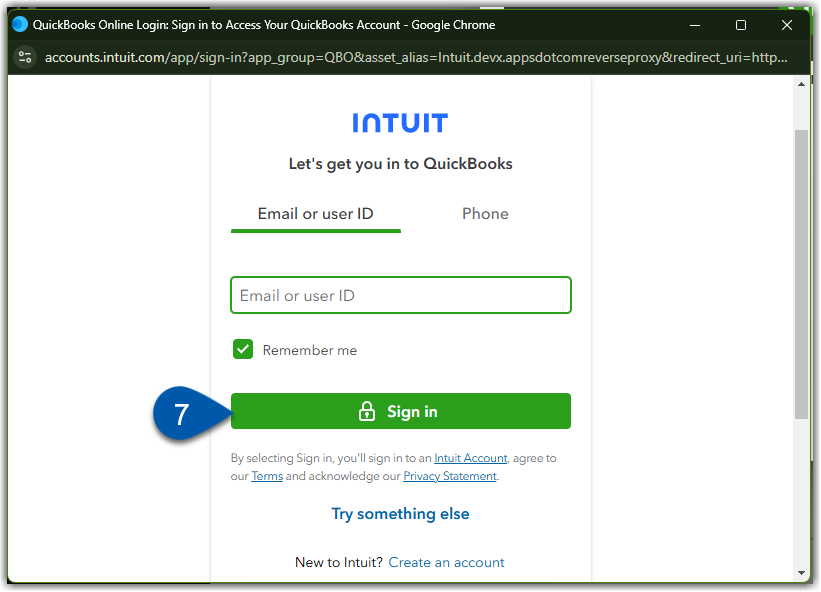
A success message will display to show the connection between R365 and QBO is complete.

Add a Company to the QuickBooks Online (QBO) Integration
Users are able to connect multiple QBO instances to one R365 instance by adding companies to the integration.
Follow these steps to add a company to an existing QBO integration:
Click steps to expand for additional information and images.
1) Navigate to the Integrations page.
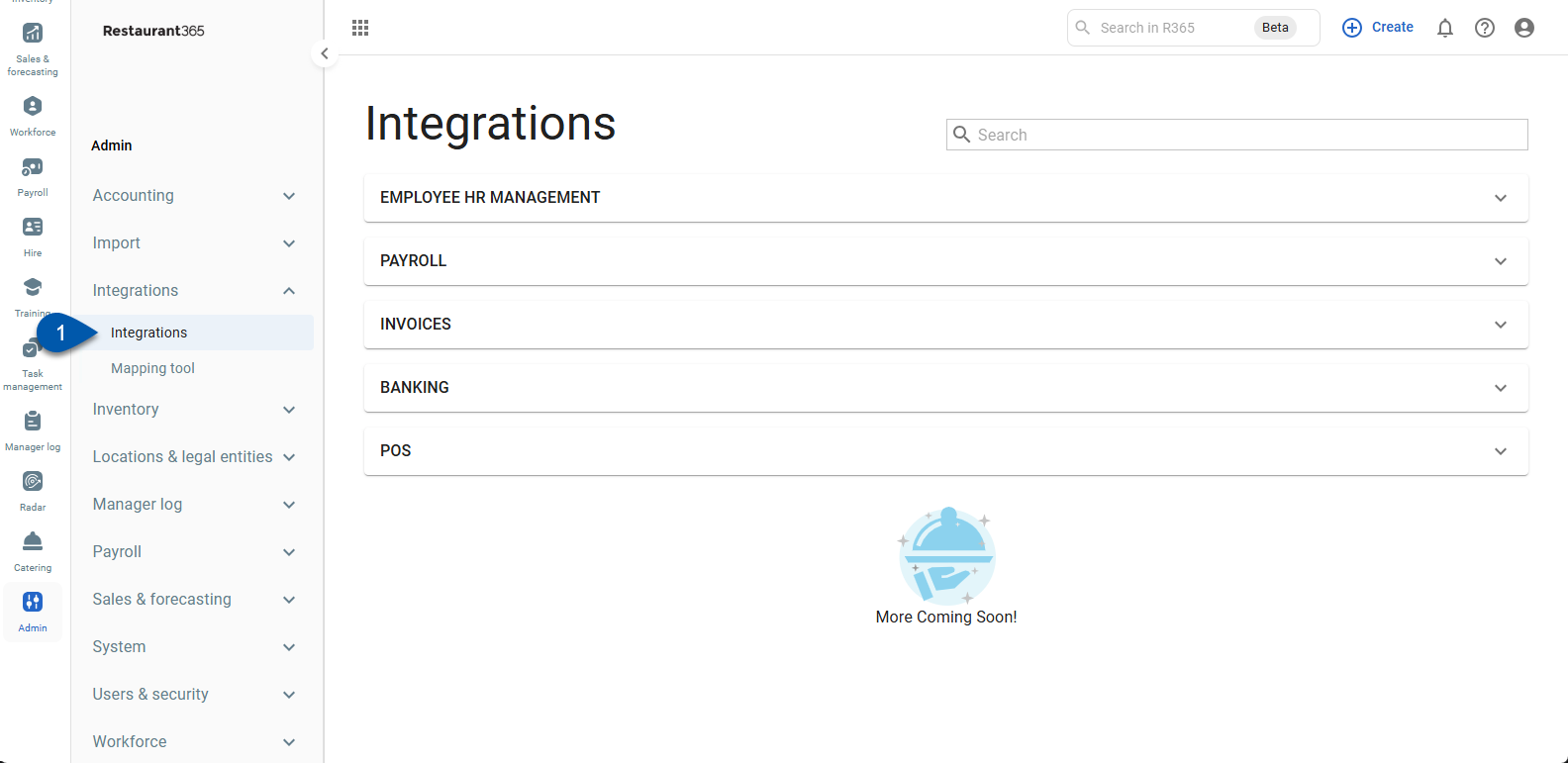
2) Expand the Banking category.
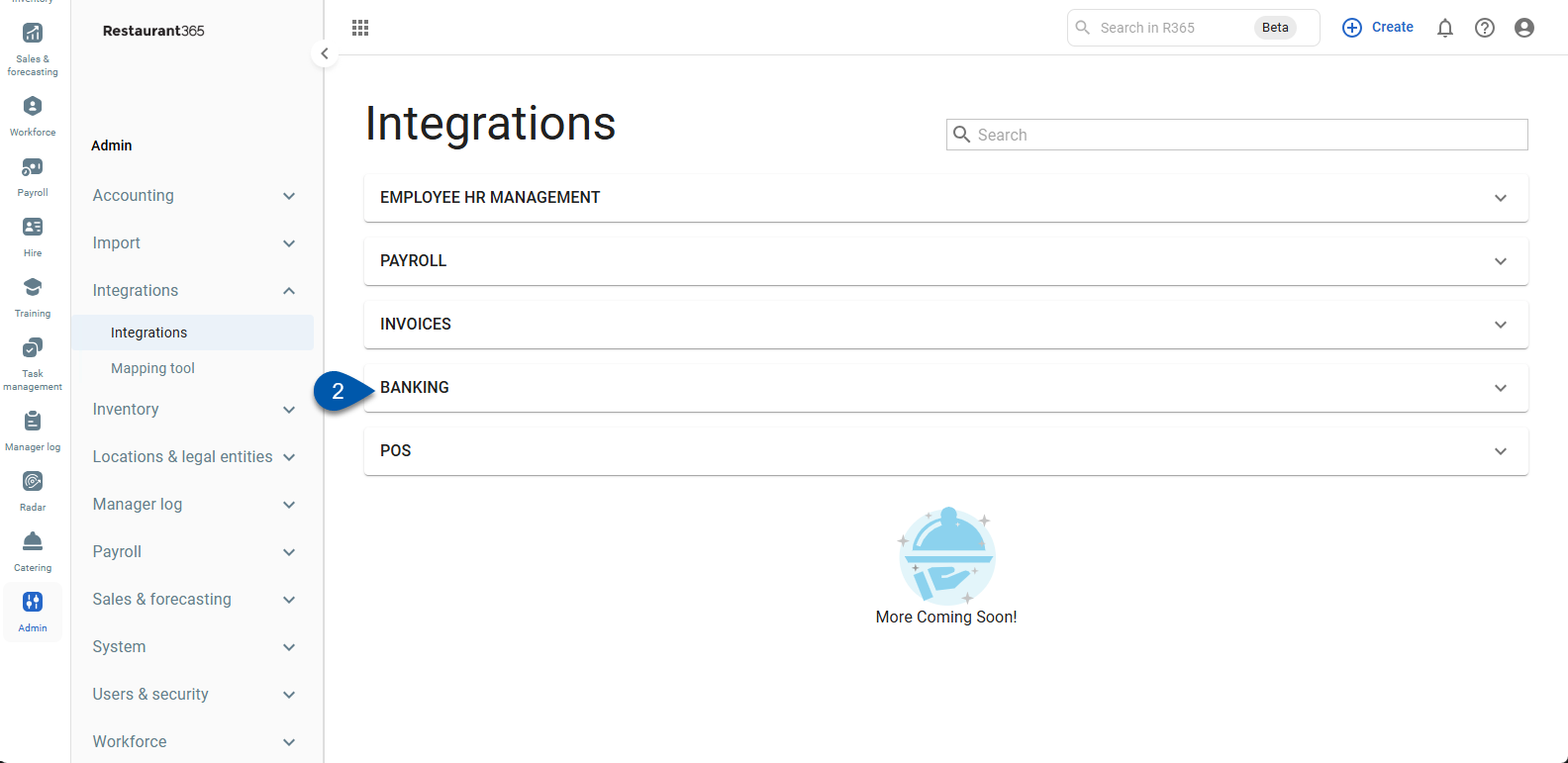
3) Click the QuickBooks card.
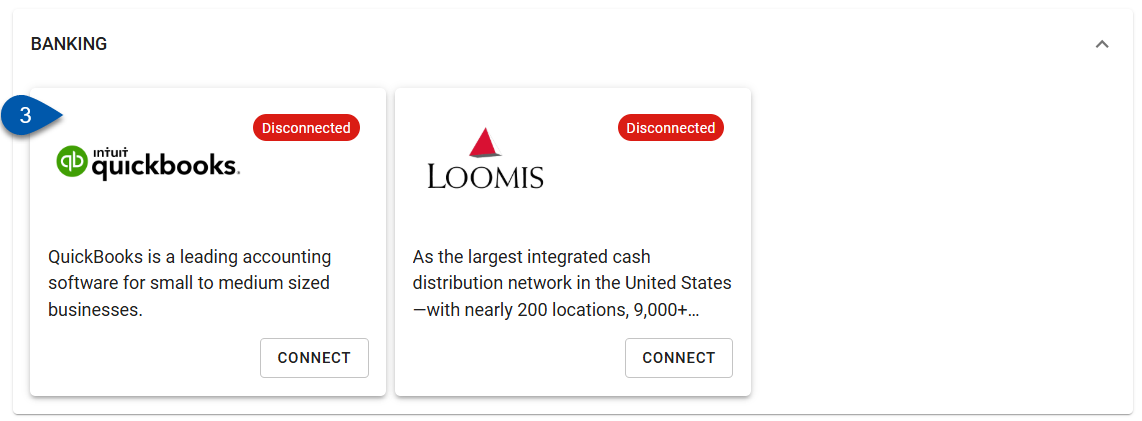
4) Click add company.
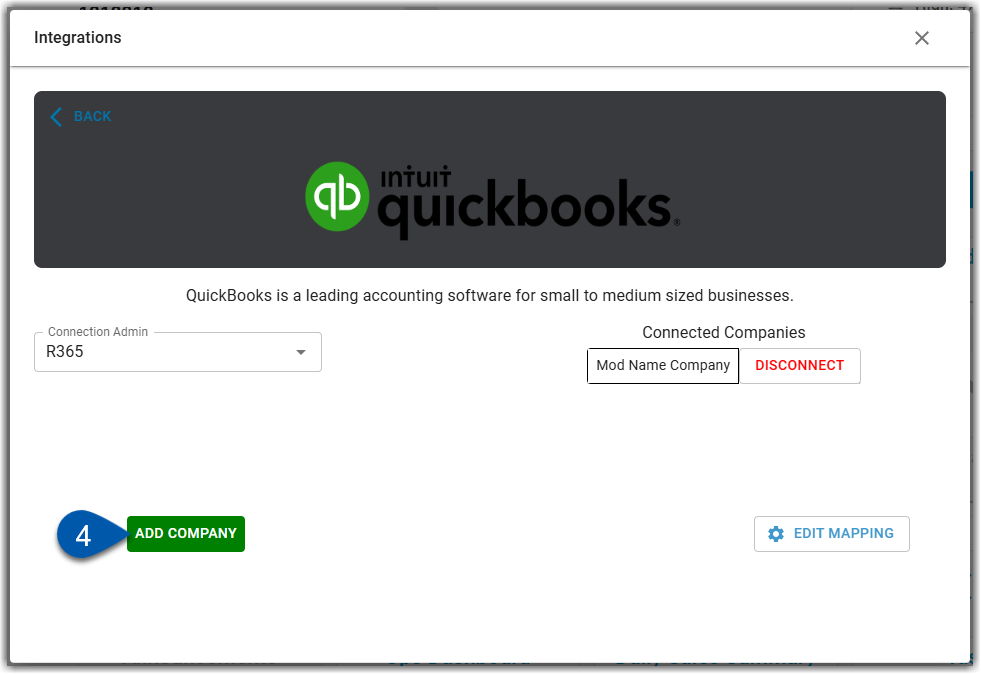
5) Enter quickbooks login credentials in the pop-up window.
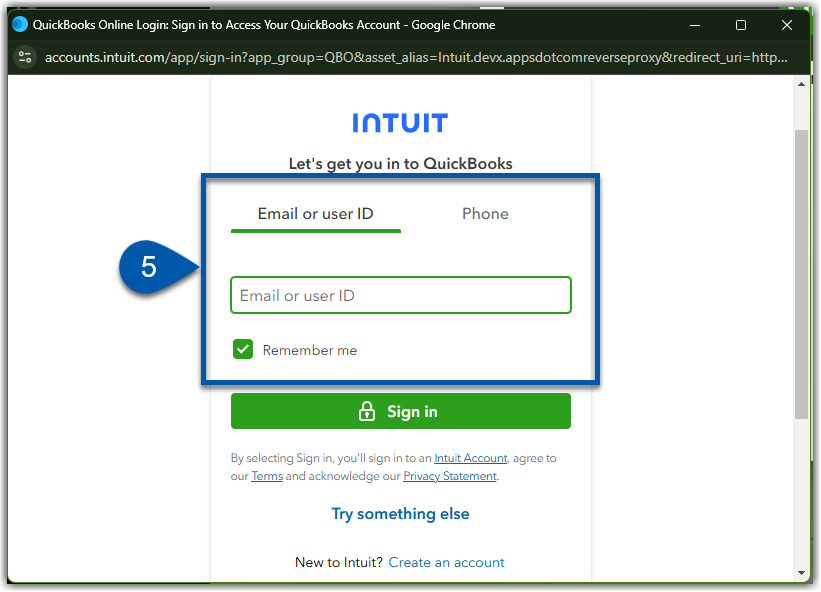
6) Click sign-in in the pop-up window.
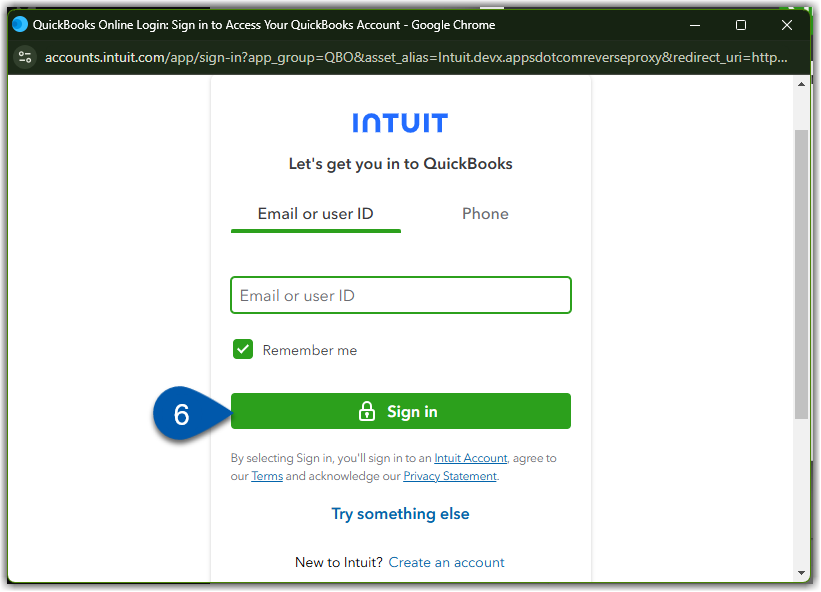
Disconnect from QuickBooks Online (QBO)
Follow these steps to disconnect from QuickBooks Online:
Click steps to expand for additional information and images.
1) Navigate to the Integrations page.
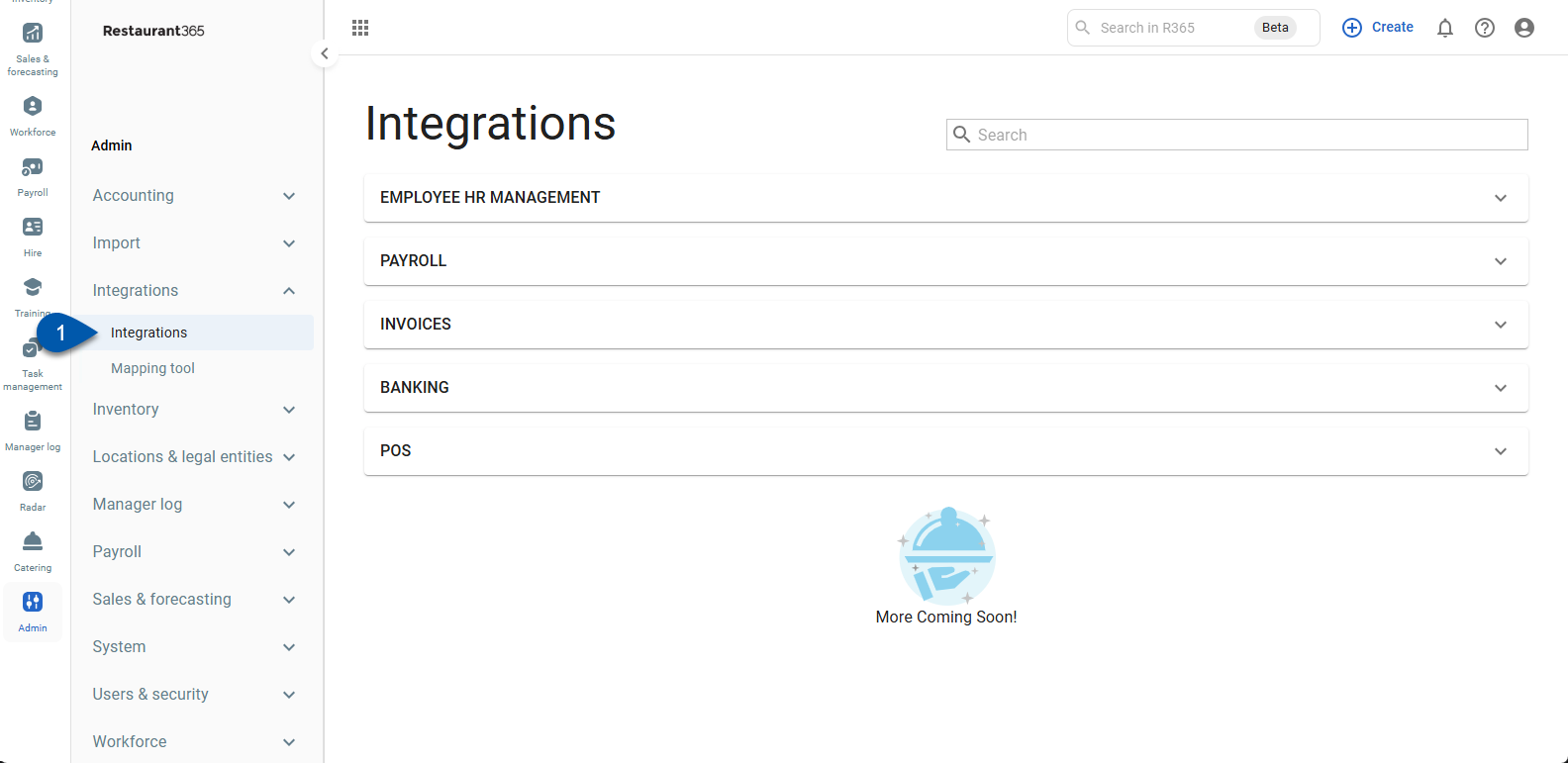
2) Expand the Banking category.
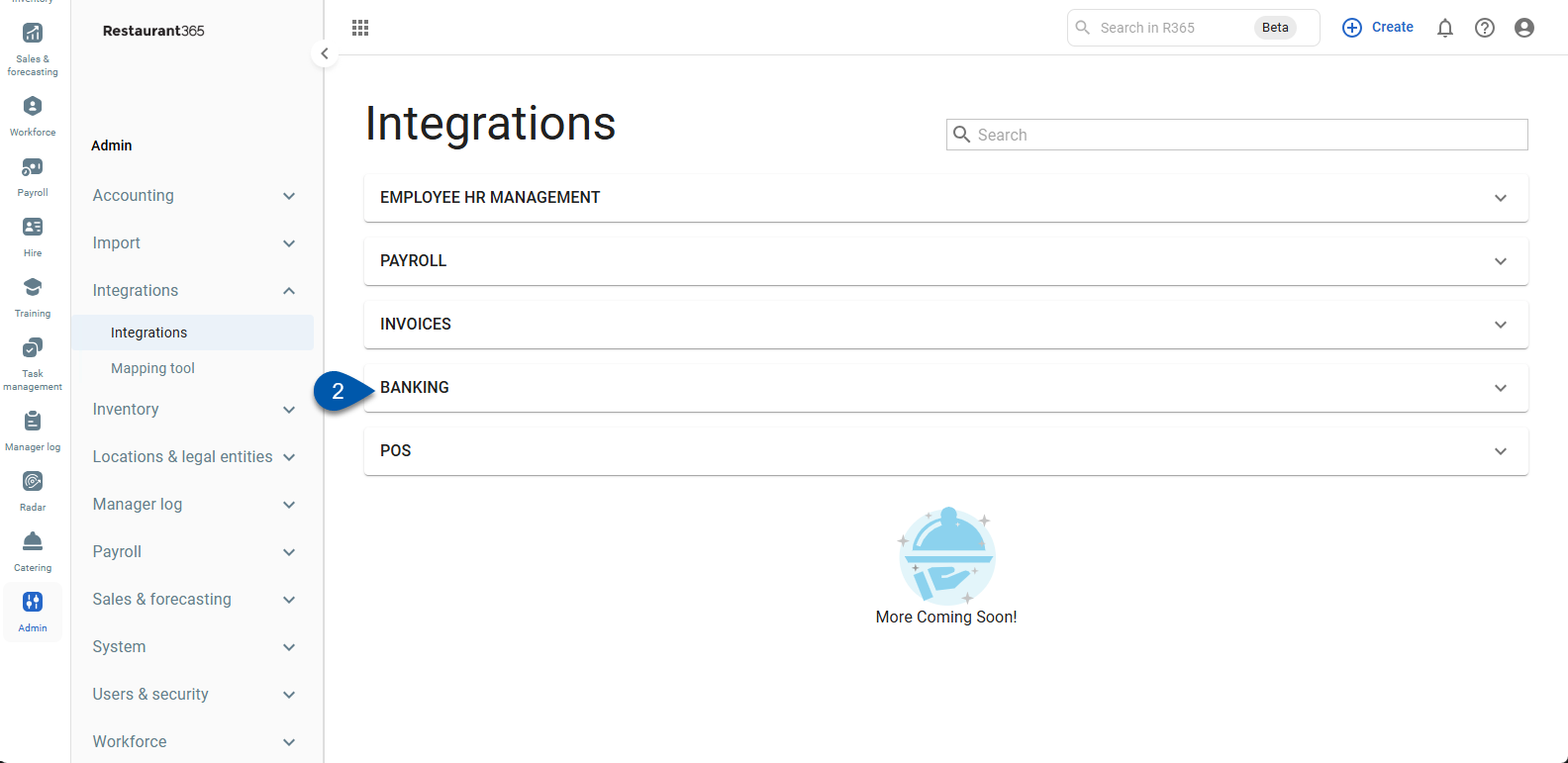
3) Click the QuickBooks card.
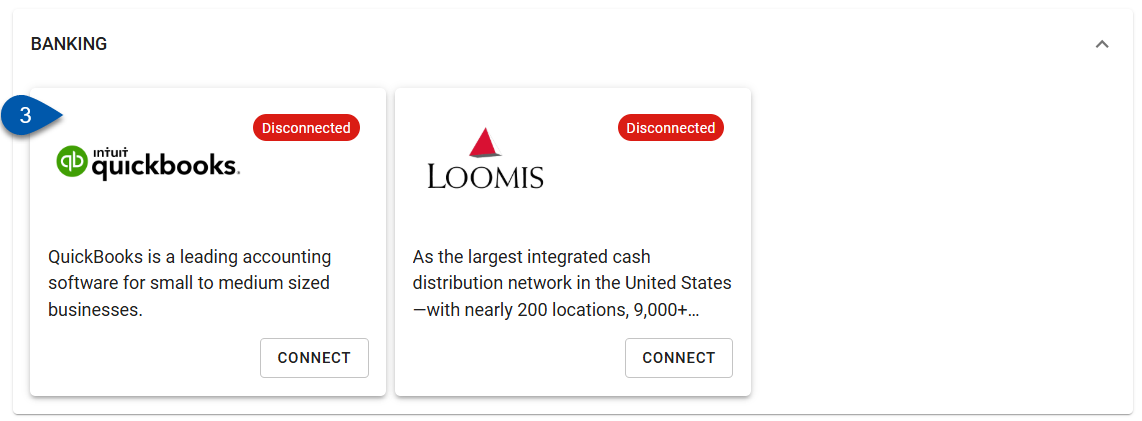
4) Click disconnect next to the company to be removed from the integration.