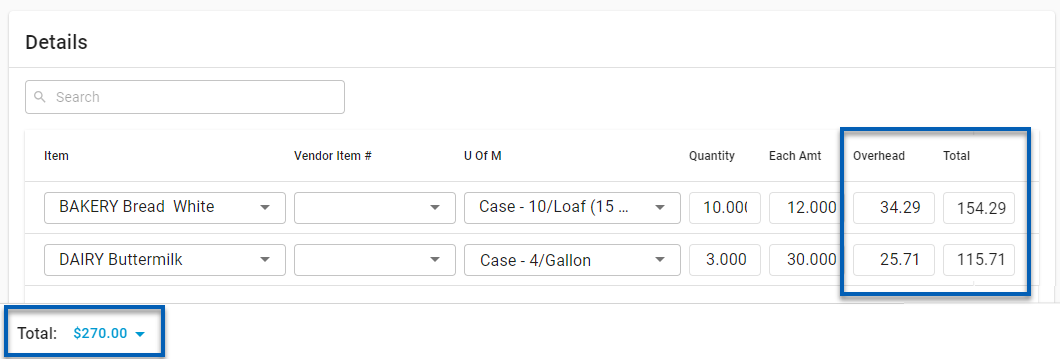This article covers using the Overhead field to adjust costs on AP invoices within the Inventory app and classic AP invoices.
The overhead adjustment feature allows users to adjust item costs to account for any overhead costs such as freight and shipping.
To do this users can enter any overhead amount into the added Overhead field on the AP invoice form. The added Adjust button will use the overhead costs and the invoice total to adjust the cost of the individual items. Once adjusted, a weighted percentage of the item cost (each amount x quantity) will distribute per line item to spread the overhead costs across all items on the invoice.
This is only available for users with the Overhead feature enabled in their database. Please contact your CSM to learn more.
Manage Overhead Costs
To manage overhead costs, follow these steps:
Click steps to expand for additional information and images.
1) First open a new or existing AP invoice form.
Inventory AP Invoice
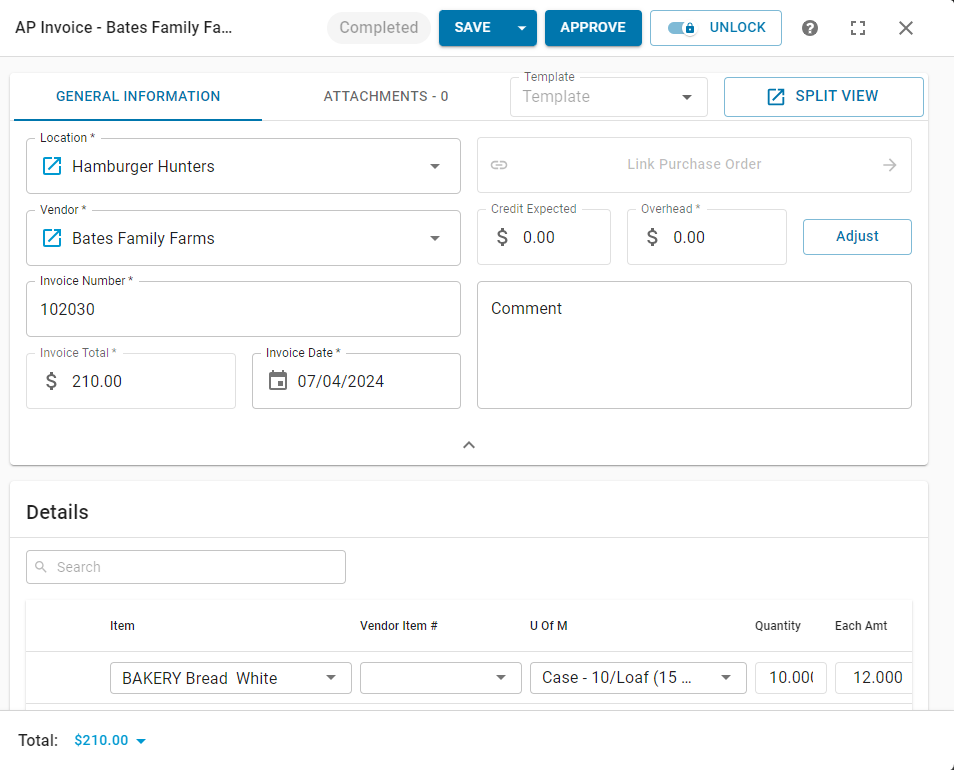
Classic
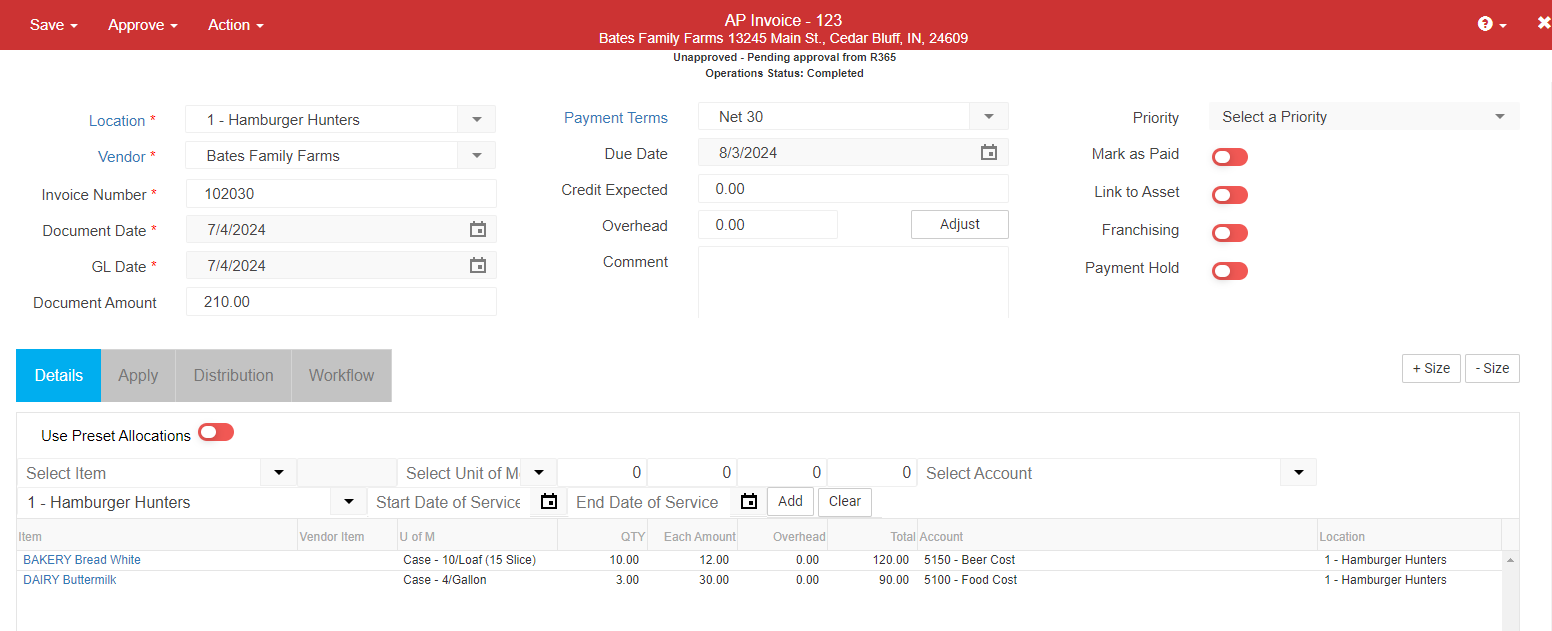
2) Enter the correct overhead value into the Overhead field.
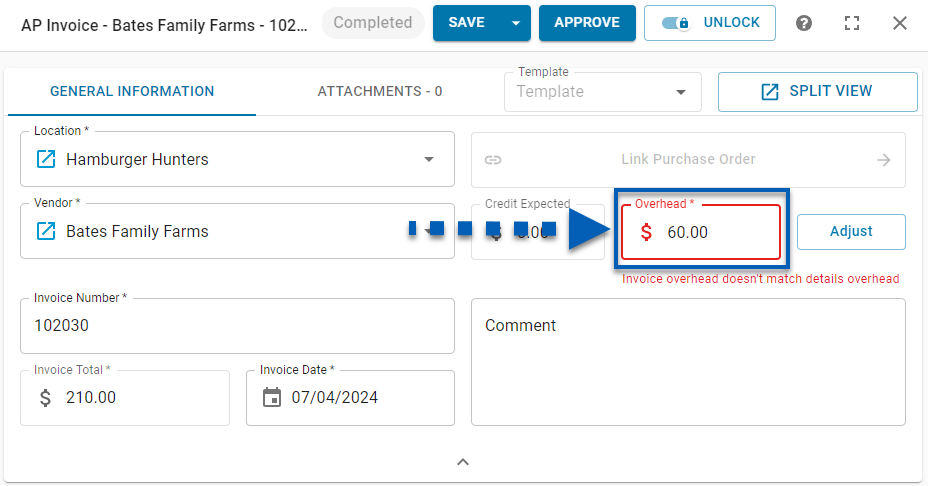
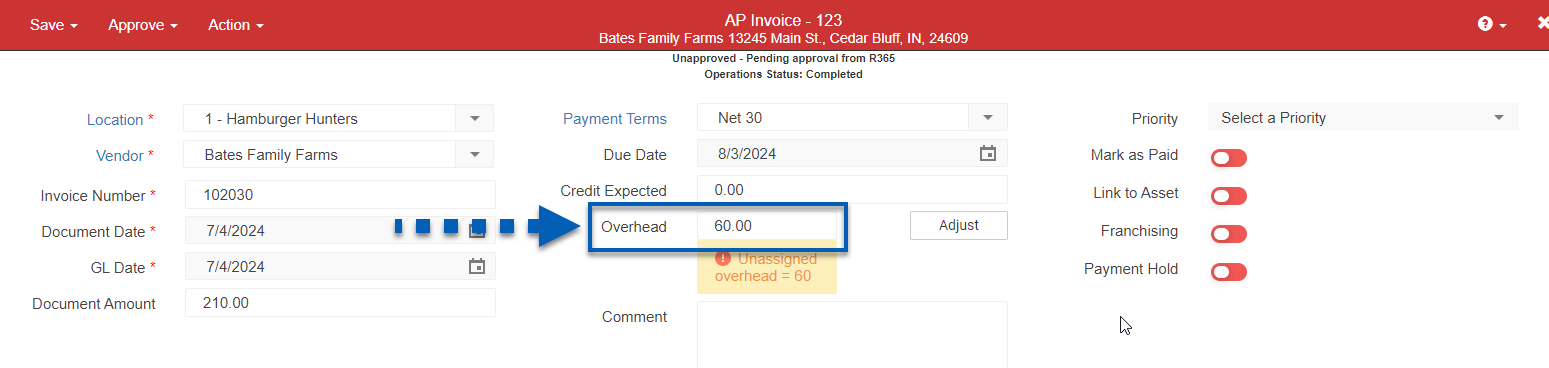
3) Ensure that the overhead value is added to the Invoice Total on the Inventory invoice form or the Document Amount on the classic invoice.
Users may be notified that the 'invoice overhead does not match the details overhead' or that their is 'Unassigned overhead = #.' In the example below, $60 has been added to the $210 for a new Invoice Total of $270.
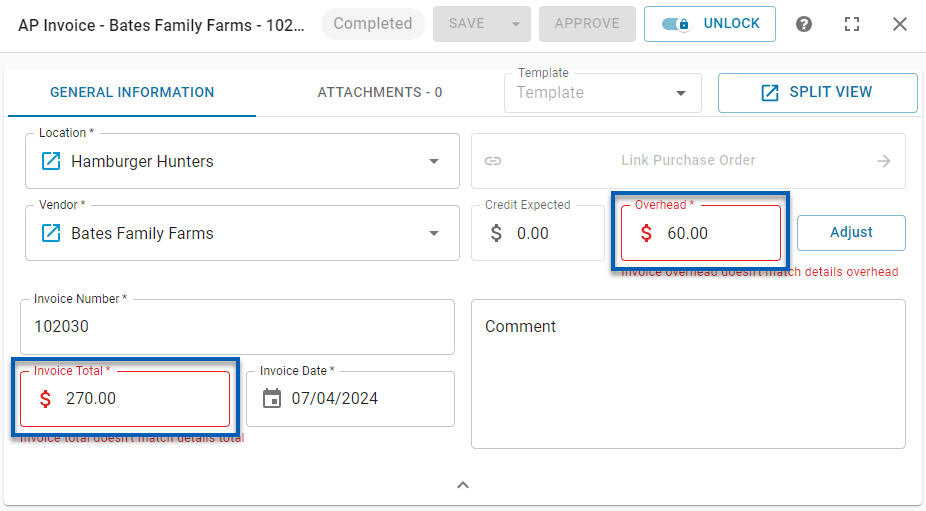
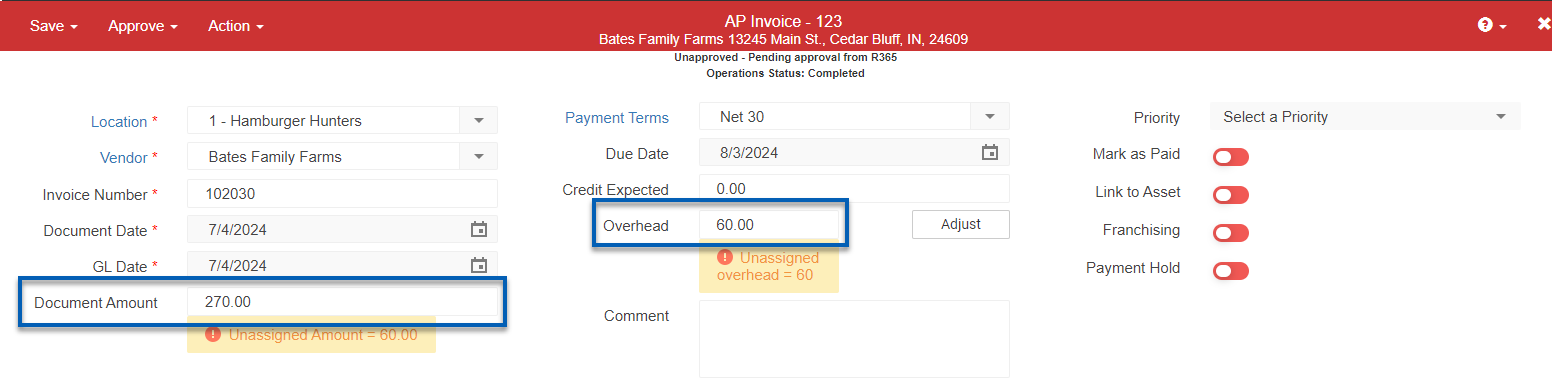
4) Once the Invoice Total reflects the total overhead costs, click Adjust.
If the AP invoice details lists an Overhead line item, this item should first be removed before adjusting costs.
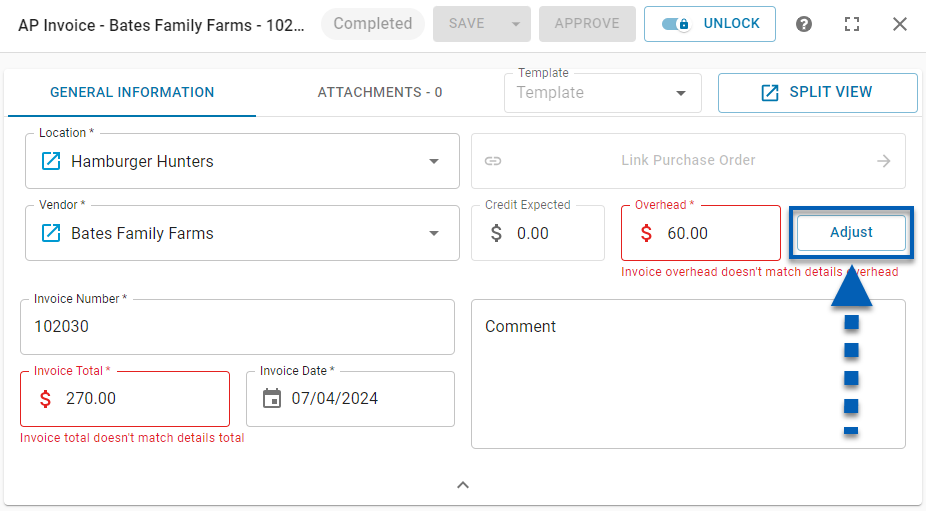
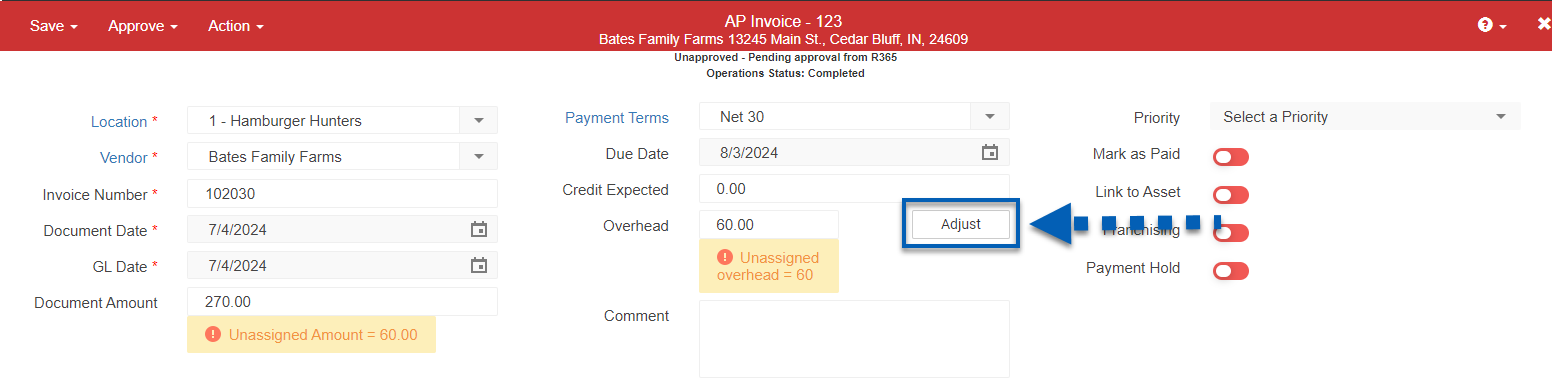
5) In addition to clearing match total notices, the adjustment will update the invoice total as well as the cost values in the Overhead and Total columns at the item level.
These adjusted values are the weighted percent of the item cost relative to the total invoice cost.