You can now give recognition to team players that emphasize your company's values.
Give Recognition
To give recognition to a user start by going to the Location tab, selecting the user, and going to their profile.
Now you can select the Recognition module at the top-center of the screen. 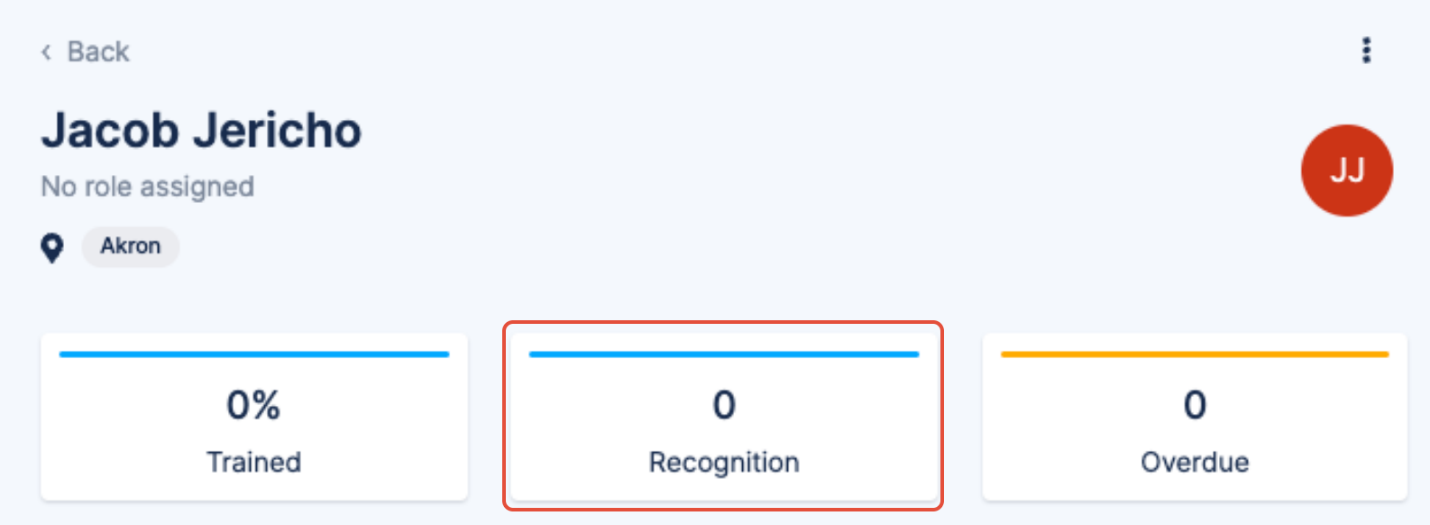
This panel will give you the option to recognize this user, and also show other recognitions they have been given.

After giving a user recognition, you can delete a recognition post you submitted if you made an error.
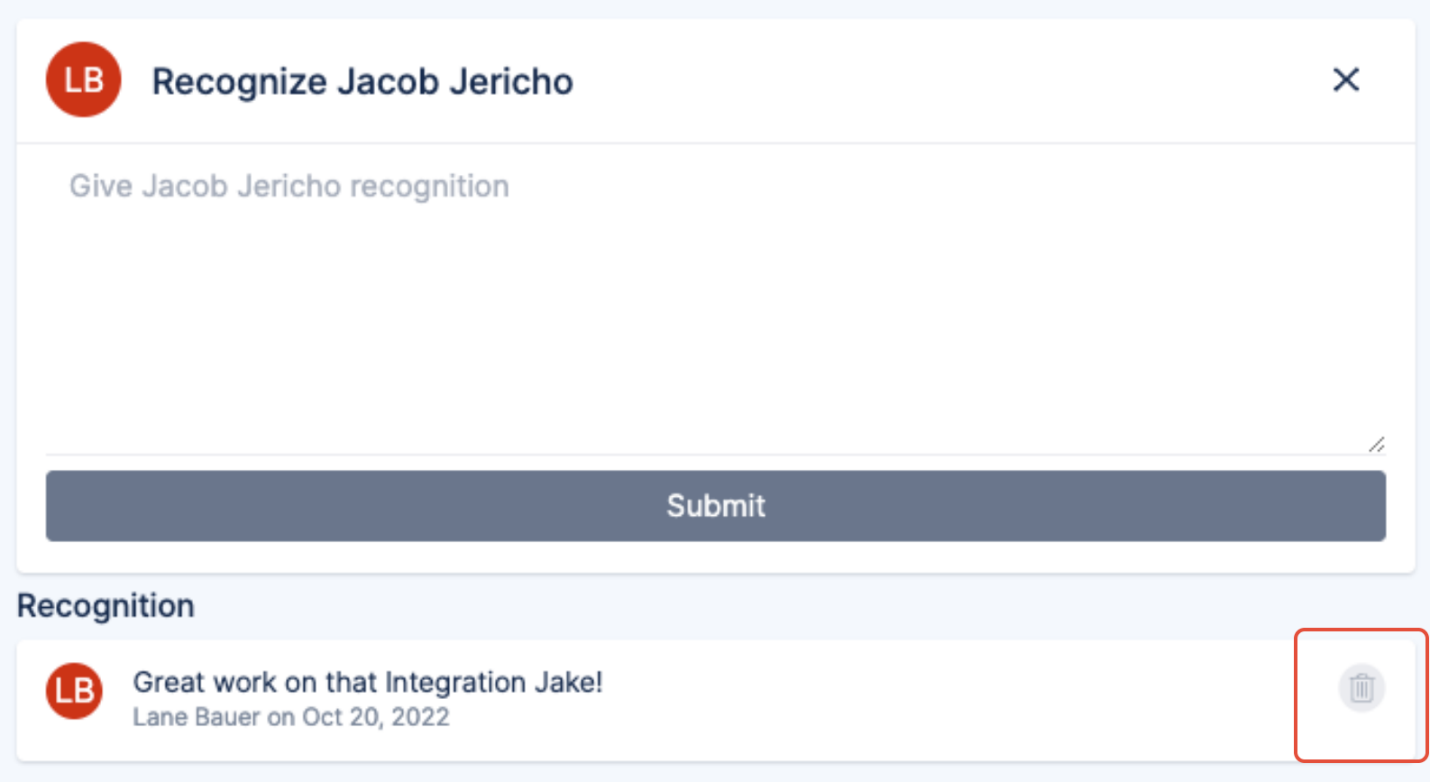
Video Transcription
To give a user recognition, start by going to the location tab and clicking on members.
After finding the user you would like to give recognition to, click on their profile.
From here, we can click on mission, this will bring us to the recognition submission screen.
After typing in your message, click submit.
The user will see the notification and can view this by either clicking the notification from the notification center or the bell icon at the top of the screen screen, or by clicking recognition in the profile tab.