Users that manage multiple Instances can share Financial Dashboard saved views across all instances. This allows for a customized Financial Dashboard layout to be created in one instance and then shared with clients to use.
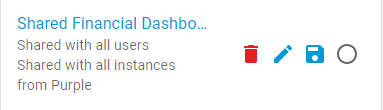
Share an Existing Dashboard View
The settings of an existing saved Financial Dashboard View can be changed to be shared across instances.
Follow these steps to share an existing Financial Dashboard view:
Click the Dashboard dropdown to locate the correct Financial Dashboard view.
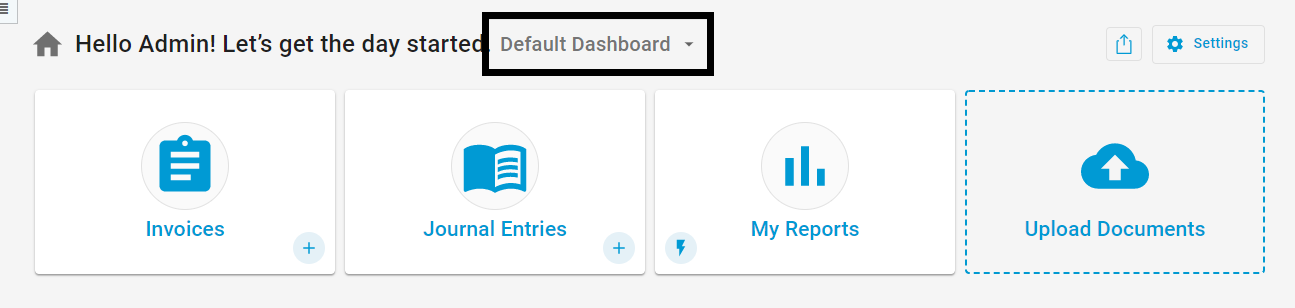
All Dashboards created by the User will display three additional icons.
1) Delete- Click to delete the dashboard view
2) Edit - Click to edit the name or sharing options for the selected Financial Dashboard
3) Save - Click to save the changes made to the Financial DashboardThese icons will only appear for saved views that the User created.
To edit the sharing options, click the pencil icon.

This will prompt the User to change the name or edit the sharing options. Click 'Share with all instances.' Then, click 'Save.'
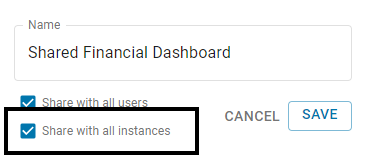
Share a New Dashboard View
Users can share a new Financial Dashboard across instances from the point of creation.
Follow these steps to share a new Financial Dashboard view:
From the Financial Dashboard page, Users can navigate between shared Financial Dashboards. To create a new shared Financial Dashboard, first click the Dashboard dropdown.
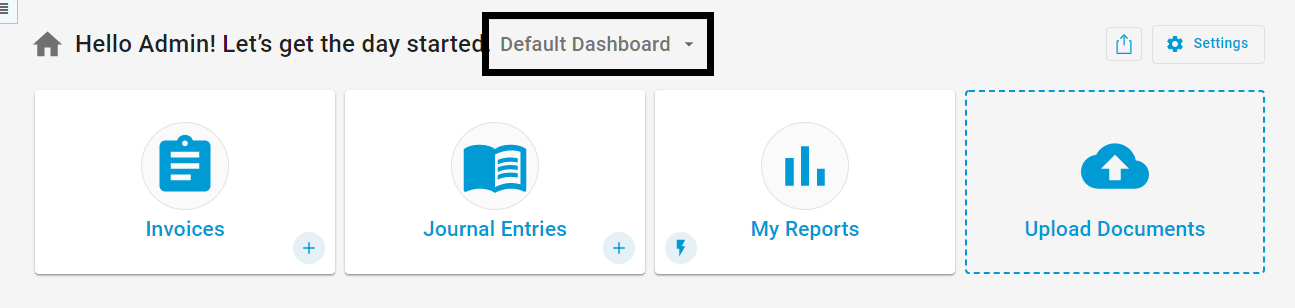
From the dropdown menu, select 'Create New View.'
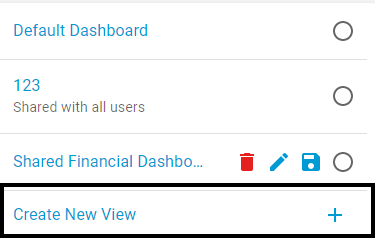
Users will be prompted to Name their new Dashboard. Users will have the option to 'Share with all users' and 'Share with all Instances.'
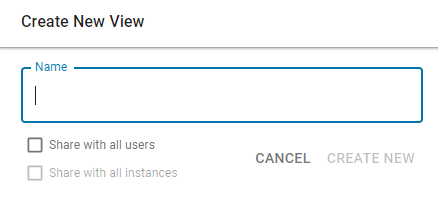
To share the Financial Dashboard across all instances, check both boxes. A saved dashboard view must be shared with all users in order to be shared with all instances. Then, click 'Save.'
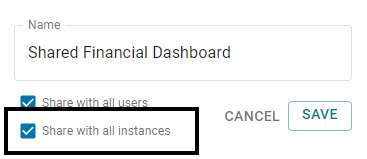
The Dashboard created will then be shared across all the URLs or Instances managed by the Channel Partner.
Shared Saved Views
When a Dashboard View is shared across all instances, it will be noted beneath the Dashboard name on the dropdown menu. This note also mentions the name of the instance that the saved view was created in.
Saved views can only be edited in the instance in which it was created.
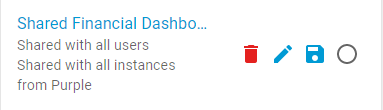
Any changes, including deletion, apply to all instances where it's shared.