Employees can be invited to eSELFSERVE through the 'Employee Self Service' window accessed from the Admin Console. Once invited, an email will be sent to the Employee's listed email address that includes a link to eSELFSERVE and his/her User information. Employees who navigate through this portal will be able to view their pay stubs, update their personal information, and more.
Employee Mode
After an Employee logs in to their eSELFSERVE account, the following screen will appear. Employees can navigate this site through the following tabs and icons detailed below.
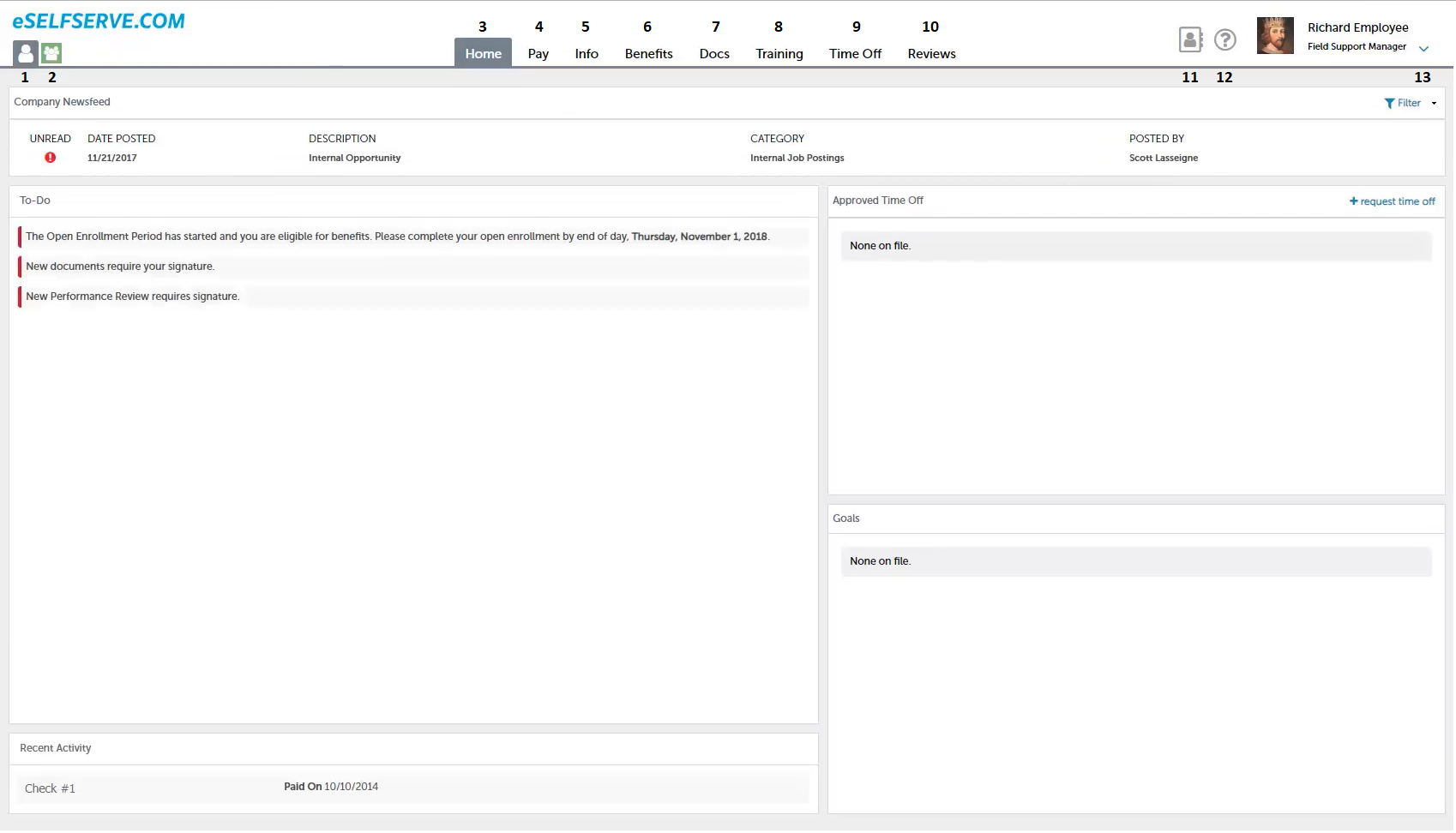
-
Employee Mode - This tab provides the Employee access to view and edit his/her information and view details that pertain to his/her pay, benefits, requests, and more
-
Manager Mode - This tab provides an Employee access to Managerial functions if that Employee was marked as a Manager via 'Manager Self Service' in the Admin Console. Click here to learn more about navigating the Manager eSELFSERVE window
-
Home Screen - This displays the Company Newsfeed, To-Do Items, Approved Time Off, and a list of set goals for the Employee
-
Pay Tab - This lists the Employee's year-to-date compensation, tax forms, payroll, and Annual Total Compensation Reports
-
Info Tab - This displays the Employee's demographic information, tax filing status, and direct deposit preferences and banking information
-
Benefits Tab - This shows the Employee's current and pending benefits as well as his dependents and beneficiaries
-
Docs Tab - This lists any Employee, Company, and Benefit Plan documents
-
Training Tab - This displays any available courses as well as any courses previously taken by the Employee
-
Time Off Tab - This is where Employees can request time off, view current time off balances, and access a history of time off requests
-
Reviews Tab - This lists any goals set for the Employee and any previous Performance Reviews
-
Employee Directory - This displays the contact information for all Employees within the system, if previously set in the 'Configuration Settings' under the 'eSELFSERVE.com Settings' section of the Admin Console
-
eSELFSERVE Guide - This provides the Employee with a helpful guide to help him/her request time off, enroll in training courses, and navigate eSELFSERVE
-
Employee Profile - The Employee's name and title will be displayed here. By clicking into the drop-down arrow, the Employee can edit his/her profile and log out of eSELFSERVE
Certain aspects of eSELFSERVE can be edited by the Employee if previously enabled by a APS Payroll User. Employees can do so by simply clicking the edit button located next to a listed item and update any necessary information.
located next to a listed item and update any necessary information.