Transactions can be edited when they are Approved as long as the User has either the Full Access User Role or one of the associated 'Approve' Permission assigned to them.
Although the steps below follow how to edit an AP Invoice, they can also be applied to the AP Credit Memo, AR Transactions, Journal Entries, and Inventory Counts. A Daily Sales Summary will have to be edited by first unapproving it, making the necessary changes, and then saving or approving the Daily Sales Summary.
Open the desired AP Invoice by double-clicking its transaction record.
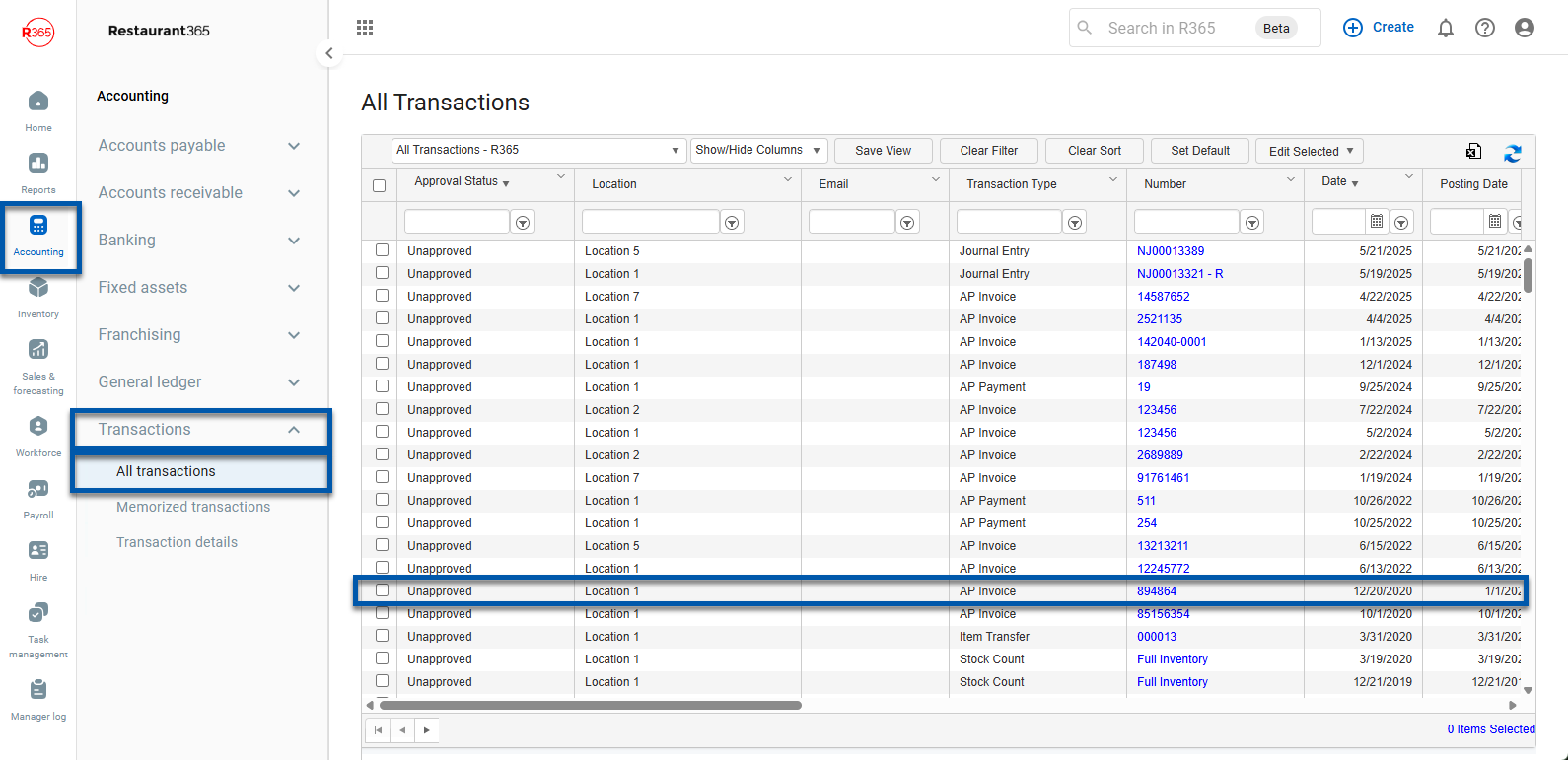
Above the Details grid, click the Edit button. This will enable edits to the detail grid.
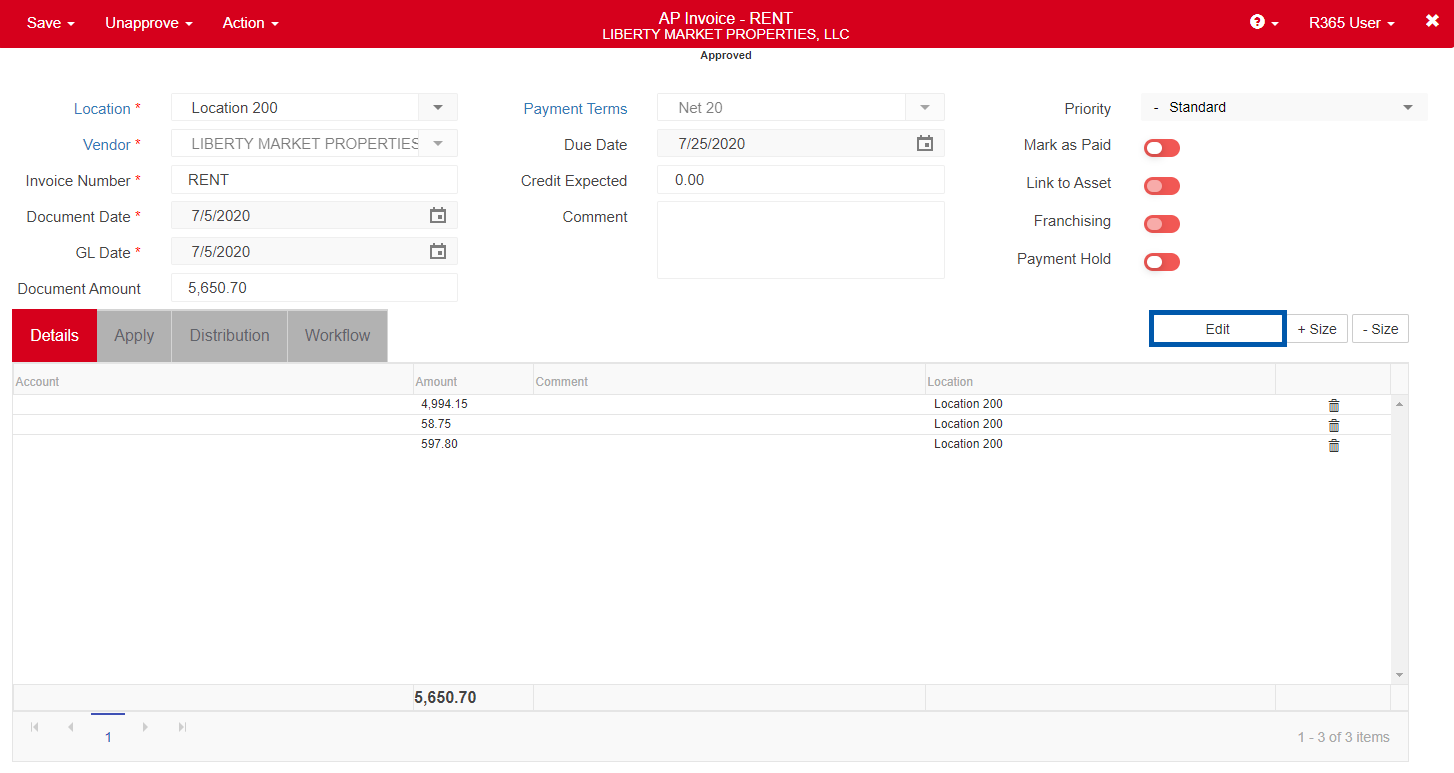
When finished, click Edit Complete and the changes will be saved.
If the Edit button is not available, it may be due to Permissions. Contact your System Administrator to provide you access to this function.
If you cannot edit, the transaction may have already been paid or may have an AP Credit Memo applied to it.
Once all necessary edits are made, hover over the Approve menu and click Approve and Close. The updates are now saved on the transaction.