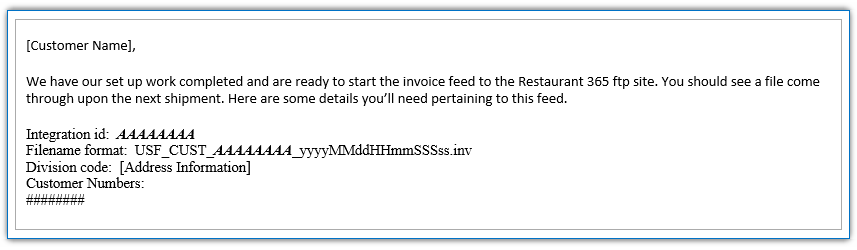US Foods invoices are delivered via FTP to a dedicated US Foods FTP site hosted by Restaurant365. From this site, the invoices are routed to the destination FTP site (specific to the customer) and ultimately imported into Restaurant365.
As US Foods has a dedicated FTP Site, Customer-Specific FTP credentials do not need to be provided to US Foods. This article will outline the required steps to initiate EDI between US Foods and Restaurant365.
EDI Process
Follow the steps below to initiate EDI with US Foods.
Step 1 - Contact US Foods Sales Representative and request A2A (App to App) Invoicing
Contact your US Foods Sales Representative and request that they submit a project request with US Foods to enable A2A (App to App) invoicing via EDI.
Ensure that the Sales Representative can provide the following information in the project request:
-
Project Description – Enable A2A invoicing for [US Foods Customer Number]
-
Project Type– EDI Integration
-
EDI Integration – Customer: [US Foods Customer Number]
-
EDI Integration – Third Party: Restaurant365
-
-
Customer Contact Information
-
Customer Contact Name – [Customer Information]
-
Customer Contact Phone – [Customer Information]
-
Customer Contact Phone 2 – [Customer Information]
-
Customer Contact Email – [Customer Information]
-
-
EDI Type
-
Invoices
-
-
Third Party Contact Information
-
Third Party Company Name - Restaurant365
-
Third Party Contact Name – [Restaurant365 Setup Coach Information]
-
Third Party Contact Phone – [Restaurant365 Setup Coach Information]
-
Third Party Contact Email – [Restaurant365 Setup Coach Information]
-
-
Comments
-
[Include the main address of the company in the comments section]
-
Step 2 - Respond to US Foods Business Analyst Representative with Required Information
Upon successful submission of the project request, a Business Analyst from US Foods will reach out to the Customer/Sales Representative. Respond to all communication with the Business Analyst and provide them with the required information.
Step 3 - Provide Location Numbers to Business Analyst
In order to have invoices import properly, the Location name/number on the Invoice must match an existing record in Restaurant365. The Location Name / Number values can most easily be obtained by navigating to the 'Administration' section within the Accounting module and selecting the 'Locations' list view. Upon loading the 'Locations' list view perform one of the following (click the link to view a GIF of the process):
Upon obtaining the Location names/numbers, provide the exported CSV/screenshot to the US Foods Business Analyst via email. The Business Analyst will update the Location name/number to match the existing record in R365.
Name OR Number is sufficient. Please do not include both values as this will result in failed imports.
Step 4 - Receive Completion of Project Notification from US Foods, Forward Notification to R365 Support Team for FTP Mapping
The US Foods Business Analyst will take the provided information and perform the A2A setup. Upon completion of the project, the Customer will be notified that the project has been completed via email. The email will resemble the following format:
At this time, forward the 'A2A Invoice Completed Credentials' email to the Restaruant365 Support Team and include the following additional information:
-
Customer URL: [customername.restaurant365.net]
-
Setup Coach Name: [Name]
The Support team will then perform the FTP Mapping and close the support ticket. The EDI integration is now complete.
Step 5 - Continue to Monitor FTP Site Indefinitely
The customer should continue to monitor the FTP site via their preferred FTP client. Click here for more information on accessing the FTP site.
If any invoice files appear in the FTP ErrorLog, copy the generated Error Report (file name + 'ERR.html') to your desktop and open the file to troubleshoot the issue. Upon opening the Error Report, the User will be presented with text defining the error. Typically the error is a result of one of the following:
-
Missing (incorrect) Location name/number on Invoice File
-
Duplicate Invoice - Invoice number has previously been imported in to R365
Click here for more information on FTP Errors: EDI Vendor Integration: Troubleshooting Errors.